 1: Separate instances of Max For Live’s LFO Audio Effect control Simple Delay’s left- and right-channel delay times. Max For Live’s Envelope Follower Audio Effect modulates Simple Delay’s Feedback knob.
1: Separate instances of Max For Live’s LFO Audio Effect control Simple Delay’s left- and right-channel delay times. Max For Live’s Envelope Follower Audio Effect modulates Simple Delay’s Feedback knob.
We show you how to make your own flanger and phaser in Live.
Audio effects flanging and phasing both depend on changing the levels of some frequencies in an audio signal while leaving the levels of others unchanged, but they use different means to achieve it. Flanging, which derives its name from pressing a finger on the flange of a tape reel to slow the tape speed, is a delay-based process, whereas phasing uses all-pass filters in series to shift the phase at some frequencies while leaving the phase at others unaltered. Because flanging uses very short delay times and all-pass filters do not attenuate any frequencies, the processes are barely perceptible by themselves; to have much effect the processed signal must be mixed with the dry signal to produce phase cancellation. Furthermore, to create the movement associated with these effects, you need to modulate the delay time in a flanger and the frequencies (aka the corners) of the all-pass filters in a phaser. The audible difference between flanging and phasing is that flanging is more pronounced because the frequencies it affects are harmonically related, whereas the frequencies affected by a phaser usually are not. Live’s Flanger and Phaser are fully featured and are the quickest way to get the job done, but a little time spent building your own emulations is enlightening and provides a wider range of effects, and that’s the subject of this month’s column. We’ll build a flanger based on Live’s Simple Delay first and then look at alternatives to phasing using Live’s EQ Eight. For the basic calculations involved and their effect on standard waveforms see the ‘Delay-based Phase Cancellation’ box.
Pressing Down
Live’s Flanger Audio Effect comprises separate delays for the right and left channel and lets you modulate the delay times with Flanger’s built-in LFO or envelope follower. Although its LFO has a single rate setting, you can differentiate the right and left channel modulation using its Phase and Spin controls to offset the phases or rates of the LFO waveforms applied to the two channels. The built-in envelope follower syncs Flanger’s delay time to the level of the incoming audio, which is especially handy when using Flanger in performance. For maximum flanging, set Flanger’s Dry/Wet control to 100 percent — this provides an equal mix of the delayed and un-delayed input. Values below 100 percent (more Dry) result in less noticeable flanging.
 2: Filter Delay provides three delay channels preceded by band-pass filters. An LFO is applied to each delay time and a single envelope follower is applied to the three filter frequencies with slight offsets to their ranges.You can create your own flanger in Live using Simple Delay and Max For Live’s Max Audio Effects LFO and Envelope Follower. The example in screen 1 uses separate LFOs for the left and right channel and then uses the LFOs’ Phase controls to modulate the delay times in opposite directions. Notice that Simple Delay’s delay times are mapped to Macro knobs that are then controlled by the LFOs. That lets you limit the delay-time range while still using the full LFO depth range. The Envelope Follower in screen 1 controls Simple Delay’s Feedback knob and its range is inverted so that the feedback increases as the level decreases — a good choice for protecting onset transients when flanging percussion. Here are some ways to use and modify this setup:
2: Filter Delay provides three delay channels preceded by band-pass filters. An LFO is applied to each delay time and a single envelope follower is applied to the three filter frequencies with slight offsets to their ranges.You can create your own flanger in Live using Simple Delay and Max For Live’s Max Audio Effects LFO and Envelope Follower. The example in screen 1 uses separate LFOs for the left and right channel and then uses the LFOs’ Phase controls to modulate the delay times in opposite directions. Notice that Simple Delay’s delay times are mapped to Macro knobs that are then controlled by the LFOs. That lets you limit the delay-time range while still using the full LFO depth range. The Envelope Follower in screen 1 controls Simple Delay’s Feedback knob and its range is inverted so that the feedback increases as the level decreases — a good choice for protecting onset transients when flanging percussion. Here are some ways to use and modify this setup:
- Choose different Rate settings on the two LFOs for asynchronous flanging of the right and left channels. The further apart the two Rate settings, the quicker the two LFOs will move in and out of sync.
- When using your flanger to process MIDI instruments, try Max For Live’s Envelope Generator MIDI Effect instead of an envelope follower. Place the envelope generator before the MIDI instrument and map its output just as with the envelope follower. Each incoming note will now trigger the envelope.
- Use clip modulation or track automation instead of LFOs and envelopes. That takes a bit more effort, but it gives you more precise control of the flanging contour.
- Try Filter Delay instead of Simple Delay in your flanger. That provides three delays: left channel, right channel and a mono mix of the two. Each delay has its own Feedback, Pan and Volume controls and is preceded by a band-pass filter. Modulating the filter frequencies with an LFO or envelope adds a bit of phasing before the flangers, as shown in screen 2.
Combover
 3: Using EQ Eight as a comb filter provides an alternative to phasing. Try its L/R and M/S modes to apply different motion to the two channels as shown in the inset filter graphic.Live doesn’t offer an all-pass filter effect with which to build your own phaser, but you can get similar results by setting up EQ Eight as a comb filter. As with building your own flanger, this offers a host of additional options beyond those available in Phaser. Screen 3 shows the basic setup. The first step is to put each band in either Bell or Notch mode. Notch mode provides a sharper cut, but I’ve used Bell mode throughout because it leaves the option of changing some bands into peak filters. You can, of course, combine modes, and you may want to devote the first and last bands to low- and high-cut filters respectively. The trick to modulating all eight bands with a single LFO is to enclose EQ Eight in an Audio Effects Rack and map each band’s frequency to the same Macro knob. When doing that you need to set the modulation minimum and maximum separately for each band, which, although a bit tedious, gives you complete control of individual band motion. When you want a band to move in the opposite direction — from right to left as the LFO increases — set its maximum less than its minimum. Mapping EQ Eight’s Scale control to another Macro knob is handy for adjusting all band peaks at the same time. Here are some variations to try:
3: Using EQ Eight as a comb filter provides an alternative to phasing. Try its L/R and M/S modes to apply different motion to the two channels as shown in the inset filter graphic.Live doesn’t offer an all-pass filter effect with which to build your own phaser, but you can get similar results by setting up EQ Eight as a comb filter. As with building your own flanger, this offers a host of additional options beyond those available in Phaser. Screen 3 shows the basic setup. The first step is to put each band in either Bell or Notch mode. Notch mode provides a sharper cut, but I’ve used Bell mode throughout because it leaves the option of changing some bands into peak filters. You can, of course, combine modes, and you may want to devote the first and last bands to low- and high-cut filters respectively. The trick to modulating all eight bands with a single LFO is to enclose EQ Eight in an Audio Effects Rack and map each band’s frequency to the same Macro knob. When doing that you need to set the modulation minimum and maximum separately for each band, which, although a bit tedious, gives you complete control of individual band motion. When you want a band to move in the opposite direction — from right to left as the LFO increases — set its maximum less than its minimum. Mapping EQ Eight’s Scale control to another Macro knob is handy for adjusting all band peaks at the same time. Here are some variations to try:
- Use alternating negative (trough) and positive (peak) settings for the bands’ gains. Negative settings as low as -15.0dB are fine, but positive settings much above 5.0dB produce high-resonance sweeps.
- Rather than grouping all the bands together, use several LFOs, envelopes or envelope followers to modulate smaller groups or even individual bands.
- As with flanging, try clip modulation or track automation to move the bands.
- Experiment with EQ Eight’s L/R and M/S modes. You use the Edit button below the Mode button to switch editing between the L(eft) and R(ight) or M(id) and S(ide) channels. The inset in screen 3 shows an example that reverses the Macro Min and Max settings for the R bands (not shown) making the R and L bands move in opposite directions.
Delay-based Phase Cancellation
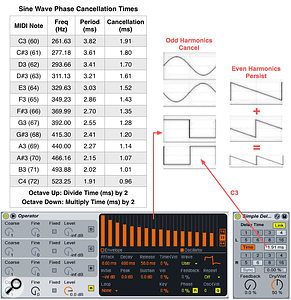 4: The table shows the frequencies, periods and cancellation times for sine waves corresponding to MIDI Note numbers in the middle octave. Use the setup with Operator and Simple Delay shown at the bottom and experiment with Operator’s built-in waveforms or with custom waveforms drawn in Operator’s Waveform editor.
4: The table shows the frequencies, periods and cancellation times for sine waves corresponding to MIDI Note numbers in the middle octave. Use the setup with Operator and Simple Delay shown at the bottom and experiment with Operator’s built-in waveforms or with custom waveforms drawn in Operator’s Waveform editor.For the purposes of delay-based phase cancellation it is convenient to think of an audio signal as a mix of sine waves at different frequencies. With a repeating waveform (sine, sawtooth, square and so on) and fixed frequency, that mix does not change, whereas for more complex signals it is ever changing. But in either case, a delay offsets the sine wave components relative to the un-delayed signal with which it is mixed. For delayed and un-delayed sine waves of the same frequency the result is a sine wave of that frequency whose amplitude depends on the delay time. For example, if the delay time is a half-cycle, the two sine waves will cancel completely. In short, mixing an audio signal with a slightly delayed copy of itself results in a different frequency spectrum due to the suppression of some sine wave components and the enhancement of others.
Half-wave symmetry is a property of waveforms with only odd harmonics (sine and square but not sawtooth, for example). Because any waveform is the sum of its odd and even harmonics, shifting any waveform by a half-period will leave only the even harmonics — a tone an octave higher and possibly of a different timbre.








