Ableton’s first app puts a Live‑compatible ideas machine in the palm of your hand.
 Note is an aptly named iOS app from the makers of Live, providing a musical notepad for capturing ideas on the go. It mirrors Live’s Session View workflow, with drum, sampler and synth tracks. Your creations can be kept in sync across multiple devices and opened in Live via a new Ableton cloud service.
Note is an aptly named iOS app from the makers of Live, providing a musical notepad for capturing ideas on the go. It mirrors Live’s Session View workflow, with drum, sampler and synth tracks. Your creations can be kept in sync across multiple devices and opened in Live via a new Ableton cloud service.
Note is Ableton’s first venture outside of Live, Push and sound packs, and they are taking it in cautious steps, starting with a fairly focused feature set. This seems wise. There are lots of phone‑ and iPad‑based music apps that promise lots of features but are just no fun to use. It sounds like Ableton want to get the basics right, get feedback and build from there.
Take Notes
Note presents you with a simplified version of the Live clip launch grid, with columns representing tracks. Icons at the top represent the instruments used on each track, which are mobile versions of Live’s Drum Rack, Wavetable synth, and Sampler devices. There are no audio tracks so all clips are MIDI‑based. The sound presets you choose determine which instruments are used; there are no restrictions on which instrument goes on which track, but there is a limit of eight total tracks and eight clips per track.
Once you’ve chosen a preset or tapped on an empty clip slot you jump to the play/capture view, which sports a virtual trigger pad at the bottom and sound macro controls above. Disconcertingly at first, as you start playing you see notes appearing in the pattern lane in the middle. Fear not, nothing gets committed without your say‑so. The capture system is ingenious: it’s essentially doing what Live’s retrospective record functionality does, but it’s more visible, and for me more usable. To make the ghost notes stick you tap the commit button at the bottom. Or you can tap X or stop playback and the notes will be cleared.
Like Live, when you’re in an empty slot you can choose to record to a free length, or start with an empty clip of one to eight bars. Likewise you can decide to work with a pre‑determined tempo and a click, or to record freeform and have Note figure things out afterwards. Again this is a Live feature that I’ve never got into the habit of using. It works really well here, and I grew to trust that I could play a pattern and Note would guess the tempo and trim/extend the end of the clip to loop correctly.
Ableton have thought carefully about what you are really going to do with some spare time on your phone or iPad, and have zeroed in on capturing ideas with drum kits, synths and samples.
As well as the pad grid there’s a jumbo pad mode, which records velocity based on how high up your screen you tap. In synth and sampler patches, a global key and scale setting for the Set determines which notes are shown in the grid, and you can also choose a keyboard view and perform with velocity by varying where you tap the keys. All instruments have a Note Repeat option with a range of subdivisions including triplet variations.
I did try plugging a mini‑keyboard into my iPad, but Note does not currently support external MIDI. This is consistent with Ableton’s focused use case for Note, which is simple handheld capture rather than being a tablet DAW. Nine times out of 10 if I have a MIDI keyboard, it’s my laptop I’m going to use it with. Despite Note being self‑contained, it does support Link so wireless jamming is possible.
Manual clip adjustments are made with easy gestures. A quick swipe through bars duplicates them; a press and hold brings up more options such as Crop. Note selection within the clip works way better than you’d expect — someone has really put some work in here. There’s a dedicated Quantize button in the main pad view, or, if you’ve selected notes, more options pop up for quantising and velocity editing. The Operation tab provides buttons to move and transpose notes (or delete them) — which works much better on a phone screen than trying to grab and drag things around. Another great design choice for mobile displays is only showing MIDI lanes that actually have notes on them.
Instruments & Sounds
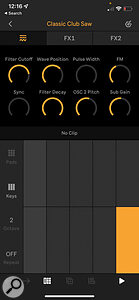 Synth tracks use Live’s Wavetable instrument.A selection of Acoustic, Electronic and Hybrid drum kits provides sample‑based sounds. Three control tabs house eight overall macro controls, a page of pad effects controls, and a set of kit effect parameters. A further tab shows the current sample’s waveform, where you can change level and use pinch and zoom to change the start and end points. A mic icon lets you record in a new sample. Double‑tapping exposes choke group, trigger and filter modes, plus an option to import a different sample.
Synth tracks use Live’s Wavetable instrument.A selection of Acoustic, Electronic and Hybrid drum kits provides sample‑based sounds. Three control tabs house eight overall macro controls, a page of pad effects controls, and a set of kit effect parameters. A further tab shows the current sample’s waveform, where you can change level and use pinch and zoom to change the start and end points. A mic icon lets you record in a new sample. Double‑tapping exposes choke group, trigger and filter modes, plus an option to import a different sample.
Synth patches are powered by Live’s versatile Wavetable synth. You don’t get full access to the synth, only the eight macros that are exposed in each preset. However, template patches give you macros tuned to create particular sounds like 2‑operator FM. The Sampler is very simple, offering polyphonic, chromatic (or scale locked) playback of a single sample, with filter and envelope controls.
Adjusting parameters during playback draws temporary automation lines into the clip, ready to be committed in the same way as notes. If you dismiss this the macro will be left static where you last set it. A nice touch is being able to anchor a static setting in a clip, so you can have different sound and effects snapshots per clip.
The two effect slots can be swapped out in any patch, although the limitation in kits is that you can only choose one Pad FX type for all pads. The available modules are Channel EQ, Chorus‑Ensemble, Delay, Phaser‑Flanger, Redux, Reverb and Saturator, all using the same engines as the devices in Live. All effects in Note are inserted onto instruments in tracks; the simple Mixer view just has level, pan and mute/solo functions.
Sampling
 A drum track with a four‑bar clip.Samples can be loaded into instruments from the core library, from a user folder of imported samples, or by recording. Single samples can be shared into Note from other apps like Dropbox, but if you have a Mac you can use AirDrop to transfer multiple samples or whole folders. Unfortunately, you can’t save your own kits or presets.
A drum track with a four‑bar clip.Samples can be loaded into instruments from the core library, from a user folder of imported samples, or by recording. Single samples can be shared into Note from other apps like Dropbox, but if you have a Mac you can use AirDrop to transfer multiple samples or whole folders. Unfortunately, you can’t save your own kits or presets.
Live sampling is available in all drum pads and the Sampler instrument. As well as your device’s mic, you can record from a class‑compliant USB device. I plugged in an Elekton drum machine with a Lighting adaptor and this worked without any setup. In fact, what was great about this was that the output was fed back through the device, giving me great monitoring and much improved latency compared to Bluetooth AirPods. After you initiate sampling on a pad, you can switch to another pad and it will automatically take over sampling. You can very quickly sample a whole drum kit like this, or live chop a loop, and Note will auto‑trim to the transients.
The lack of audio clips and recording in Note will probably be disappointing to singer‑songwriters and rappers. However, it is possible to capture some audio ideas using old‑school sampling with either the Drum Rack or Sampler instruments. This is aided by the fact that you can sample on the fly during playback (you’ll need to use headphones obviously). Use the drum pads to quickly swap to a new take or section while recording. The super‑fast trim and gain gestures will help you tidy things up after sampling, and then you drop triggers to play the samples.
Sets
 Up to five Sets at a time can be sync’ed via your cloud space.As Note is focused purely on the Session View there’s no arranger or linear timeline. Like Live, you launch clips individually, or in rows or Scenes. Launch quantising is fixed at one bar and always triggers clips from their start. Song arrangement ideas can be laid out using Scenes, within the eight‑row limit.
Up to five Sets at a time can be sync’ed via your cloud space.As Note is focused purely on the Session View there’s no arranger or linear timeline. Like Live, you launch clips individually, or in rows or Scenes. Launch quantising is fixed at one bar and always triggers clips from their start. Song arrangement ideas can be laid out using Scenes, within the eight‑row limit.
Ableton are not pitching Note as a song finishing or live performance tool. The idea is that sketches you create in Note can be moved across to Live for further work. To facilitate this, Ableton have developed a cloud service alongside Note, which appears in an update to Live 11. Once you’ve opted in with your Ableton account details, you can park up to five Sets at a time in your cloud space. These projects are sync’ed to your other iOS devices and also appear in a new cloud area in Live’s Browser. I tested this with various projects, sync’ing between a phone, iPad and my Mac, and it worked flawlessly and quickly.
You don’t have to use the cloud service to get stuff out, though. If you share your set to another destination such as a text or Dropbox, Note packs up the project as a bundle that you can send to someone else to open in Note or Live 11. Alternatively you can create an audio export, which creates a WAV or M4A file with all your Scenes stitched together in sequence.
On a mobile device, Sets appear as a thumbnail (which rather brilliantly you can set by taking a photo), and can be played instantly from the Browser. In Live they appear as a folder, much like a regular Live project, with the project file and all referenced samples. Like a Live Set the project can be opened in its entirety, or you can bring in individual tracks or even clips to another Set. Once opened the Set will appear in the Session View just as it did in Note’s grid, and should sound the same. The imported tracks reveal how the building blocks of Note are the familiar devices from Live, which can be further tweaked with their full UIs. As far as Live is concerned, the cloud interface is a one‑way street; any changes must be saved locally as a new Live project. You can’t export anything in the Note format or drop files into the cloud folder. This is understandable as Note only supports a subset of Live’s devices, and a limited set of Scenes and tracks. I can see plenty of potential for more uses in the future though, such as sharing samples and presets from Live to Note.
 My Note project after transferring to Live.
My Note project after transferring to Live.
Conclusion
Note is not trying to be a mobile studio or DAW. It seems Ableton have thought carefully about what you are really going to do with some spare time on your phone or iPad, and have zeroed in on capturing ideas with drum kits, synths and samples. They’ve then focused their efforts on designing elegant, touch‑friendly interactions for these workflows. Having nailed usability with this bare‑bones approach, hopefully Ableton will start to reintroduce select features like audio clips and maybe more sound‑design scope.
Note is particularly successful as a sketchpad companion to Live. Cloud sync across your devices and from the app to Live on the desktop is great, and what you get in Live is exactly what you had on your device. The £4.99$5.99 price tag makes it essential for any Live user, and well worth a look even if you’re not.
Pros
- Designed for touchscreens.
- Simple, fast cloud sync.
- Uses the same devices as Live.
- Fast, on‑the‑fly sampling.
Cons
- Not easy to expand sounds.
- No audio clips.
- No Android version.
Summary
Note hits the sweet spot for music apps of being fun and easy to pick up, but capable of yielding useful results that can be shared with your main rig.








