 Screen 1: Drum loops from Simplers on five Drum Rack pads are captured in four MIDI clips of varying complexity.
Screen 1: Drum loops from Simplers on five Drum Rack pads are captured in four MIDI clips of varying complexity.
We show you a different approach to arranging in Live.
Building a song in Live typically involves a separate track for each part with clips on each track holding variations of its part. You sketch out a song by triggering combinations of clips in Session view and organising the keepers along Arrangement view’s timeline. This month we’ll look at an alternative approach when building a song from audio clips: using a Drum Rack on a single Live track to hold all the clips. This allows you to sketch multi‑part song fragments by triggering drum pads from a MIDI keyboard or button box and to capture these fragments in MIDI clips. You can then trigger the MIDI clips in Session view during a performance or arrange them along Arrangement view’s timeline. This does require accurate realtime triggering (or a bit of after‑the‑fact quantising), and it’s a little less flexible when mixing. But it is a great tool to add to your playing and arranging toolkit.
Building The Drum Rack
By default, when you drop an audio clip onto a Drum Rack pad, Live creates a Simpler instrument holding that clip. The Simpler will be in 1‑Shot mode with Trigger enabled and no filter, LFO or envelope settings on Simpler’s Controls page. That is a good choice if you want the audio clip to play once when you trigger the pad. If you want playback to stop when the pad or key is released, choose Gate instead of Trigger. When you want the clip to loop as long as the pad or key is held, use Simpler’s Classic mode.
Simpler’s Slice mode can also be useful, but you must set the pad’s In‑note to All, and none of the Drum Rack pads will show the slice assignments. In Slice mode you choose a Slice By method (Transients, Beats or number of Regions) or insert the slice markers yourself by selecting Manual. With any method you can add, delete and move slice markers. Slices will be triggered or gated by notes starting with C1 (MIDI note 36). You can insert a Pitch effect before the Simpler to move and limit the trigger‑note range if it conflicts with occupied pads in the Drum Rack.
Alternatively, you can Group the Drum Rack in an Instrument Rack (Command+G/Control+G), create a new chain to hold the Slice‑mode Simpler and then use the Instrument Rack’s Key selector to separate the two chains. You can save your preferred Simpler or Sampler default preset in the Defaults/Dropping Samples/On Drum Rack folder in your Live User Library. See the 'Simpler Settings' box for more details on Simpler’s Classic, 1‑Shot and Slice modes.
In Screen 1 (above), I’ve started by dropping five 128bpm samples from the Build & Drop Pack’s Samples/Loops/Drum Loops/Full Loops folder onto Drum Rack pads for an assortment of one‑, two‑ and four‑bar drum loops. Because all the audio clips are at the same tempo as the Live song, I’ve left Simpler’s warping turned off. Simplers holding the kick‑drum loops Bonk Loop and Force Loop are in Classic mode with Loop turned on. That lets the kick pattern run as long as the pad note is held. The other Simplers hold multiple kit‑piece loops and are in 1‑Shot mode with Gate triggering, which lets you play initial fragments of the clip. You’ll find that drum loops playing several kit pieces often work well together even when some kit pieces are duplicated. Furthermore, although the original audio clips are meant to start on the downbeat, you can trigger them at other points, such as off‑beat eighths, 16ths or triplets.
Beyond Percussion
Once you’ve laid down some basic beats, you can add parts using other audio clips either by adding pads to the original Drum Rack or by creating a new Drum Rack on a separate track. Here we’ll add them to the original Drum Rack and play them from its track, but you could record and play them from a separate MIDI track routed to the Drum Rack Track to more easily mix and match them with the drum parts.
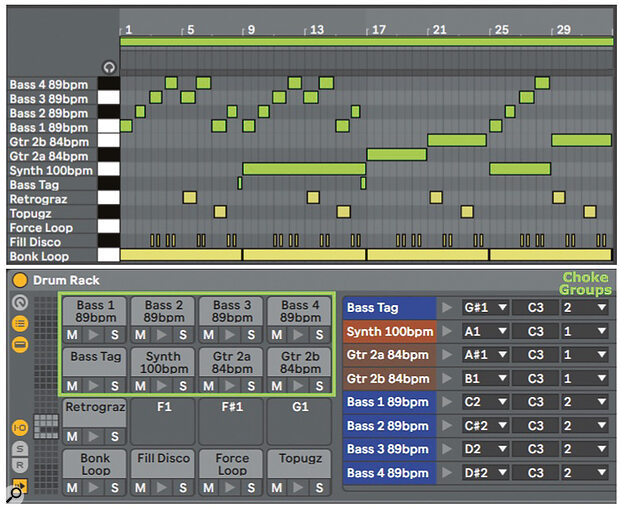 Screen 2: Bass, synth and guitar parts (green) are overdubbed on four repetitions of the bottom drum part from Screen 1 (yellow).
Screen 2: Bass, synth and guitar parts (green) are overdubbed on four repetitions of the bottom drum part from Screen 1 (yellow).
In Screen 2, I’ve added bass, guitar and synth clips from Live’s Chop and Swing Pack to the Drum Rack from Screen 1. The resulting Simplers are set to 1‑Shot mode, and Warp is turned on because the clips are at different tempos. The Simpler holding the synth part is in Gate mode to allow it to be truncated. The five bass pads hold the same audio clip, and Simpler’s Start and End markers are adjusted to isolate different segments of that clip. Different sections of the same guitar clip are also used for the two guitar pads. For more complex parts, you’ll have more flexibility if you use Slice mode instead of multiple Simplers in 1‑Shot mode. The last column in the Drum Rack lets you assign the pads to Choke groups. In Screen 2, choke group 1 prevents the synth and guitar parts from overlapping and Choke group 2 prevents the individual bass parts from overlapping. (The drum parts have no Choke group assignments.)
The bass, guitar and synth MIDI parts at the top of Screen 2 were added to the fourth drum clip from Screen 1 by playing along as the drum clip looped. When you do that, clicking the Capture MIDI button before stopping Live’s transport will add each pass to the drum clip as a separate segment as shown.
Adding Effects
As with any Live track, you can use insert and send effects on Drum Rack tracks. In addition, you can insert effects after the instrument on any Drum Rack pad. Drum Racks can also have their own post‑volume send effects to which you can also point any pad’s output chooser. Alternatively, you can select all of the chains in the Drum Rack and Group them by right‑clicking any selected chain or by pressing Command+G/Control+G. That creates a new Drum Rack within the original one, and you can then insert effects after the new Drum Rack to process all its pads.
In Screen 3, I’ve used that to apply Live’s Drum bus effect to all the drum pads in the Drum Rack from Screen 2. I’ve also inserted a send effect in the new Drum Rack — Live’s Corpus audio effect — to which the Fill Disco pad is routed. Three send effects have been added to the Master Drum Rack as well. EQ Eight processes all the bass pads, Filter Delay processes the synth pad and Grain Delay processes the first guitar pad.
 Screen 3: Using Drum Rack send effects and grouping drum‑loop pads for processing together by Drum Buss.
Screen 3: Using Drum Rack send effects and grouping drum‑loop pads for processing together by Drum Buss.
You can expand on these examples in several ways. You can use Velocity zones to split and layer different Simplers on a single Drum Rack pad. You can use key and Velocity zones in Live’s Sampler as an alternative to a Drum Rack. You can use other software drum and sample players.
Simpler Settings
Classic mode: triggered one‑pass or looped playback.
- Loop Off: play once triggered by incoming note.
- Loop On: loop until note is released and then until Release time has expired.
- Voices: layer playback for chosen number of triggered notes.
- Retrig: a new note retriggers all voices.
- Start & Length: playback range relative to full sample.
- Loop: loop start relative to Length.
- Snap: move start and end to zero‑crossings to avoid clicks.
- ADSR: amplitude envelope settings — looping continues during release.
1‑Shot mode: single‑voice, triggered or gated one‑pass playback.
- Trigger: play full sample.
- Gate: play as long as note is held.
- Fades: fade‑in and fade‑out relative to start and end markers (instead of ADSR).
- Snap: move start and end to sample zero‑crossings to avoid clicks.
Slice mode: multi‑voice, triggered or gated one‑pass playback.
- Trigger: play full slice.
- Gate: play slice as long as note is held.
- Fades: fade‑in and fade‑out relative to start and end markers (instead of ADSR).
- Snap: move start and end to sample zero‑crossings to avoid clicks.
- Voices: layer playback for chosen number of trigger notes.
- Retrig: a new note retriggers all voices (not very useful in this context).
- Slice By: transient, beat, region or manual slicing.
- Playback: mono, poly or thru (playback continues to end of sample).
Controls page for all modes:
- Multimode Filter with ADSR envelope.
- Multishape LFO for volume, pitch, pan and filter.
- ADSR pitch envelope.
- ADSR amplitude envelope (Classic mode only).








