MIDI interface, audio interface, effects processor, hardware control surface for software MIDI + audio sequencers... Edirol's USB‑based U8 promises to be all of these. John Walden investigates.
Spurred on by its inclusion in all new PCs and Macs, increasing numbers of 'desktop‑aware' music technology manufacturers are now giving the Universal Serial bus (USB) some serious attention. SOS reviewed the USB‑based UA100 Audio Canvas sound module from Roland subsidiary Edirol back in February this year, and — subject to the reliability issues that seem to dog USB audio performance on some PCs and not others — it provided respectable audio performance. The UA100 also acted as a hardware MIDI and stereo audio interface and included DSP processing, but aside from its ease of installation (that is, plugging it into your PC's USB port), its functionality was essentially the same as that of the multitude of stereo‑in/stereo‑out soundcards that are currently available.
Edirol's latest USB offering is, however, a somewhat different beast. The U8 has three fundamental ingredients: an audio interface, a MIDI interface and finally (and the element missing from the UA100 and most soundcards that perform the first two roles), a hardware control surface that literally makes using the various audio and MIDI functions a more hands‑on experience. As with the UA100, audio and MIDI data are transferred between the U8 and the PC via the USB connection, so the PC does not need either an additional dedicated soundcard or a MIDI interface. The U8 package also includes customised versions of either CMS Cakewalk Home Studio or Steinberg Cubasis VST that are tailored to make the most of the hardware control surface. Many people find software‑based mixing with a mouse a slow and frustrating process when compared to using a hardware mixer and the U8 is clearly an attempt by Edirol to bring hands‑on control closer to the budget end of the computer recording marketplace.
What You Get
 The U8 provides a single MIDI In and Out for interfacing keyboard and sound modules.
The U8 provides a single MIDI In and Out for interfacing keyboard and sound modules.
In addition to the hardware itself (which measures a mere 380 x 240 x 80mm and weighs less than 2kg), U8 purchasers are supplied with a suitable USB lead, a printed Getting Started manual, a CD that contains drivers and the included software (in the case of the review unit, Cubasis VST) plus a power lead. The CD also contains software for the direct control of the U8 (of which more later) and a range of other documentation in HTML format. In my case, all I needed to add was a fairly modest PC running Windows 98, a MIDI sound module, a decent microphone, and a guitar or two to start making some fairly serious multitrack recordings.
As with the UA100, the U8 can record to two mono or one stereo pair and provides playback of two stereo pairs using a 16‑bit, 44.1kHz data format. On the rear panel, running from left to right, are the connector for the power lead, a power switch, the USB connector, MIDI out/in ports, a standard quarter‑inch footswitch socket, and finally the digital output and input. From back to front on the left‑hand side of the unit are a pair of RCA line output jacks and a similar pair of Aux input jacks, an XLR mic socket (without phantom power), a pair of quarter‑inch input jacks labelled A and B, a further (high‑impedance) quarter‑inch jack for direct connection of a guitar and finally a quarter‑inch stereo jack for use of headphones. The 'Raw Numbers' box elsewhere in this article summarises the technical data on these various ins and outs.
Plug & Play?
 The U8's analogue inputs cater for most of the signals you're likely to record.
The U8's analogue inputs cater for most of the signals you're likely to record.
Installation of the U8 and its various drivers and software proved straightforward. The manual states that the U8 requires a Windows 98 PC (obviously equipped with a USB port) and recommends at least a 300MHz Pentium II with 96Mb of RAM, 100Mb of free hard disk space plus a monitor capable of 1024 x 768‑pixel resolution. The printed Getting Started manual covers the installation procedure in some detail. Windows 98 immediately detected the new device and prompted me to install suitable drivers. Once this was done, both the audio and MIDI ports of the U8 appeared in the Windows Multimedia Properties list as would be expected. While the U8 only has single MIDI In and Out ports for use with a keyboard or external sound module, a second pair of virtual ports is also present; the U8 Control In and U8 Control Out. These ports transmit the MIDI data (also via the USB connection) that deals with the interaction between the hardware surface of the U8 and any suitable customised software running on the PC.
The next step involved installation of the U8 controller software, the separate tuner application and the supplied versions of Cubasis VST and Wavelab Lite. For the purposes of the review, I hooked up a Roland Sound Canvas to the MIDI Out of the U8, and fed the audio output from this module to the Aux In on the U8 so I could monitor both the MIDI and audio directly through the U8.
Driving The bus
 The VST mixer window in Audio + MIDI mode.
The VST mixer window in Audio + MIDI mode.
The U8 can be used in a number of curiously named modes. 'Private' mode refers to use of the U8 with customised software such as the supplied version of Cubasis VST. Full functionality and integration between the U8 and the recording software is only available in this mode. Edirol are hopeful that this level of support will be added to the full versions of both Cubase and Cakewalk when they are next upgraded, but for the moment you are stuck with what the bundled software is capable of (more on this in a moment).
'Public' mode is for when using the U8 as a general audio and MIDI interface with any sequencer software but this will not, of course, provide access to all the U8's facilities. Finally, in 'Stand‑alone' mode the U8 is used without the USB connection to a computer and essentially becomes an external mixer.
The U8's built‑in DSP can also be used in one of two ways. 'Insert' effects can be applied to a single input: this mode would be used when processing is needed while recording via an instrument or mic. 'System' effects, on the other hand, process a complete mix. When used with the supplied Cubasis VST, the U8's DSP essentially provides a single stereo effects processor where the send levels can be set for each audio track. The 136 preset effects are based upon five initial algorithms; Space Multi, Guitar Multi, Vocal Multi, 2 Ch RSS and Mastering (see the 'Creative Effects' box for more details). User presets can be created and added to the preset list.
The custom version of Cubasis VST bundled with the U8 is not exactly the same as that described in Martin Walker's SOS review last month. The most obvious difference is a maximum of eight mono audio tracks, although it is possible to digitally bounce audio tracks down to a stereo pair and therefore make room for further audio. This limitation is something potential purchasers should consider carefully. These eight tracks are submixed within VST before being output via the USB connection as one of the U8 stereo playback pairs. The other stereo playback pair carries a different audio submix to the U8's effects processor (as described below). While eight audio tracks might well meet your needs now, once the digital audio bug bites, it's amazing how quickly most people's ambitions grow. It will take continued support from Edirol to make sure the U8 can grow with you.
As the integration between Cubasis and the U8 hardware is likely to be the main attraction of the unit, this is where I concentrated my efforts during testing. On launching Cubasis VST for the first time it is necessary to select a sample rate (although 44.1kHz is pretty much the only sensible choice). You also get a chance at this stage to tweak the way the ASIO driver is configured. There is plenty of control over the latter but, on the PC used for the review at least, the default settings seemed to work without any real difficulties.
The hardware controls on the U8 are essentially split into three main groups. The block on the right‑hand side is dominated by dedicated transport keys and provides a convenient duplication of the functions found on the Cubasis transport bar. With the Arrange window selected, the large Time/Value knob acts as a jog‑shuttle wheel to move through the arrangement. The various controls along the top of the U8 control the input sensitivity, editing of some of the U8's effects parameters and activate the EZ recording function (more on this in a minute). The rest of the control surface is taken up with the nine 60mm non‑motorised mixer faders (eight channel faders plus the master fader). A small button to the top left of the faders toggles them between four function modes: Audio + MIDI (where four faders control audio tracks and the other four control MIDI tracks for the creation of a rough mix), and three other self‑explanatory modes, Audio 1‑8, MIDI 1‑8 and MIDI 9‑16.
The Audio menu from the main Cubasis menu bar allows access to the VST mixer screen and the U8 mixer screen (see screenshots below and on page 186 respectively). The latter essentially opens the U8 controller software as a separate application. In both these mixer screens, the hardware surface can be used interchangeably with the mouse to control Cubasis parameters such as fader positions, signal routing or effects settings. When first getting to grips with the system, some care is needed as the hardware fader and effects knobs only offer control in whichever is the currently active mixer window on screen (thus, if you think you are moving faders in the VST mixer, but actually have the U8 mixer window selected, the VST mixer will seem like it is ignoring you). The Window button (situated on the left of the U8 above the transport controls) can be used to toggle between the Arrange, VST mixer and U8 mixer windows as required, so it soon becomes second nature to make sure you have the correct window selected before you start adjusting settings. As you move the hardware faders or controls, the settings of the equivalent on‑screen faders or controls will be updated. The reverse is not true because the U8's faders are not motorised, so if you use the mouse to move an on‑screen fader, the position of the equivalent hardware fader will not change.
The U8 mixer window is where the majority of the signal routing is controlled. From here, the input source for any material to be recorded can be selected, the relative levels between existing audio tracks (the Wave 1 fader), any System effect (Wave 2 fader) and the various inputs can be set, as well as setting recording levels and choosing effects types. Needless to say, getting the best out of the U8 rather depends on having a good understanding of this window.
It has to be said that neither Edirol's documentation nor the Cubasis VST manual do a particularly good job of explaining the use of this important window. Fortunately, as with many recent Roland VS recording products and the Boss BR8, high‑quality help is at hand in the form of the EZ recording function, for which the responsible person at Roland deserves a big pat on the back. Pressing the aforementioned Start button in the EZ recording group of buttons (above the Master fader) initiates a help facility on your PC's screen. This provides a series of on‑screen instructions that guide you through the most common recording processes in a step‑by‑step fashion (ie. which input to use, how to set levels, which buttons to press on the U8). Good technical documentation to accompany high‑tech recording products is about as common as the hardware output of rocking horses, so for the novice user, the EZ recording function is a big step in the right direction.
The U8 mixer window is also where the selection of either System or Insert effects is made and where the Effects window can be opened (see screenshot on page 188). The Mixer and Effects buttons (in the Effects/Mixer control strip of the top of the U8) can also be used to toggle between these two windows. Within the Effects window, the jog/shuttle wheel can be used to step through the different effects presets and the four knobs in the Effects/Mixer control strip can be assigned to control particular parameters within the effects chain. This window also allows individual effects within the chain to be switched on or off and permits detailed editing of each effect parameter. User patches can be saved to the preset list using the Write button, whereas the Manager button produces a separate window that displays all the currently stored presets (see screenshot on page 188).
The VST mixer contains two sorts of channel strips; audio and MIDI. The MIDI channel strip simply provides control for the usual range of GM/GS type settings. The audio channel strips are a little bit more complex. At the top of each strip is an insert button which allows a single VST plug‑in to be added to each channel (although only a maximum of six plug‑ins can be used at any one time). Beneath this are bands of sweepable EQ (this runs from the PC's processor, not the U8's DSP). This is followed by the On, Pre and Send controls which, when the U8 is used in System effects mode, control the effects send to the U8 from each audio channel. Each strip is then rounded off by the mute, solo, pan and channel fader controls.
Phew! Let's Record Something...
A few tests confirmed that the various mic, line in and guitar inputs all seemed to generate good clean signals and, to my ears, the audio quality seemed perfectly acceptable throughout testing. The overall quality of the Systems effects is very good and effects editing is made very easy as all parameters can be displayed at once in the Effects window (so there's no paging through parameters as on most rack‑based multi‑effects units).
Working with some song material soon demonstrated how much more intuitive it was to control the sequencer during the recording and mixing process using the U8's hardware surface as opposed to on‑screen 'virtual' mixers and a mouse. When using the channel faders to control volume of MIDI tracks the response was instantaneous. There was, however, a short, but noticeable, delay in the response of audio channels to fader movement (almost certainly a result of audio latency in the ASIO drivers). Even with the delay, I personally found the control surface more user‑friendly than a mouse. Having said this, the audio fader delay is not ideal — particularly when you're using the faders to mix an arrangement in Audio + MIDI mode, as the four MIDI faders respond instantaneously and the audio faders don't, which is frustrating. If fader moves could be recorded by your host sequencer, you could try automating the fader movements and then offsetting them so that they were in time with the MIDI track changes (although getting the timing right for complex fader‑riding wouldn't be easy) — but sadly, with the U8‑specific version of Cubasis VST supplied, there is no way to record or edit fader movements.
As well as with Cubasis VST, I did test the U8 in Public mode with a full version of Logic Audio Platinum (v4.2.1). Logic was more than happy to use the audio and MIDI ins and outs of the U8 although it could not, of course, use the U8 effects in System mode. It was also possible to see the MIDI activity generated by the various controls on the U8 surface (such as the transport controls) in Logic. Details of the MIDI implementation of the U8 are given in the HTML Technical Guide so I would imagine with some work it would be possible to configure most MIDI sequencers to achieve some communication with the U8. It will be interesting to see if this is something Roland/Edirol continue to develop themselves in order to increase the potential market for the product.
Back with Cubasis, the EZ recording function made the first few attempts to find my way around the signal routing of the U8 very straightforward. For recording guitar, the Insert effects mode provides an excellent range of both clean guitar presets and more rock and grunge‑orientated sounds — although the tones in between these two extremes weren't as strong to my ears. I also got very acceptable results with a fairly modest mic on both vocals and acoustic guitar; the various Vocal Multi presets provided a wide range of control over the recorded sound and the option of creating some special effects. While you may not wish to use the U8 to replace a dedicated channel strip with phantom power, the various analogue inputs seem to do a competent job.
Cubasis makes bouncing a group of audio tracks down to a stereo pair very straightforward with its Export Audio File command. Alternatively, if you have a free pair within your allotted eight audio tracks, a full audio and MIDI mix can be created by feeding the audio output of your MIDI module into the Aux In of the U8 and recording both this and your existing audio onto the free pair of audio tracks. Such a stereo mix can then be further treated by the U8's mastering effects presets to add that final bit of gloss.
With the exception of the latency problem noted earlier, I found the U8 integrated nicely with Cubasis VST, and was soon very comfortable driving the software via the U8, mainly thanks to the exclusion of the mouse from its usual duties. However, on a very small number of occasions some sort of communication breakdown did seem to occur between the U8 and my PC. On no occasion did this result in any loss of work, and when I restarted Cubasis and the U8, everything returned everything to normal. As anyone who regularly reads Martin Walker's excellent articles on the various delights of using PCs for recording will know, this sort of problem could have a number of causes so without further testing and tweaking, it would be unfair to lay the blame solely with the U8 or its drivers. As a data communications protocol, however, USB is still a relative newcomer, and it is well known that the behaviour of the USB has so far proven very variable from PC to PC. Some users have reported exemplary performance of all USB‑connected devices, while others swear that nothing functions as it should, and many more, like me, report a combination of both views, ie. sometimes it works, and occasionally it doesn't — or doesn't work entirely as it should. Edirol in London say that they have been unable to reproduce the (admittedly slight) disruptions I encountered, but this is not a cast‑iron guarantee that you and your PC will not be affected.
Conclusions
 EZ Recording, as featured on Roland's VS digital workstations and the Boss BR8 (reviewed last month), provides useful 'hand‑holding' during the recording process.
EZ Recording, as featured on Roland's VS digital workstations and the Boss BR8 (reviewed last month), provides useful 'hand‑holding' during the recording process.
The U8 package is not without its limitations. Some people will soon outgrow eight audio tracks and issues such as the latency of audio response to fader movements would not be acceptable in a true professional studio environment. Ultimately, any USB‑based audio/MIDI device is constrained by the limited bandwidth of the USB itself, and I would be surprised if the U8 is not already pushing close to that limit. While the second generation of USB is likely to improve this situation considerably when it becomes available, it is unrealistic to expect the U8 to replace a dedicated digital mixer which would use a more sophisticated communications protocol to control a computer‑based recording system.
This said, the price point of the U8 must be kept in mind. When reviewing the earlier UA100 from Edirol, I was a little unsure how it might carve itself a niche amongst all the excellent audio and MIDI soundcards currently available. The U8 does not suffer from that problem. The hardware interface and the integration with Cubasis VST form excellent selling points. For someone who already has a suitable PC and is looking to take their first steps in audio recording, the U8 has a lot to recommend it, as it replaces the need for a separate audio card, MIDI interface, digital effects unit, and a basic hardware mixer. If this describes you, the U8 is worth a 'hands‑on' demonstration, but if at all possible, ask about the opportunity of trying it in your own setup to see whether your PC is one of the unlucky ones that doesn't take well to USB.
Creating Effects
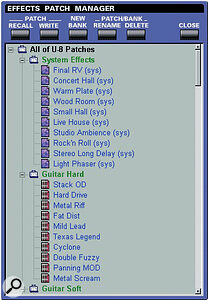 The U8's effects manager window, displaying a list of the supplied and user presets.
The U8's effects manager window, displaying a list of the supplied and user presets.Both preset and user‑created effects have to be based on one of the five effect algorithms offered by the U8. The effects chain in each case is as follows:
- SPACE MULTI
A stereo chain of enhancer, four‑band EQ, noise suppressor, phaser, chorus/flanger, stereo delay, pan/tremolo and reverb. Most of the presets designed to add high‑quality reverb as a system effect are based on this algorithm.
- GUITAR MULTI
Left and right inputs are summed into a mono chain that goes through compression, distortion, noise suppressor, speaker simulator, auto‑wah, EQ, chorus/flanger/pitch‑shifter/phaser, stereo delay, pan/tremolo and reverb. This algorithm is, of course, intended for direct recording of guitar, but can also be used to add some life to flat synth sounds.
- VOCAL MULTI
The left and right inputs are summed into a mono chain that goes through a compressor/limiter, de‑esser, lo‑fi saturator, enhancer, EQ, flex band and filter, noise suppressor, chorus/flanger, stereo delay, pan/tremolo and reverb. As suggested by its name, this algorithm is intended for use when recording vocals!
• 2CRSS
This algorithm provides access to Roland's Sound Space system, allowing the user to play sounds not only left and right of the sound field but also making a reasonable stab at placing them in front, behind, above and below the listener, thanks to well‑tried psychoacoustic techniques.
- MASTERING
A stereo chain of low‑cut filter, enhancer, four‑band equaliser, noise suppressor, two‑band compressor and limiter. Although it's unlikely that this will replace a dedicated mastering processor, this is a very interesting addition to the U8 effects palette and, once a stereo mix has been created from your MIDI and audio tracks, that mix can be passed through one of the mastering presets for a little bit of sweetening. Having experimented with these presets, I was pleasantly surprised by what could be achieved (as with a hardware mastering processor, it is also possible to wreck a mix with some inappropriate twiddling of the various settings in the chain — so keep making plenty of A/B comparisons!).
U8 Brief Spec
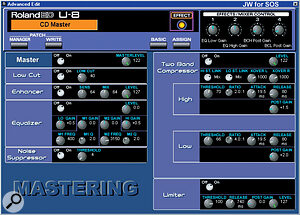 The U8's effects editing window with a preset based on the Mastering algorithm selected.
The U8's effects editing window with a preset based on the Mastering algorithm selected.
- A‑D and D‑A conversion: 20 bit.
- Internal signal processing: 24 bit.
- Frequency response: 20Hz‑20kHz.
- Total harmonic distortion: < 0.04%.
- Senstivity of input jacks A and B: variable between ‑50 and +4dBm.
- Aux input: ‑10dBm.
- Line output level: 10dBm.
- Optical S/PDIF input sample rates: 32, 44.1 and 48kHz.
- Optical S/PDIF output sample rate: 44.1kHz.
- Residual noise level: ‑96dBm.
Pros
- No more mouse mixing!
- Good integration with the supplied software.
- Very respectable audio and effects quality.
Cons
- Short delay in audio response to fader movements.
- Currently limited to eight audio tracks.
- Only Cubasis VST and Cakewalk Home Studio currently offer full support — and then only in versions specially developed for the U8.
Summary
The U8 offers a lot for the money, potentially behaving as MIDI interface, audio interface, basic processor and hardware control surface. However, this full functionality is currently only usable via special cut‑down software versions and USB audio still seems to be prone to occasional timing and quality problems, so a test with your personal setup is advisable before buying.


