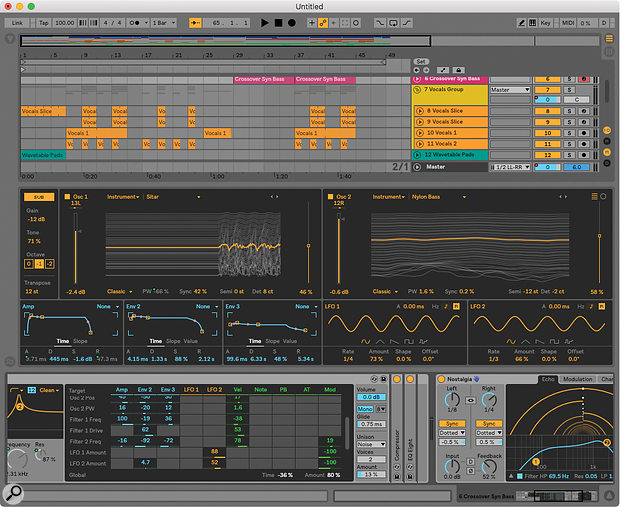With Live 10, Ableton’s aim is to make the music‑making process as smooth as possible. Have they succeeded?
Ableton Live 10 arrives amid much anticipation, coming some four and a half years after Live 9 first shipped. (To be fair, though, Live 9 came about four years after Live 8, so Ableton are being pretty consistent with their releases.) Ableton have always taken a rather conservative, evolutionary approach to new versions, and this is no exception, at least on the outside. The interface has been somewhat restyled and does look different, but the changes are subtle. However, there are deeper differences beneath the visual makeover. Amongst all the enhancements, there are also one or two casualties: support for Serato Scratch (The Bridge), which arrived with Live 8.2, has been discontinued, and if you’re on an older computer or using older plug‑ins, you might want to note that 32‑bit support is also gone.
Neat Neat Neat
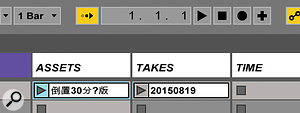 Controls, track headers and clips in Live 9 (top) and 10, showing the new lighter look, with thinner lines and text.
Controls, track headers and clips in Live 9 (top) and 10, showing the new lighter look, with thinner lines and text. The first impression one gets when opening up Live 10 is one of tidiness. There are no obvious massive changes: there is less of a visual gulf between Live 9 and Live 10 as there was between 8 and 9, for instance. In fact, on an initial glance there are no obvious changes at all, other than a ‘lightness’ to its appearance that is partly down to a clean‑up of graphical elements. Lines have been thinned or in some cases removed, and controls are now drawn with vector graphics for scalability. A new lightweight text font called Ableton Sans is now used everywhere, adding a lightness and clarity to names and labels and making them more readable. However, you’ll need a high‑resolution or Retina screen to really see the difference: on a standard or HD screen the change isn’t that apparent, unless you ramp up the zoom level in Live’s display preferences.
The first impression one gets when opening up Live 10 is one of tidiness. There are no obvious massive changes: there is less of a visual gulf between Live 9 and Live 10 as there was between 8 and 9, for instance. In fact, on an initial glance there are no obvious changes at all, other than a ‘lightness’ to its appearance that is partly down to a clean‑up of graphical elements. Lines have been thinned or in some cases removed, and controls are now drawn with vector graphics for scalability. A new lightweight text font called Ableton Sans is now used everywhere, adding a lightness and clarity to names and labels and making them more readable. However, you’ll need a high‑resolution or Retina screen to really see the difference: on a standard or HD screen the change isn’t that apparent, unless you ramp up the zoom level in Live’s display preferences.
If you open an existing Live Set and switch to Arrangement View, the view’s contents will look rather sparse. This is because track automation is only shown in one of two editing modes; in the other mode you see the clips with their MIDI notes or audio waveforms and not much else. We’ll look at automation shortly.
A Browsing Chorus
 Items in the browser can be tagged with colour‑coded labels.The most immediately obvious enhancement to Live’s browser is a Collections feature, which is really just a way of attaching coloured labels to devices, presets, files and folders. There are seven available labels, and each can be given a customised name. Initially, only the red label is shown, with the name ‘Favorites’, but right‑ or Ctrl‑click on any item in the right‑hand area of the browser and you can attach any label to it, or even multiple labels at once. Labels become visible in the Collections area as they are used, but can be shown or hidden at any time using an edit button floating to the right of the Collections header. Labels persist between sessions and are global, so you can label items in one Live Set and access them by label in another. (Entire Live Sets can be labelled, but not tracks or clips within them.) Navigation by labels is fast and convenient, with keyboard shortcuts for attaching and detaching them, so they’re handy for quickly tagging things in a creative workflow as well as in a more permanent filing system.
Items in the browser can be tagged with colour‑coded labels.The most immediately obvious enhancement to Live’s browser is a Collections feature, which is really just a way of attaching coloured labels to devices, presets, files and folders. There are seven available labels, and each can be given a customised name. Initially, only the red label is shown, with the name ‘Favorites’, but right‑ or Ctrl‑click on any item in the right‑hand area of the browser and you can attach any label to it, or even multiple labels at once. Labels become visible in the Collections area as they are used, but can be shown or hidden at any time using an edit button floating to the right of the Collections header. Labels persist between sessions and are global, so you can label items in one Live Set and access them by label in another. (Entire Live Sets can be labelled, but not tracks or clips within them.) Navigation by labels is fast and convenient, with keyboard shortcuts for attaching and detaching them, so they’re handy for quickly tagging things in a creative workflow as well as in a more permanent filing system.
The Categories and Places sections of the browser work much as in Live 9. The Packs item shows installed Live Packs, as well as those which are available under your Live account but not currently installed, or any packs with updates. You can now download and install them directly within Live without having to go to the Ableton web site.
Modal Jams
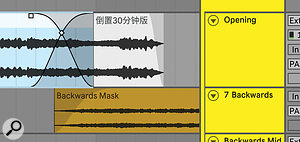 With automation data toggled ‘off’, Arrangement clips and their fades are much clearer.Live’s Arrangement View has now gone modal. By default, it shows clips, complete with their MIDI notes or audio waveforms, but no automation data: there are no automation lanes or automation controls under the track names. To toggle the full automation view, press lower‑case ‘a’. With automation hidden, it’s easier to edit clips directly, without accidentally dragging automation points when attempting to select regions and so on. When automation is visible, in‑place editing operations affect automation only, leaving the clips intact.
With automation data toggled ‘off’, Arrangement clips and their fades are much clearer.Live’s Arrangement View has now gone modal. By default, it shows clips, complete with their MIDI notes or audio waveforms, but no automation data: there are no automation lanes or automation controls under the track names. To toggle the full automation view, press lower‑case ‘a’. With automation hidden, it’s easier to edit clips directly, without accidentally dragging automation points when attempting to select regions and so on. When automation is visible, in‑place editing operations affect automation only, leaving the clips intact.
Clip fades can be edited only when automation is hidden, and they are displayed more prominently. (When automation is visible, the fades are shown miniaturised in the clips’ title bars.) In Live 9, automation and fades jostled for attention at the same time, so it’s good that they are now basically separated into their own editing modes.
The Arrangement View also has a number of unseen enhancements and some new keyboard shortcuts. The left and right arrow keys can be used to nudge clips, except when automation is visible, when they nudge automation data instead (hurrah!). The contents of an arrangement clip can now be slid within the clip’s boundary — a feature other DAWs have had for a decade or two. It’s possible to deactivate or reverse portions of clips (reverse has a dedicated ‘r’ shortcut), and automation points can be snapped to the editing grid. Automation values are displayed on mouse‑over anywhere on an automation curve, not just at break points.
Groups Within Groups
At long last, Live 10 extends the notion of track grouping, allowing groups to be arbitrarily deep. Although Live 9 supported indefinite nesting of device racks, which could be ‘opened’ into the track view to facilitate mixing, grouping of actual tracks was restricted to a depth of two, so groups could not contain other groups. In practice, this placed a limit on the size and complexity of Live Sets. After a while, the inability to group related tracks of a set together, and then group together those groups into structural elements representing submixes or sections of a Live Set, meant that a complex project would spawn a large number of tracks without a method to keep them organised (other than using various colour schemes for the track titles).
 Nested Groups in the Session View (top) and Arrangement View; note the new icons for group folding, visually distinguishing it from track folding.Live 10 removes this restriction. Nested grouping works as you’d expect: at any level, a track or group selection can always be grouped further, while any group can be ungrouped, releasing its contents into the next level out. A track can send its audio into its immediately enclosing group for submixing, but can’t route its audio into any of the other groups it’s contained in. In the Session and Arrangement Views you’ll notice that there’s now a new icon for folding and unfolding groups, which is different to the triangle icon for folding and unfolding rack chains and arrangement track views.
Nested Groups in the Session View (top) and Arrangement View; note the new icons for group folding, visually distinguishing it from track folding.Live 10 removes this restriction. Nested grouping works as you’d expect: at any level, a track or group selection can always be grouped further, while any group can be ungrouped, releasing its contents into the next level out. A track can send its audio into its immediately enclosing group for submixing, but can’t route its audio into any of the other groups it’s contained in. In the Session and Arrangement Views you’ll notice that there’s now a new icon for folding and unfolding groups, which is different to the triangle icon for folding and unfolding rack chains and arrangement track views.
Clips Together
Live now supports the editing of up to eight MIDI clips at once — or, more precisely, the display of several MIDI clips together in the Detail View, with the ability to quickly switch between them for editing. Multiple editing is supported for clips in the Session or the Arrangement, and the clips can even be in different tracks.
The clip which is active for editing has its notes shown in the clip’s colour, while notes of the other clips are shown in grey. A clip can be activated for editing by clicking on any of its notes, or its loop bar at the top of the display; mouse‑over will also momentarily highlight a clip’s contents in the clip colour.
The clips need not be of the same overall length, or have loops which start at the same place or have the same length. In the Arrangement View, the clips don’t have to overlap, and a common use case might well be to multi‑edit several adjacent clips in the same track. In all cases, Live will cleverly align the notes in the display to their correct positions according to the clip locations. Arrangement clip loops are unwound so that all iterations appear in the display, while Session clip loops are unwound as needed so that every clip has a whole number of loop repeats visible.I was disappointed to note, though, that multi‑editing doesn’t extend to automation or modulation data: if you’re editing two or more clips at once, envelopes are completely hidden.
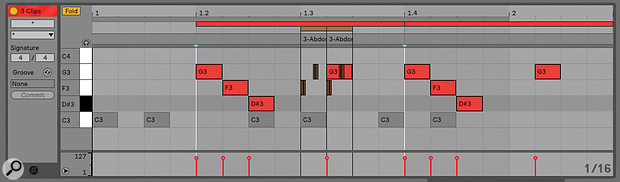 Multi‑editing makes it possible to examine several MIDI clips in the same Detail View.
Multi‑editing makes it possible to examine several MIDI clips in the same Detail View.
Table Talk
Live has history when it comes to taking neglected synthesis methods and revitalising them in a contemporary and accessible manner. When FM synthesis was out of fashion, Ableton released Operator, a four‑operator synth which repackaged a traditionally challenging sound‑generating method in a clean, easy‑to‑use manner, adding a few bells and whistles along the way. Now it’s the turn of wavetable synthesis, a technique originally developed by Wolfgang Palm in the late 1970s and made famous by the PPG Wave synthesisers of the early 1980s, and later in products by Waldorf Music, Ensoniq and others. The principle is simple: a table contains a set of distinct single‑cycle waveforms, and the playback position in the table can be swept by a modulation source, resulting in sounds that dramatically change timbre over time or according to note pitch or velocity. The power of wavetable synthesis came from the rich modulation features of the synthesizers, and the analogue‑style filter sections which complemented the sharp, bright harmonics of the digital waves.
Just as FM synthesis was negatively associated with the restricted and user‑hostile interface of the Yamaha DX7, wavetable synthesis became associated with the PPG Wave, which had something of a reputation for quirkiness and unreliability. With the new Wavetable instrument, Ableton have repackaged this synthesis technique in a fresh, visually accessible manner.
 The Wavetable instrument, with its controls expanded into full view.
The Wavetable instrument, with its controls expanded into full view.
Included only in the Suite edition of Live 10, Wavetable features two oscillators, each of which plays a waveform from one of numerous tables arranged by category; the power of wavetable synthesis comes from the ability to sweep through the waves within a table. The entire table is displayed visually, with waves layed out either linearly from bottom to top or radially from inside to outside. The currently playing wave is highlighted in yellow, so wavetable sweeps are clearly animated. Should the multitude of waves be unsufficient for your needs, the waveforms can be modulated using FM, PWM or phase distortion, dramatically increasing the raw timbral material available (and producing some beautiful graphical displays as a bonus). And to add a bit more weight to the sound, there’s a dedicated sub‑oscillator.
The output of the oscillators feeds into a dual filter section, where a pair of multi‑mode filters can be arranged in series or parallel, or in a split mode where each oscillator gets its own filter. Filter modes include analogue models with drive control.
In classic wavetable style, the Wavetable instrument contains a comprehensive modulation matrix: each row represents a modulated parameter, and each column a modulation source. Sources such as envelopes, LFOs and MIDI inputs (controllers, note pitch, velocity) are routed to voice parameters (or indeed, to other modulators) by a positive or negative amount specified numerically. The modulation table is potentially enormous, but Wavetable has a cunning feature whereby a modulated parameter row is only preserved if the parameter is actually modulated — otherwise, that row gets reused when another parameter is selected. Hence, the modulation matrix grows and shrinks dynamically as needed, making best use of the limited space. The three ADSR envelopes can be looped and the multi‑waveform LFOs can be tempo‑sync’ed.
A global control section provides access to polyphony and glide controls, and in monophonic mode, there is a variety of voice unison options, with various types of detuning and pitch randomisation. To make editing easier, Waveform supports an expanded view where the envelopes, LFOs and oscillator parameters are shown enlarged in the main Session/Arrangement View area. (This allows you to see both oscillators at once.) Depending on your screen resolution, you can thus pretty much dedicate the entire screen to editing Wavetable.
Wavetable has a sound reminiscent of, well, a classic wavetable synthesizer, although it’s cleaner and clearer than a PPG Wave or Waldorf synth, in the same way that Operator is cleaner than a classic Yamaha FM synth. The modelled filters are clean and rich‑sounding, and Wavetable sounds stunning completely dry, which I could never honestly say about a PPG Wave.
I have to confess that I love Wavetable. It takes a classic but underappreciated synthesis model, makes it sound clean and modern, provides a powerful modulation matrix and packages everything into an elegantly designed and accessible user interface. It’s a while since I’ve wanted to dive deeply into synthesizer programming: Wavetable makes the process almost effortless.
Echo
Live is already well equipped with delay effects, from the simple and ping‑pong delays through to a granular delay effect, a multi‑delay with built‑in filters, and the almost cliché algorithmic Beat Repeat. Now Live Suite owners get a brand‑new delay effect called Echo. The name is suggestive of old‑style tape delays, and Echo takes aim at this sonic territory, but also provides some novel and up‑to‑date features.
 Echo is an analogue‑style delay with an unusual and useful animated ‘tunnel’ interface.
Echo is an analogue‑style delay with an unusual and useful animated ‘tunnel’ interface.
Echo features two delay lines, with millisecond or beat‑based time options, running into a filter section, with LFO modulation and a final audio processing stage for adding ‘character’ to the sound. The two delays can be independently routed left and right, arranged serially for ping‑pong delay, or in a ‘Mid‑Sides’ configuration where one delay outputs to the centre of the mix while the other routes to the Sides.
Echo’s most distinctive feature is visual: an ‘echo tunnel’ pane shows the delay taps and feedback as arc segments in a semicircular graphic. At first I was tempted to dismiss this as cosmetic eye candy, but it does clearly show how the delays feed into the output, how their time intervals relate for syncopation purposes, and how much feedback is present. Additionally, you can click and drag inside the echo tunnel to change delay times and see (as well as hear) the effect immediately.
The filter section contains a high‑pass and a low‑pass filter in series, both with resonance. There’s a graphical panel for the filter as well, supporting click and drag for adjusting cutoff frequencies and resonance levels. The multi‑waveform LFO can modulate delay time, filter or both, and is output in two phases, one for the left channel and one for the right, with a phase angle variable between zero and 180 degrees. In the ‘character’ section, ‘noise’ and ‘wobble’ controls simulate the characteristics of vintage equipment and tape delays, and there are gate and ducking switches for altering signal response depending on the level of the input signal. Finally, a simple reverb is provided which can be patched pre‑ or post‑delay, or into the delay feedback loop.
Echo has more than enough controls to mimic classic tape delays, and can produce convincing dub effects. The input gating helps to maintain a crisp signal in the delay feedback loop, and the ability to place the reverb into the feedback path paves the way to all sorts of ambient effects, although there’s a bit of a tendency for dominant frequency peaks to arise. On the other hand, I found that it was easy to generate all sorts of really interesting self‑sustained ambient textures through judicious use of feedback, reverb and delay modulation. The echo tunnel turned out to be really useful for visualising how long a delay effect would last, or whether it would tip into uncontrolled (or controllable) feedback. I normally wouldn’t regard a delay line as a primary sound‑design instrument, but Echo would fit that bill.
Pedal Power
Also included only in Live Suite is Pedal, a guitar effect inspired by classic distortion pedals. It features three modes: overdrive, distortion or fuzz, described in the Live manual as “warm and smooth”, “tight and aggressive” and “unstable” respectively. The processed signal passes into a three‑band EQ, where the mid EQ has a three‑way switch to set its centre frequency and range. (The range widens at higher‑frequency settings.) There’s also a dedicated low‑shelf sub filter. I’m not a guitarist and not a huge fan of guitar effects, and at first I thought the Pedal effect was rather underpowered compared to some of the third‑party distortion plug‑ins I have here, but after a while I started to warm to it: Pedal is capable of some subtlety, and the overdrive mode in particular adds a bit of shape and analogue grit without completely smothering the source signal.
New in both Live Standard and Suite, meanwhile, Drum Buss is a self‑contained toolbox of analogue‑style processors for enhancing drum tracks, adding “character, body and glue” to the sound. A compressor feeds into a distortion effect with three levels of intensity (waveshaping, limiting and clipping), and there’s a parameter for applying drive to the input prior to the distortion effect. A resonant low‑pass filter adds bass presence: the filter can be tuned to a MIDI pitch to match the tuning of the track, and there’s a dedicated bass level meter for circumstances where you might not be able to clearly hear the bass (such as headphone previewing).
It’s good to have quick access to a toolbox of effects in one place, and the device did seem to add body and punch to pretty much every drum pattern I threw at it — the low‑pass filter’s ‘boom’ was especially effective — but I suspect that this device might become the sonic maximiser of Live 10, with the temptation of using it everywhere. Restraint is probably advisable.
Contentment
With Live 10, Ableton are rethinking how content packs should be packaged and presented. In addition to conventional sound packs, a set of six ‘curated packs’ provide instruments, clips and samples that share common themes, with the aim of providing sonic ‘building material’ which can be repurposed and will hopefully have a long shelf life.
As I write this, only the first pack is available. Called Skitter And Step, it “inhabits the space where growling basses, rinsing pads and jarring melodies collide with jagged, broken percussion”. The pack sports over 100 instrument racks, 27 drum racks, 120 audio loops and MIDI clips and 11 effect racks, and seems to be largely a collection of edgy synthetic instruments and drums with a variety of built‑in reverb treatments. I personally found the sounds to be a little over‑rich, in some cases almost forming complete pieces in themselves, but there’s a lot of good sound crafting in evidence here, and the MIDI clips in particular are worthy of attention because they can be deconstructed into simpler sonic components and repurposed. The key here really is to take apart and explore the inner workings of these packs, rather than just regurgitate the material provided. The forthcoming packs are Build And Drop (for creating “anticipation and release”), Glitch And Wash (glitchy ambience and warm pads), Drive And Glow (for indie vibes), Punch And Tilt (machine rhythms and dancefloor bass) and Chop And Swing (cut‑up sample grooves).
Better Max
Max for Live, bundled with the Suite edition of Live, has received a fair amount of care and attention, at least partly with the aim of making the whole Max for Live experience feel more integrated with Live as a whole. For a start, the Max system is now bundled inside Live as an internal package: you don’t have to install Max separately, and there should be no problems with any mismatch between the version of Live and the version of Max it uses. (The only minor down side of this is that you’ll have to wait for updates to Live to get any fixes in Max, but the upside is closer compatibility.) In use, Max for Live behaves much as before: when you ‘open’ a Max for Live device for editing, Max boots up and you can then switch between the Live application running the session and the Max application which is managing the edited device. One small improvement is that Max boots up behind the scenes when Live launches, so you don’t get the annoying splash‑screen wait when you first attempt to edit a device.
As I write this, the Live 10 beta is actually bundled with a pre‑release copy of Max 8, while the official supported Max is still at version 7. We know very little about any enhancements that might be coming with Max 8, and in Max for Live 10 it looks identical to Max 7; the only giveaway is the new application logo.
Max for Live comes bundled with some dedicated one‑shot analogue‑style drum instruments with names prefixed by ‘DS’, which presumably denotes ’drum synthesizer’. Each instrument has an icon you can click with the mouse to audition the sound, and a manageably small number of edit parameters. Even though they’re simple to use, the drum instruments are surprisingly malleable, much as you’d expect from real analogue instruments, and a peek inside the Max code reveals a fair degree of sophistication in the designs, which use true synthesis rather than sample playback. The drums are polyphonic, presumably to allow for convincing flams and rolls. All respond to every MIDI note on the keyboard, and don’t track pitch, so if you need an actual kit you’ll have to build one using Live’s drum rack machinery. (I expect something of that kind to be included in the standard presets at some stage.)
Max for Live also comes with some new MIDI and audio effects which you could be excused for overlooking at first glance. The new effects are all control modulators, which means their aim is to dynamically alter parameters in other devices. In this regard they remind me of the modulation panels in Bitwig Studio, and they operate in a similar manner. Each modulation device can be mapped to as many as eight different parameters of other devices, which can even be in other tracks. And by ‘device’ I also mean the mixer, so it’s possible to modulate track levels, sends and so on. Modulation setup is easy: ‘arm’ the modulator by clicking one of the Map buttons, then click on the control to be modulated. Minimum and maximum values can then be set (and the modulation can be inverted by setting the minimum higher than the maximum).
While all the modulators are configured and operate in the same way, their modulation inputs differ. One modulator is a MIDI device: an envelope generator triggered by MIDI notes, although it also has sync and loop modes, plus a rather odd mode called ‘echo’ where envelope trajectories delay and feed back in a cycle. The other devices operate in the audio realm: there’s an audio envelope generator with a sync’able offset delay, an LFO, and something called Shaper, which is an LFO‑like device where the modulation waveform is constructed from a graphical looped automation curve. All three audio devices have oscilloscope‑like displays of their output signals.
While it’s easy to set up modulations from these devices, it is somewhat harder to keep track of them: the only hint displayed is the rather short text in the mapping button, and there’s no indication of which track or device instance is targetted. If you forget that ‘ER Level’ is actually the ‘Reflect’ parameter of the reverb in the first return track, there’s no easy way to find out. It would be useful to have a tool‑tip or mouse‑over giving track and device information. In the meantime, consider setting up racks and only modulating macro knobs, which can be given distinctive names.
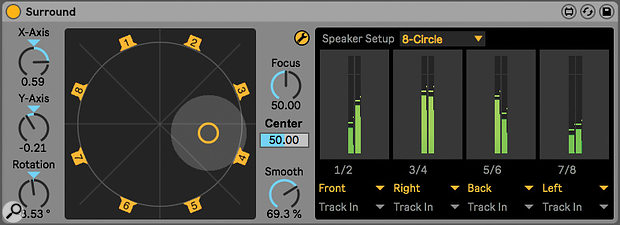 A Max for Live device mixing into multiple audio outputs.
A Max for Live device mixing into multiple audio outputs.
These Max devices are styled and integrated into Live seamlessly, and are immediately usable by non‑Max programmers. For more hardcore Max users, there’s a new feature which is, in my humble opinion, long overdue: the ability to route audio to and from arbitrary tracks and ports in Live, rather than just the track a Max for Live device resides in. Up to now, devices have been restricted to working in stereo, but multi‑channel support opens the doors to surround mixing, multi‑speaker installations, ambisonic processing and so on. Ableton have provided a demonstration surround mixer device which takes a stereo signal and mixes it for eight speakers, addressed as four stereo destination tracks. Another application area is modular synthesis: now, Max for Live devices can send and receive CV control signals directly to and from hardware, integrating the Live and modular worlds more closely. Audio can be sent to audio track inputs or external audio ports only, and not to the master output track, which is an odd (but minor) omission.
I was hoping for similar enhancements in the MIDI world as well; I have various MIDI controllers I’d like to be able to address directly without going through Live’s track routings. The picture here is promising, but slightly less clear. Firstly, Live 10 can now handle System Exclusive (SysEx) messages, at least to the extent of passing them from the outside world into Max devices and out again. Live itself can’t do anything with SysEx, so it’s passed transparently through Live’s own MIDI processing devices.
Secondly, it’s possible to treat Max for Live as a kind of control surface itself. Doing so connects Max directly to external MIDI ports, and your Max code then mediates between the hardware plugged into the MIDI ports and Live’s MIDI control machinery. If this sounds a little vague, that’s because it is: this feature is at an early, undocumented stage, and Ableton have indicated that they want to open up the links between Max and the external MIDI world in a more flexible manner. We’ll just have to wait and see how quickly this progresses.
On the topic of MIDI in general, Live 10 still does not include support for VST3, nor for MIDI Polyphonic Expression (MPE), so owners of ROLI Seaboards and Blocks are out of luck when it comes to first‑class support for recording and editing. However, if you adopt the multiple‑track recording trick for MPE instruments, you can now group those tracks (even if they are in another group already), and you can edit the MIDI clips for the different MPE instrument voices together in the same display view.
Top 10?
Live 10 marks another evolutionary upgrade from Ableton. There are no massive disruptive changes, but a small and well‑crafted set of enhancements to improve workflow and address some minor pain points in the existing interface. The subtle graphical restyling of the interface results in a cleaner look and makes the whole application feel a bit more transparent in operation, but you’re really only going to get the full impact on a 4k or retina screen.
Asset management is improved in the browser: packs can be downloaded on demand, and items labelled for quick retrieval. Automation editing is improved by the modal Arrangement View, while multi‑clip MIDI editing helps in composing and editing complex MIDI arrangements. And on the topic of complex arrangements, track group nesting helps manage large Live Sets.
Max for Live is integrated more tightly and given better connections to audio and MIDI interfaces, and it also contributes a new set of analogue drums and some general‑purpose modulation features. Live’s native device library gets some new analogue‑style effects processors, but for me the killer new feature in Live Suite is the Wavetable instrument, reinventing 20th Century wavetable synthesis in a powerful, accessible and visually engaging package. Overall, a lot of small, subtle enhancements really do lead to a step change in the Live experience. I’m already addicted to Live 10 and finding it very hard to go back.
Check out the SOS Tutorials video course on Ableton Live.
Push Ups
 Some device envelopes and filter responses are now shown graphically on the Push 2.Live 10 brings some new features for Ableton’s Push 1 and Push 2 controllers. Some take advantage of Push 2’s LCD display, and so won’t benefit Push 1 owners, but the Push 1 is still fully supported, and gets some improvements in areas such as step sequencing.
Some device envelopes and filter responses are now shown graphically on the Push 2.Live 10 brings some new features for Ableton’s Push 1 and Push 2 controllers. Some take advantage of Push 2’s LCD display, and so won’t benefit Push 1 owners, but the Push 1 is still fully supported, and gets some improvements in areas such as step sequencing.
Firstly, some graphical displays within Live are now shown on Push 2. I noted at the time of Push 2’s release (SOS December 2015) that device envelopes which Live shows on‑screen weren’t shown on the Push, which seemed an unfortunate omission. Live 10 brings some graphics from screen to Push, such as envelopes and filter curves. Operator gets ADSR envelope display for filter, LFO and pitch, and a graphical display of filter response. Simpler gets ADSR display for filter, volume and pitch, and a filter frequency graph. Of course you can’t click and drag the envelope control points on the Push, but having the visuals directly under the Push’s encoders is a great help when editing. (As you’d expect, the graphics update when parameters are controlled using automation.)
Compressor now sports a scrolling level display on the Push mirroring that on screen; in fact, the Push display shows about twice as much elapsed time as the window in Live. A display of the transfer curve would have been nice, but is not (at least not yet) supported. The new Wavetable instrument gets its wavetable display on the Push as well as filter response curves, though oscillator selection is a single ‘nudge’ on an encoder with four values, so switching between oscillators is a bit of a fiddle. Frustratingly, some aspects of Wavetable’s Push support seem a little unpolished: envelopes don’t have graphical support, and the modulation matrix isn’t shown in a single view. I am hoping that these issues get addressed in update releases.
 Push 2 now shows an overview of a MIDI clip, which helps when step sequencing.When it comes to sequencing, the Push 1 and the Push 2 both get a boost. In addition to the full‑grid column‑wise step sequencer and 64‑note melodic keyboard, there’s a half‑and‑half mode where a 32‑pad sequencing view sits above a 32‑pad keyboard (which with a conventional musical scale ranges a little over four octaves at a time). This is very similar to the 16‑pad interface available when programming drum patterns, and it’s nice to see it available for melodic parts as well.
Push 2 now shows an overview of a MIDI clip, which helps when step sequencing.When it comes to sequencing, the Push 1 and the Push 2 both get a boost. In addition to the full‑grid column‑wise step sequencer and 64‑note melodic keyboard, there’s a half‑and‑half mode where a 32‑pad sequencing view sits above a 32‑pad keyboard (which with a conventional musical scale ranges a little over four octaves at a time). This is very similar to the 16‑pad interface available when programming drum patterns, and it’s nice to see it available for melodic parts as well.
One of my frustrations with the column‑based sequencing view in Live 9 was that it was unable to show a full octave range, as the topmost row of pads was dedicated to showing and altering the loop length. Now the loop controls appear only when the Layout button is held down, or they can be latched via the Shift+Layout button combination.
Push 2 users get an additional major upgrade in the sequencing department: MIDI clips are now shown graphically in the device display. The entire clip length can be displayed, although a zoom control allows closer inspection, while a grey indicator line shows the note(s) selected for sequencing and the time region allocated to the pads.
And There’s More
 Outputs can now be named, so there’s no longer any need to remember which port numbers your headphones are connected to.Like most major software releases, Live 10 includes numerous small improvements on top of the headline features. These include:
Outputs can now be named, so there’s no longer any need to remember which port numbers your headphones are connected to.Like most major software releases, Live 10 includes numerous small improvements on top of the headline features. These include:
- A ‘capture’ feature for saving those great musical ideas you have before you decide to click Record. A capture button grabs the MIDI played into any tracks with monitoring enabled, attempts to determine the tempo and loop points, and creates a set of Session clips.
- Live’s audio ports on external interfaces can now be named, so you no longer have to remember that ‘13/14’ means headphones.
- MIDI note chasing is implemented in the Arrangement, which is useful when you start playback in the middle of clips that make use of long drone notes.
- Live automatically backs up recent Live Sets: a folder called ‘Backup’ contains the 10 most recent saved versions of the set. As an aside, I should mention that any editing done on Max for Live devices can now be recovered reliably if Max crashes. However, Max for Live devices themselves are not preserved in backup versions.
Pros
- Refreshed user interface.
- Better editing experience in the Arrangement View.
- Labelling by colour in content browser.
- Nested track groups.
- New instruments and effects, including an engaging Echo effect and a sophisticated and easy‑to‑use Wavetable synthesizer.
- Improved sequencing and editing on Push controllers.
- Improved Max integration in Max for Live.
- New ‘curated’ content packs.
Cons
- Still no support for VST3 or MPE (MIDI Polyphonic Expression).
- Serato The Bridge support has been dropped.
- Live is now 64‑bit only.
Summary
Live 10 is the latest revision of Ableton’s flagship DAW. A stylistic update to the user interface accompanies numerous workflow improvements, curated sound packs, new instruments and effects, and a more fully integrated Max for Live experience.
information
Live Intro £69 (download) or £89 (boxed); Live Standard £319/£359; Live Suite £539/£579. Prices include VAT.
Ableton +49 30 568 39112
Live Intro $99 (download) or $99 (boxed); Live Standard $449/$499; Live Suite $749/$799.
Ableton +49 30 568 39112.