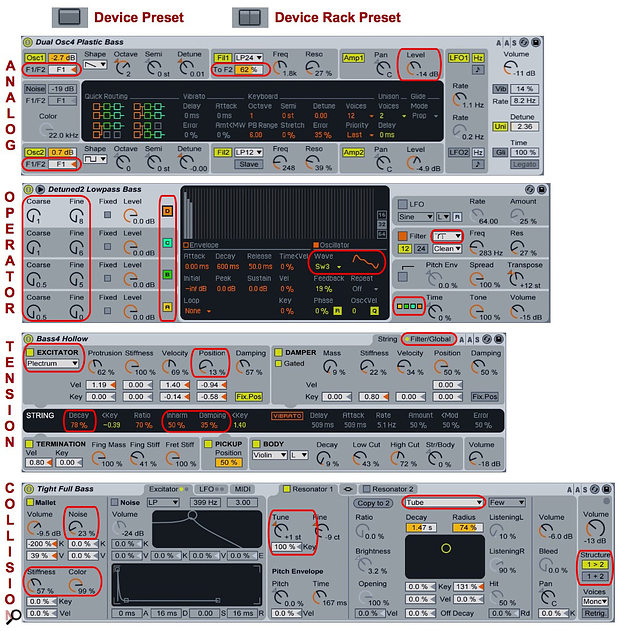 1: These are the bass presets for Analog, Operator, Tension and Collision, as described in the text.
1: These are the bass presets for Analog, Operator, Tension and Collision, as described in the text.
Live is more than capable when it comes to bass. We give you an overview...
Live Suite offers many tools to create synthesized basses. This month we’ll dissect some of Live’s bass instrument presets and racks for tips on how to build your own and then expand on these ideas. I won’t cover sampled basses, but you can use the effects described to enhance Live or third-party sampled basses as well.
Live’s Core Library is a good place to start your search for bass sounds: select Packs in the Places panel of Live’s browser, unfold the Core Library Pack and then open the Bass folder inside the Sounds folder. Most of the Instrument Racks you’ll find there start with either Live’s Analog or Operator instruments processed by a few effects placed in series.
Consider The Source
Analog, Operator and Live’s physically modelled instruments Tension (string instruments) and Collision (mallet instruments) are all good sources for bass sounds. Each of them has a folder of bass presets in the Instruments section of the Categories panel of Live’s browser. Here’s a brief look at a bass preset for each of these instruments, all of which are captured in screen 1. (Notice that Instrument presets have a different Browser logo from Instrument Rack presets.)
Analog is a two-oscillator subtractive synth with some interesting routing tricks up its sleeve. Each oscillator has its own multimode filter and amp, but you can divide either oscillator’s output between the two filters. Furthermore, you can send some of the first filter’s output to the second filter. Each oscillator offers three waveforms — sine, sawtooth and pulse — as well as white noise. Select any of Analog’s modules by clicking inside its panel to reveal an enhanced set of controls such as envelope and LFO settings. The preset in screen 1 (Dual Osc4 Plastic Bass) mixes sawtooth and square waves, sends them to Filter 1 and then sends some of Filter 1’s output to Filter 2. Because of their amplifiers’ different envelope settings, Filter 1 provides a short onset to the sound, whereas Filter 2 provides the main body. For a more detailed look at Analog, check out the June 2015 Live column ‘A Is For Analog’.
Operator is a four-oscillator additive and FM synth. In addition to the additive-synthesis routing of four oscillators in parallel, it offers nine different FM routings. The routing is chosen from the central display when the output section (bottom-right) is selected. The parallel routing is used in the preset shown in screen 1 (Detuned2 Low-pass Bass). Each of Operator’s oscillators in that preset uses a variant of a sawtooth selected from the Wave presets tab in the Waveform editor. Oscillators C and D are tuned to the incoming MIDI note pitch with oscillators A and B tuned an octave lower (Coarse=0.5), and all four oscillators are slightly detuned by their Fine knob setting. This preset uses Operator’s Morph filter, which you can morph from low-pass through notch and band-pass to high-pass either manually or with MIDI velocity or key modulation. For a more detailed look at Operator check out the February 2013 Live column ‘Smooth Operator’.
Tension is the best source for natural-sounding electric and acoustic bass — try its presets. Tension’s Excitator section models the way the string is set in motion, its String section models the characteristics of the string and its Damper and Termination sections model the decay of the sound. Of its many controls, the Excitator type and Pickup Position, along with the String section’s Decay, Inharm and Damping settings, have the most effect on the preset shown in screen 1 (Bass4 Hollow). The Filter and Envelope settings on the Filter/Global tab are also critical. For a more detailed look at Tension check out the January 2015 Live column ‘Strung Out’.
 2: Bass-processing effects chains from the Xiphosura and W Thumb Racks in Live’s Core Pack.
2: Bass-processing effects chains from the Xiphosura and W Thumb Racks in Live’s Core Pack.
Collision, which models percussion instruments, may seem an odd choice for bass, but try its four bass presets and you’ll immediately hear the potential. The controls in its Mallet section model the onset (mallet, stick, pick, hammer and so on). The two Resonators model the decay (strings and body, drum head and shell, and so on). The mallet’s Stiffness, Noise and Colour settings have the most effect. In the preset shown in screen 1 (Tight Full Bass), play with the Stiffness setting and then turn Noise up and play with the Colour. For tuned instruments, the Resonator’s Key setting of 100 percent is critical. This preset uses only one Resonator. For variety turn on Resonator 2, change its type to String and then play with its X-Y Controller. Note that the Structure setting determines whether the Resonators interact (1>2) or not (1+2). For a more detailed look at Collision check out the May 2014 Live column ‘Good Vibrations’.
Just For Effect
Instrument presets only take you so far, and Live has a variety of effects to get you the rest of the way. They fall roughly into five categories: distortion (Saturator, Erosion, Overdrive and Redux), compression (Compressor, Glue Compressor and Limiter), EQ (EQ Three and EQ Eight), amp and cabinet modelling, (Amp, Cabinet and Dynamic Tube) and modulation (Phaser, Flanger and Chorus). But don’t overlook motion-producing effects such as Auto Filter, Beat Repeat, Filter Delay and Multiband Dynamics. Used sparingly anywhere in the effects chain, they can add interest, but consider using a MIDI footswitch or pedal to bring them in and out. Screen 2 shows the effects chains used in the Xiphosura and W Thumb bass Racks from the Core Pack.
 3: At the top is the W Thumb Bass Rack with its Macro knob assignments. In the middle, the effects have been grouped into a separate Rack with the original Macro knob settings. At the bottom, the separate instrument and effects Racks are combined into a single Rack.Although there are well-regarded guidelines for how to order effects (compression before EQ, for example), these are not absolute rules. Go through the Core Pack basses and you’ll find Amp and Cabinet at either end of the chain, and in one case, Cabinet before Amp. Modulation effects, which in the real world are often separate hardware devices, sometimes sound better before and sometimes after Amp, Cabinet and distortion effects. With compression and EQ, I tend to prefer starting the chain with compression followed by EQ, and if need be, ending it with a limiter.
3: At the top is the W Thumb Bass Rack with its Macro knob assignments. In the middle, the effects have been grouped into a separate Rack with the original Macro knob settings. At the bottom, the separate instrument and effects Racks are combined into a single Rack.Although there are well-regarded guidelines for how to order effects (compression before EQ, for example), these are not absolute rules. Go through the Core Pack basses and you’ll find Amp and Cabinet at either end of the chain, and in one case, Cabinet before Amp. Modulation effects, which in the real world are often separate hardware devices, sometimes sound better before and sometimes after Amp, Cabinet and distortion effects. With compression and EQ, I tend to prefer starting the chain with compression followed by EQ, and if need be, ending it with a limiter.
When you’ve found a few bass Racks you like, try swapping their effects sections. The easiest way to do that is to create separate Instrument and Audio Effect Racks from some of your favourite bass Racks. The first step is to grab all the effects and drag them to the right to move them outside of the Rack, but before you do that, click the original Rack’s Map button and take a screen snapshot of the Macro knob mappings in Live’s Browser panel as shown at the top-left of screen 3. You need to do this because dragging the effects outside the Rack will also delete their Macro knob assignments. Next, create a new Rack holding just the effects (select them all and press Command-G/Control-G) and then redo the Macro knob assignments along with their ranges using the information in your screen snapshot. After doing this a few times with your favourite basses you’ll have a collection of Instrument and Audio Effects Racks that you can mix and match to create new basses.
You can take this process one step further by creating a multi-chain Instrument Rack with chains for several of your new Instrument Racks and then creating a multi-chain Audio Effects Rack with chains for several of your new Audio Effects Racks. In the Audio Effect Rack add a chain to pass the source through with no effects processing. In each of your new Racks, map one of its Macro knobs to select among its chains. Group these two multi-chain Racks in a new Rack as shown at the bottom of screen 3 and map its corresponding Macro knobs to select a source and effects chain. If you limit yourself to three Instrument Racks and three Audio Effects Racks, you can use the remaining Macro knobs to control the instrument and effect volumes.








