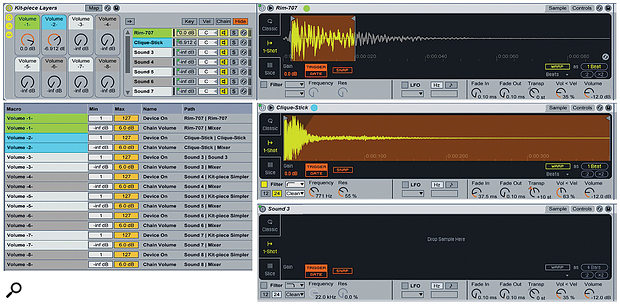 Screen 1: Use this Instrument Rack to layer up to eight kit pieces. The Macro knob assignments (left) control the chain volume as well as the activation status of each chain’s Simpler.
Screen 1: Use this Instrument Rack to layer up to eight kit pieces. The Macro knob assignments (left) control the chain volume as well as the activation status of each chain’s Simpler.
Live’s Simpler makes layering multiple sounds easy.
When you can’t find the exact right drum sound, you want to build a complex sound effect from different samples, or you need to trigger a mix of several loops, consider using a Live Instrument Rack to layer the individual parts. This month I’ll show you how to do just that. I’ll start by describing an Instrument Rack you can store in your Live User Library and use to layer as many as eight audio samples. We’ll then look at three ways to use it: layering kit pieces to create custom drum sounds, creating complex sound effects, and building multi-layered loops triggered with a single keystroke.
Drumming Up Business
A quick look in the Drum Hits folder in the Drums section of Live’s Categories browser reveals myriad individual drum samples and pre-configured Instrument Racks. These have been culled from your Live Library and conveniently organised by kit piece. You can use any of these assets as kit-piece layers and the process is essentially the same. Let’s start with layering individual samples.
For layering several drum samples to create a single kit piece, you’ll need a Simpler to play each of the samples, as well as a way to mix their outputs. For percussion sample layering with minimal CPU usage, Simplers in 1-Shot mode with their filters, LFOs, envelopes and Warp engine disabled are a good default for playing the samples. Screen 1 (above) shows an Instrument Rack holding eight Simplers so configured. A separate Macro knob is mapped to each chain’s volume as well as to its Simpler’s Device Activator button. The Activator range of one to 127 ensures that the Simpler is disabled to minimize CPU usage when the volume is turned all the way down. Save this Instrument Rack as a preset in your Live User Library, and when you want to layer sounds on a MIDI track, load it as the track’s device. Alternatively, when you want to layer sounds in a Drum Rack, drag that Instrument Rack to the desired Drum Rack pad. In either case, you can now just drag the samples you want to use as layers to the Simplers’ Drop Sample areas. In a Drum Rack, the note associated with the pad holding the layers will trigger the layered sound at its original pitch, whereas on a MIDI track, any key will trigger the layered sound but only C3 (MIDI note 60) will play the original pitch.
With kit pieces, you’ll likely use at most two or three samples for layering: one for the strike and one or two for the tail. The reason for an Instrument Rack with eight layers is to provide several alternatives for each function. Replacing even a few kit pieces (rim, side-stick, crash cymbal, snaps and claps for example) with layering Instrument Racks is faster and more flexible than hunting through your library each time for the perfect kit-piece sample.
Keep in mind that you can enable any of the Simpler features that are disabled in your default instrument and that you can use the same sample in different layers with different settings. In screen 1, the Simpler in the second layer (indicated by the blue dot) uses a fade-in to keep it out of the way of the strike. The Simpler’s high-pass filter, Transpose and Velocity-to–Volume settings also tailor the sound. In the top layer, I’ve shortened the tail of the strike by moving its End marker and tightened it up a bit by adjusting the Start marker. At a little CPU cost, you can also add any Live or third–party audio effect to any layer without affecting the others.
Consider The Source
In addition to your Live Library you can, of course, use hits from any sample libraries you may own. You can also extract slices from drum and percussion loops and record hits from your favourite percussion instruments.
Live makes short work of extracting slices from looped audio files with its Slice to New MIDI Track option, accessible from the Create menu or by right-clicking the audio clip. For already sliced loops such as REX-format files, Live will use the existing slices. For unsliced formats such as WAV files, it will offer to slice by Warp markers, Transients or any of the standard note divisions. Transients is the best choice for our purposes. Live will offer a variety of instruments to hold the slices, but you can also create your own and save it in the Slicing folder inside your User Library’s Defaults folder. As a slicing default to use for layering, start with an empty Drum Rack and insert the 1-Shot Simpler described earlier in its C1 pad. When you invoke slicing with that preset, you’ll wind up with a new MIDI track holding a Drum Rack with pads starting at C1 (MIDI note 36) playing consecutive slices. Audition those pads and, when you hear a sound you want to use as a layer, drag the Simpler playing it from the Drum Rack to the desired chain in your layering Instrument Rack. That will replace the Simpler already in that chain. Inconveniently, that will also delete the mapping of the Simpler’s Activator button to the Macro knob controlling the chain’s volume (the volume mapping will still be in place), so you need to reassign that mapping. Transient-based slicing may not accurately capture some individual hits, but you can easily remedy this by adjusting the Simpler’s Start and End markers because the whole audio file is captured in each Simpler (see Screen 2). That’s why it’s not worth your time to adjust Transient markers or replace them with Warp markers before slicing. Screen 2: Use Live’s Slice to New MIDI Track option to extract hits from loops for layering.
Screen 2: Use Live’s Slice to New MIDI Track option to extract hits from loops for layering.
You can use the same strategy to capture hits from your favourite percussion instruments. The one difference is that you need to record the source material first. To do this, create an audio track and set its input to the output of the track holding your percussion instrument. Start a clip recording on the audio track and then trigger sounds from the percussion instrument using MIDI or your mouse. Timing is not important, just ensure the sounds don’t overlap. When you’re done, you should have a Transient marker for each sound — if there are extra Transient markers, delete them. Use Slice to New MIDI Track on the audio clip you just recorded and move the resulting Simplers to your layering Rack as just described.
As an alternative, albeit one to use sparingly, you can hot-swap any of the Simplers in your layering Rack with synthesized or sampled percussion instruments rather than capturing their output. That’s especially useful when layering tuned percussion instruments, because the pitch alterations are more authentic coming from the instrument than from pitch shifting captured samples.
Beyond Kit Pieces
Layering is also a useful tool for creating complex sound effects from several samples. One problem with layering sound-effect samples is that you may want the layers to start at different times, whereas the sound will usually start at the beginning of the audio file. To add space at the beginning of an audio file, place it on a Live audio track leaving some empty space before it, select the empty space along with the file and then use Live’s Edit menu’s Consolidate command (Command-J/Control-J) to capture both. Use the consolidated audio file as your layer and adjust the Simpler’s Start and End markers to control the playback start time and length as needed.
 Screen 3: Note C3 in a MIDI clip simultaneously triggers a single pass of guitar, drum and bass loops. Clip envelopes are used to cut the volume for parts of the guitar and drum loops.
Screen 3: Note C3 in a MIDI clip simultaneously triggers a single pass of guitar, drum and bass loops. Clip envelopes are used to cut the volume for parts of the guitar and drum loops.
Although Live’s Session view, track grouping, clip-triggering and Warp engine are designed for layering audio loops, using your layering Rack for this has some advantages: it’s fast and easy to set up, it uses only one track, and it lets you use all of Simpler’s features to alter the loops. Layering loops (screen 3) is essentially the same as layering sound effects, but there are three things to remember with the Simplers playing the loops:
1. Switch on each Simpler’s Warp engine to keep each loop sync’ed to Live’s tempo. In some cases you may need to change the Warp mode and length.
2. A single note (C3) simultaneously triggers all the loop layers at their original pitch, but the layers do not loop — they must be re-triggered for each pass.
3. If you use a MIDI clip to trigger the loops, you can use Clip Envelopes to modulate individual loop volumes.








