 Sibelius 3 in all its glory. And yes, the notes are meant to be funny...
Sibelius 3 in all its glory. And yes, the notes are meant to be funny...
Over the last 10 years, Sibelius Software have built a reputation for providing what most musicians consider to be the leading scorewriting software. Now, in version 3, they have teamed up with Native Instruments to provide enhanced playback facilities — but does this upgrade live up to the high standards set by previous releases?
Nearly 10 years ago now, I fondly remember inserting a blue 3.5-inch floppy disk with a printed Avery label into an Acorn RISC-powered computer to run a demo version of Sibelius 7, a brand new scorewriting application that promised to revolutionise music notation technology. It blew my mind. Compared to the Mac, Atari and DOS or Windows applications of the day, Sibelius 7 was simply the fastest score-writer around — the original advertising literature of the time claimed you could reformat the entire score for Wagner's Ring cycle in just 0.1 seconds! The fact that Sibelius 7 was hand-coded in assembler probably didn't hurt matters, but it wasn't just the speed that made Sibelius different: its user interface was remarkably intuitive and uncluttered, and you really felt like the program was there to make your life easier when preparing scores.
The original choice to develop Sibelius for Acorn's RISC OS was perhaps inevitable: not only were the ARM processors great chips (they still are), but Acorn computers were used almost exclusively in every school across the UK at the time — a big market for Sibelius. And since the developers (originally just two brothers, twins Ben and Jonathan Finn) were from Cambridge, where Acorn were based, it was the computing platform they had grown up with. However, technical brilliance couldn't save Acorn from having to get out of the desktop computer business as Windows-based computers began to dominate the education market after the release of Windows 95, so it's perhaps a testament to Sibelius that the application remains one of the most successful originally Acorn-based applications to live on past its original platform.
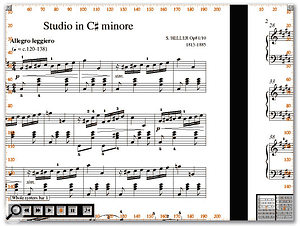 That was then: Sibelius 7 running on an old Acorn Risc OS computer. Not so different to the Sibelius we have these days, really. A decade on from my first Sibelius encounter, the number '7' has long since been dropped from the name, and two major releases for the Mac and Windows platforms later, Sibelius Software have released version 3 of the company's now established and universally revered scoring software. Sibelius is one of those applications that always seems to do everything you require, but at the same time, when a new version is released you always end up with a whole host of functions you wonder how you ever lived without. So as a long-time Sibelius user (and fan), I couldn't wait to get my hands on the latest version — could they make the perfect score-writer better for a third time?
That was then: Sibelius 7 running on an old Acorn Risc OS computer. Not so different to the Sibelius we have these days, really. A decade on from my first Sibelius encounter, the number '7' has long since been dropped from the name, and two major releases for the Mac and Windows platforms later, Sibelius Software have released version 3 of the company's now established and universally revered scoring software. Sibelius is one of those applications that always seems to do everything you require, but at the same time, when a new version is released you always end up with a whole host of functions you wonder how you ever lived without. So as a long-time Sibelius user (and fan), I couldn't wait to get my hands on the latest version — could they make the perfect score-writer better for a third time?
Exposition
Installing Sibelius is a straightforward affair, and the process is clearly described in the helpful manual (see 'No Manual Labour Required' box for more info). During the installation process you'll be prompted for your serial number, and this number is used as part of the copy-protection mechanism when you register the application, a process which is pretty much the same as in previous versions of Sibelius. An unregistered installation will lose the ability to save after five days, but the simplest thing to do is simply register via an Internet connection the first time you run the application. Alternatively, you can also register by fax or phone and, again, the manual helpfully describes what you need to do in order to complete the registration process.
One feature I liked in version 2 of Sibelius was the ability for the user to transfer registrations between computers, which is great when you want to authorise your laptop from your desktop and vice versa, and leaves the user somewhat in control of the copy protection. This was absent in the first release of version 3, but later put back in version 3.1. For one reason or another I have ended up reinstalling my computers more than once in the last few months, but I have never had a problem with Sibelius refusing to be registered, even after several attempts. Sibelius Software's registration server remembered my details and warned me that I wasn't licensed to run Sibelius on multiple computers simultaneously, which is fair enough.
Sibelius 3's baseline system requirements are pretty low, starting with a just a Pentium or G3 processor. Windows 98/ME/NT4 users should have at least 64MB RAM (Windows 95 isn't supported), while 2000 or XP users need at least 128MB, and Mac users running Mac OS 9.1 or 10.1.5 (or later) should have at least 40MB free RAM to run the application. While Sibelius Software recommend having more memory if you're going to be scanning music with the bundled Photoscore Lite software (and a TWAIN-compatible scanner on the Mac), it should be pointed out these requirements are just to run the basic score-editing features, and not the more advanced playback features discussed in the next section. See the 'First Kontakt' box for more detailed information concerning system requirements.
I have to confess that I didn't spend too much time running Sibelius 3 on a Mac, although it's worth mentioning that Sibelius Software claim the Mac OS X version is now 50 percent faster when compared with Sibelius 2. It definitely seemed snappier on a friend's 17-inch Powerbook, and whether or not you'll notice a 50 percent improvement, Mac users will certainly benefit from the new optimisations.
 The new Quick Start window gives immediate access to any task you would need to carry out when you launch Sibelius. The first change you'll notice when you run Sibelius 3 is the new Quick Start window, which by default is displayed every time you start the program unless you specify otherwise, and incorporates the old 'tip of the day' window. The Quick Start provides easy access to the most common tasks you would require when launching Sibelius: opening a recent score from a pop-up menu, opening another score from a file selector, opening a MIDI file for conversion, starting a new score from scratch, or scanning a piece of printed sheet music. It's a small but welcome change — one of these five options would be the reason you launched Sibelius in the first place, so it makes sense to be presented with them from the outset.
The new Quick Start window gives immediate access to any task you would need to carry out when you launch Sibelius. The first change you'll notice when you run Sibelius 3 is the new Quick Start window, which by default is displayed every time you start the program unless you specify otherwise, and incorporates the old 'tip of the day' window. The Quick Start provides easy access to the most common tasks you would require when launching Sibelius: opening a recent score from a pop-up menu, opening another score from a file selector, opening a MIDI file for conversion, starting a new score from scratch, or scanning a piece of printed sheet music. It's a small but welcome change — one of these five options would be the reason you launched Sibelius in the first place, so it makes sense to be presented with them from the outset.
Development I: The Kontakt Player
The biggest set of new features in Sibelius 3 concern its playback abilities, and in collaboration with Native Instruments, Sibelius now includes as standard a built-in version of Kontakt, Kontakt Player Silver, which can play eight different instruments simultaneously from a palette of 19 instrumental sounds, along with a full complement of 114 drum and percussion sounds. The quality of these sounds is a definite improvement over using most computers' built-in sounds, such as the Windows GS software synth, and is perfectly adequate to get a good representation of what you're writing.
For those who have slightly more demanding playback requirements, Sibelius Software and Native Instruments also offer Kontakt Player Gold, which provides 63 instrumental sounds (including the 19 from the Silver version) and offers the ability to play back 32 of these instruments simultaneously — see the ' Kontakt Kontent' box for more details. Kontakt Player Gold is available from Sibelius Software or Native Instruments for £175.08.
While Sibelius has always been pretty good at using external MIDI devices, the real benefit of Kontakt Player is the seamless integration. Although you can mix and match your playback from any number of external devices, in conjunction with Kontakt Player if you like, using Kontakt Player alone means that the score always plays back pretty much as intended automatically. This might sound a little obvious, but using external MIDI devices requires a pre-prepared profile to be present for that device so that Sibelius knows how to pick the appropriate program changes to perform the score correctly. For example, one particularly neat feature in Sibelius is that it can interpret technique instructions so that violin parts switch between arco and pizzicato playing styles automatically. If your MIDI device wasn't supported by Sibelius, you'd have to set this up yourself, whereas, as I mentioned earlier, Kontakt Player just performs these technique changes automatically straight out of the box.
The real killer feature that the Kontakt Player facilitates, however, is 'Save As Audio Track', which provides a simple way of answering what was previously a complicated question: namely, how to I get my Sibelius composition onto an audio CD? In version 3, you simply click the CD icon on the toolbar (making sure that nothing is selected so the export starts from the beginning of the score), choose an appropriate file name, select a location, click OK, and the recording is made to a file in real time. This feature alone is going to be a really big deal in the education market, making it very easy for students to produce audio CDs of their compositions.
 In collaboration with Native Instruments, Sibelius 3 features an embedded version of Kontakt Player to provide integrated sample playback and the ability to create an audio track from a Sibelius score with just a couple of mouse clicks. Above you can see the optional Kontakt Player Gold, along with the standard Sibelius mixer.
In collaboration with Native Instruments, Sibelius 3 features an embedded version of Kontakt Player to provide integrated sample playback and the ability to create an audio track from a Sibelius score with just a couple of mouse clicks. Above you can see the optional Kontakt Player Gold, along with the standard Sibelius mixer.
The only aspect of Kontakt Player I found mildly annoying is that the sounds required to play the score only load when you reset the sounds in the Mixer window, click on a note, or press Play for the first time — MIDI Thru, for example, won't work until you've done one of the three moves. While it only takes a couple of seconds to load each required sound, I'd rather have the sounds load when I first set up a new score or add a new stave, instead of having to wait the first time I expect to hear something.
It's also possibly a shame that the Kompakt Player isn't more open-ended, meaning that you can't put your own sounds into the player — imagine importing sounds from the Vienna Symphonic Library, for example. But this would add a huge layer of complication to the player, which is probably why it was deemed (quite correctly, in my opinion) unnecessary. In terms of playing back more complicated orchestrations, using a separate sampling application like Gigastudio with, say, the VSL is still a good option (the subject of a future technique article), and this is probably still my preferred playback method.
You could also use East West's Symphonic Orchestra via a suitable plug-in host (such as V-Stack) and a MIDI loopback utility (to get the MIDI data from Sibelius to V-Stack if both applications are running on the same computer), Garritan Personal Orchestra, or indeed any software sampler and library. The only catch is that when you're not using the built-in Kontakt Player, you lose the ability to create an audio track so conveniently with the sounds you're using — although there would be nothing to prevent you switching back to Kontakt Player for saving an audio track.
Kontakt Kontent
The Kontakt Player sound set comprises contributions from many sound developers, such as Sonic Implants (SI), Peter Siedlaczek (PS), Zero-G (ZG), Dan Dean (DD), Tabspace (T), Narrators (N) and Northstar (NS). Below is a list of the content supplied with the Gold and Silver versions of Kontakt Player.
Strings
- Gold and Silver: String Section (SI), String Section Pizzicato (SI).
- Gold only: Violin Section (SI), Solo Violin (SI), Solo Viola (NS), Cello Section (SI), Solo Cello (SI), Contrabass Section (SI), Solo Contrabass (SI), Solo String Pizzicato (SI), String Section Tremolo (SI), String Section Col Legno (SI), String Section Sur Ponticello (SI).
Brass
- Gold and Silver: Solo French Horn (PS), Solo Trumpet (PS), Trumpet Section (SI), Trombone Section (PS).
- Gold only: French Horn Section (SI), Solo Trumpet with Straight Mute (SI), Solo Trombone (N), Solo Flugelhorn (ZG), Solo Euphonium (DD), Solo Tuba (SI).
Woodwinds
- Gold and Silver: Solo Flute (N), Solo Oboe (PS), Solo Clarinet (SI), Solo Bassoon (SI), Solo Tenor Saxophone (SI).
- Gold only: Solo Piccolo (SI), Solo Recorder (NS), Solo English Horn (SI), Solo Bass Clarinet (PS), Solo Alto Saxophone (NS), Solo Baritone Saxophone (N).
Pitched Percussion
- Gold and Silver: Timpani (SI), Grand Piano (PS), Glockenspiel with Hard Sticks (SI), Orchestral Harp (NS).
- Gold only: Harpsichord (SI), Celesta (SI), Vibraphone with Medium Sticks (SI), Marimba with Medium Sticks (SI), Xylophone with Medium Sticks (SI), Tubular Bells (NS), Handbells (NS).
Other
- Gold and Silver: Solo Male Voice 'Ah' (SI), Choir Ensemble 'Ooh' (SI), Church Organ (N), Nylon-string Guitar (ZG).
- Gold only: Solo Female Voice 'Ah' (NS), Male Choir Ensemble 'Ah' (SI), Female Choir Ensemble 'Ah' (SI), Rhodes Piano (SI), Drawbar Organ (SI), Reed Organ (SI), Steel-string Guitar (SI), Clean Electric Guitar (SI), Overdriven Electric Guitar (SI), Fingered Electric Bass Guitar (SI), Picked Electric Bass Guitar (SI), Slap Electric Bass Guitar (SI).
Drums & Percussion
The 114 drum and percussion sounds (too tedious to list!) are supplied in both Gold and Silver versions and are an extension of the normal General MIDI set. In other words, if you've ever played around with a General MIDI module on channel 10, you'll get these sounds and quite a bit more, covering drum kits, bass drums, snares, cymbals, wood blocks, bongos, triangle, and so much more, including the all-important vibraslap and lion's roar. And we all know how difficult it is to find a good session lion. "Once more with feline..."
Development II: Flexi-time
Sibelius have also improved Flexi-time, the recording feature introduced way back in the Acorn days that allows Sibelius to follow your tempo when entering notes in real time, as opposed to the other way around. Flexi-time is designed to compensate for controlled tempo fluctuation in a performance, such as a the ritardandos or accelerandos a player may naturally perform while recording notes into Sibelius, rather than following an erratic or badly timed performance, and it has always achieved the former rather well.
A welcome new feature in version 3 is the ability for Flexi-time to interpret two different polyphonic voices for each stave in the notes you're recording, which basically means that overlapping notes are automatically assigned to different voices. When you do mean for a passage to be notated with different voices, this feature will save you a great deal of time — it might not be 100 percent accurate every time with your intentions, but it at least always gives you a good starting point — and can be disabled if you don't mean for a stave to contain polyphonic voices.
The 'two voices per stave' ability means that if you're recording a piano part with both hands, you do indeed get four voices in total while you're playing — effectively, two voices for each hand — which will be great for preparing SATB-style choral parts. And, as an aside, the ability for Sibelius to interpret two voices per stave also applies to MIDI file imports as well, which will surely be a feature welcomed by those sequencer users who later prepare their scores with Sibelius.
Due to the timing and scheduling differences that can exist in dual-processor or hyperthreaded systems, Windows users working with Flexi-time can occasionally have problems with such configurations which result in the recording becoming progressively out of time. For these situations, an 'Enable MIDI Time Stamps' toggle has been added to the Flexi-time Options window, which presumably uses an alternative method for time-stamping MIDI events — perhaps Windows' own time-stamps via Direct Music rather than those calculated by Sibelius. However, there didn't seem to be an issue working with Flexi-time when running Sibelius on my dual Opteron machine. And Mac users needn't worry, as Core MIDI's method of handling time-stamps in OS X is able to take care of this on dual-processor Power Macs.
On the subject of timing, Sibelius have been thoughtful enough to include a warning (which can be disabled) if you try using Flexi-time with the Kontakt player, pointing out that Flexi-time may not work very well if the latency of the sound output is causing the player to perform slightly late. Another improvement to Flexi-time in version 3 is the inclusion of replace and overdub modes, allowing you to specify whether existing music gets replaced or merged when you record over a passage already containing notes.
First Kontakt
Like all Native Instruments products, Kontakt Player supports ASIO, Direct Sound and Windows Multimedia-compatible audio interfaces; but the ASIO support is definitely the best option for those who want low-latency performance, especially important if you're recording notes in real time. Aside from suitable audio hardware, to make use of Kontakt Player Silver it's recommended that you have at least a Pentium III or 500MHz G3 processor and 128MB RAM (or 64MB for OS 9, or 196MB for Windows 2000/XP) to play back a couple of sounds.
For scores that use eight sounds, the ideal requirements list a 1GHz processor and preferably a G4 or G5 for Mac users, along with 256MB RAM. For Kontakt Player Gold to reach its full potential, Sibelius Software advise a 2GHz Pentium 4, Athlon XP or G4/G5 processors, between 512MB and 768MB of RAM, and a 7200rpm hard drive to take advantage of Kontakt 's DFD (Direct From Disk) streaming.
In use, though, I found I could play back fairly big scores on my IBM Thinkpad (as detailed in the Test Specs box), even with the Gold version, and Kontakt Player is certainly a great tool for obsessive laptop users like myself, helping to make the perfectly integrated and mobile Sibelius setup even better.
Development III: Live Playback
Sibelius has always been pretty good at making an attempt at interpreting a performance of the score during playback, with features such as Espressivo and the ability to perform dynamics and other articulations contributing to make the music sound a little less mechanical. However, version 3 introduces a special Live Playback mode, enabling Sibelius to remember the timing and velocity information for notes recorded using Flexi-time. This means that although Sibelius will still clean up the score so that it looks correct, when Live Playback mode is enabled the application will play back the notes exactly as you played them.
 With View Live Playback Velocities enabled, velocity bars are drawn besides the notes, allowing you to see and edit the velocities that were played during Flexi-time input. Note also the new coffee-stained paper texture...
With View Live Playback Velocities enabled, velocity bars are drawn besides the notes, allowing you to see and edit the velocities that were played during Flexi-time input. Note also the new coffee-stained paper texture...
If you want to fine-tune the velocities of notes for Live Playback mode, there's a handy View Live Playback Velocities mode that displays a note's velocity as a small bar-graph beside that note on the score. This could potentially be quite messy, but it's been implemented in a very clear way; and where there's more than one note on a given beat, Sibelius shades in the velocity bar for the other notes so you can see there are indeed multiple velocities used for the notes in a chord. Where polyphonic voices are used, the standard voice colours are used for the velocity bar (blue for voice one, green for voice two, and so on) so it's very easy to see what you're editing.
The Live Playback note velocities can be edited by simply dragging or clicking the velocity bar, and the only slight confusion occurs when you want to edit the velocity of a note where there are other notes on the same beat. In this case, editing the velocity bar sets all notes on that beat to the new velocity, although if you first select the note whose velocity you want to change, only that note's velocity will be altered when you edit the velocity bar. It's also worth noting that the velocity bars only show up for notes that have been entered using Flexi-time input, although it's perfectly possible to add velocity attributes to notes entered with the mouse using the Transform Live Playback feature.
To conclude the new playback-related feature set, Sibelius Software have also dramatically enhanced the application's ability to play repeats, and Sibelius now fully interprets text instructions such as Da Capo al Fine, and supports even the most complex structure with signs, codas and segnos. Taking repeat playback even one step further, new properties in the Playback section of the Properties window allow you to specify on which repeat passes symbols, such as dynamic markings like 'p' or 'f' (or indeed any other objects — even notes) should be used. The improved handling of repeats in Sibelius is particularly useful when you're creating an audio file of your work using the 'Save As Audio Track' feature. And it's doubly useful when exporting MIDI files (oh yes, MIDI files now contain the repeats fully written out), which are also now exported with any Live Playback timing and velocity information if this feature is active.
A really nice touch worth noting for those who work with film is that Sibelius compensates for the repeats in the timecode in displays; and if you opt to have timecode displayed at every bar, the application will stack the timecode positions for each repeat pass above the stave. Mind you, it's still a little bit frustrating that Sibelius can't send out MIDI Timecode to external devices, since this would be really useful for slaving video if you're using Sibelius as your main composition tool, meaning that you wouldn't have to export a MIDI file into a sequencer as the manual suggests.
Plug It In, Plug It Out
One of the most intriguing features in post-Acorn versions of Sibelius has been the inclusion of plug-ins. While most plug-ins used by software companies are precompiled components, Sibelius plug-ins can be edited and created using the interpreted ManuScript language with the Plug-in Editor window, which are both built right into Sibelius. ManuScript is based on the Simkin (www.simkin.co.uk) embedded scripting language created by Simon Whiteside and extended with the help of Graham Westlake, and it really gives the most advanced user complete control over Sibelius ' functionality for manipulating and analysing all the elements on a score.
 Sibelius' ManuScript plug-in development windows showing the guts of the Scales and Arpeggio plug-in — a result of using this 'new for version 3' tool can be vaguely seen in the background.
Sibelius' ManuScript plug-in development windows showing the guts of the Scales and Arpeggio plug-in — a result of using this 'new for version 3' tool can be vaguely seen in the background.
Sibelius Software have been adding more plug-ins with each new version, and Sibelius 3 now includes nearly 80 plug-ins as standard, which provide some of the more advanced tools within the application. Highlights in the new version include plug-ins to realise parts from figured bass or chord symbols, remove unison notes, add accidentals to notes and export lyrics to a text file. There's also a plug-in for creating just about any scale or arpeggio you can imagine, from a straightforward major scale to a Japanese pentatonic and beyond. The latest implementation of ManuScript can also access all the new Sibelius 3 features, include the Live Playback parameters (such as velocity) and the object colour information.
As mentioned earlier, it's perfectly possible to create your own Sibelius plug-ins using the built-in editor, and a separate 58-page PDF file detailing the ManuScript language gets installed into your Sibelius application's Extras folder. For anyone with experience in high-level programming languages such as C or C++, ManuScript is fairly easy to get along with, although it's not a feature designed for beginners and, as such, this is the only area of Sibelius where the company doesn't provide full support to the user. There is however a mailing list you can join at www.sibelius.com/ helpcenter/resources/plugins.shtml if you're interesting in developing plug-ins, and this page also contains many extra plug-ins for download. A third-party site that also has links to some additional plug-ins and Sibelius resources can be found at www.musicprep.com/sibelius.
Recapitulation
In addition to the headline-grabbing new playback-related features, there are also plenty of editing improvements that even those Sibelius users who aren't so concerned with its inbuilt performance abilities will appreciate. For example, perhaps the biggest improvement to Sibelius ' note-engraving algorithms in this new version is the development of a new note-spacing technique referred to as Optical spacing — and yes, that's optical with a capital 'O', since it's also a Sibelius trademark.
 The new Optical spacing algorithm is a big improvement when you have objects such as tuplets and accidentals.The new Optical spacing algorithm was apparently the result of assistance provided by 'several of the world's leading music engravers', and is designed to make sure that the spacing between notes takes into account obstacles that might make the score look cluttered, such as accidentals. This is especially noticeable where you might have multiple accidentals preceding a chord, although Sibelius is intelligent enough in more complex passages to not introduce more space than is required to make the elements look tidy and prevent collisions. The algorithm will also re-space elements where space was added if it's no longer necessary after certain elements have been deleted, and in addition to avoiding obstacles in the score, Optical spacing improves the way notes of different time divisions (such as tuplets) line up against each other, even on different staves.
The new Optical spacing algorithm is a big improvement when you have objects such as tuplets and accidentals.The new Optical spacing algorithm was apparently the result of assistance provided by 'several of the world's leading music engravers', and is designed to make sure that the spacing between notes takes into account obstacles that might make the score look cluttered, such as accidentals. This is especially noticeable where you might have multiple accidentals preceding a chord, although Sibelius is intelligent enough in more complex passages to not introduce more space than is required to make the elements look tidy and prevent collisions. The algorithm will also re-space elements where space was added if it's no longer necessary after certain elements have been deleted, and in addition to avoiding obstacles in the score, Optical spacing improves the way notes of different time divisions (such as tuplets) line up against each other, even on different staves.
While Sibelius has always been great at producing beautifully laid out scores with a degree of intelligence, Optical spacing definitely offers dramatic improvements in fairly dense scores and clears up many of the problems identified by Mike Senior in his review of Sibelius 2 back in March 2002, especially when creating piano reductions of full scores with Sibelius ' arrangement features. However, on occasion I still found it necessary to force a few updates to the spacing using the 'Layout / Reset Note Spacing' command, although Sibelius got it right most of the time.
Sibelius Software have also revised the rules used for beaming notes together into groups, and they are now based not only on the time signature, but also on the context in which the notes are beamed. And if you want to alter the beaming on note groups yourself, there's a new, more advanced Reset Beam Groups window.
A neat new feature that makes working with larger-scale arrangements more manageable is Focus on Staves. Clicking this new button on the toolbar redraws the score to display on the selected staves, which makes it easier to focus (literally) on one or more parts without the screen being cluttered by parts you don't need to see, such as those obscure triangle tremolos that only occur towards the end of the piece... This is especially useful if you're working on a smaller screen, and it also doubles as a quick way to print a single part from a score without needing to use the Extract Parts command. But a nice touch is that the full score still plays when you're using Focus on Stave mode, which means you can still hear the parts you're focused on in context, and you could use this feature (especially in conjunction with Scorch, the web browser plug-in that displays Sibelius scores in web pages) to just show the melody, while the score plays the full arrangement.
No Manual Labour Required
It's a widely acknowledged fact that most manuals supplied with computer software are pretty unhelpful, and as a writer, there's nothing I find more frustrating than a poorly written manual. Sibelius is one of the best exceptions to rules I've ever seen: the manual is impeccably well-written, and after a brief Start Here section covering the installation and registration processes, there's a Quick Tour chapter to get new users acquainted with a minimum of effort. After the Quick Tour, there's a short How To section, pointing out the features of Sibelius you'll need to use in order to present certain styles of notation, such as a early music or for keyboard instruments, or how to achieve common tasks, such as extracting parts. The rest (which is the majority) of manual is a reference section organised alphabetically by the musical tasks you actually want to achieve. Bliss! No wonder that previous versions of Sibelius, back in the Acorn days, actually won awards for their good English!
The manual is supplied as a perfect-bound, clearly laid out 592-page book, and rather than being an outdated tome covering version 1 with a handful of pamphlets to describe the latest version, has been completely revised for version 3.
Coda
Another nice touch is the shadowed notes that appear when you hover the mouse over a stave; in retrospect, adding notes to the stave was often a bit like playing 'pin the tail on the donkey' in earlier versions, especially when leger lines were involved. Not any more: the shadowed notes (which appear both above and below the stave with the appropriate leger lines) enable you to see exactly what note will be added when you click the mouse button. As minor as this feature is, it's worth the cost of the update alone the first time you add notes to a stave in Sibelius 3!
Between Sibelius 2 and 3, Sibelius Software also introduced G7, a version of Sibelius aimed specifically at guitarists that added many features aimed specifically for those producing guitar notation. As you might expect, Sibelius 3 is compatible with G7 and benefits from most of the features created for this other application, such as improved tab input using the QWERTY keyboard and the ability to load and save to and from ASCII tab files, with which Internet-savvy guitarists will be familiar. You won't get the graphical fretboard from G7 (which is either a good thing or a bad thing, depending how you look at it!) but Sibelius Software have included over 50 new fretted instrument and tuning profiles, which means that writing parts for lutes, dulcimers and sitars is now much easier than before. Phew! The Photoscore Lite scanning software included with Sibelius also adds the ability to scan in tab and guitar frames in version 3, so guitarists are now catered for much better than in previous releases.
There are many other numerous minor improvements that show the true attention to detail Sibelius Software have: for instance, you can now change the font for all text styles in one pass thanks to the new Edit All Fonts window, and you can now change the colour of pretty much everything in the score, which will be reflected on both the screen and the output from your printer. While the value of colour is debatable for some engravers, there's no doubt it can be useful to highlight certain elements for editorial decisions, or when producing scores and worksheets for education.
Sibelius Software have also thoughtfully added the ability for Sibelius 3 to save out files in Sibelius 2 format (which is really going to help compatibility in organisations where not every copy will be upgraded at the same time), and Sibelius can now also export your score as a TIFF file. Finally, the Keypad returns to its more traditional look, with the various other property panels introduced in Sibelius 2 moved to a separate Properties window and, as with Sibelius 1 and G7, buttons to select and indicate the currently selected voice for a stave put back into the Keypad window.
Sibelius Reviews In SOS
- Sibelius 2, March 2002: www.soundonsound.com/sos/mar02/articles/sibelius2.asp.
- Sibelius 1, May 1999: www.soundonsound.com/sos/may99/articles/sibelius.htm.
- G7, July 2003: www.soundonsound.com/sos/jul03/articles/sibeliusg7.asp
Cadential Extension
You might notice from that this review is written from the perspective of someone who really likes Sibelius, and I can't deny that this is absolutely true. It's simply the finest notation tool I've ever used on any computer, and a rare example where the developer's attention to detail really shines through to reveal a well-polished product. I experienced a few Kontakt Player-related crashes and restarts when I was first started using 3.0, but the application has become increasingly stable again with updates to Kontakt Player, coupled with the Sibelius 3.1 and 3.11 updates.
I could carry on gushing about how intuitive Sibelius is, how easy the application is to learn and how quick it is to work with, how amazing all of the Internet-related features (covered in the review of Sibelius 2) are, and so on, but instead I'll offer one final anecdote. Just I was finishing this review, I was talking to a friend who had been working on the score for Shrek 2 and had just returned from the orchestral scoring sessions in London. We ended up talking about Sibelius 3, being the musical geeks that we are, and he couldn't praise it enough. They had just got the new version before the scoring dates and he claimed it had literally saved certain parts of anatomy during the late nights between sessions, preparing parts and making amendments for the next day.
It goes without saying that Sibelius ' abilities as a score-writer are second to none, and while many people use it alongside a sequencer, exporting and importing MIDI files to prepare a final result, its merit as a composition tool is also significant. For this reason alone, it's almost impossible for anyone studying music these days to avoid Sibelius, especially in the UK, and the application's widespread use in professional circles, coupled with so many high-profile endorsements, mean that it's almost certainly going to be equally popular on whatever computer we're all running 10 years from now.
Pros
- The inclusion of an integrated sampler provides better quality playback for those users without extra hardware or software, and new features such as 'Save As Audio CD'.
- Newly enhanced Flexi-time and playback features gives the user more control over the MIDI output from Sibelius.
- Sibelius still offers the quickest and easiest-to-use tool set for creating and editing notation, which has been fine-tuned for version 3 with better support for guitar notation, Optical spacing and much more.
Cons
- Nothing worth mentioning as a reason not to buy Sibelius if you need an application to work with notation on a computer.
Summary
In my opinion, Sibelius is simply the best notation software available, and the new playback features are a logical evolution to close the gap between what you hear in your mind, what appears on the page, and what the computer plays back.
information
£595; upgrade from version 1 £175.08; upgrade from version 2 £151.58; competitive crossgrade from Finale, Encore or Mosaic £386.75; Kontakt Player Gold £175.08. Prices include VAT.
Sibelius Software +44 (0)20 7561 7999.
