 Screen 1: Step FX ships with some great preset patterns for the Step Modulator section. The Factory / Alternate preset is an easy place to start creating your own Step Modulator pattern.
Screen 1: Step FX ships with some great preset patterns for the Step Modulator section. The Factory / Alternate preset is an easy place to start creating your own Step Modulator pattern.
Use Step FX in Logic Pro X to add rhythmic interest to synth and keyboard parts.
Last month we looked at one of Logic’s new multi‑effects plug‑ins: Phat FX. This month we turn our attention to Step FX, an updated version of the Camel Audio plug‑in Camel Space. Like its predecessor, Step FX specialises in using its Step Modulation section in combination with a multi‑effects architecture, to achieve complex, sequenced rhythmic effects. We look at using Step FX to add extra rhythmic interest to synth and keyboard parts.
Step To It
Step FX comprises five different effect modules: Modulation, Delay, Filter, Distortion, and Reverb. It’s worth pointing out that the Filter module is capable of a wide range of effects including low‑pass, high‑pass, band‑pass, comb filter, ring modulation and distortion effects.
Pads and polyphonic synth parts often suffer from a lack of rhythmic information to propel a track along. This can be particularly obvious if your drums drop out and you’re left with just that synth exposed. Let’s begin with a simple example looking at how we can use Step FX to add more rhythmic information by using the Step Modulator section to modulate the cutoff parameter of the Filter module. Take one of your existing synth parts or drag an Apple Loop onto an audio track (I’m using the Afloat Synth Arp Apple Loop). Next, add an instance of Step FX as an insert on your audio track. By default, Step FX loads with the Filter section on and set to the Lowpass 24dB Edgy filter, and the Reverb section adding a bit of Hall Reverb. Let’s modify the default preset using the Step Modulator to add more rhythmic information to the synth part.
The Step Modulator section is the key to achieving rhythmic effects. There are three step sequencers and each one has an on/off switch and an assignable destination. Go to the first Step Modulator — it will be routed to the filter cutoff — and hit play to hear what the pattern sounds like. Change the pattern by clicking on the pop‑up menu beneath the Step Modulation section heading and choosing one of the factory presets or LFO shapes. You can create new patterns by clicking on the Gear pop‑up menu which reveals a list of options to experiment with. Click ‘Random Full’ to create new fully randomised patterns, use Random Deviation to create subtle variation of an existing pattern, and use the Shift Left and Shift Right commands to experiment with rhythmic displacement by moving a pattern left or right a step.
Step Up
Let’s now explore creating our own pattern. From the Step Modulator’s pop‑up menu navigate to the Factory / Alternate preset and hit Play to audition the result (see Screen 1).
The filter’s cutoff is abruptly opened and shut by the step pattern causing some slightly unpleasant clicking. To adjust the speed with which a step can change a modulation value, each Step Modulator has its own envelope. Set the envelope to have an equal ramp up and ramp down value. You can do this by dragging the envelope nodes around, but it’s probably quicker to just type A=50, H=0 and R=50 for the attack, hold and release values.
Hold It
There are times when you may wish to achieve a held modulation effect like a filter opening for a crotchet beat. To achieve this in the Step Modulator you need to link multiple steps together. Set the Envelope back to its default by reloading the Alternate preset. Now set steps 1‑5 to their maximum value by click‑dragging across steps 1‑5. Audition the result: you will hear steps 1‑5 set the filter cutoff to its maximum value and then just before the end of each step set it back to 0. In other words, steps 1‑5 do not continuously hold the value of the filter cutoff at its max value. To change this behaviour we need to link steps 1‑5 together. Under each step is the step number; clicking on the step number enables or disables the step. When a step is disabled it effectively becomes a rest. In order to link two steps you need to click between them. To link steps 1‑5, click between the number 1 and 2 and then, still holding the mouse down, drag across and release your mouse button just before step 5. This draws a line between steps linking them together (see Screen 2). When you audition the result, you’ll hear the cutoff remains fixed at its maximum value for the duration of steps 1‑5.
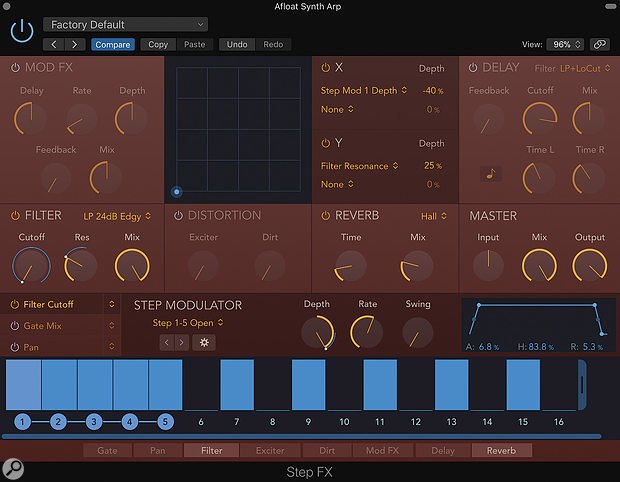 Screen 2: To hold a modulation value across multiple steps, link them together by click‑dragging between the step numbers.
Screen 2: To hold a modulation value across multiple steps, link them together by click‑dragging between the step numbers.
Let’s now save our pattern as a user preset. A pattern preset consists of the steps and the envelope settings. Click the Step Modulation pop‑up menu and from it choose the Save As option. If this is the first pattern you have created then this will also create a User section in the hierarchical menu structure.
The Outer Limits
Let’s look at creating a more extreme effects treatment that adds random pitches to the input material. Change the filter type to Comb PM, turn the feedback to 60 percent and hit play. Listen to how the filter frequency of the Comb PM filter is heard as a pitched note. Try creating more complex modulation patterns by experimenting with changing the length of individual steps; shorter steps will give more aggressive pitch effects whilst longer steps will add obvious pitches. To change a step’s length, click and drag the end of a step horizontally to the desired length. Note that you can drag a step to make it shorter or longer, but when you drag a step’s length over another step it will automatically link the two steps together and set the value of the second one accordingly. Lastly, experiment with lengthening the envelope section’s attack and release times. This will add an obvious pitch ramp as the envelope modulates the comb filter up and down.
Preset Power
Now that we have looked at the user interface, let’s explore some of the factory presets. Again, using a simple pad or keyboard sound as the input go to the Warped category and audition the presets Lunar Walk, Self Generating SciFi and Weird One. These give you the sort of complex step‑sequenced effects you might hear coming out of Richard Devine’s modular rack. Warped / Metallic Shutters could turn any pedestrian pad sound into a more interesting evolving result. Warped / Unstable Tune is a lovely chorus effect that is reminiscent of tape warble and makes a great starting point for creating that style of effect. If you want dramatic rhythmic transformations then the Complex Gated patches are a great source of inspiration. Load the Complex Gated / Comb Glitcher preset and experiment with changing the filter type and the Master Mix amount to achieve subtle or in‑your‑face glitch effects.
One of the things that gives the Comb Glitcher preset its hectic quality is that the Step Modulator assigned to the filter frequency has a step size set to 1/8th note, whereas the Step Modulator assigned to the Gate Mix is set to 1/32nd note. Try changing the Rate setting for the filter frequency and Gate Mix modulators to see how it affects the end result.
If you’re interested in industrial music genres that specialise in more distorted sounds then try the Complex Gated / Filter Chase preset. You can easily add more drive from the dedicated Distortion section: dragging the Distortion effect’s Dirt stage so that it sits before the Filter will also yield more obvious results.
You can also use the Step FX in subtle ways. For example, if you want a modulation effect that adds a bit of rhythmic movement, go to the Simple Gated preset bank and load the Gated Pendulum or Lo‑Fi Tremolo preset. Then use the Master section’s Mix knob to blend a little of the effect into your sound. This sort of subtle enhancement can be great on a dance piano part that sounds a bit too plain and predictable.








