 The Strip Silence feature in Pro Tools will help clean up your drum recordings, which you can then use to generate MIDI notes.
The Strip Silence feature in Pro Tools will help clean up your drum recordings, which you can then use to generate MIDI notes.
We put UVI Falcon to work as a drum replacement tool.
In a recent conversation with colleagues about the release of Waves’ CR8 sampler we noted that Pro Tools doesn’t ship with a sampler, whereas Logic has its Quick Sampler, Ableton has Simpler, Studio One has Sample One... I could go on. This prompted me to find out whether the venerable AIR Structure Free, which first shipped with Pro Tools 8 back in 2008 is still available. I certainly haven’t had it installed for years, but I used to use the full version of Structure and thought it was great.
After a little looking around on the Avid website I found Structure and Structure Free to be alive and well and, most surprisingly, fully functional on the current version of Pro Tools. However, it also occurred to me that Pro Tools users with an active subscription have access to UVI Falcon 2.5, which, as well as being a preposterously powerful synthesizer, is a very capable sampler. The problem is that, unlike Simpler or Quick Sampler, Falcon is an absolute beast of an instrument and has a significant learning curve. And because I didn’t actively purchase Falcon, I’d not thoroughly investigated it — I’d dabbled, but a tool like this is so deep that all the options and features you don’t need can obscure the ones that you do.
If you’re someone who wants to just spin in a quick kick sample under an acoustic kit using the tools at their disposal as a Pro Tools subscriber, is it an either/or choice between the very limited Structure Free or the proverbial sledgehammer to crack a nut that is UVI Falcon? It appears so, but for a basic sampling task like drum augmentation or flying in some vocals, you really don’t have to learn all of Falcon. To that end I strapped in and climbed the learning curve.
Here is a guide to getting up and running with Falcon as an alternative to Structure Free for simple sampling tasks. In this example I’ll be augmenting a kick drum in a live recording.
Creating MIDI
If your source audio is from a live recording you’ll have bleed to contend with, and my preference is to duplicate the track, then use the duplicate to create clean triggers. Using Strip Silence is an excellent way to do this (see screenshot above). As the source track is a duplicate and won’t be heard, you can filter it first to maximise the wanted hits if the bleed is bad, but usually, setting a suitably high threshold combined with a short minimum strip duration will give appropriately short clips from which to generate a set of triggers. Generating the MIDI triggers themselves is as easy as right‑clicking and selecting Copy Audio As MIDI. In this example, Percussive would be the obvious detection mode to choose. Paste the resulting MIDI into an instrument track, ideally located directly underneath the duplicate kick track so you can make a visual check that the MIDI notes line up with the cleaned‑up kick drum audio.
Once your MIDI is in place, you will probably find the notes to be unhelpfully long. I prefer staccato MIDI, and the quickest way to sort this is to select all the MIDI notes and to go to Event / Event Operations / Change Duration (or use the shortcut Option/Alt+P), and set all notes to 240 ticks. This will give nice clean 16th‑note triggers. Incidentally, if you want the best possible results and don’t mind paying for a third‑party solution, Sonnox’s DrumGate creates the cleanest MIDI triggers from raw audio tracks that I’ve ever encountered. Its AI engine can discern the difference between a wanted kick‑drum hit and loud snare‑drum bleed, making the manual tidying of raw drum tracks redundant.
 Using the Change Duration function in the Event Operations menu lets you shorten your MIDI notes.
Using the Change Duration function in the Event Operations menu lets you shorten your MIDI notes.
So, with a suitable set of MIDI trigger notes, what can you do with Falcon that you can’t do with Structure Free? Structure Free is perfectly suitable for augmenting a kick drum with a sample, but many people’s interest in Structure Free waned with the loss of the ability to drag clips from the timeline into the sampler. This was such a wonderful workflow, allowing quick editing on the timeline in Pro Tools. Pity it went. To achieve something similar only requires adding a couple of extra steps: edit your sample on the timeline, consolidate the clip using Option+Shift+3, and right‑click on the selected new clip in the clips list to Show In Finder. From there you can drag and drop it into your sampler.
Structure Free is basic: you can key map, but there are no velocity layers to introduce changes in timbre with changes in MIDI velocity. It does at least have a filter envelope which can open a filter in response to velocity data, giving a darker tone on lighter hits. So Structure Free gets the job done, but there are many more sonic possibilities available with Falcon, if you can get past the feature overload and general disorientation of a first trip into its user interface.
Structure Free gets the job done but there are many more sonic possibilities available with Falcon...
After instantiating Falcon on an instrument track, setting up a sample for drum augmentation is actually very simple. Just drag a sample from Finder into the mapping area above the keyboard at the bottom of the UI. Depending on your mouse position over this area, you can drop your sample on a single key or the whole key range, with custom drop options by note name and the like available if you hold Alt/Option, and auto‑fill options when dragging multiple samples. For a simple drum task like this, mapping to a single key is all that’s required. The root note, as well as fine tuning and other parameters, can be edited at the top of this area. Setting samples to One Shot, Loop or Reverse is done using the Batch button, which is only displayed when multiple samples are selected in the mapping editor... Confusing until you know where it is!
A very useful feature for this application is the inclusion of velocity layers with different samples being placed above each other in the mapping editor to be triggered by different velocities. This is fiddly to set up at the default size, so grab the top of the mapping section and drag it larger. Precise values can be entered numerically at the top.
With two or three complementary samples covering soft through to hard, you can use the automatically created Amp Envelope in the bottom‑left corner of the Modulation section at the bottom of the interface to shape the decay of your sample. I find this Envelope Generator rather fiddly to use, but luckily creating your own is easy, and gives insight into Falcon’s patch structure and modulation system.
Patch Structure
You’ll notice small blue icons around the UI which show three layers, with one of them highlighted in blue. These indicate the three layers which make up a sound in Falcon: Program, Layer and Keygroup. Keygroups contain oscillators, of which a sample is one type available.
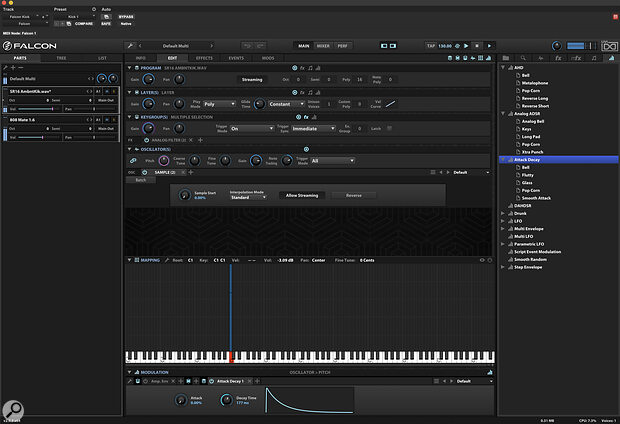 Samples can be dragged from Finder or Explorer straight into UVI Falcon. Here, the imported sample is being augmented by one of Falcon’s included 808 kick samples, and shaped using an Attack Decay envelope.
Samples can be dragged from Finder or Explorer straight into UVI Falcon. Here, the imported sample is being augmented by one of Falcon’s included 808 kick samples, and shaped using an Attack Decay envelope.
To shorten my kick sample, instead of using the default Amp Env I’ll switch it off and choose a simpler Attack Decay modulator from the modulators tab in the right‑hand sidebar. Drag this modulator onto the gain control of the Keygroup and you’ll have a simple two‑knob envelope. This is how you assign modulators to parameters, and once you have this at your fingertips things can get as complex as you can handle! An animated magenta dot represents the modulation of the assigned parameter so you can track things visually.
To make things more interesting, if you click the magnifying glass in the right‑hand sidebar and search ‘808’ you’ll find a program called ‘808 Mate’. Drag that over into the Parts tab and set them both to the same MIDI channel. You’ll then have your kick sample and a synthesized sub element, which can be balanced together using Falcon’s comprehensive mixer and slotted in underneath the original kick drum.
There are of course quicker solutions if all you are looking to do is to augment your drum performance with some samples or the output from a drum VI, but the results I’ve had staying entirely within the ecosystem of resources available to a Pro Tools subscriber has yielded some very satisfying results, with additional transient options available from the kick sample I selected, suitably trimmed back with my AD amp envelope, and bags of rich sub content independently controllable as a separate part. Because Falcon is a multitimbral synth, I can add additional sound sources and route them out to separate tracks in the Pro Tools mixer.
However, the real point of this exercise is to grasp the nettle of having all that power available in Falcon. Because I got access to it as part of my subscription and didn’t actively choose it, I’d previously failed to engage with it. A suitably limited task like beefing up my kick drum has led to me orientating myself with UVI Falcon and I’m now comfortable in the UI, building complex patches and asking myself whether there is an end to what this uber‑synth can do!








