 Three tracks in a Track Folder: the MIDI track (top) drives a virtual instrument, whose output was recorded into the middle track. A send feeds the processed sound from the bass-amp sim to an aux track, which has also been recorded (bottom).
Three tracks in a Track Folder: the MIDI track (top) drives a virtual instrument, whose output was recorded into the middle track. A send feeds the processed sound from the bass-amp sim to an aux track, which has also been recorded (bottom).
Get creative with Sonar’s new Universal Routing Technology.
The August and October Sonar updates brought some pretty heavy-duty additions, which fall under what Cakewalk call Universal Routing Technology. The object of the current implementation is to be able to route pretty much any audio out to any audio in, which opens up multiple possibilities. It’s kind of like having the patch bay big studios had back in the day, except the contacts don’t corrode.
Route Master
Patch Points are virtual connections that exist inside Sonar. Although Sonar’s tracks and buses have almost identical functionality, they followed the usual protocol of buses being segregated from tracks. While this made sense if you were bussing reverb or sub-grouping drums, if you were using techniques like parallel and multi-band processing, it could be awkward to separate elements of the same sound into track and bus groups. This is no longer necessary.
Rather than describing the details of how Patch Points work (see Sonar’s online help for that), let’s look at how you could apply this new capability. Here’s all you really need to remember about Patch Points:
- You can assign any track, bus or send output to a Patch Point. Among other possibilities, patching multiple output Patch Points to the same input Patch Point acts like a merger.
- You can assign any track input to a Patch Point. So, you can think of one output Patch Point patching to multiple input Patch Points as a signal splitter.
- A Patch Point can also be the input to an aux track, which is like a standard audio track. Assigning a track output to an aux track automatically creates the aux track and assigns the appropriate input patching.
- You can quick-group Patch Points when assigning them.
A basic example is track-to-track recording. Suppose you want to record track 1’s output into track 2’s input. You’d assign track 1’s output to a Patch Point, then assign track 2’s input to the same Patch Point. This patches together the output and input. If you record-enable track 2 and start recording, it will record track 1’s output, including any processing in track 1’s FX Rack (track outputs are always post-effects).
What makes this particularly useful is the ability to tweak processing while recording. Although automation works most of the time, some processor parameters aren’t automatable; and if you’re using the external inserts for a piece of hardware, that hardware may or may not accept automation. Track-to-track recording also can capture any expressive, non-automatable gestures as you record from one track into the other.
Synth City
Previously, rendering a synth as audio required bouncing the MIDI track driving the synth along with the synth audio track output. But with synth recording, you can record-enable the virtual instrument’s audio track output, and record into it in real time.
Because this is a real-time process, if the synth incorporates random elements, recording will capture those variations (repeat the recording process until there’s a variation you like), as well as the results of real-time parameter tweaking.
This technique is also useful for working with multi-output virtual drums. Recording each drum to its own audio track (you can record as many tracks simultaneously as your computer will handle) lets you hear and edit all the drum parts in context as they’re being recorded, so you can do mix tweaks like emphasise the snare occasionally, or accentuate the hi-hat’s rhythm.
Finally, Patch Point synth recording makes it easy to create an audio backup of virtual instruments (10 years from now, even if the synth isn’t compatible with your computer you’ll probably still be able to read WAV files). At some point during a project I’ll record each synth track so that its audio is backed up with the other project audio.
Recording a synth’s audio track will include the processing from any effects in the virtual instrument’s FX Rack, but you may want to record both dry and processed versions. The solution is to create a send in the virtual instrument’s audio track, and assign it to an aux track. Because the send is post-FX, record-enabling the aux track allows recording of the processed sound while the main audio track records the dry one.
Go With The Workflow
If you want to break down the separation between buses and tracks, you can do so by working entirely within Sonar’s Track View. In this case, you’d treat an aux track like a bus. For example, suppose you traditionally use Sends to send track signals to a bus, which then hosts a reverb plug-in. To do this entirely within Track View, assign the send outputs to the same Aux Track. Insert a reverb in the aux track, and now it will act like a bus.
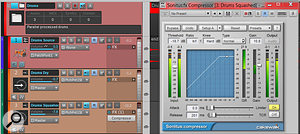 Track 1 is the drums source track. Its output Patch Point feeds two parallel tracks. One track has no processing; the other one squashes the drums but is mixed a bit lower than the dry track so that it ‘fills out’ the sound.
Track 1 is the drums source track. Its output Patch Point feeds two parallel tracks. One track has no processing; the other one squashes the drums but is mixed a bit lower than the dry track so that it ‘fills out’ the sound.
There are four main advantages of working primarily, or even solely, within Track View:
- Track Folders can now enclose the equivalent of buses. For instance, if you have seven stacked vocals all going to the same reverb for a choir-type effect, a Track Folder can house all of these — thus contributing to an uncluttered track-view layout.
- Parallel processing and multi-band processing can include both tracks and parallel buses in a track folder.
- Sound sources that default to appearing in buses, like the Metronome and Browser preview, can be recorded into tracks.
- Some control surfaces can’t control buses, but work fine with tracks. With buses serving as tracks, this is no longer an issue.
Sound Design
Prior to Patch Points, to embed clips with Groove Clip loop metadata created in the Loop Construction view, you needed to bounce or save the clip. To create multiple versions, you needed to undo/redo or create copies and work on them. Aux tracks can help turn the Loop Construction view into a creative loop factory; if a track contains a loop, assign the track output to a record-enabled aux track, and then enable the aux track input echo. Now you can record whatever sounds the Loop Construction window generates. Here are some suggestions.
I’ve mentioned previously how to create a tape ‘varispeed’ effect: disable looping, enable stretching, set Transients to 0 so there are no slice markers, then enter the pitch change in the two numeric pitch windows (semitones and cents). If you assign the output of the track holding the clip to an aux track, then initiate recording to record the pitch-shifted sound, the recorded track also will include any effect that’s in the FX Rack, regardless of whether you patch a track output or a track send into the aux track.
 Here, the Loop Construction View audio is being transposed up by 20 cents, and aux track 1 is recording the transposed sound in real time.
Here, the Loop Construction View audio is being transposed up by 20 cents, and aux track 1 is recording the transposed sound in real time.
Now for the sound-design part. When you audition audio files in the browser, and tick both Preview at Host Tempo and Loop Preview, the playback rate will depend on the tempo. Choosing extremely slow or fast tempos can produce all kinds of serious musical warpage. This is much more prominent with Groove Clip WAV files than REX files.
The audio defaults to playing through a Preview bus. Although you can assign the audio to any bus, you can’t record a bus output. But if you patch the Preview bus out to an aux track, you can record into that. Don’t forget you can Ctrl+click multiple files displayed in the Browser to play them simultaneously, which can produce even stranger results.
With some musical styles, layering a loop at half tempo can produce a great backdrop for a track, or provide a break. However, it’s hard to predict what a loop will sound like at half speed, so it’s helpful to audition the effect of dropping the speed in real time. When you find a suitable sound, record it and drop it into the song.
In Effect
Feeding sends to aux tracks instead of buses lets you record the sound of the send, modified by whatever effects are in the aux track’s FX Rack. This allows for expressive, real-time control gestures. Once you have an isolated effects track, it’s ripe for experimentation — why not try shifting your reverb an eighth note late, or breaking up echoes into polyphonic patterns?
Parallel Processing
Although we’ve covered parallel processing in previous columns, Aux Tracks greatly simplify the process. Set the source track output to a Patch Point or aux track, create additional tracks, and set their inputs to the same Patch Point as the source track output. In this mode, Patch Points act like a splitter to distribute the source track to multiple additional tracks.


