Studio One MIDI sequences can incorporate any note division, no matter how bizarre!
Having spent several months passing on techniques for working with drums, guitars and vocals in Studio One, this month I am wandering a little more off the beaten path. Let's talk about tuplets, aka artificial or extra-metric note groupings, or polyrhythms.
Not everyone uses tuplets, and most of those who do go no further afield than triplets, a simple 3:2 relationship. But now and then you might write a melody that ends up having an odd number of notes, yet needs to be fit into a bar or two of 4/4. Or perhaps something gets you interested in experimenting with rhythm. Either way, the door you are looking for is likely labelled 'polyrhythms'.
Studio One provides support for the most common odd-numbered groupings; triplets and even rhythmic ratios like 7:8 are hardly more than one click away. What's more, with a little clever manoeuvring, much more sophisticated groupings can be created.
The Basics
Triplets are a snap. Simply set the Quantize Value to an appropriate value (1/8T, 1/16T, 1/32T), turn on Snap,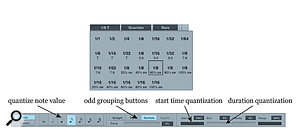 Screen 1: Triplets, quintuplets, and septuplets can be made by selecting them from the Quantize Value drop-down menu (top) or clicking the appropriate button in the Quantize panel (bottom). and add notes with the pencil tool. You can quantise existing notes to triplets either by setting the Quantize Value to triplets and invoking the Quantize command (press 'Q'), or by clicking the Triplet button in the Quantize panel and then clicking the Apply button. (Open the Quantize panel by clicking the Q button in the toolbar above the Arrange view or choosing the View / Additional Views / Quantize command.) Quantising does not always pull notes to the triplet you want, so expect some manual clean-up after quantising.
Screen 1: Triplets, quintuplets, and septuplets can be made by selecting them from the Quantize Value drop-down menu (top) or clicking the appropriate button in the Quantize panel (bottom). and add notes with the pencil tool. You can quantise existing notes to triplets either by setting the Quantize Value to triplets and invoking the Quantize command (press 'Q'), or by clicking the Triplet button in the Quantize panel and then clicking the Apply button. (Open the Quantize panel by clicking the Q button in the toolbar above the Arrange view or choosing the View / Additional Views / Quantize command.) Quantising does not always pull notes to the triplet you want, so expect some manual clean-up after quantising.
What if you want quarter-note triplets? There is no 1/4T Quantize Value setting. That's easy, too: just choose 1/8T and use every other grid line.
Quintuplets and septuplets are just as simple. For quintuplets, select one of the Quantize Value settings that says '5:4' beneath the note value, such as '1/8 5:4', and insert or quantise existing notes. The Quintole button in the Quantize panel does the same thing as the 5:4 Quantize Value settings, it just uses an unfamiliar term. There are also 7:8 Quantize Value settings, which correspond to the Septole button (an even less familiar word!) in the Quantize panel. (For some reason, the Septole button appears disabled in version 2.6.2.)
Beyond The Basics
OK, now let's get a little crazy. What about nonuplets (9:8)? How can you make nine notes of equal length that exactly fill one bar of 4/4? No problem. Set the Quantize Value to 1/8T, and add the nine notes you want in the grouping as a string of successive eighth-note triplets. They will occupy three beats in total. If you are using existing notes instead of adding them, select the notes and press 'Q' to quantise them.
Now, with the notes still selected, choose Musical Functions / Stretch from the Action menu at the top of the Music Editor. We want our three beats of nine notes to stretch out to occupy four beats, which is a full bar. A 4:3 ratio divides out to a factor of 1.33. Click the Free radio button in the Stretch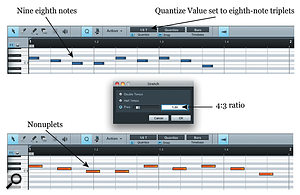 Screen 2: Insert nine eighth notes (top), invoke the Stretch command (middle) and enter a ratio of 1.33, and the result will be perfect eighth-note nonuplets that fill one bar of 4/4. dialogue, double-click in the Free value box, and enter 1.33. Click the OK button. Ta-daaa! You now have nine notes occupying the space of eight.
Screen 2: Insert nine eighth notes (top), invoke the Stretch command (middle) and enter a ratio of 1.33, and the result will be perfect eighth-note nonuplets that fill one bar of 4/4. dialogue, double-click in the Free value box, and enter 1.33. Click the OK button. Ta-daaa! You now have nine notes occupying the space of eight.
Let's go further. What about eleptuplets (yes, I made that word up) — 11:8? Again, it's ratiometric. Begin by inserting 11 eighth notes. We want to compact these so they fit in the space of eight, so our ratio is 8:11 = 0.73. Invoke the Stretch dialogue and set the Free value to 0.73. Click OK and you have 11 notes in the space of eight. Theoretically, you could do just about any odd-numbered grouping this way, but the higher the numbers in the ratio, the more finely time is being sliced, and our Free value limit of two significant digits starts to mess with the evenness of things. On the other hand, at higher ratios the ear doesn't resolve such fine divisions quite as well, either, so you might get away with a rough 19:16 ratio, for example, based on the limits of rhythmic perception.
Stretching Versus Quantising
The beauty of using the Stretch dialogue to make tuplets is its flexibility: that you can set it to any ratio, subject to resolution limitations. But the Stretch command acts just like audio time-stretching, in that it not only scales the start time, but also applies the same scaling factor to note durations. The Quantize Panel, by contrast, can also quantise the start times without changing durations, if the Start and End parameters are set to 100 and 0 percent respectively, or something in between.
So what do we do if we need to use Stretch for some weirdo rhythm but don't want the durations changed? We just change the durations back. Apply the Stretch command as described above. Let's take the example above of nonuplets, scaling three beats of eighth notes Screen 4: The Length command can compensate for durations changed by the Stretch command. Here it is set to restore the durations of the nonuplets we made. to fit four beats. With the notes still selected, choose Musical Functions / Length from the Action menu at the top of the Music Editor. Since we stretched our notes from three beats to four, a ratio of 4:3, we can undo the duration change by applying a 3:4 ratio (0.75) to the durations. Click the Multiply By radio button in the Length dialogue, double-click in the Multiply By value box, and enter 0.75. (For the other example, you would use 11:8 = 1.38.) Click the OK button. Your durations are restored. That wasn't too bad… unless this is something you have to do a number of times in a piece. Then it's a pain. Or would be, if it weren't for the Macros feature.
Screen 4: The Length command can compensate for durations changed by the Stretch command. Here it is set to restore the durations of the nonuplets we made. to fit four beats. With the notes still selected, choose Musical Functions / Length from the Action menu at the top of the Music Editor. Since we stretched our notes from three beats to four, a ratio of 4:3, we can undo the duration change by applying a 3:4 ratio (0.75) to the durations. Click the Multiply By radio button in the Length dialogue, double-click in the Multiply By value box, and enter 0.75. (For the other example, you would use 11:8 = 1.38.) Click the OK button. Your durations are restored. That wasn't too bad… unless this is something you have to do a number of times in a piece. Then it's a pain. Or would be, if it weren't for the Macros feature.
It's easy to make a macro that executes the Stretch command using the right ratio and the Length adjustment with the inverse ratio. Make a version of this macro for each ratio you need to do — you're not likely to use too many different ratios on a regular basis. Screen 3 shows the macro and the dialogue settings it uses. The actual macro file can be found online here.
Once you've made the macros, don't forget that you can assign keyboard shortcuts to each one of them. Use logical variations on key shortcuts for related macros.
Way Beyond The Basics
Now let's move to another level of complexity: polyrhythmic tuplets. For example, imagine a jazz salsa piece where the pianist is playing 3:2 in his left hand and 5:4 in his right. We already know how to make each of these components of the polyrhythm individually, so what we need to do is apply the two processes separately to different lines in the same part.
The technique is simple and obvious: select only the notes you want affected by the polyrhythmic process you are applying, and only those notes will be affected. A word of caution, however: be sure all of your selections are in the Music Editor. If an Instrument Part is selected in the Arrange view, quantisation will affect every note in the part. Make sure there are no selections in the Arrange view when you quantise tuplets. If you make an 11:8 polyrhythm with the melody and a 9:8 rhythm in the bass, the result is 11:9. Put that over a four-on-the-floor kick and you have one spicy brew.
Up until now, all of my examples have created tuplets from strings of notes of Screen 3: A macro to create a polyrhythm with duration correction. identical duration. But this is not necessary, and if we don't use identical durations, we can get yet more rhythmic variety into our material. Our method works by scaling an entire passage of notes based on its total duration. This means that the interior of the phrase can contain any phrasing, as long as the total duration is right.
Screen 3: A macro to create a polyrhythm with duration correction. identical duration. But this is not necessary, and if we don't use identical durations, we can get yet more rhythmic variety into our material. Our method works by scaling an entire passage of notes based on its total duration. This means that the interior of the phrase can contain any phrasing, as long as the total duration is right.
After inserting 11 simple eighth notes and before squeezing them into eleptuplets (there's my fake word again), we could insert some eighth-note triplets in place of standard eighth notes. After compacting the phrase to eight beats, those eighth-note triplets end up as, er, eleptuplet-note triplets. Or you could use pitch sequences to imply different note groupings, for instance by laying a four-note pitch sequence on top of our God-love-'em eleptuplet-note triplets. Now we have four on top of three on top of 11. Or something like that anyway; it gets beyond me after a while.
This sort of nefarious activity is what made Frank Zappa decide to work on the Synclavier instead of with bands. Machines can play stuff too wacky for people to handle, and some of it can sound pretty interesting. If you are the reincarnation of Igor Stravinsky, Studio One might not be mad enough for you. But for most of us mortals, what more could a puppy want?
Example Macro
This Studio One Macro simultaneously adjusts note position and length to fit nine notes into the space of eight, creating a 'nonuplet'.








