 Screen 1: How to create an asymmetric crossfade in Studio One. It’s simple. Top: Two fades with different fade shapes are created. Bottom: one event has been dragged to overlap the other, creating the asymmetric crossfade. Once overlapped, the asymmetric fade acts like any crossfade, with linked editing of duration, curve shape and placement.
Screen 1: How to create an asymmetric crossfade in Studio One. It’s simple. Top: Two fades with different fade shapes are created. Bottom: one event has been dragged to overlap the other, creating the asymmetric crossfade. Once overlapped, the asymmetric fade acts like any crossfade, with linked editing of duration, curve shape and placement.
Studio One offers the full gamut of automation features — but which ones are appropriate to your needs?
Last month I took a summary look at Studio One’s grouping facilities and how to apply them. I kind of liked the way that turned out, so this month I’m taking a similar look at level automation in Studio One. As with grouping, Studio One has a full set of level automation functions, and the trick is to understand them and how to bring them to bear on a situation at hand.
Fade To Grey
Non-destructive fades, of the sort you get in Studio One and most DAWs, can be thought of as a basic kind of level automation, especially when you consider long fade times. For example, if one instrument in a mix sustains a note just a bit longer than the rest, shortening the last note on that instrument is easy, but making it sound natural is tougher. Using a longer fade and paying close attention to the curve shape can produce an acceptable decay. Similarly, long crossfades can create smooth transitions between sustained sounds.
Crossfades are generally symmetrical in Studio One, but long crossfades often need asymmetrical shapes to sound good. Screen 1 (above) shows a simple workaround: create fades on the two events separately, then overlap them. You can even separate overlapping events, make a fade on each, and then overlap them again; each event will retain the fade shape you set for it.
Event-level Automation
Moving up the hierarchy of level automation features we have the ability to scale the level of an entire event. Again, this is non-destructive, and it’s easy to do: just select one or more events and drag the handle in the middle of the level line, as shown in Screen 2. This is a powerful feature I use a lot, so I’m going to zoom in on it a little.
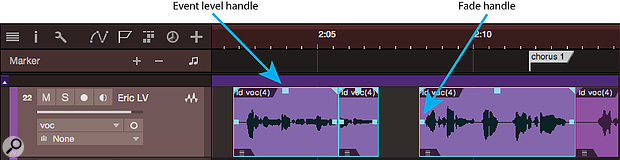 Screen 2: Event-level automation. Dragging the event level handle sets a level for the whole event. This can be used to automate levels to a reasonably fine granularity. This lead vocal line has been broken into three short phrases, one of them barely a word long. The levels of the selected events are, from left to right, 6.2dB, 8.2dB and 9.5dB.
Screen 2: Event-level automation. Dragging the event level handle sets a level for the whole event. This can be used to automate levels to a reasonably fine granularity. This lead vocal line has been broken into three short phrases, one of them barely a word long. The levels of the selected events are, from left to right, 6.2dB, 8.2dB and 9.5dB.
On a broad scale, event-level adjustments are great for matching levels across a phrase. For example, when a solo gets louder and more aggressive as it goes on, I’ll break the solo into phrases and adjust the event levels to get things pretty close, then use other automation methods for finer adjustments that may be needed. Event-level automation is also useful when overdubbing, if the levels of different overdubs vary, or when pieces being edited into a comp have very different levels.
The same technique can be used for more small-scale editing tasks, too. Close-miking voices and instruments generally exaggerates their dynamics, and event-level automation on a word-by-word or note-by-note basis can be an effective way to even out rogue notes that jump in level. I have become quite adept at identifying and selecting words in a vocal that jump out, separating them into separate events by double-clicking or using the Opt/Alt+X shortcut, and changing their event levels to match. I even automate individual consonants at times!
Two hints about this method of automation. First, when the automated level difference between events is only a few dB — say 4dB or fewer — it will rarely be clearly audible, and even when it is, it will typically only be so to the trained ear (such as yours). When you get to a larger level differential, however, it does become audible and frequently sounds weird. Those are trickier cases that, alas, I can’t diagnose in this column. Second, there are times when level automation just sounds wrong and a compressor or de-esser is the better tool for the job, even though they have their own sound. It takes close listening to decide on the best approach, but if you try level automation on this scale you may find it more effective than you previously had thought it could be.
Channel & Bus Automation
Fader automation is what most people think of when automation is mentioned. One important feature of this sort of channel level automation is that it either can be ‘drawn’ with a mouse or performed on a control surface. The latter option offers several attractive qualities. First, there is just the creative satisfaction of performing, of making physical gestures on a tactile controller. Second, well-performed level automation is an excellent way to get the levels of a track pretty well in the ballpark for an entire song in just a couple of passes. Third, it is not difficult to automate a number of channels in a single pass. Fourth, it is great for riding fade-outs by ear. Studio One has the usual modes for performed automation: read, touch, latch, write — there’s no performance trim mode, but automated VCA faders can provide that functionality.
Automating with the mouse offers other advantages. For example, it is difficult to perform fader automation with great precision, or to perform extremely fast moves. Maybe the bass player’s action was too low and there are clicks from the string hitting the pickup every time he whacks a note. Surgical automation to the rescue! A few clicks, a couple of breakpoints, and the clicks are brought low, if not actually removed.
Mouse-edited automation can be very fast for setting levels of sections that don’t break cleanly along event boundaries. If the drums get louder from the second chorus until the end of the song, with the ‘smart’ arrow cursor I can select the relevant time range on the drum subgroup’s automation track, then hover the mouse near the top of the track to make the horizontal bar cursor appear. Dragging up or down with this cursor separates the selected range of level automation and moves it up or down as I drag.
As I have written before, Studio One’s pencil tool offers parabola, straight line automation, LFO waveforms, and reshaping with the Transform tool, in addition to freehand drawing. These tools can be used to generate or edit audio or instrument automation.
Next we come to automation of groups, where we encounter once again the distinction between bus channels and ‘VCA’ faders that we touched on last month. To briefly recap in this context, bus automation is great for applying automation to a mix of tracks, and especially useful for submixes, such as the three or four channels I usually use to record guitar. VCA fader automation makes it easy to reduce or increase the levels of channels going to a submix, or to have control over a group of channels that are not mixed and, in fact, may be routed entirely differently from each other. As already pointed out, VCA faders can be used to trim channel automation.
Choose Your Weapons
In deciding which automation method to employ in solving a given need, consider the granularity involved: how small are the pieces of audio you need to automate? If they are very small — let’s call them ‘subatomic’ — you will need to use mouse editing at the channel or group level. If they are a little larger, (say, ‘atomic’) you may find event-level editing effective. Larger durations of audio (er, ‘molecular’?) benefit from performed automation, or the pencil tool applied to larger selections.
With all of these tools at one’s command, it is common to end up with several kinds of automation overlaid on top of each other. This can be fine as long as you keep a handle on what you are doing, but if you don’t, it can lead to terrible tail-chasing as you try to find the source of some automation move you don’t like.
Studio One, like other DAWs, provides a large toolbox, and often multiple ways of accomplishing a given task. The trick to making best use of this embarrassment of riches is not in using all of the tools that are there, nor in using only a few of them all of the time, but in knowing the spectrum of available tools and considering each one’s usefulness in meeting a particular need.
Automating Instruments
Level automation can be applied to virtual and external instruments, as well as to audio tracks. At the note level, pencil tools — including curves — can be used to automate velocity values. Velocity data nearly always modifies volume, but it frequently modifies tonal parameters as well, making it not always suitable for level automation.
 Screen 3: Virtual instruments can be automated through level parameters. Instruments often have multiple level parameters that can be automated. The bundled Presence XT instrument has a volume control (selected in this image), and a master gain control (at the bottom of the list), which can be controlled from MIDI continuous controller 7.
Screen 3: Virtual instruments can be automated through level parameters. Instruments often have multiple level parameters that can be automated. The bundled Presence XT instrument has a volume control (selected in this image), and a master gain control (at the bottom of the list), which can be controlled from MIDI continuous controller 7.A few instruments can use polyphonic aftertouch (PAT) for individual note level control, and the emerging Multidimensional Polyphonic Expression (MPE) spec for MIDI provides even more options. To my knowledge, Studio One doesn’t handle PAT at this time, but, to be honest, I don’t have any PAT controllers or instruments to test this with!
Virtual instruments reliably have a master level setting of some sort that can be automated, and they often will have other level settings in their signal path(s), which can include oscillator levels, mix controls, filter output levels and so forth. For example, in Screen 3 you can see that PreSonus’s Presence XT instrument has a volume parameter, and a master gain parameter which is being controlled by MIDI continuous controller 7 (volume) messages. External instruments will nearly always use CC7 for master level control.








