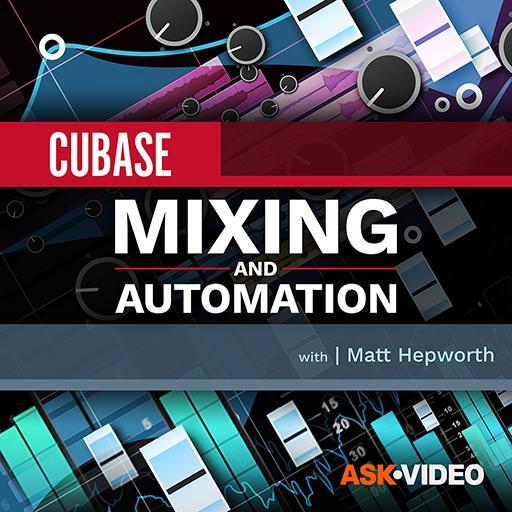Chorder lets you play full chords with a single trigger note and, via the Record button on the MIDI insert slot, you can choose to record either just the trigger notes or the full chords.
Chorder lets you play full chords with a single trigger note and, via the Record button on the MIDI insert slot, you can choose to record either just the trigger notes or the full chords.
Want lo‑fi style chord progressions? You need look no further than Cubase’s Chorder MIDI plug‑in.
There are various ways in which the lo‑fi genre embraces simplicity, but it also tends to favour more sophisticated, jazz‑influenced chord voicings. A quick web search will cough up a multitude of lo‑fi style chord sequences that you could use as an inspiration for your own musical experiments, but if the piano keyboard isn’t your main instrument, all these seventh, ninth, 11th... and beyond chords might be a bit of a stretch (sometimes literally!). Fortunately, though, Cubase can help you create progressions using these harmonically rich chords, even if your piano‑playing skills are extremely limited.
Trigger Finger
In fact, Cubase offers a number of options for triggering complete chords from single MIDI notes. The Chord Pad system, the Trigger Pads in HALion Sonic 7 and the Chorder plug‑in are all prime candidates. Each has its pros and cons, but in this workshop we’ll be exploring Chorder. The MIDI plug‑in is conceptually simple and it’s very easy to use too. You simply place it into one of the MIDI insert slots of the desired MIDI or instrument track, configure the required chords (a one‑time task for a particular chord set, which can then be saved as a preset) and get playing. Do note, though, that once Chorder is in place its MIDI insert slot acquires a ‘record’ button; more on that below.
Chorder offers three options for arranging chords across potential MIDI trigger notes. Lo‑fi progressions are generally built from just a few chords, with additional interest added via different voicings or different inversions of the underlying core chords, so the One Octave mode, in which you can configure a single‑octave range as chord triggers, makes a sensible starting point. I’ve also set the Playstyle control to ‘simultaneous’, meaning that all the notes in the chord are triggered simultaneously, but this control also allows you to randomise the playback timing in different ways.
Chord Creator
To keep our example simple, let’s focus on creating a chord set based around a single key, C major. The standard triad chords would be C, Dm, Em, F, G, Am and (everyone’s favourite!) Bdim. Using the One Octave setting, we can activate the Learn button for each trigger note in turn (the note gets highlighted in dark red), and then click in the upper part of the display to select which notes we want to trigger. The result of this is shown for the D trigger note in the first screenshot: the D, F and A notes have been selected to form a Dm triad.
Note that, in this first example, the Number Of Layers slider is fully left, so that only a single layer of chords (one chord for each trigger note) can be created. However, if we now move the Number Of Layers slider right, Chorder automatically adds chord layers above our first layer; these can be populated with additional chords. I’ll describe how we can trigger these various layers in a moment, but for our lo‑fi ambitions, layers for seventh (Cmaj7, Dm7, Em7, Fmaj7, G7, Am7 and Bdim7) and the equivalent ninth chords are good candidates. An example is shown in the second screenshot where, for the C note, the three layers contain C (three notes), Cmaj7 (four notes) and Cmaj9 (five notes).
You can go much further than this harmonically, though. If your knowledge of the notes required for more exotic chords is limited, there are some really helpful web resources. For example, the websites pianochord.org and songtive.com provide comprehensive guides on chord voicings, all laid out with piano keyboard‑style graphics.
 Chorder lets you add up to eight layers of chords to each trigger note, with layer selection using either Interval or Velocity modes.
Chorder lets you add up to eight layers of chords to each trigger note, with layer selection using either Interval or Velocity modes.
One Digit Or Two?
Chorder’s Layers setting offers three different options for triggering your newly configured chords: Single, Velocity and Interval. Whichever mode you use to trigger your chords, it’s worth noting that when recording your performance you can choose to record either the trigger notes or the full chords; the latter is achieved by engaging the record button on Chorder’s MIDI insert slot that I mentioned earlier. Once you have the full chords recorded in a performance you are happy with (bar any minor editing), you can simply disable Chorder during subsequent playback.
The Single mode applies only if you’re happy to limit yourself to defining a single layer of chords. If you’ve defined more than one chord layer, Velocity mode allows you use the MIDI velocity of your trigger note to control which layer is played. The Velocity Spread slider provides some adjustment of the velocity range associated with each chord layer. This all works in a very straightforward fashion but, as triggering the higher layers means using greater MIDI velocities, it’s perhaps not ideal if the specific virtual instrument sound you are using also delivers notable velocity‑sensitive timbral changes. That said, as noted above, once you’ve recorded a MIDI clip with the full chords, you can easily adjust the note velocity data as required.
Interval mode is an interesting alternative to Velocity mode, although, for triggering, it does require two fingers rather than just one. The lower note determines the base note of the chord, while the higher note determines which chord layer is used, based on the interval between the two trigger notes. In our example, if we played the C note trigger and the D# key above it as the second note (three semitones above the lower note), we would trigger Cmaj9 (that is, the chord associated with layer 3 on the C note trigger). This method does require a little practice (the process is somewhat quirky) but, again, you can always record the full chord performance and tidy up any issues with a little editing.
Inversion Therapy
As suggested by the earlier screenshots, at this stage I’ve simply created each of my chords by starting with the root note and then including the additional notes in sequence above this. Harmonically, these are correct, but in practice, when they’re played within a sequence, chords voiced in this very ‘linear’ fashion might not always provide the most musical of results (in the same way that simply playing the same chord shape up and down a guitar neck isn’t always the most musically interesting way to execute a chord sequence).
 Chorder lets you explore alternative voicings or inversions of chords but, however complex the chord, it can be easily played via one (or two) trigger notes.
Chorder lets you explore alternative voicings or inversions of chords but, however complex the chord, it can be easily played via one (or two) trigger notes.
It’s at this point that you can start to get creative with the voicings used for each chord by rearranging how the notes are laid out across the piano keyboard. The final screenshot shows a Chorder example for a three‑layer version of a Cmaj9 chord. The first layer contains the five notes (C, E, G, B and D) arranged in ascending order, as before. In contrast, the two other layers take exactly the same combination of notes, but rearrange them to voice the chord differently. In layer 2, that’s simply been achieved by moving the lowest two notes (C and E) an octave higher, creating a second inversion of the chord with G now as the lowest note. In layer 3, the same notes have been spread out across a wider range of the keyboard to create a more ‘open’ voicing (and one that would clearly require two hands to play), an approach that’s often used when voicing chords across an orchestral string section, for example. All three versions contain the same notes, but when played, and particularly when played within a sequence, the musical effect can be very different.
Any chord with four or five notes provides plenty of scope for these sorts of voicing variations...
Lo‑fi Lowdown
Any chord with four or five notes provides plenty of scope for these sorts of voicing variations, and for lo‑fi style chord progressions this can often be where the magic happens. The simple audio examples available on the SOS website (https://sosm.ag/cubase-0723) that accompany this workshop include an illustration of the kinds of things that are possible. However, with Chorder’s ability to ‘build’ these chords for easy triggering, and the option to use layers for alternative chord voicings, you have a means to experiment with these sorts of chord sequences regardless of your piano skills, and the option to record your performance in a simple (and easily editable) format.
With your cool chord sequence in the bag, you can move on to some of the other elements that characterise the lo‑fi vibe. For example, Steinberg’s free Lo‑Fi Piano instrument for HALion Sonic 7, which I’ve used for the audio examples, is an excellent sound source. However, Cubase can also help when it comes to the styles of audio processing required to make your sounds suitably retro. That would make a good subject for a future column, but until then, why not compile a few chords into Chorder and let your jazz muse out, lo‑fi style?