 Whether you draw on sounds from Cubase’s virtual instruments or record your own, almost anything can provide the raw material from which you build your riser and impact sound effects.
Whether you draw on sounds from Cubase’s virtual instruments or record your own, almost anything can provide the raw material from which you build your riser and impact sound effects.
Cubase offers everything that you need to design engaging effects risers and impacts.
Whether they take the form of snare‑roll risers and synth pitch drops in EDM, tension‑buliding or jolting sounds in horror films, or something else entirely, risers and impacts are now essential sound‑design ingredients in many musical contexts. The key to making them work is to use fresh and interesting sounds — so, although there are plenty of excellent off‑the‑shelf riser and impact sample libraries, designing new sounds yourself is a great option. It can also be a lot of fun!
Cubase Pro, Artist and Elements all have plenty of tools for this task, so let’s explore some possibilities with a worked example: a cinematic‑style riser and impact. You’ll find illustrative audio clips on the SOS website at: https://sosm.ag/feb2021-cubase-risers-impacts
A Simple Start
Cubase’s tools make it possible to establish some very sophisticated workflows, but creating ear‑catching risers or impacts needn’t be complex; simply layering and then processing multiple sound sources will often suffice. I suggest you start by selecting a handful of raw sounds which, when played together, occupy a broad frequency spectrum. For example, for an impact, I might start with a large drum sample with lots of low end, perhaps a synth or guitar sample with plenty of mids, and a cymbal or percussion sound with more high‑end.
Longer raw samples give you flexibility, especially if you want to create an extended riser that spans several bars. So unless you’re aiming for a very short sound effect, make sure all the sounds have an element of sustain. Finally, when creating risers, it’s good to start with sustained sounds that also have a long decay (eg. a drum hit with a long decay, or a sustained guitar or piano chord with a strong attack that fades to silence). You can easily reverse such sounds so they start with silence and build to a peak.
Pick & Mix
For the example, I used ‘raw material’ from the Groove Agent SE (GASE), Halion Sonic SE (HSSE) and Prologue sound sets; all are available in Cubase Elements and higher. I also recorded low and high notes from a sustained, overdriven guitar. You can get your sounds from anywhere, but I find recording some of my own sounds is a lot of fun: whether it’s the front door being slammed, your dog barking, or the contents of a cutlery draw being spilled on the kitchen floor, almost any source can, with suitable processing, be put to good use.
For my riser, I started with the low and high sustained guitars, a gong splash (from GASE’s Metallic Percussion kit) and a single note from a sustained Prologue patch, with some pitch modulation applied when the note was held. For the impact, I started with individual drum hits from GASE’s Spring Drum, HSSE’s Mixed Percussion and HSSE’s Storm Drum kits. I also added a couple of Prologue synth sounds for mid‑ and high‑frequency interest.
Before layering the raw samples, a few preparatory steps are helpful. First, if any sounds are from virtual instruments, layering them will be easier if you render them to audio. Use Render In Place if you have Cubase Pro/Artist, or the Export Audio Mixdown command in Elements. Either way, make sure the rendered audio captures both the attack and full decay of the sound, including any reverb and delay tails.
Second, some sounds may need reversing: simply select the required clips and execute the Reverse option from the Audio menu’s Process functions.
Third, align the peak volume of your various clips. For the riser samples, align their loudest points towards the end of the (now reversed) samples. For the impact sound sources, the peaks will be at the start of the samples — but take care, as some samples will still have a short volume rise before the actual peak.
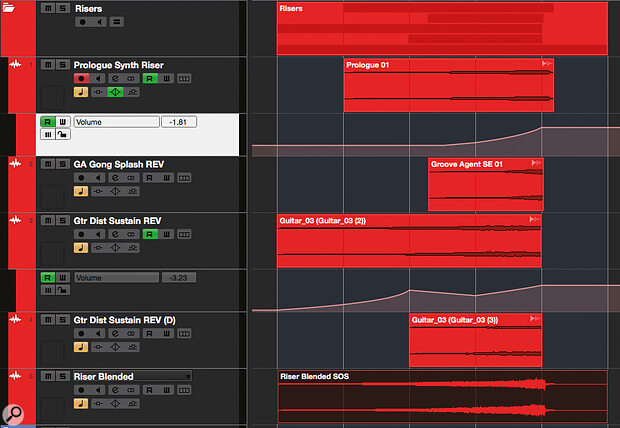 Once you have all your layers rendered as audio clips, you can align them, tweak their relative levels, automate volume or effects parameters, and then render the finished blend as a new audio clip.
Once you have all your layers rendered as audio clips, you can align them, tweak their relative levels, automate volume or effects parameters, and then render the finished blend as a new audio clip.
Once prepped, you can layer and mix to taste. It’s easiest to work separately with the riser and impact samples. Start by looping playback around the appropriate portion of the timeline and experiment with different fader levels for each sample. Once you’ve established an initial balance, move on to trimming and applying volume automation envelopes to the individual samples, which you can use to make the blend evolve.
At this point, you can also have fun experimenting with the processing of individual layers. Nothing’s off limits, but EQ, filter sweeps, distortion and, in particular, pitch‑shifting (to make those low drums even more thunderous!) are great places to start. For Cubase Pro users, the Direct Offline Processing feature is particularly powerful. For example, with a riser sound, this can be used to apply a pitch envelope; raising the pitch slightly as the sound gets louder can add to the feeling of tension generated.
Once your creative instincts have run their course, set the locators appropriately and action the Export Audio Mixdown command, so the blended and processed riser and impact are each rendered to their own stereo audio clip.
Almost any sound source can, with suitable processing, be put to good use.
Samply The Best
At this stage, you could just copy and paste your new riser and impact clips to the appropriate place (or places) in a music composition. In a longer musical cue, though, you can’t repeat the same riser and impact effects exactly too many times; you need some variation so try creating several different risers and impact sounds. Indeed, I’d suggest that building a library of your DIY sound effects is essential.
 Cinematic risers and impacts are a good excuse to go overboard with the effects processing!That said, Cubase’s Sample Track lets you squeeze a little more from each sound. Taking our single riser and impact as an example, create two new Sample Tracks and drag and drop your rendered riser and impact clips on them. At this point, you can further trim the sample and apply fade in/out curves if desired.
Cinematic risers and impacts are a good excuse to go overboard with the effects processing!That said, Cubase’s Sample Track lets you squeeze a little more from each sound. Taking our single riser and impact as an example, create two new Sample Tracks and drag and drop your rendered riser and impact clips on them. At this point, you can further trim the sample and apply fade in/out curves if desired.
As we’ll use the Sample Track to trigger the sound effects, it’s worth paying particular attention to the start of your impact sound. If its attack includes a short rise to its peak volume, you might have to practice triggering it a little early, or perhaps trim the start point.
As a tool for triggering our new sound effects, the Sample Track has plenty to offer. Applying Pitch, Filter and Amp envelopes is worth experimentation. For the riser, using the AudioWarp’s Speed control can be a great way to adjust how quickly the riser builds to its peak. In addition, it’s worth noting that you also have access to real‑time pitch changes via your pitch‑bend wheel. This can be great for adding tension to your riser, or a nice pitch drop to an impact.
This is the point at which you should apply that final massive dollop of reverb, perhaps a big delay and maybe a further filter or distortion effect. Something like this is pretty much required for any epic cinematic riser or impact. Oh, and for some additional OTT icing on your sonic layer cake, don’t forget to automate plenty of (and maybe all!) of those effects’ parameters.
Trigger Happy
While you can trigger the riser and impact sounds from their respective Sample Tracks in separate passes, you can also play them together. At the bottom of the Sample Track editor panel, simply define different MIDI key ranges for the two tracks. Then, in the Project window’s track list, select and record‑arm both tracks. You can now use the two different MIDI note ranges to trigger the riser and impact sounds respectively.
 My blended riser sample in Cubase’s Sample Track. As noted in the main text, I’ve limited the MIDI note range and applied additional pitch, filter and amplitude envelopes.
My blended riser sample in Cubase’s Sample Track. As noted in the main text, I’ve limited the MIDI note range and applied additional pitch, filter and amplitude envelopes.
This can feel very natural as a ‘performance’ and you can use both MIDI note number (which will change the pitch), velocity and polyphony to add variety to each instance of your riser and impact. And if you’ve created more than one riser and impact, the same MIDI note‑range splitting principle can be applied across further pairs of Sample Track instances, allowing you to trigger different combinations (or blends) of your various risers and impacts.
Of course, the workflow described here is just one example of what’s possible. Whether you’re using Elements, Artist or Pro, Cubase has plenty of other options for creating risers and impacts. Indeed, it’s a great platform for sound design in general — and that’s a theme I’ll probably return to in future Cubase workshops.
