 Screen 1: The background noise suppression option is now easier to find.
Screen 1: The background noise suppression option is now easier to find.
The hugely successful teleconferencing platform Zoom has had some small but significant updates, making it even more useful to musicians in lockdown.
Since I last wrote about Zoom (SOS June 2020; see /techniques/how-make-zoom-work-music), the company’s user base has expanded at an amazing rate, and their software has had a number of developments. Security has been the main focus but, along the way, they’ve found time to introduce enhancements specifically to support music and musicians.
Back in the Summer, the major feature for musos was Original Sound, Zoom’s name for audio that hadn’t been compressed or otherwise mucked about with by their software. The ability to access that had been in the software for a couple of years but had only just been added in April 2020 for iOS and Android devices. Then in release 5.2.0, the background noise suppression options were reorganised to make them simpler to use. Music was particularly affected by background noise suppression, as Zoom always assumed that music was noise and tried to eliminate it. It was possible to bypass this noise suppression but the option was somewhat hidden away; the new release just made it easier to find and use. But the really revealing thing was the accompanying comment to “Select the default noise suppression level (low) to optimise for music” (see Screen 1).
High Fidelity
It gets better. On the 1st September, release 5.2.2 came out with the headline feature of ‘High Fidelity Music Mode’. The options to control this are on the Advanced audio settings page and are shown in Screen 2.
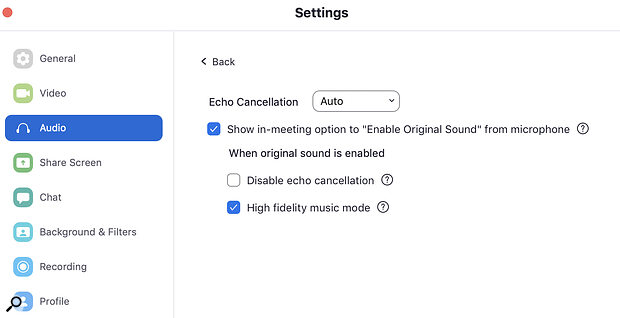 Screen 2: The Original Sound option has been joined by a new High Fidelity Music Mode, which promises improved sound quality but places greater demands on your network connection.
Screen 2: The Original Sound option has been joined by a new High Fidelity Music Mode, which promises improved sound quality but places greater demands on your network connection.
The help text that accompanies the new options are revealing. For High Fidelity Music Mode it “Optimises Zoom audio for highest‑quality music. It can increase CPU utilisation and consume greater network bandwidth. For best results an Ethernet connection (not Wi‑Fi) is strongly recommended.”
These options genuinely improve the sound over Zoom but do, I’ve found, really require all participants in the meeting to be using them to get the best results.
Echo cancellation is where Zoom detects when your voice coming out of somebody’s speakers is then picked up by that person’s mic, which would result in very audible echoes if Zoom didn’t cancel them. Without it you could not use Zoom over speakers but would have to listen on headphones. However, it seems this setting does impact on audio quality; Zoom’s help text says it “Disables Zoom’s echo cancellation algorithms. A headset and high‑quality microphone is recommended.”
These options genuinely improve the sound over Zoom but do, I’ve found, really require all participants in the meeting to be using them to get the best results. However, 10 out of 10 to Zoom for making the effort. Zoom’s main market, for all the impact of the pandemic on our private lives, remains the corporate world, so I’m surprised and very pleased that they are making an effort to support one small part of their constituency in the shape of us singers and musicians.
Finally, one small enhancement in this version that is not directly to do with music has really proved helpful in my use. From version 5.2.2, if you’re the host or co‑host of the meeting you can now re‑order the videos in gallery view however you like. If, like me, you run online music sessions through Zoom where people take turns to sing or play (and a good few people do) it was a distinct chore to keep track of whose turn it is next when the screen spontaneously reorganised itself, as it was prone to do from time to time. Now, once you’ve arranged the screen to your satisfaction it stays that way. Splendid!
