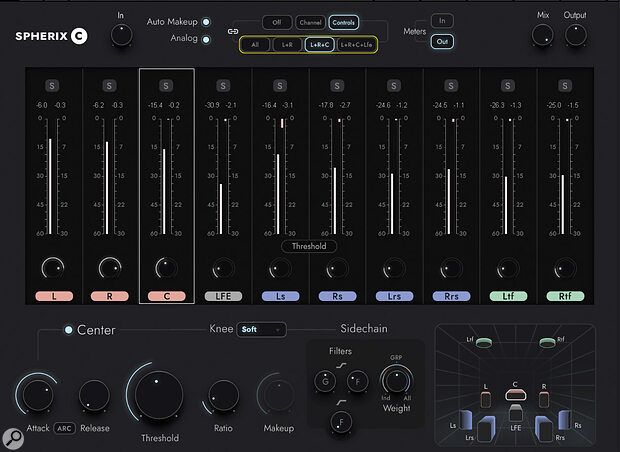Designed from the ground up for processing multi‑channel Atmos sources, Spherix boasts some innovative and useful features.
Formed in 1992, Waves have been around since the early days of digital audio workstations. Indeed, their Renaissance EQ and compressor and L1 limiter became go‑to plug‑ins for many, and they were among the earliest crop of companies I can remember creating genuinely usable models of analogue gear. Thirty years on, they’re still up there as one of the world’s leading developers of software audio processors, for both stage and studio environments, and it’s no surprise to see them embrace the world of immersive audio.
One of their most recent and most talked‑about contributions to this world is Spherix, a suite of two plug‑ins. One is a compressor and the other a brickwall limiter, and both have been designed for processing 7.1.2 and 7.1.4 bed channels in immersive audio setups such as Dolby Atmos. Since its release, I’ve kept a keen eye on discussions about Spherix on the Dolby Atmos forums and Facebook groups, and I’ve now had a chance to try it out and form my own opinions.
Both plug‑ins look and operate in a very similar way. As you’d expect of Waves, they’re not only laid out in a nice, intuitive way, but they also have a few clever, well thought‑out shortcuts and additions that make tweaking the parameters and dialling in the correct amount of processing across all the channels a breeze. I’ll take you through each in turn, starting with the compressor.
Compressor
At the top of the compressor plug‑in, the input section consists of the input control (±18dB), a switchable auto makeup gain option and an analogue option. Commonly found on Waves plug‑ins, the last of those adds a little harmonic distortion to all channels when switched on. Thankfully, unlike a lot of plug‑ins that have a similar option, this one doesn’t add lots of hiss to all channels! (Note to other developers: it would be hugely appreciated by pretty much every audio engineer I know to incorporate this hiss‑free analogue approach into all your other analogue‑modelling plug‑ins. But I digress...)
Top centre we have a really useful link section, which we’ll look at in more detail later, and top right is the output section. This has a simple output control, again with a ±18dB range, and a mix control which allows you to blend the compressed and unprocessed sounds if desired, for simple parallel compression.
One of the difficulties when... working in Dolby Atmos is the lack of mix‑bus compression to ‘push’ our mixes into. Waves Spherix makes that ‘glue’ available to us.
In the central section, Spherix gives you metering for each channel — two bars each with level displayed on the left (with a range of ‑60 to 0 dBFS), and peak reduction on the right (from 0 to ‑30 dB). The meter scale itself is quite small but above each meter is a peak hold readout, so that’s not really a problem; you can see exactly what’s going on. Clicking on the readout will reset the peak hold, and the displays can show input or output levels selected at the top of the plug‑in. Above each meter is a solo button, so one channel or a group of channels can be soloed when adjusting parameters, and this makes it super easy to hear exactly what you’re doing to individual channels in your 7.1.2 or 7.1.4 bus.
The parameter controls, displayed in the bottom left of the plug‑in, are what you’d typically expect to find on any digital compressor. Attack (0 to 250 ms), release (5 to 5000 ms), threshold (‑60 to 0 dBFS), ratio (1:1 to 50:1) and makeup gain (±24dB), which is greyed out when Auto Makeup is selected in the input section. There’s an auto release option too, known here as ARC (Auto Release Control), as well as the option to change the compressor’s knee from soft to S‑curve. The soft‑knee setting will be familiar to most of us, but the S‑knee setting perhaps not. With a soft knee, the compressor begins to react before the signal reaches the threshold, at a lower ratio so as to produce a more gradual compression, whereas hard‑knee compression kicks in at the specified ratio as soon as the threshold is exceeded. Waves state that in this case, the soft‑knee setting causes the compressor to start reacting about 6dB below the threshold. When S‑curve knee is selected, the ratio control is greyed out, and Waves say there is always some compression taking place, with more compression when the threshold is reached.
The Spherix compressor offers two built‑in side‑chain filters, one a high shelf, the other a high‑pass filter. Both are very much welcome since, unfortunately, there is no external key input option. The high shelf has gain (±18dB) and frequency (500Hz to 20kHz) controls, and the high‑pass filter’s frequency is adjustable from 20 to 500 Hz. These side‑chain filters can be adjusted independently for each channel, so there’s a lot of control available here for a multi‑channel source. Also in the side‑chain section is a Weight control, which comes into play when working in group linking mode; I’ll get to that later.
Changing parameters on each individual channel is simply a matter of clicking on the relevant channel, adjusting parameters to taste, then clicking the next channel and doing the same. And so on. Alternatively, you can select the channel you wish to tweak from the speaker configuration display, bottom right. This can obviously be a lengthy process when working through parameters for all channels in a 7.1.4 setup — and that’s where the group linking section comes in.
With group linking, parameters can be adjusted at the group level, rather than having to go through each channel individually. Top channels (the .2 or .4) will always be grouped together, surround channels (sides and rears) will be grouped together, but you can choose how your front‑wall channel groups work. Options are L and R together; L, R and C together; or L, R, C and LFE together. The channel labels are colour‑coded when in group link mode, giving a helpful indication of which channels belong to which group.
Within the group link section there are two main options to choose from: channel link and controls link. When in channel link mode, all the parameters in a group are set to the same values and adjusted together. The leftmost channel in the group is used to specify the settings for all the others, which are greyed out to make this arrangement obvious. In this mode, the same amount of compression is applied to all channels in the group. One word of warning: when you hit the channel link button, the parameters for all channels in groups will change to match the first channel in that group, so if you’ve spent ages tweaking and getting things exactly how you want them you really don’t want to hit this button accidentally! I learned that lesson by chance, though to be fair I have since read about this in the manual.
Controls link, on the other hand, will link only the parameters in the group together, rather than the channels. In effect, this is multi‑mono compression across the channels. You can adjust the parameters within each group together, but the processing works independently on each channel.
 The Weight function, common to both plug‑ins, determines the extent to which each channel influences gain reduction on the others — like a stereo sensitivity control for 7.1.2 or 7.1.4 sources!There are exceptions to every rule but generally speaking there’s going to be much more information in your L, R and C channels than your tops or surrounds, so being able to link these channels together quickly and change the compression threshold independently on each of those groups really does help to speed up the process of getting exactly the desired amount of gain reduction on each channel or group of channels — or zones in your room, if you prefer to think of it like that.
The Weight function, common to both plug‑ins, determines the extent to which each channel influences gain reduction on the others — like a stereo sensitivity control for 7.1.2 or 7.1.4 sources!There are exceptions to every rule but generally speaking there’s going to be much more information in your L, R and C channels than your tops or surrounds, so being able to link these channels together quickly and change the compression threshold independently on each of those groups really does help to speed up the process of getting exactly the desired amount of gain reduction on each channel or group of channels — or zones in your room, if you prefer to think of it like that.
This brings us back to the Weight control in the side‑chain section. If you’re familiar with the popular API 2500 bus compressor, you can think of this Weight control as being similar to the Link control on the API. But whereas that device has a variable control to determine how much the L and R signals affect the gain reduction applied to the other, in Spherix you’ve got variable control over how all 12 channels in your 7.1.4 bus affect each other. At the default 12 o’clock setting, the compressor reacts to the level from the channels in that group. The same amount of gain reduction will be applied to all channels in the group, depending on how your threshold and ratio parameters are set. When moving the control clockwise towards All, the compressor will begin to react to the signal from all the other channels (even those outside of that group). Turn it in the opposite direction, towards Individual, and the compressor will start to act more as a multi‑mono device, as if you have an individual compressor on each channel. It’s a great feature, and better still is that it can be set differently for each group of channels. In theory when using link mode, you’ve got three individual compressors (front wall, surrounds and heights), or five if your front wall is set to L+R mode (L+R, C, LFE, surrounds and heights), with the Weight parameter giving you control over how they interact.
That’s the theory — all very good — but I really loved this compressor in practice too. One of the difficulties when moving from stereo mixing, where lots of us are used to mixing into a compressor, to working in Dolby Atmos is the lack of mix‑bus compression to ‘push’ our mixes into. Waves Spherix makes that ‘glue’ available to us. It sounds great too, and the side‑chain and Weight controls mean you have plenty of options for shaping the compressor’s effect across all channels of your 7.1.2 or 7.1.4 bus. The ability to adjust the threshold and side‑chain options for individual channels on the multi‑channel bus, all from the same GUI, is genius.
Limiter
As mentioned previously, the limiter plug‑in looks very similar to the compressor, so I’ve already covered a lot of it in passing. You have the same link controls and meter displays, along with the meter in and out selection. Again, there’s the speaker configuration window to the bottom right of the GUI, the auto release ARC option and that all‑important Weight control. The main parameters are threshold and ceiling, both ranging from ‑60 to 0 dB. There’s also a release control which, like on the compressor, gives a range of 5 to 5000 ms. The limiter has the addition of a dither on/off button.
In use, I found the limiter similarly easy and straightforward to use, and the ceiling control can be a helpful way of ensuring you hit that ‑18LKFS integrated loudness Dolby Atmos delivery level. It sounds good too, though when pushed hard I felt it started to ‘break up’ a little. FabFilter’s Pro‑L 2 has been my go‑to limiter up to now, as it will work on channel configurations up to 7.1.2. Spherix’s Weight control could well be the thing that sells it to some, but to my ears, although the Spherix limiter sounds good, the FabFilter does sound a little more transparent. Such things are subjective, naturally, and if I didn’t already have Pro‑L 2, I certainly wouldn’t hesitate to use Spherix’s limiter.
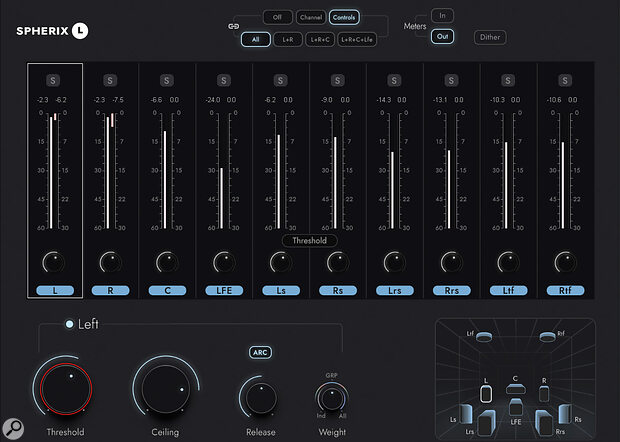 The limiter has fewer controls but adheres to the same approach, with linkable channel groups.
The limiter has fewer controls but adheres to the same approach, with linkable channel groups.
Negatives?
One slight downside for me is that both these plug‑ins are available only in 7.1.2 or 7.1.4 configurations. Waves state that these are designed for the beds in your Dolby Atmos sessions, and that’s great if you’re using 7.1.2 beds. But a lot of us mixing in Dolby Atmos simply aren’t working that way. A drawback when working in Pro Tools on a 7.1.4 Dolby Atmos configuration is not being able to reach the individual four top channels through a 7.1.2 bus.
A workaround being implemented by many Atmos mix engineers is to set up a separate quad bus to route signal to the height channels. It would be great to be able to have an instance of Spherix on that quad bus and, while we’re at it, individual mono and stereo instances for the objects in the session, with an external key input to send a mix of all beds and objects to the side‑chain circuit of the compressor and limiter. The bottom line is that we’re not just working with beds, we’re also working with objects, and Spherix doesn’t offer us the ability to use the same‑sounding compressor across all the channels hitting the Dolby renderer, be they beds or objects. For some that won’t matter, for many it will; it all depends on your workflow.
In The Round
Spherix offers a great‑sounding multi‑channel mix bus compressor that really can add the mojo, punch, and analogue ‘glue’ to the beds in your Atmos mixes, which for those working in Immersive audio and Dolby Atmos has hitherto been missing. The limiter may score well, particularly given that very useful Weight control, though to my ears when it’s pushed hard, other top‑notch limiters have the edge sonically. But both plug‑ins offer facilities that should help you speed up working with conventional 7.1.2 or 7.1.4 mixes.
Pros
- Finally, proper bus compression for Atmos!
- Innovative Weight control.
- Good channel grouping facilities.
- Compressor sounds good.
- Good, clear metering.
Cons
- Lacks external side‑chain input.
- Limiter doesn’t like being pushed too hard.
Summary
An innovative pair of plug‑ins that should save those working on Atmos mixes a lot of time.