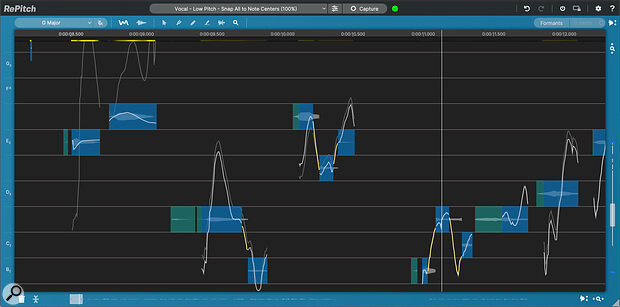 RePitch in action. The yellow lines at the top left under the time ruler indicate areas where significant editing has taken place.
RePitch in action. The yellow lines at the top left under the time ruler indicate areas where significant editing has taken place.
Vocal pitch correction is fundamental to modern production styles, and now there’s a fresh alternative to the established heavyweights.
Synchro Arts have long been a familiar name in post‑production circles thanks to VocAlign. Designed to automate the tedious task of editing one vocal take to match the timing of another, VocAlign quickly became a standard tool for tasks like dialogue replacement. Word spread, and savvy music producers realised that it was also a handy time‑saver when it came to tightening up sung vocals. Synchro Arts, meanwhile, were beavering away to create ReVoice Pro. An all‑singing, all‑dancing vocal processing package, ReVoice Pro was designed with music producers in mind from the start. It has been through several major revisions, and version 3, back in 2015, added pitch correction alongside the existing ability to match pitch variation from one part to another.
ReVoice Pro is incredibly capable and powerful, but it’s also quite complex, and can’t operate as a real‑time plug‑in. For music producers who want something more streamlined and immediate, not to mention more affordable, Synchro Arts have now spun off the pitch correction features into a separate product. Unlike ReVoice, RePitch is fundamentally a plug‑in rather than a standalone application, and it comes in both real‑time and ARA versions. If you use the real‑time version, you will need to perform a ‘capture’ playback pass to load the vocal into RePitch. The ARA version can get to work straight away, though at the time of writing, ARA is supported only in VST and AU hosts, and not yet in Pro Tools. If you’re already a VocAlign user, it’s also possible to tag‑team both products such that RePitch changes you make to a vocal loaded as Guide in VocAlign can automatically be cascaded to the Dub parts (see 'RePitch To VocAlign' box). RePitch is authorised using iLok: you get two licences, and don’t need a physical iLok dongle.
Blobbies On The Beat
It seems Synchro Arts have studied the competition fairly closely in the creation of RePitch, and if you’re familiar with Celemony’s Melodyne, you’ll find that a lot of things work the same way here. For example, most of the same zooming functionality is supported within the main window, including the vertical and horizontal bars with handles that can be grabbed to zoom in and out, and there are similar local playback options for when you want to hear your selected audio independently of the rest of the mix and the DAW’s song position. Detected monophonic audio (RePitch does not support polyphonic correction) is displayed in Melodynesque fashion as a series of blobs with a line representing the detected pitch running through them, but RePitch does add its own touch, in the shape of the coloured rectangle that surrounds each blob.
RePitch colours this rectangle green if it’s unable to reliably detect any pitch information within a segment, as might be the case for example with breaths, or sibilants and other consonants. Pitch processing can’t be applied to these ‘unvoiced’ elements, but they follow timing adjustments made with the Warp tool (of which more presently). Where a pitch is detected, RePitch draws a blue rectangle with ‘handles’ at the left and right that can be used to adust the length of the note, and a third one at the top that increases or decreases the depth of any vibrato and other pitch modulation. Clicking and dragging elsewhere in the rectangle allows the pitch to be shifted up and down, at least if you have the default pointer tool selected. Modifier keys also change the behaviour of the handles, so if for instance you hold down Option and click and drag one of the end handles, you can ‘tilt’ the overall pitch of the note.
Several other tools are available, either by clicking on icons in the toolbar or typing the appropriate shortcut. The Center Notes tool simply brings up a pop‑up window with sliders for Correction amount and pitch Drift whenever you select a note. To change either of these parameters, you need to move the mouse pointer away from the audio and click on these sliders, which is cumbersome. I probably would never use this tool, except that there doesn’t seem to be an exact equivalent of the Drift parameter available elsewhere.
Much more useful are the Draw tool, which lets you simply and effectively redraw the pitch line running through the note, and the Split tool. Like Melodyne, RePitch sometimes detects as one note something that would be more easily manipulated as two, and this makes it simple to divide things up manually. (I do wonder why neither offers any sort of sensitivity setting that would allow the automated detection to be optimised.) The zoom tool offers yet more zooming and scrolling modes, including a ‘hand’ tool that can be used to drag the view around, and finally there’s the mysterious Warp tool.
Warp Speed
Warping in RePitch is a bit like Elastic Time in Pro Tools, and the equivalent features in other DAWs. Each time you Shift‑click, a Warp marker is dropped on the timeline. Once you’ve got a few of these in place, you can pick them up and drag them to the left or right. Doing this squashes the audio on one side and stretches the audio on the other, meaning that the total duration is unaffected. Combined with the draggable handles on each note that appear when you’re using the pointer mode, this makes it easy to create small timing adjustments, though there’s no way to simply pick up a note and move the whole thing left or right along the timeline.
RePitch also offers user‑customisable macros, and the default behaviour is to have a pitch‑correction macro applied immediately after note detection, though it’s possible to change this if you’d rather do things manually. Macro settings include one of five pitch ranges, presumably as a guide to improve detection quality; there is no equivalent to the different algorithms available in Melodyne. You can specify how much pitch correction and formant shifting you’d like to be applied, and whether RePitch should enforce adherence to any musical scale that it detects. However, you can’t use macros to adjust pitch drift or modulation.
Macro processing is also unavailable in the alternate Level view. This displays pink rectangles in place of blue, and uses the vertical position of each note to represent level rather than pitch. You can click rectangles — including green ‘unvoiced’ elements — and drag them up and down to make them louder or quieter. Once again, a wiggly line runs through the notes, this time representing the level at any given instant, and the Draw tool can be deployed to make detailed adjustments. This is all very effective, but I do think it’s a shame that macros can’t be applied here. Given all the DSP wizardry that Synchro Arts have done to make this sort of amplitude editing possible, it seems a missed opportunity that you can’t apply automatic gain adjustment as an alternative to compression. Likewise, a macro that could adjust the relative balance of voiced and unvoiced elements could be very useful for de‑essing and so on; this functionality has been available in Melodyne since version 5.
 In Level view, the vertical position of the notes and the line running through them represent amplitude.
In Level view, the vertical position of the notes and the line running through them represent amplitude.
Pitch School
Synchro Arts have obviously put a lot of thought into the RePitch GUI. It seems understated and even plain at first, but the more I used it, the more I came to appreciate it. It’s superbly clear, and there are nice touches such as the yellow ‘heat map’ along the top of the window, which identifies areas where processing has been applied, making it easy to pick up on potential trouble spots. Having the pitch represented as a more or less continuous line running through each note is familiar from Melodyne, but what’s not so familiar is the ability simply to pick up a mouse and draw how you think this curve should look. Naturally, you can introduce artefacts if you attempt to change things too much, but for the most part, this falls into the ‘I never knew it could be that simple!’ category. (Or at least it will be, when Synchro Arts track down the issue that can make undoing Draw actions hang for ages.)
There are one or two of the idiosyncrasies that you’d expect in a new application; the most annoying is that, like Melodyne, RePitch occasionally detects fragments as being an octave or two higher or lower than they should be. On playback, it then auto‑scrolls vertically to make sure you can see these spurious ‘notes’, which is a bit irritating. Overall, though, it feels very grown up for a v1 product. And as with all of Synchro Arts’ products, the HTML documentation and video tutorials are first‑rate.
Looking Sharp
From a purely visual point of view, RePitch is a refreshing contrast to Melodyne, and actually makes it look a bit fussy and old‑fashioned in comparison. And, as I’ve mentioned, the RePitch Draw tool is a powerful weapon that has no direct equivalent in Melodyne (though similar functionality exists in Auto‑Tune Pro’s Graphical Mode). To balance things out, there are also things that Melodyne does better, or which RePitch doesn’t do at all. Obviously, that includes polyphonic pitch correction and other features of the high‑end versions, but even if we narrow the field to RePitch’s target market of vocal pitch correction, Melodyne retains the advantage in some areas. I find its Pitch Modulation and Pitch Drift tools more natural than the equivalent functions in RePitch, and easier to apply to multiple selections. Melodyne’s Time tool likewise has an intuitive one‑click immediacy that is missing from the Warp tool in RePitch, though admittedly the two work rather differently, and there are certainly circumstances where Warping will do what you want more easily.
What I haven’t yet commented on is how the pitch correction sounds. I think the best answer I can give is “as good as you make it sound”. The basic algorithm is clearly very capable, but as with all tools of this sort, the skill and taste of the user is the main thing that stands between artefact‑free vocal tuning and a robotic mess. The default ‘Snap All to Note Centers’ algorithm produces extremely natural results with few or no audible side‑effects, but typically doesn’t go quite far enough, because it doesn’t address pitch drift or modulation, and sometimes interprets note or word transitions as modulation. So, as with Melodyne and any pitch‑correction tool, you’ll probably need to dive in and do some work with the Split tool, before dragging some handles around and perhaps drawing in some pitch curves freehand. The more you do it, the better you get at it, and it’s absolutely possible to produce results that are on a par with Melodyne and other alternatives. Initially, I found I needed to exercise a light touch when dealing with vibrato, but once I’d got the hang of it, this didn’t prove problematic.
Pitched Battles
If you haven’t yet committed thousands of hours to becoming an expert user of another platform, there are definitely good reasons to choose RePitch as the tool in which to invest that time: it’s slick, intuitive and effective. Moreover, even if you are already a power user of Melodyne or Auto‑Tune, the deep integration between RePitch and VocAlign enables workflows that might not be possible any other way. The whole experience is definitely smoother and more fun in an ARA environment, and I hope that Synchro Arts will be able to add Pro Tools ARA integration soon. But RePitch already feels like a polished and mature tool, which is hardly surprising given that it’s derived from the tried and tested ReVoice Pro.
RePitch To VocAlign
 VocAlign Ultra running as an ARA plug‑in in Studio One. The Guide part is being sent from RePitch using SynchroLink so that the Dub part follows timing changes made in RePitch.
VocAlign Ultra running as an ARA plug‑in in Studio One. The Guide part is being sent from RePitch using SynchroLink so that the Dub part follows timing changes made in RePitch.
One unique feature of RePitch is its ability to communicate with Synchro Arts’ VocAlign Ultra using a protocol called SynchroLink. Together, the two plug‑ins implement much of the functionality that’s in ReVoice Pro, but perhaps in a more friendly and familiar fashion. For music producers, the main application for this synchronisation is probably to have multiple backing vocal parts and doubles automatically inherit changes that you make to the lead vocal. This means that when you decide to make pitch or timing alterations to your lead part, you don’t need to reproduce these all manually on each backing vocal track in turn.
In essence, what this feature does is allow you to transfer some or all of the audio loaded into RePitch to the VocAlign Guide track. Changes made in RePitch will then be cascaded to artificial doubles or Dub tracks in VocAlign — which, although it does not offer pitch correction, does have the ability to match pitch variation between parts, as well as timing changes. It’s possible to do this in Pro Tools using the real‑time version of RePitch and the AudioSuite VocAlign, but there are quite a few hoops to be jumped through, and I found it hard to get the Guide and Dub parts to line up properly in VocAlign. By contrast, when I tested it using the ARA versions of both plug‑ins in PreSonus Studio One, it worked like a dream.
On paper, you could perhaps achieve similar results using the multitrack version of Melodyne, which allows multiple audio files to be loaded and edited simultaneously. In practice, however, the workflow is very different, and more streamlined for cases where you want a group of tracks to follow a ‘lead’ part.
Pros
- Clean, elegant user interface.
- Comprehensive keyboard shortcuts and multiple undo.
- Superb documentation and tutorials.
- High‑quality pitch‑correction with plenty of scope for detailed user control.
- Close integration with VocAlign Ultra.
Cons
- Macros are rather limited in scope.
- Vertical auto‑scrolling can’t be locked off without disabling scrolling altogether.
- No Pro Tools ARA version yet.
- Undoing Draw actions can be very slow.
Summary
An effective reimagining of the pitch‑correction tools from Synchro Arts’ ReVoice Pro in plug‑in form.
