Any Digital Audio Workstation that was first introduced in 1992, and which is still not only going strong today, but benefiting from major software updates, must be doing something right. Martin Walker takes a long hard look at SADiE.
Those of us using PC MIDI + Audio sequencers are almost certain to have experienced a crash or two during normal use of our chosen application, and accepted it as par for the course. Some of us may be suffering regular problems, and be hoping that a software update will sort the problem out. However, if you rely on a Digital Audio Workstation on a day‑to‑day basis and earn your living using it, as many people do, stability and reliability are of paramount importance. One of the best ways to get increased reliability is to ask less of the PC concerned, by moving more of the functions to dedicated hardware. This is the approach taken by the Soundscape system (reviewed in the November '97 issue) which only uses the PC to run the graphic interface, relying on a stand‑alone hardware box to do the bulk of the work. The SADiE system, made by Studio Audio and Video, takes a slightly different approach, in that the additional hardware still sits inside the PC case, but to call it a soundcard would be rather misleading.
SADiE is, in essence, a 2‑input, 4‑output Digital Audio Workstation based around two PC ISA expansion cards. It was previously reviewed way back in the June 1993 SOS, but has recently had a major update to its software, which is now at version 3, so this seems a good time to revisit the package and see what it now offers.
Background
 There's a lot to take in when you first enter SADiE, but everything is laid out in a very straightforward manner, and the clear graphics of the icons make many things self‑explanatory.
There's a lot to take in when you first enter SADiE, but everything is laid out in a very straightforward manner, and the clear graphics of the icons make many things self‑explanatory.
SADiE has a large professional user base, with many systems employed in radio stations for programme production, music and speech editing. Nearly 500 systems have been purchased by the BBC, which says something about its audio quality and reliability. SADiE systems are also used extensively for music recording and editing, CD audio mastering (either to CD‑R disc or Exabyte tape), as well as track‑laying and sound sync'ing to picture (using the optional Portia random access video system). Portable versions of the system are available for location recording, and there's also a more powerful SADiE variant called Octavia, which is intended for multitrack audio applications. It offers 96kHz/24‑bit editing, with up to 24 outputs, but still features the same user interface as the version 3 software of the SADiE system.
Undoubtedly, one of the attractions of these systems is that they are easy to get into (particularly if you come from a analogue tape background). This makes them ideal in an environment where many individuals may use them on an irregular basis. In this situation people need a rapid learning curve and quick results every time — for radio production, in particular, there are often only a few hours to turn round a small audio editing task before transmission.
HARDWARE
The basic SADiE hardware consists of two ISA expansion cards. The first, the X‑S card, provides the digital processing, as well as a SCSI interface which links directly with an entirely separate SCSI hard drive used solely by SADiE. To allow quick changes between projects, the drives are supplied as plug‑in cartridges, so that you can exchange the drive at any time, log onto the new one via software, and carry on with a completely different drive's worth of data. This is an ideal solution for any system where multiple projects or users are involved. The X‑S card has a 25‑way female D‑type connector which attaches to an analogue/digital breakout box, and a pair of additional phono sockets provide S/PDIF Input and Output.
The second card is known as X‑ACT (Analogue Converter & Timecode), and this is where the analogue conversion is carried out, as well as MIDI and timecode interfacing. It also has a 25‑way D‑type connector (male this time), while a pair of phono sockets provides unbalanced analogue outputs from channels 1 and 2. An additional 9‑way D‑type connector is provided for the MIDI interface.
All three D‑type connectors from the two cards attach to the breakout box, which is a 1U rackmounting case. This gives one digital input and two digital outputs on AES/EBU XLRs, as well as two analogue inputs and four analogue outputs, all on balanced XLRs. Synchronisation is catered for by LTC (Longitudinal TimeCode) In and Out, Video In, and MIDI In, Out and Thru. Since the typical customer will be using their own choice of converters (more on this in a moment), SADiE only comes with 16‑bit converters in its breakout box, for basic recording and monitoring.
As I said earlier, SADiE is a 2‑input, 4‑output system, but it shouldn't be pre‑judged solely on the basis of the number of channels it provides. Recording and editing can be carried out on 16‑, 20‑ and 24‑bit audio files, and all internal processing takes place at 32‑bit resolution. For those who need to exceed the restrictions of 'CD‑quality' audio, it is also possible to use external converters that operate at sample rates of up to 96kHz. As always (or so it seems), one of the new features of the latest software is the real‑time processing plug‑ins, but as befits the pedigree of this product, the UV22 dithering plug‑in comes from Apogee, and the De‑Noise noise‑removal plug‑in was written by CEDAR Audio. Other new features in version 3 include background recording (more on this later), more overall playback tracks, more 24‑bit playback tracks, real‑time EQ and compression, graphic automation, and enhancements to the mastering and PQ tools.
Installation
 With each of the five sections of the Transport Window opened, there's a lot of control on offer, but if you buy the optional hardware Master Control panel which duplicates these features, you may rarely need to touch the mouse.
With each of the five sections of the Transport Window opened, there's a lot of control on offer, but if you buy the optional hardware Master Control panel which duplicates these features, you may rarely need to touch the mouse.
Since the review system was supplied as a complete PC package, rather than a set of components to be assembled into my own PC, I could relax in the knowledge that configuration problems would for once not be a concern. Studio Audio and Video did assure me that if a customer wants to install a SADiE system into their own PC, they are still happy to support them, but that most people buy complete systems. I can see why — the two ISA expansion cards are both about 14 inches long, and the DIY approach is not for the faint‑hearted.
It was a bit disconcerting for me to enter such a highly specified audio environment in a machine that, according to Device Manager, had no audio or MIDI components installed at all, but then that's the beauty of SADiE — you bypass the heavy‑handed approach of Windows 95, leaving the dedicated audio hardware to its own devices (literally). There are no IRQ or DMA settings to make, and if you do install your own hardware, the only setting required is the choice of a single base I/O address.
The first release of the software ran quite happily on a 386 processor, but version 3 needs Windows 95, and a Pentium is recommended. The review PC contained a Pentium 166MMX processor, which is more than sufficient for the job, and the 1.2Gb EIDE hard drive still had 960Mb free space, since it was only being used for Windows 95 and the SADiE software. I was a bit surprised that no special measures seemed to have been taken to keep fan noise down, but many people are using extension leads to keep the PC well out of the way of the audio environment, which does neatly bypass this problem.
The SADiE PC needed none of the operating system tweaks that soundcard owners have to indulge in — no extra lines in obscure Windows .INI files to optimise the hard drive, and no disabling of go‑faster features that hamper audio operation. This is entirely due to the fact that the SCSI hard drive used by SADiE is run from a dedicated SCSI interface on one of the two SADiE expansion cards, and the drive is in no way connected to Windows 95 (although it is possible to import/export audio to the EIDE drive if you really want to). In all, it seems that this is a system that will co‑exist perfectly happily alongside the normal PC environment.
The Software
 The Setup Window selections are vast, and provide comprehensive adjustment for all parts of the system. Here we see the options for recording and playback — the number of bits being used for both input and output, the sample rate (including Varispeed), and the choice of input socket.
The Setup Window selections are vast, and provide comprehensive adjustment for all parts of the system. Here we see the options for recording and playback — the number of bits being used for both input and output, the sample rate (including Varispeed), and the choice of input socket.
Fifteen man‑years of development time have gone into the version 3 software, which entailed a complete rewrite from machine code sub‑routines upwards (not just a cosmetic face‑lift and a few bells and whistles). After this amount of effort, you would certainly expect something impressive, but for existing owners the most impressive thing will be that this is still a free upgrade. The rewrite took far longer to perfect than expected, but many of Studio Audio and Video's existing customer base were consulted to find out what features were really needed, and various of their suggestions incorporated. This attitude does make a refreshing change. Extra features are still being added to version 3 on an on‑going basis, and new releases will continue to appear on the SADiE web site regularly once they have been thoroughly bug‑tested.
The first thing that users see is the SADiE3 Log In window, complete with password, and this is to allow multiple users to work on different projects. Since the hard drives supplied are mounted in removable cartridges, each project can exist on a different drive, so that individual users plug in their own drive before starting work. Version 3 also has the Project Manager, which allows individual desktop configurations and settings for each user. Whilst this customisation can be useful, many organisations with multiple users still prefer to stick to the default desktop first available in version 2, which gives every user the same familiar preferred user interface.
Once you've logged in, you arrive at the Project Startup window, which has the basic housekeeping functions for creating a New project, or Restoring an existing one — most users will opt for the default 'Open the current Project' option to continue where they left off last time. Assuming you have the correct hard drive in place, you then arrive at the main display window (see screenshot on page 181). This has a familiar appearance, with the Playlist toolbar beneath the Menu Bar, the graphic playlist itself occupying the top half of the screen, the Mixer at bottom left (with its own toolbar at the left hand side), and the Transport controls at bottom right. The Transport controls are permanently active, and there are five sections: Transport, Edit, L&R (for looping purposes), Locators, and Record. You can open as many or as few sections as you need. The Edit section provides nudge buttons, and a scrub wheel that is duplicated on the optional hardware controls (see 'The Return of the Knob' box). Apart from the well‑written ring‑bound manual, there is a comprehensive Windows help file, along with tooltips (those little boxes that pop up when your cursor hovers over an unfamiliar icon), which give more extensive explanations on the status bar at the bottom of the screen. Right‑clicking on most objects also brings up further option menus.
Editing
 The Mixer Window is entirely user‑configurable, and you can add as many or as few EQ sections to each channel as you need. When you click on any EQ button for an individual channel, this smaller window pops up with more detailed options, to save the mixer itself from taking up too much screen space.
The Mixer Window is entirely user‑configurable, and you can add as many or as few EQ sections to each channel as you need. When you click on any EQ button for an individual channel, this smaller window pops up with more detailed options, to save the mixer itself from taking up too much screen space.
The main screen follows the familiar EDL (Edit Decision List) format, but with a full graphics display. The contents of the EDL are in the form of Clips, and these are simply instructions to play a section of audio from the hard drive, along with any level and pan treatments. You can view the clips either as blocks (to mimic lengths of tape), or as profiles, which show the waveforms themselves. Any fade‑ins or fade‑outs are shown as slopes on the waveforms, and automation (see later) can be viewed as lines overlaying the waveforms. All edits are non‑destructive, since they only apply to the instruction list, and the audio data itself stays untouched on the hard drive unless you really want to alter it.
EDL entries in the playlist are placed on horizontal graphic 'streams', and each of these is then routed to a channel of the Mixer. You can have unlimited streams, each with real‑time processing, subject to available DSP power. Once again it's worth pointing out that this is not a function of the PC processor speed, since SADiE uses a dedicated Digital Signal Processor on the X‑S card, which is entirely separate.
Clicking on any clip in a stream selects it (turning it red), and for basic editing, those used to tape machines will find using the scrub wheel of the Transport bar a very familiar process to rapidly locate suitable edit points. The same goes for using the razor tool to make a cut, which simply creates an additional entry in the EDL. If you prefer not to use the scrub wheel, you can use the scissors tool, and directly position the cursor at the point required. Standard Windows cut, copy and paste facilities are provided to delete or add sections to any audio stream. To avoid the introduction of possible clicks, each cut is actually a short fade‑in or ‑out, and splice‑cut mode butts adjacent clips together to form a perfect crossfade if required.
The Slip function lets you attach other sections (either to the left or to the right of the selected one) and move them as a single unit. This is ideal when you need to close up a gap, or create one, and want the rest of the entries in the EDL to adjust themselves accordingly. If you are sync'ing to picture, leaving Slip off will ensure that your audio remains in sync.
The range of other options is huge. There are fades and crossfades (along with a choice of curves), or you can open up the Trim Editor for some top and tailing. If you prefer, you can edit the EDL in the form of text entries in the Text EDL Window, and if you want to permanently group some of the audio streams, the Bounce‑Down options re‑record them internally, and you can also Bounce to the EIDE PC hard drive, for exporting to other applications. If you have a CD‑R recorder, PQ editing can also be carried out with the same choice of graphical or text entry options, and PQ lists can even be generated automatically from the EDL entries if desired.
The Mixer
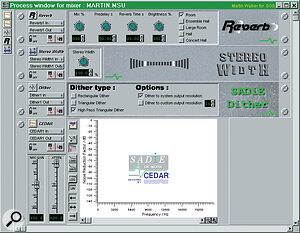 The Process Window is the home of your rackmounting 'goodies', and several of these are supplied with all systems as standard. Once a plug‑in has been dragged into the Process Window, additional internal stereo busses are created for use by any mixer channel.
The Process Window is the home of your rackmounting 'goodies', and several of these are supplied with all systems as standard. Once a plug‑in has been dragged into the Process Window, additional internal stereo busses are created for use by any mixer channel.
This is one area where there are very significant differences between SADiE v2 and the new v3. In v2 the mixer was a monitoring mixer only allowing the balance between the four streams and outputs to be adjusted. In v3 all inputs and outputs pass through the mixer and all signal processing is now performed in real‑time (in v2 EQ and other signal processing were off‑line processes).
Each audio stream is routed to its own mixer channel and fader, and there is a comprehensive Routing Toolbar available, not only to physical inputs and outputs (for recording and monitoring), but also to internal busses to create output mixer channels and aux sends. Each mixer channel has a fader and a fader bypass button (which resets fader position to 0dB and defeats further movement). The faders can be grabbed and pulled, as you might expect, but there are also useful nudge up and down buttons alongside, which change the current position in 0.1dB increments. You can group a number of faders by enabling the group fader button to the left of the mixer, and then selecting any combination of channel buttons, after which grabbing any of them enables them to be dragged as one combined unit.
Each channel also features a pan control, mute and solo buttons, and there is a PPM level display, which can be configured from a choice of three ranges (20, 52 or 60dB from top to bottom), as well as a BBC‑style 0‑7 PPM scale. Finally, there's also a digital readout of the maximum peak level so far (this changes to fader position in dBs when the fader is being moved).
To insert one of the new real‑time processing options into a mixer channel, you click on the Process Palette button, which brings up a vertical strip of the available treatments (see screenshot above). These include an Expander, Gate, Auxiliary send, Compressor, and MS Decoder, along with five EQ options — high‑pass, high‑shelf, bandpass, low‑shelf and low‑pass. All the EQ types have variable turnover frequency, and the bandpass has an additional Q control. Usefully, the response curves for all of these are given in an appendix at the back of the manual. To add a process to a mixer channel, you simply click on the desired one, and drag it across and drop it on a Mixer strip. The dynamics processors (compression, expansion and gating) have been based on their analogue equivalents, with traditional controls such as attack, decay, threshold, ratio, and release. A slightly soft‑knee characteristic has been built in as well, to give a more natural effect.
Once you've designed your perfect mixer, a click on any of the channel EQ sections opens up a small additional window showing the entire EQ for that channel, along with a bypass button for each section. Clicking on any of the rotary controls on the mixer opens a larger moving fader (either vertical or horizontal as appropriate) and this makes adjustment far easier than squinting at the tiny rotary control itself.
Although the total size of the mixer can change dramatically after adding lots of options, many of these can be hidden or shown by toggling one of the left‑hand strip of mixer buttons, which makes things more manageable. One of these buttons opens the Process Window, which shows any additional plug‑in options in a graphic 'rackmounting' display (see screenshot on page 186) — you can adjust the dither options, and a basic reverb and stereo width enhancer are provided. Further modules are being developed by famous names.
One of the major features of the new version 3 software is Dynamic Reallocation of DSP (or DRD). Rather then tying up DSP power permanently as soon as any option is selected, the new strategy cleverly ties up DSP resources only so long as audio is actually being processed — it is reclaimed as soon as data is not being replayed in that channel, which gives the user a lot more flexibility.
Automation
Extensive automation options are provided, and SADiE can record the positions and movements of fader, mute, pan and all mixer strip processes such as EQ and dynamics. Clicking on the Enable Automation button adds an additional horizontal strip of buttons beneath the faders on the mixer, and these provide comprehensive options. Each of the sections added to an individual channel strip has a defeat button to selectively disable automation for that feature, so that you can tweak without affecting anything. There are several automation modes:
- Overwrite allows previously written data to be replayed until you touch a control — fresh data is then written until you stop or change modes.
- Disconnect mode also replays existing automation data until you touch a control, then it alters the mix being monitored, but doesn't write additional data.
- Auto‑Return mode applies to fader and pan settings only, and overwrites existing data when a control is touched, but jumps back to previously recorded automation data as soon as you release the control (the time taken to return to the previous position is determined by an additional rotary knob, from 1 to 10 seconds).
- Trim applies to faders only, and returns all faders to the default middle position, while still replaying automation data. Any movements of the fader are then recorded as offsets to the previous values, which is useful for quickly tweaking levels when the mix is almost complete. The Group Faders option mentioned earlier is useful here, as each individual control in the group will have its positions recorded.
The integration of the recording and mixing processes within this type of unit allows the automation data to effectively 'belong' to the clip to which it pertains. Thus, if an edit is made to a clip that has already had automation data written — an edit which perhaps moves or copies that clip elsewhere — the automation remains with it. Very powerful.
Summary
Many people think that ISA‑based audio systems are being superseded by PCI ones. This is because the ISA buss cannot shift as much audio data to and from the hard drive — a limitation, however, which doesn't apply to SADiE, since it has its own internal SCSI buss. The main attraction of the system must be the exemplary audio quality, with up to 24‑bit recording at 96kHz when plugged into suitable A/D and D/A converters, and the comprehensive working environment, with so many tasks capable of operation in the background. Multi‑tasking is something that many systems aspire to, but SADiE takes it further than most. In a highly pressurised commercial setting, being able to start editing the programme material which is currently being recorded in the background is a godsend. This particularly explains its popularity in radio. For CD mastering, the ability to record at 24‑bit resolution is a large bonus, and putting these two features together would seem to explain why so many of these systems have been purchased by the BBC.
For some applications, two physical ins and four outs will be a limitation, but the more upmarket Octavia system should accommodate these, with up to 80 analogue and digital inputs and outputs. However, for those needing fewer individual channels, the SADiE system can be bought in a variety of configurations suitable for different applications. The Broadcast series is suitable for radio programme production, as well as music and speech editing, while the Mastering Series (faster PC, additional plug‑ins and internal CD‑R recorder) is more suitable for CD‑R mastering. The Post Series (with hardware control panels) is designed more for post‑production duties such as tracklaying, telecine sound sync'ing, auto‑conforming and dubbing. The Portable Series uses a customised portable Pentium PC, and there is even a mobile disk recorder co‑developed by Rolec Limited (powered by dry or rechargeable cells), which records directly onto the same removable hard drive that is used with the other SADiE systems.
With systems starting at over £5000, SADiE is not going to appeal to anyone on a tight budget, but life‑long free software updates are part of the package, as is a technical helpline which is available from 9am to 11pm, 364 days every year. If music is your livelihood, reliability and support are key issues, and this level of support is worth a great deal. If you're interested but still wavering, just consider the large number of professionals already using SADiE for a wide variety of applications; I think this really speaks for itself!
SADiE Audio Specification
| DIGITAL X‑S CARD | |
| Sample rates | 32, 44.056, 44.1, 47.952, 48, 64, 88.112, 88.2, 95.904, and 96kHz with +/‑10% varispeed |
| Bit resolution | 16‑, 18‑, 20‑ or 24‑bit for input and output |
| Internal processing | 32‑bit |
| ANALOGUE X‑ACT CARD | |
| A/D conversion | sigma‑delta 64x oversampled |
| D/A conversion | sigma‑delta 64x oversampled |
| Frequency Response | less than 20Hz to 21kHz (‑0.5dB) |
| Distortion | less than 0.01% at 1kHz |
| Noise and Distortion | less than 83dB down at 1kHz |
Typical Uses
There is never such a thing as a typical customer, but Studio Audio and Video Limited do have two areas in which they are particularly successful — radio and CD mastering. Most radio programmes face extremely tight time restraints, especially where interviews are concerned, and this is where SADiE comes into her own. For many people, the most exciting thing about the version 3 software is not the real‑time EQ and plug‑ins, but the background processing. Being able to edit material that is still being recorded or restored from Exabyte tape in the background can save an awful lot of time, and those on the tightest of schedules can even be editing the audio recorded a few seconds ago while they carry on recording in the background. The SADiE v3 software has PQ Editing as standard, and the Master Series models are supplied complete with a CD‑R recorder (normally the Yamaha CRW‑4260 drive), or an Exabyte Eliant 820 DDP tape drive.
The film and TV industries are also beginning to adopt SADiE, especially for sync'ing sound effects. To this end, Studio Audio and Video have developed Portia, a JPEG expansion card that allows you to digitise and compress video footage of up to several hours onto a single 9Gb hard drive. Unlike some other systems, the video image is not a small window on the PC screen — a breakout box provides full component video output which is connected to another full‑sized monitor screen. It can be retrofitted to existing SADiE systems, and fully integrates sound and picture. Not only do you lose the picture problems that many people suffer when using sync'ed video copies of film footage, but, far more importantly, you immediately have the ability to random access the picture content just as fast as the sound — no more time lost during fast‑forward and rewind operations. Any subsequent re‑cutting of the picture can often mean a nightmare task for dialogue replacement or sound effects — with Portia, it's easy to adjust the location points to bring everything back into sync.
The Return Of The Knob
For an even faster approach to editing, SADiE's makers offer two hardware control units, which provide mixing and transport functions, and which operate using an RS422 link. The Master Control panel duplicates the transport controls, and includes a weighted jog/shuttle wheel, editing, locating and programmable function keys, a motorised master fader, and timecode displays. The Fader Control panel provides eight moving faders that are constantly updated by the software (and vice versa), function keys for channel assignment, mute and solo buttons, as well as six assignable rotary controls (using optical encoders) for use with the EQ and plug‑in functions. Both panels are designed to sit alongside a standard computer keyboard (see main picture at the start of this article).
Pricing
There is a large range of complete systems, starting with the Broadcast Series (prices include VAT):
SADiE Broadcast One (£5869) includes:
- Pentium 200MHz PC with 32Mb RAM, 1.2Gb EIDE drive, 17‑inch SVGA monitor.
- XS digital audio processing card.
- X‑ACT analogue conversion and timecode reader/generator card.
- 2‑in/4‑out analogue and digital breakout box.
- 2.1Gb internal SCSI audio drive.
- SADiE 3 software and manual.
The Master Control panel and Fader Control panel are £1757 each, or £2932 if bought together.
Pros
- Solid workhorse reliability.
- 24‑bit, 96kHz recording possible with suitable converters.
- Most processes (including recording) can operate as background tasks.
- Familiar operation for those used to tape editing.
Cons
- Expensive.
- Needs additional converters to achieve 24‑bit analogue recording.
Summary
A truly professional turnkey hard disk recording system ideally suited for applications where the highest quality audio path is needed.

