The latest in Roland's SP series of phrase samplers can also double as a computer and audio interface, and PC users can take advantage of a bundled Cakewalk sequencer/mixer. Is this the best SP yet? We find out...
As with many other musical hi-tech innovations, Roland were right there at the beginning when phrase samplers — compact, affordable entry-level samplers — began to become popular. The Boss SP202, launched in late 1997, was the earliest SP phrase sampler (see SOS January 1998). Since then, the SP prefix has jumped back and forth between the Roland and Boss marques, but phrase samplers refuse to go out of fashion. And why should they? This type of product is perfect for anyone who simply wants to grab loops or drum hits and work them up into a finished track. In fact, the SP's funky backlit sample trigger pads have now found their way onto a host of other Roalnd products, from digital recorders to the Fantom synths.
Roland's newest phrase sampler is dubbed, rather grandly, a 'sampling workstation', despite its compact size. Still, it manages to cram a fair amount of features into that package, including acting as a USB-based audio and MIDI interface for your Mac or PC. The SP606 also shows the first real fruits of Roland's relationship with major software developers Cakewalk: the SP606 interfaces seamlessly with the supplied (PC-only) P606 loop-based software studio, of which more later in this review.
A Closer Look
The SP606 is dominated by its 4x4 grid of velocity-sensitive pads, which access the stored samples. An unexpanded instrument is equipped with eight pad banks, allowing for a maximum of 128 stored samples. Four of these banks are initially locked, and are filled with samples for the factory demo patterns, but these can be unlocked and overwritten if you wish, and you may copy samples from pad to pad quickly via the Clip Board button.
Samples can be recorded in mono or stereo at two so-called sampling 'grades', Standard or Long: the onboard memory offers a total of five minutes' sampling time in mono at the Standard grade, and 11 minutes in the more compressed Long mode; those figures should be halved for stereo samples. You can mix and match sampling grades and mono/stereo samples within pad banks and patterns. Samples are recorded in 'SP606 original format', with the memory used equating roughly to 16MB, and they are retained in memory when the power goes off, but to ensure that all your sample edits and sample-triggering patterns are maintained, the unit needs to be 'shut down' before turning the power off. AIFF and WAV files can be imported, of course, though not without an optional Compact Flash card installed (more on this in the box later in this article).
The SP606's OS is accessed via a combination of its handily sloped 128x64-dot backlit display, a standard alpha dial, cursor buttons, soft keys (three, just below the display), and sundry other buttons. Many of these, including most of the pads, do dual duty in combination with the Function button. Most important sub-windows are labelled, although a couple aren't.
The pads aren't the only means of triggering samples — like most recent Roland products, the SP606 has a D-Beam controller, and here it can be used to trigger internal samples, play a separate simple synth, or manipulate the excellent global filter.
This being a sampling workstation, there's a built-in effects section (of which more in the box below) and a four-track onboard sequencer, accessed via the standard transport controls, track selectors and buttons labelled 'Ptn' (Pattern) and Song at the lower left side of the control panel. If you wish, an entire SP606 performance can be recorded onto one sequencer track, limited only by the unit's eight-voice polyphony — in other words, the number of samples which may be played back simultaneously. The sequencer can record a maximum of 18,000 sample triggers at a resolution of 96ppqn, and there's a total of 140 available pattern slots. In turn, each pattern may be up to 32 bars long, and bar length depends on time signature, which can be set between 2/4 and 32/4. In classic Roland fashion, up to 999 sequencer patterns may then be chained into Songs, of which there may be a total of 25.
The rear-panel hardware is straightforward, offering a traditional five-pin MIDI In and Out along with the USB socket for connecting to the computer, the inlet for the (external) power supply, and a programmable footswitch socket. The pair of analogue inputs can handle mono or stereo line audio, or a mono mic-level signal, plus stereo line out. There's co-axial S/PDIF digital I/O, too, which is excellent. Also round here is the headphone socket — why do these continue to be mounted at the rear of musical devices?
Built-in Effects
The SP606 provides a good basic built-in effects section, comprising two processing units, each with three parameters controlled by the three multi-purpose knobs on the left of the front panel. There are 45 effect types to choose from, and they may be used to process audio coming into the SP606 via the rear-panel audio inputs or the USB connection. It's a good selection of all the standard types, as you'd expect from Roland, alongside some modelled COSM examples and some less common stuff: there's reverb, tempo delay, distortion and amp simulation, flangers and choruses, as well as various slice effects, a vinyl simulator, the usual voice transformer and lots more. With all this choice, it's a shame there are just the two effects processors, really.
Two of the 'effects' are not actually effects at all: 'Oscillator' and 'Envelope', as their names suggest, form a kind of basic synth together, which is neat. If you avail yourself of this option, it can be played chromatically from SP606's pads.
Last in the signal chain, there's the so-called mastering effect, which is enabled by its own front-panel button, and consists of a two-band compressor. You can control the crossover frequency, attack, release, threshold, ratio and level for both bands, and the results are excellent, imparting lots of extra 'oomph'. Temptingly, Roland offer the option to save user settings, but then only provide one memory slot! This is frustrating, especially as the compressor is a global effect, which can treat every pattern or song which happens to be playing.
Let's Get Sampling
The first stage in using the SP606 with your own samples is to capture some. It's then possible to edit them before playing them back and/or sequencing them. The initial process is straightforward: you press the large button marked Sampling, and the SP606 display offers three choices; Sampling, Resampling or External Sequence Sampling. The first of these takes its audio from one of the SP606's own audio inputs. The second option is not what you might think. It doesn't allow you to resample the entire output of the SP606; instead, you use this to layer up to four pads' worth of samples and resample the results to a new pad, complete with effects. The source and target pads have to be in the same bank, but you can move samples about between pad banks, so this isn't too limiting. Finally, the External Sequence Sampling option lets you trigger the playback of an external sequencer, and record its output on the SP606; this is how the hardware links with the PC-based P606 sequencer.
However you choose to record, you next need to select a pad, which becomes the sample's initial home. You're free to select any pad bank at this stage, and any pad in that bank. In the next window, you select the sample format — whether it's stereo, stereo mixed to mono or straight mono — and there's an automatic sample-triggering option. If you've selected the standard 'Sampling', the display will probably be saying 'Input Source: Off'; to turn it on, you press the big 'Input Source' button next to the pad matrix (together with the Audio In Record Level knob on the top left, this button can be used at any time to mix external audio with an SP606 performance). You'll now hear the audio coming in via your input of choice.
Confusingly, what you can't do here is change that choice — nor select the sampling grade you want. These important parameters are set on two different pages, not accessible while the SP606 is armed for sampling. If you want to change these settings, you need to go surfing around the OS to make the changes. The choice of audio input is made by pressing the Function key plus the large Input Source button; you'll be able to add the onboard effects here, too, and set the level for the digital input if you need to (a meter helps you to adjust the overall levels). Sampling grade is a 'System' value, which is found in the main menu list, accessed by a button under the display.
Incidentally, an otherwise undocumented sampling gain parameter can be accessed from the pre-sampling window: if you press Function again, the on-screen 'Start' button in the display changes to 'Gain', after which you can make your adjustment.
PC-Only: P606 & SP606
Mac users, pass over this box — there's nothing for you here. PC users, feel smug. Cakewalk have developed a little application just for you. P606 is essentially a simple version of their Kinetic software, reviewed in SOS November 2004.
But this still quite an application: it's a 16-part pattern-based groove sequencer with comprehensive mixing facilities. Each part can be assigned a voice from the Roland-derived GM-compatible Groovesynth module or the funky PSyn 'mini-analogue' synth, or play back a sample with the Grooveplayer. The latter can be an Acid-compatible 'groove clip' that can follow song tempo changes and be transposed, or an ordinary WAV file that can't be changed at all. And insert effects, in VST or DX formats, can be applied to any part (there are no send/return effects here).
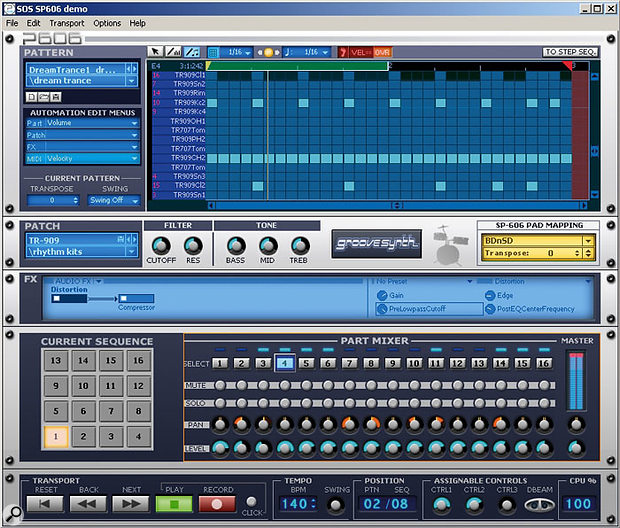 P606's single sequencing window, showing a drum part. Everything happens here, though the note display can be swapped between the real-time 'advanced editor' display, shown here, and the step-sequencing display.Photo: Mike Cameron
P606's single sequencing window, showing a drum part. Everything happens here, though the note display can be swapped between the real-time 'advanced editor' display, shown here, and the step-sequencing display.Photo: Mike CameronNot that users think in terms of synths or grooveplayers: you simply load a 'patch', and the correct device to play that patch is loaded. A patch can also include a collection of effects. The sound sources, effects and sequencing system might be similar to those in Kinetic, but features are missing. For example, there is no detailed editing of PSyn, just six knobs that allow a certain amount of customisation of the supplied patches (Groovesynth also has six knobs, and drum patches just five). But any changes you make, and any effects you might add, can be saved as a new patch if you wish.
When it comes to sequencing on P606, you've a fair bit of control, although only over 16 patterns at a time. Individual pattern length is to all intents and purposes unlimited, however; to change the length you simply drag the red end marker to the right in the zoomable display.
Each track can have its own length, so you can mix a one-bar drum pattern with a four-bar bass line, for example. And you can record in real or step time, with up to 128th-note resolution and post-quantise options. Other editing options include the ability to easily change note values and lengths, and to reverse the order of note playback, along with standard cut/copy and paste operations. All synth, effect and mix parameters are automatable.
The link between P606 and SP606 is, as you might expect, rather close. SP606's pads, for example, can be used to trigger notes, change patterns, select parts for editing and mute or solo parts. Interestingly, the pads can be mapped on input, automatically triggering a list of preset scale and chord types in P606, and over a wide transposition range, thus saving you the effort of changing the notes transmitted by each pad manually, and making it easy to record a bunch of major chords, or trigger any of the notes that make up the aeolian mode or the basic blues scale.
The SP606's three effect control knobs have their on-screen equivalent, and can be instantly linked to any on-screen parameter, making automation even easier. Just hold down the right mouse button and click on the desired software parameter, then choose the knob you'd like to control it. You can even link the SP606's D-Beam controller to parameters in P606 in this way, although it can't be assigned to software note input. Lastly, SP606's transport will control that of P606. Incidentally, the link is equally intimate between SP606 and Kinetic (and the latter is a much more powerful musical environment than P606 for not much more money!).
P606 is not a complete virtual SP606, but once you've finished composing in P606, it's an easy job to transfer the audio over to the SP using the SP606's 'External Sequencer Sampling' option. Thus you can freely create patterns using the software at home, and then take those patterns out to a gig in the hardware. It's a nice little pairing, and helps expand the capabilities of the SP606 in a fairly transparent way.
Although P606 is free, not everything is rosy. First of all, latency is much worse in P606 than in any other software I have tried. And secondly, P606 will not load unless the SP606 is attached. Is this the biggest dongle on the planet? This is a shame, as it would be nice if you could take P606 away on a laptop and compose while on the move, only hooking up to the SP606 when you wanted to. Of course, if you're a user of the full version of Kinetic, you can do exactly this.
Sample Editing
Once taken, a sample can be played from its pad. The Hold button 'latches' a looped sample so that it continues playing even when you've taken your finger off the desired pad, while Roll provides easy drum rolls, or sample stutters, at a user-defineable resolution. But what if the sample needs editing first? Two main windows take care of this: pads 13 and 14, in conjunction with the Function key, bring up the Sample Parameter and Sample Loop Edit windows.
Inevitably, you notice the limitations of the fairly small display when trying to loop or truncate a sample. Roland do their best by only showing the left or right bit of a stereo sample at a time (you can switch at any time) and by providing horizontal and vertical zooming via the cursor buttons (the further you zoom in, the finer the edit resolution), but the process feels fairly claustrophobic nonetheless. You can change loop start and end times, truncate unwanted audio, and loop the result, but looping is only possible between the end of the sample and its start.
The sample parameters, which govern playback, are also fairly limited. After adjusting a sample's level and pan value, you can set its trigger mode, from a choice of One-shot, Alternate or Gate. In One-shot mode, a sample plays once through to its end when you hit its trigger pad, which is ideal for single drum hits, say. Alternate causes the sample to play when its pad is hit, but it will then continue looping until you hit the pad again. Finally, Gate plays back the sample for only as long as you hold down the pad.
Samples can play in reverse, no matter which trigger mode is selected, and playback can also be monophonic or polyphonic: in the former case, repeatedly hitting a pad causes the sample to retrigger rather than play to its end for every time you hit the pad (up to the eight-voice polyphony limit, obviously). You can set up so-called mute groups, too, so that one sound in a group will cut off another assigned to that group (as one would with open and closed hi-hat samples).
Play Type is a potentially important parameter; you can set it to Single or Phrase, with the latter in theory allowing the sample to respond to changes in pattern or song tempo, stretching or shrinking to fit. Then you set how you'd like the sample to behave from the BPM Sync page (accessed by holding down the Function key and pad number 15). In practice, the tempo matching has a very limited useful range of just a few BPM in either direction, and even then, there's crunchiness and unwanted artefacts. With larger changes in tempo, the results are really unpredictable, tracking the tempo incorrectly and exhibiting many audible artefacts. The best results are to be had when playing a sync'ed sample at its original tempo — which rather defeats the object!
Chop is altogether more successful, letting you divide a sample into as many as 16 segments and assigning each new sample to different pads. This is ideal for creating a 'kit' from a drum loop sample, although it's best with audio that has regular rhythmic content and a bass line with an eight-note feel, as you'd expect.
The other aspect of note is that samples can't be named, which is a shame. When you examine backups, your samples have alphanumeric file names, but users can't customise them at all by editing these.
D-Beam Synth
There's an onboard synth in the effects section, as I mentioned in the box on effects earlier in this article — but that's not the only non-sample-based sound source on the SP606. The D-Beam hands-free controller can also play a synth, and it has its own edit window. You're provided with a choice of standard waveforms, and further control via an LFO and pulse-width modulation. The note range can be customised, as can the scale played by the beam, making predictable results much easier to produce. The D-Beam synth can also be routed through the main effects processors, if they're enabled.
Sample Sequencing
Sequencing is straightforward: you simply press Record, listen to the metronome and hit the pads as you'd like them to play. With simple one-shot samples, this is no problem at all — it's just like recording on an ordinary sequencer. You set a time signature, pattern length, count-in and Record Quantise resolution on the pre-record page, then you record the part you want. Hits from different pads may be recorded onto one sequencer track, though this gives you less flexibility when muting and mixing later, as well as making the result slightly harder to edit.
Adding phrases and loops is a little trickier. Should the loops be at the same tempo as the Pattern you're working with, then there's no problem, as long as you hit the pad at the right time. But if you'd like to add a tempo-sync'ed sample, problems may arise because of the unsatisfactory nature of the tempo-matching processing mentioned earlier. I see it as significant that none of the demo samples or demo patterns employs this potentially useful function. It's doubly baffling, as Roland seem to have got it to work in other products. So, theoretically, samples and phrases of different tempos can be used in one song, but in practice it may be difficult.
The Pattern-editing facilities are much better. Not only can different tracks be muted and soloed with ease, but pressing the Edit soft key under the display in SP606's main Play mode provides three options. Swing and Name are two of them, but the third offers a simplified version of Roland's renowned Microscope sequence editor. This offers you minute control over all the events in a pattern; you can add new hits and move or erase existing events.
Of course, events are listed in terms of pad banks and pads, rather than MIDI note numbers, but otherwise, events can be moved within the limits of the 96ppqn timing resolution, and each event's velocity and gate time can be adjusted. There are no MIDI edit functions, such as post-recording Quantise, but in context of a sample-loop sequencer, this is not a great loss.
Creating a song from the sundry patterns is just as easy: in long-established Roland fashion, you simply chain patterns together. An Edit window lets you manually change individual steps, and name the resultant Song.
Flash! Saviour Of... Samples
It's worth quickly summarising what Compact Flash cards add to the SP606. Availing yourself of even a modest-sized card offers enormous advantages. First of all, your pad bank complement jumps to 32, meaning that there are no less than 512 individual sample slots available. The sample time depends on the size of card chosen; cards up to 512MB can be accommodated, offering 193 minutes (over three hours!) of standard mono sampling time.
In addition, cards provide space for backups (though backing up does cut down on the available time for new samples) and are an essential add-on for moving samples to and from a computer, and upgrading the SP606's operating system.
Of SPs & PCs
That, in a nutshell, is what the SP606 can do on its own. If you have a computer in your studio — especially a PC — life becomes more interesting once you connect it to the SP606 via the USB port.
With both Macs and PCs, the SP606 will function as a pretty nifty USB audio and MIDI interface, routing MIDI and audio to and from your computer via the five-pin MIDI sockets and audio I/O respectively. I had it running with several applications (Cubase SX, Sonar, Reason), and experienced no real latency issues with a basic installation of the drivers. The SP606 will even function as a hardware controller of sorts — the pads make pretty good triggers, and this interface proved inspirational to me, encouraging me to compose in slightly unconventional ways. It's even possible to modify the MIDI notes transmitted by the pads, though doing so is a little long-winded. The three effects-editing knobs and practically every button on the front panel output SysEx data, so if you have patience, the SP606 can be brought in to provide some control over whichever software you're running on your computer.
 Apart from the all-important USB socket for connecting it to your computer, the SP606 has a pretty standard back panel for a phrase sampler, although the co-axial S/PDIF digital I/O is welcome.Photo: Mike Cameron
Apart from the all-important USB socket for connecting it to your computer, the SP606 has a pretty standard back panel for a phrase sampler, although the co-axial S/PDIF digital I/O is welcome.Photo: Mike Cameron
The link between the SP606 and your computer can be even closer if it's a PC, thanks to Cakewalk's free PC-only P606 application (see the box earlier in this article). However, I must add that getting these various options to work took a little time. It was not, as the manual would suggest, simply a matter of installing drivers and getting on. I personally encountered a number of problems during the review, during which MIDI wouldn't work on either platform and the SP606 simply wasn't recognised by the P606 application. Audio I/O, however, was always functional. On the PC, I finally achieved the desired result by not only unplugging my normal USB MIDI and audio devices, but by uninstalling all the drivers for interfaces that weren't even connected in the first place! I then reinstalled the SP606 drivers and took several steps forward, although I still had to shut down and reboot the SP606 a couple of times after that. It's a good idea to disable reception of MIDI data by the pads, and watch out for MIDI loops. And beware of unplugging the SP606 while everything's powered up — the computer or the SP606 may get confused if you replug. None of these problems may be an issue for you, but at least you know not to panic if it doesn't work for you at first. Once I had it up and running, the SP606/P606 link proved robust, and was activated simply by pressing the 'Ext' button (for External).
The USB link also permits the use of Mass Storage mode. With this switched on, your computer will see the Compact Flash card installed in the SP606 as a drive, allowing you to drag over WAV or AIFF files, and also to make a more permanent backup of any data you've saved to the card.
Conclusions
I do have some issues with the SP606 — for example, the OS is oddly inelegant here and there, and the manual is badly organised. I wish there were more built-in effects processors, the sample tempo-matching function is poor, and then there's the fact that there is no Mac equivalent to P606 (and don't hold your breath — Cakewalk are resolutely PC-based developers). None of these are major problems, though it is a shame about the lack of Mac software and the underdeveloped tempo-match function.
But let's look on the bright side! The SP606 is huge fun to play with, and what about the MIDI and audio extras it adds to Mac and PC setups? The D-Beam is always worth having, as are the MIDI controller options offered by the pads and the trio of knobs. And much as I dislike the fact that P606 is exclusive to PC users, it is an excellent little application to have as a freebie if you are a PC user. Finally, the price is also fair, at £50 less in the UK than that of Korg's roughly equivalent ESX1 Music Production Sampler. On balance, and despite a couple of reservations, I'd say that the SP606 is a nice little package that could make you thoroughly trigger-happy — in a good way!
Pros
- Fun!
- Functions as a PC/Mac audio and MIDI interface via its USB connection.
- Free P606 Cakewalk software for PC users.
- Acts as a Compact Flash card reader.
Cons
- Tempo-matching doesn't really work.
- No sample naming.
- No free sequencer for Mac users.
Summary
Great gadget, great sound, great fun. And wouldn't the world be a better place if all audio gear interfaced directly with your computer in some way?
information
£549 including VAT.
Roland UK +44 (0)1792 515020.
+44 (0)1792 799644.


