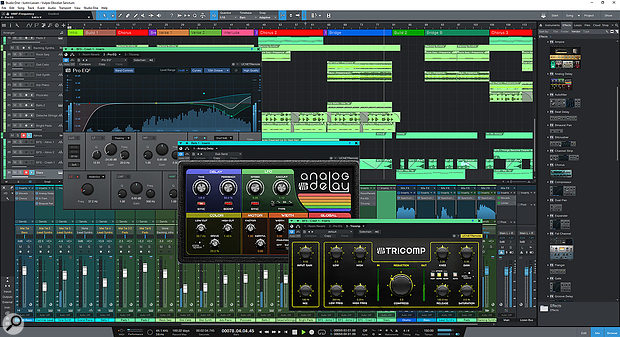 The main GUI is unchanged but some of the plug‑ins have had a facelift.
The main GUI is unchanged but some of the plug‑ins have had a facelift.
Studio One continues to battle the big hitters with a broad range of enhancements and new features.
It's been 10 years since Studio One first appeared as a spunky little DAW with ambitious hopes of poaching users from the long-toothed platforms of Cubase, Logic and Pro Tools. Where some DAWs have a definitive focus, Studio One would like to be all things to all people, and so with version 5 it has something for everyone. We have mixer scenes and a listening bus in the console for the studio people, we have score writing and MPE editing for the composers, we have a whole new Show Page for live performers and a new way of paying for it in the PreSonus Sphere.
Look & Feel
When you open up this fresh new version you're greeted with the comfortingly familiar sight of exactly the same interface. There's a tiny bit of rejigging in the Inspector channel strip and the addition of the Show button, but otherwise there are no discernible changes. I guess they felt they nailed it with version 4 so why waste development time trying to improve upon perfection? Moving along, then...
PreSonus have paid attention to their diverse user base and brought in a superb range of new features worthy of a major update.
Arrange View
There's been a very welcome change to how the gain of clips is handled. With version 4, each clip had a gain handle that you could pull up and down, and fade handles at the top corners for creating a basic volume envelope. With version 5 you can go to town with creating what PreSonus call Clip Gain Envelopes, using any of the transform tools from lines to sine waves to freehand. The waveform display follows along nicely, giving you a graphical view of any changes. It's perfect for taking out glitches, smoothing peaks or evening things out without having to get into automating the track volume, and there's plenty of room for exploring avenues of amplitude modulation. (Check out this handy PreSonus Clip Gain Envelopes explainer video: https://youtu.be/WZVbb7Uz9gI.)
 You can make all sorts of adjustments with Clip Gain Envelopes.
You can make all sorts of adjustments with Clip Gain Envelopes.
Staying with clips for the moment, PreSonus have added an option to the Advanced Options menu that says 'No overlap when editing events'. This removes the strange greying of clips that happens if you place a clip over the top of another clip where the previous clip still exists underneath. Instead, with this option ticked the material behind the clip is deleted and the overlapping clip takes its place. I find this a lot less confusing.
The Marker Track gets its own Inspector panel with a simple list of the markers which you can jump to or rename. You can also right-click in the Inspector space and select 'Create Arranger Sections From Markers' to push the markers into the Arranger Track, which is an obvious shortcut now that you think about it.
We also get a new Timestretch option. After years of working to perfect the ability to separate time and pitch PreSonus brings back the old-fashion way of changing the speed of playback with the 'Tape — Resampler' mode. With this option selected on a track any tempo changes will be reflected in the slowing down or speeding up of the audio in a tape-based style. If you want to do a tape-stop effect then this will pull that off perfectly. And it's also great for other effects and doing interestingly wobbly things with audio.
Mixer View
Although the console looks and acts the same, there's one new feature that's potentially revolutionary: Mixer Scenes. In a nutshell it's the ability to save snapshots of the mixer with all the plug‑ins, sends, panning, levels and routing as a Scene. Perhaps in the past you would have put together a basic mix and then saved a new version of your project so that you had a safe place to go back to if it all went wrong. Now you can simply save it as a Mixer Scene and come back to it with a single click. You can use it to compare mixes or perhaps try three different plug‑in chains on the vocals. It's great for storing points of progression in a mix or trying out new ideas without getting lost in lengthy Undo histories.
 You can save various attributes in a Mixer Scene.It doesn't have to be everything all at once. You can have it recall just the visibility of tracks so you can hide a group or two to focus on a specific collection of channels. You could create scenes based on Mutes for instantly just picking up the vocal tracks, or the drums, the guitars, and so on. It's handy for diving into some ideas and then being able to come back to those same tracks later on as if nothing happened. It's so ridiculously useful that you'll wonder why it hasn't always been there. I've already allocated it a keyboard shortcut and it's dropped invisibly into my workflow.
You can save various attributes in a Mixer Scene.It doesn't have to be everything all at once. You can have it recall just the visibility of tracks so you can hide a group or two to focus on a specific collection of channels. You could create scenes based on Mutes for instantly just picking up the vocal tracks, or the drums, the guitars, and so on. It's handy for diving into some ideas and then being able to come back to those same tracks later on as if nothing happened. It's so ridiculously useful that you'll wonder why it hasn't always been there. I've already allocated it a keyboard shortcut and it's dropped invisibly into my workflow.
Listen Bus
Under the Spanner (wrench) icon on the mixer you'll find a new feature called the Listen Bus. This is primarily aimed at users running a studio situation, where you don't want the musicians monitoring on headphones to be bothered by your messing about with soloing tracks in the control room. With the Listen Bus enabled and routed to your main speakers the soloing of a track will only happen on the Listen Bus and not on the Main output that's feeding the vocal booth, headphones and live-room monitors.
This is one of those catch-up features that studio users have been after for some time now and it's great to see it implemented. Same goes for MTC/MMC synchronisation, which is something you probably assumed was already present like it is in every other DAW, but we're there now, so happy days.
Aux Channels
An option has opened up in the mixer to create Aux Channels. These are channels in the mixer that are designed for the play-through and monitoring of external audio signals without allocating them a track for recording. So, perhaps you have an external synthesizer and want to be able to hear its output through Studio One. Previously you would create a MIDI track to run the synth and an audio track to hear it. This works fine but can rather clog up your Arrange View with empty audio tracks. The Aux Channel bypasses the Arrange View and gives you a fader in the mixer set to whatever input the synth is connected to.
You can make it even more elegant by getting into External Instruments, which is making something useful out of the New Instrument setup in External Devices. You can create an External Instrument in the Browser for each of your external synths and sound modules and then drag them into your project like any virtual instrument. This automatically creates an Instrument Track routed to your synth and an Aux Channel in the mixer ready to receive the play-through. This greatly improves the ease of connection between Studio One and your external gear.
Score
For composers and arrangers the arrival of a Score View and editor into Studio One could be what tempts them over from established DAWs like Cubase and Logic.
 The new Score view is very handsome and can be seen alongside the MIDI editor and clip.
The new Score view is very handsome and can be seen alongside the MIDI editor and clip.
The Score View exists in the same editor window as the piano roll and drum editor. It's just another view of your MIDI data available on a click, and it is beautifully done. Each track is available as a single or Grand Staff for two-handed pieces, and you can toggle each track on or off so you can see it as individual instruments or as a conductor's score. There's also a rather lovely option to flip the look to white notes on a dark background.
Studio One will have a decent stab at interpreting your playing into some kind of coherent score, but inevitably some editing will be required. Nearly all of the editing tools and features available in the piano roll editor are absent from the Score View. None of the Musical Functions you'd find on the right-click or from the Action menu exist. Your toolset is reduced to an arrow and a pen, which may be all you need, and certainly keeps the Score view uncluttered and focused on the task of notation.
The arrow tool lets you change the pitch of individual notes and chords but not the duration or placement. You can, however, copy notes and paste them about the place by moving the song marker. You can also change pitch with the arrow keys and move forwards and backwards from note to -note like you can in the MIDI editor, except in the Score editor it selects whole chords together and lets you transpose them. There doesn't seem to be a shortcut to deleting notes — no modifier that changes the mouse pointer to an eraser — and so you have to select the note and press Delete. To change the duration of a note, you use the Pen tool and select the type of note from the toolbar, or press 3 to 9 on the keyboard, and click on top of whatever note you wish to change. The score will adapt to accommodate it. If you put more notes into a bar than the time-signature allows they will appear as red and will be ignored on playback.
You can start with a fresh score and pick up the pen tool to start writing. Choose your note and click it into the empty bars. You can add rests and articulations like ties, trills and glissandos and they all express themselves over MIDI on playback. One neat feature is the single command under the Action menu which is 'Fill with rests' and will fill in any unused space in the score.
The mouse isn't the only way to add notes. You can enable step mode and then enter notes of the selected duration with a MIDI keyboard or with your QWERTY keyboard which can be a very fast method of note entry once you get the hang of it.
The Score View is a good addition to the editing and composing toolbox and will be welcomed by the many people who enjoy working with music in this way. It is basic when compared to more comprehensive score-editing software but it's easy to use and does the job. You can also detach the editor window, pin it and open the MIDI editor alongside to use them together. You might find it quicker, for instance, to do some quantising in the piano roll rather than tidy up notes by hand in the Score view.
I'm untroubled by the lack of editing features and the note processing you get in the MIDI editor, but there are a couple of things that are noticeable by their absence. You can't add chord symbols or text that you think could be easily transferred from the Chord and Arrange track. You can't view it as a sheet of paper or export it as anything that would be helpful outside of Studio One. This leads you to the realisation that you can't print it. I guess for that functionality PreSonus are hoping you'll upgrade to Notion. So, the Score view is really only for those people who would prefer it over the MIDI editor, and that narrows the field rather. However, if you own Notion scoring software or the PreSonus Sphere subscription that includes it (see box) then you can export to it directly from Studio One for professional score printing.
Note Controller
Hidden away in the automation lanes and next to the Key Switch editor (see box) is the Note Controller, which is Studio One's foray into MIDI Polyphonic Expression or MPE. It lets you edit the alarming amount of data produced by an MPE-compatible controller for individual notes.
 Select a note and be as expressive as you like with MPE-compatible instruments.
Select a note and be as expressive as you like with MPE-compatible instruments.
It takes a little bit of setting up and had me going round in circles for a while. First of all, your controller and instrument need to be MPE-compatible, and then you have to enable MPE in the setup for the controller and for the External Instrument or Virtual Instrument that you're hoping to express yourself with. None of the PreSonus instruments appear to be MPE-enabled, so I installed the ROLI Studio Player, which is full of MPE sounds, but sadly Studio One doesn't show you the 'Enable MPE' option in the place where you are supposed to enable it. After putting the issue to PreSonus they said that currently only VST2 instruments are supported for MPE, whereas I was using VST3. A future update will correct this. I found that Kontakt does give you the option to enable MPE, but I'm not aware of having any compatible content for it. So, stumped for virtual instruments, I dug out the little Modal Skulpt synthesizer which has recently become MPE-compatible and, once enabled, in the ModalApp it worked perfectly.
Within the Note Controller lane you can edit Pitch, Pressure and Timbre for each individual note. After a typical squeezing of the ROLI Seaboard the editor is covered with multiple graphs of overlapping expression, and PreSonus haven't done anything particularly innovative here to make it any less daunting. You can choose an individual pitch from a drop-down menu and then draw in the three controllers and they will have an effect any time that note sounds. Or you can select the note itself in the MIDI editor and make your adjustments that way. One annoying workflow quirk is that when you have the paint tool selected to edit the controller data and move the mouse up to select the next note it auto-switches to the eraser tool and deletes it. On the other hand, one great workflow attribute is that you can use all of the useful automation lane paint tools, so you can draw sawtooth modulation on individual filter expressions or sine waves for polyphonic vibrato and transform the data all over the place.
It works well enough if you're prepared to put in the time and it's certainly very welcome with the potential of MIDI 2.0 looming.
Show Page
The Show Page is a lot like Mainstage, Cantabile or GigPerformer. It offers a way to set up a live performance rig so that everything is managed and connected through Studio One in terms of virtual instruments, live instruments, effects and backing tracks. You could already do this by creating virtual instrument channels and audio channels in regular Studio One and then add effects in the console and save it as a project. But that's not very efficient and it takes time to load different projects for different setups for different songs. Show Page streamlines all of that into a focused, gig-ready, song-management live performance environment.
 The Show Page has your gig mapped out and managed.
The Show Page has your gig mapped out and managed.
You've got to think of it in terms of a gig. So first you add Players, of which there are three types: Backing Tracks, which are essentially audio tracks; Real Instruments, which are set up as an Aux track for your guitars, vocals and synths, and the like; and Virtual Instruments, which are for PreSonus instruments and VSTis. Next you add a setlist of the songs you're going to be performing and these then appear in the timeline as big blocks of stuff. You can set various attributes like the length, tempo, key-signature and what happens when you get to the end of that song. You might want to plough straight on with the next song or you might want to pause for applause before continuing. You can put in a set pause or only advance when you're ready. You can also loop songs back to the start, which opens up the possibility of breaking them up into verses and chorus and deciding on the number of repeats on the night.
Once your setlist timings are mapped out you can then start setting up the sounds. Each track has a 'patch' system which saves the inputs/outputs, loaded instrument preset (if it's a virtual instrument track) and any effects and mixer settings. The Studio One console is available within the Show Page and the patch system incorporates a similar idea to Mixer Scenes. You can have a different patch for each song in the setlist and as the timeline travels from one song to another it automatically calls up the presets, effects and mixer settings. It's quick, smooth and completely brilliant — your whole gig mapped out and there's none of that frantically trying to find the right preset in the dark business.
Perform
At this point you're thinking that the Show Page has nailed it, but it's not done yet. There's a provocative button called Perform that, when clicked, throws up a minimalist black screen with a simple mixer controller, master level meters and the setlist: it's initially a bit mystifying. The idea is to provide you with a distraction-free environment for when you are actually performing, with only the information and settings you need to pull it off on the night. The mixer controller can be configured with 16 knobs, faders or pads or eight of each. You can then map those to any parameter in the Show Page, whether that's mixer elements, effects or virtual instrument parameters. And these are Macro controls so you can layer up a whole load of parameters to a single knob or fader. And if you have a touchscreen-enabled laptop then the whole thing is multitouchable, or you can map the controls to an external MIDI controller.
 The Perform view gives you an overview and macro controls over the entire show.
The Perform view gives you an overview and macro controls over the entire show.
You've then got your setlist, your patches, timeline, macro controllers and level metering all on one simple screen that stands out a mile in a darkened room. And you can control the whole thing from the faders on your MIDI controller, or by touch, or by the Studio One Remote app that's been updated for the Show Page. That's phenomenal.
What's missing from the Show Page is any way to capture your performance. Being able to record your gig, even as just a mixed stereo file, feels like a no-brainer and multitrack recording can't be hard for what is ostensibly a DAW. I asked PreSonus about it and the official line is that their solution for live recording is the Capture software, but unfortunately that only works with their StudioLive desks. Their assumption is that not everything will necessarily be running through the Show Page, which is true enough, although I'd argue that they are underestimating its appeal.
There's another aspect that occurs to me. If I could record everything going through the Show Page then it could evolve from being just about live performance to being about capturing live jams as well. You could have your modular synthesizer rig wired through it and take advantage of software effects and mixing and record a mix of what you're doing while remaining essentially DAW-less. You could store MIDI patch changes on your synthesizers for different songs you're working on without dipping into the internal sequencer. It's the sort of feature request that might get a lot of traction.
Conclusion
PreSonus have paid attention to their diverse user base and brought in a superb range of new features. I think the effect of the Mixer Scenes on your workflow will be huge, while the plug‑in tweaks are nice and the Aux channels are useful. The MPE editing is a timely and important development, although some included MPE-compatible instruments would be good. While the Score view is beautiful and competent I feel it lacks the one thing that would make it appeal to the broadest range of users. The Show Page is excellent. It's well thought out, sophisticated and could spell the end for other gigging software, but it could be more ambitious in capturing those moments that only a live situation can produce. The majority of my criticism is about things I feel PreSonus could have done, whereas if I focus on what they have achieved then there's a huge amount to be pleased about. It's a tremendous update and the other things may come along in time.
Plug‑ins
All the included plug‑ins have had the makeover they deserve, as many had a 'version 3' feel. The Scope plug‑in has finally been dragged out of its adorable Windows 98-style interface. The Analog Delay and Chorus have been reskinned into vintage-style effects reminiscent of Roland Space Delay and Chorus Echo. The Rotor rotary speaker gets a wooden cabinet and animated speaker cone visible through a grill. The Tricomp also receives a cool paint job. These are engaging changes that makes them very noticeable in the thumbnailed browser list. The delay gets an exponential volume curve and dedicated Width and Ping Pong controls and all dynamics plug‑ins now have side-chain inputs, but otherwise the changes are largely cosmetic except for the noticeable spread of PreSonus' State Space amp modelling.
Wherever there is 'Drive' you'll find the State Space logo declaring that their hi-tech virtual modelling has been used to replicate an authentic drive circuit response. This was first found in the Console Shaper and Fat Channel XT and more recently made it into the reworking of Ampire last year, but now it's in the Delay, the Rotor and the Tricomp, bringing some extra character.
The Pro EQ has been updated to a new version and now includes a phase linear low-cut EQ with fixed values and a variable slope. Its spectrum display now has a 12th-octave mode and it has a dedicated input meter with adjustable range and peak hold.
I should also mention that you now get Melodyne Essentials version 5 included.
Key Switches
One small but useful enhancement to the MIDI Editor is the introduction of a Key Switch lane. Key Switching allows a sampled instrument, like those in the Presence XT, to switch between alternative articulations of the same instrument by hitting certain low-octave MIDI notes. You could be playing a legato stringed instrument and then tap C0 on your keyboard controller to switch to staccato sounds. These switch commands are present in the MIDI Editor as MIDI notes but they are often hidden from view because the actual note action is happening in higher octaves. The Key Switch lane makes them visible the whole time in a similar style to the Chord or Arrange Tracks but beneath the MIDI Editor.
The Key Switch options are available and named automatically when using Presence XT and selectable from a drop-down list. For other instruments like Kontakt you have to create a little Key Switch preset to denote the keys and naming.
Studio One also takes the trouble to exclude the Key Switch notes from MIDI processing, so when you apply functions in the MIDI editor or when using MIDI effects such as the Arpeggiator or the Chord Track they don't get in the way.
The Key Switch lane gives you a more elegant way of experimenting with and applying articulations that makes this sort of orchestral workflow so much simpler.
PreSonus Sphere
We all enjoy a new way of paying for our software and PreSonus does this with their 'everything bundle' they are calling PreSonus Sphere. You get all their software, all the premium plug‑ins and all the extra content. You also get access to their new online collaboration tools and 30GB of storage for shared projects. Studio One lets you export stems and mixes directly to 'Workspaces' you create in your Sphere account which can then be shared with other users. They throw in some exclusive content, member exchanges, videos and training, and even give you a direct chat line to the experts for support.
How much? It's £12.14$14.95 per month or £133.92$164.95 a year. Compare that to Pro Tools at £25$29.99 a month or even something like Adobe Creative Cloud, which for around the same monthly fee only gets you Photoshop and Lightroom. The pricing is impressive, achievable, realistic and it keeps you in the upgrade loop. The full version of just Studio One Professional to buy and keep is £344.40 and then you'd have to pay for any version upgrades that come along.
Pros
- Mixer scenes will change your workflow.
- Aux Channels.
- Listen bus.
- Love the new-look Analog Delay.
- Decent MPE Editing.
- Score view.
- Show Page is fabulous.
- Sphere all-in bundle is great value.
Cons
- No printing in Score view.
- No audio capture in Show Page.
- No new instruments, sounds, content or plug‑ins.
- No included MPE-compatible instruments.
Summary
Version 5 is a meaty update that broadens the appeal, improves the workflow and takes it forward. You have whole new ways to play, produce, edit and perform your music and it shows how the term DAW is becoming increasingly inadequate.








