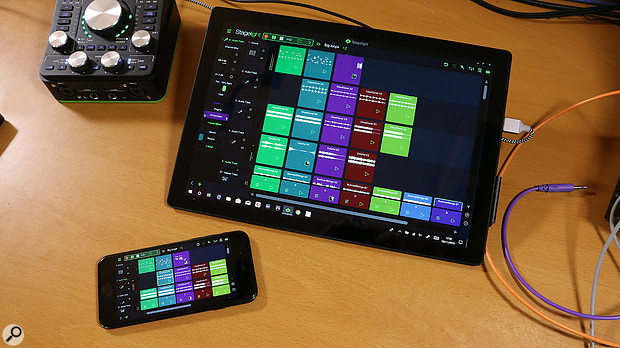 Cross-platform: Stagelight 4 looks identical on iOS and running on Microsoft's Surface Pro tablet computer.
Cross-platform: Stagelight 4 looks identical on iOS and running on Microsoft's Surface Pro tablet computer.
Can a single DAW really perform well on laptop, tablet and mobile phone?
Although some Windows digital audio workstations give a nod to the touch possibilities in the Surface range of hybrid laptops, it's the iPad that attracts all the finger-friendly attention. Stagelight from Open Labs is thus unique in being a touch-centric DAW forged in the fire of the Windows multi-touch interface. In fact, the new version 4 release of Stagelight brings it to iOS for the first time.
Can a single fully featured DAW really be implemented across desktop and mobile platforms? Open Labs believe so, and Stagelight is now compatible with Windows, Mac OS, Android and iOS — and not just as a fun music-making app. You can build a project in Stagelight on your iPhone and beam it to your PC and finish it off using desktop processing power, though there will inevitably be compromises in terms of mixing performance profiles and interface gymnastics. So, does touch functionality enhance or hinder the desktop experience? And can Stagelight capture the imagination of creators on iOS who want the option of taking the touch interface and the same software beyond the power of the iPad?
Single Use
Visually, Stagelight reflects many of the apps we see on iOS: it is flat, colourful and stylised, with the neon glow of Tron about it, and stands out from the desktop DAW crowd. It's very adaptable to screen size and unafraid to be chunky when touchscreen fingers demand it. Cascading windows and dockable zones are not its style, and neither are multiple screens or extended desktops. You are encouraged to focus on one thing at a time, as is necessary when working with a phone interface, although this philosophy occasionally delivers strange-looking results in other situations, such as when a small plug-in GUI ends up sitting in the middle of a large screen filled with black space.
 Expanded to fit a full desktop monitor, Stagelight looks much like any conventional DAW...
Expanded to fit a full desktop monitor, Stagelight looks much like any conventional DAW...
It's a lively interface, peppered with LED-style metering and animated frequency spectrograms. The data within clips is expressed in bright white and stands out dramatically from the darker colours of the interface, especially in the Loop Builder, where you can lay out an Ableton Live-style loop grid for live performance. This works well in low-light conditions, but does give Stagelight a playful air that perhaps makes it feel less serious on the desktop.
Pattern Power
Stagelight follows mainstream DAW convention whereby clips are placed on a timeline and manipulated in editors. Following its ethos of being dead easy to use, it likes to take you by the hand in an effort to help you start making music fast. One of the ways in which it does this is by opening every new project with a drum kit loaded and the pattern-based drum step sequencer ready to go. That's right, Studio One users, Stagelight has had a drum step sequencer since the beginning. It's pretty versatile, too, and fills the screen for easy hands-on programming.
 ...but the single-window paradigm can occasionally lead to scenes like this!
...but the single-window paradigm can occasionally lead to scenes like this!
Using touch with the drum editor is as natural and enjoyable as any touch input I've come across. You can tap and drag horizontally to auto-fill with increasing intensity, or tap and drag vertically to set velocity, which is reflected in the brightness of the step's colour. The drum kit is constructed from the many samples included in the core software. Each sound has a control panel with gain, tuning, panning and a low/high EQ. You have control over a couple of different stretch modes and playback direction, and you can also add plug-in effects. Samples can be imported from your own library, too, enabling you to build your own kits.
Slightly hidden behind a small button are automation editors for individual lanes. For each step you have control over velocity, pan, pitch, and high and low cut, as well as more intriguing parameters like Sub-Divide (ratcheting), Push/Pull, reverse, and velocity and pan jitter (randomisation).
 The Drum Editor is fast and easy to use, with some neat automation options.Patterns are 16 steps per bar long within a 4/4 time signature, but by changing the time signature to 16/4 you can squeeze 64 steps into a single bar and push that pattern up to eight bars totalling 512 steps. (There is an alternative view that turns it into a less rigid piano-roll style editor, where you can change the resolution all the way down to 1/64 triplets even in 4/4, but then you lose the controls over the samples, which get replaced with note-related controls like movement and start/end points.) There are no options for individual lane step counts for polymetric rhythms. Patterns can be saved and recalled in the timeline, and there are dozens pre-supplied to get you going. Additional patterns, drum kits and other stylistic content can be bought in the integrated store.
The Drum Editor is fast and easy to use, with some neat automation options.Patterns are 16 steps per bar long within a 4/4 time signature, but by changing the time signature to 16/4 you can squeeze 64 steps into a single bar and push that pattern up to eight bars totalling 512 steps. (There is an alternative view that turns it into a less rigid piano-roll style editor, where you can change the resolution all the way down to 1/64 triplets even in 4/4, but then you lose the controls over the samples, which get replaced with note-related controls like movement and start/end points.) There are no options for individual lane step counts for polymetric rhythms. Patterns can be saved and recalled in the timeline, and there are dozens pre-supplied to get you going. Additional patterns, drum kits and other stylistic content can be bought in the integrated store.
All in all, the Drum Editor is big and rewarding like a proper drum machine should be, and the single-window approach invites you to spend time making beats and building patterns. I'd like to see a more versatile grid and some randomisation or probability options, and this is an area that Open Labs say they are focussing on next.
Duly Noted
When creating a new MIDI track you are offered the choice between Instrument or Drum. Selecting Instrument gives you a list of Stagelight instruments or your existing plug-ins. There's no option to create a track without an instrument for, say, an external MIDI device, but if you close the 'choose instrument' window, the newly created track will be empty.
As with the drum editor, the touch implementation in the piano roll is a breath of fresh air. Everything is finger-friendly, and even the note length handles are easy to grab. A toolbar gives you selection options, note painting and splitting, as well as essential functions like copy and paste. Our mouse and keyboard-using brethren have no idea how annoying and laboured it can be to action simple commands like copy and paste using touch in conventional DAWs. In Stagelight you select the notes you want and tap 'copy'; then, when you want to place the data, you tap 'paste' and then tap where you want it to appear. It makes me smile every time — it's always the simple things.
Notes happily snap to the grid when you shove them about with your finger, while holding Shift temporarily overrides the grid for more precise placement. There are controls on the side that move the selected note position, start and end points at a much higher resolution that's perfect for a phone screen.
 Automation is drawn in rather than recorded, an approach which suits touch-based interfaces.Automation and parameter editing in the piano roll are slightly different. The traditional controller lane is noticeable by its absence: instead, velocity control is infused into the notes, as with the drum step sequencer. But instead of tapping and dragging to alter velocity (this now moves the note) you select the note and then access the side panel to set the value. This works fine, but is a bit laborious, and you don't get the overview of multiple velocities and hence the expressiveness of the part that you get from a standard velocity controller lane.
Automation is drawn in rather than recorded, an approach which suits touch-based interfaces.Automation and parameter editing in the piano roll are slightly different. The traditional controller lane is noticeable by its absence: instead, velocity control is infused into the notes, as with the drum step sequencer. But instead of tapping and dragging to alter velocity (this now moves the note) you select the note and then access the side panel to set the value. This works fine, but is a bit laborious, and you don't get the overview of multiple velocities and hence the expressiveness of the part that you get from a standard velocity controller lane.
Other automation options are more creative. You can add an automation overlay to the whole piano roll for any available parameter, whether basic track parameters or ones specific to a plug-in instrument. Select modulation, and you can draw your data all over the screen. Each parameter has its own colour, and remains dimly overlaid when you exit automation mode. There are freehand and line drawing options, and you can drag nodes into curves afterwards. It's great having such a large space to play in when using a tablet or laptop, but on a large desktop monitor it could perhaps get a little comical and fatiguing on the mouse arm!
As I've already mentioned, what's not available in the piano roll is the step sequencing from Drum tracks, with all that per-step automation and modulation. It's possible to route a Drum track internally to an Instrument track, but most of the automation still relates to samples in the drum kit rather than having anything to do with the destination instrument. You could replace the drum samples with melodic ones and make use of Drum track automation that way, but I'd like to see the power and possibilities of the step sequencer extended beyond its drum machine function.
Electro City
Stagelight comes with a range of Electro Instruments, some of which are simplified in the standard edition. You'll need to buy the unlocked version to get full access to the sounds and editing features. The majority are sample-based, and are really just the same sample player split into sound categories for ease of navigation: ElectroBass has bass guitar sounds, ElectroOrgan has organ sounds, and we also get Keys for pianos and Composer for orchestral sounds. They all have identical but differently coloured interfaces that include a nicely graphical four-mode filter, two LFOs and four effects.
By contrast, ElectroSynth and the slightly bigger ElectroPulse appear to be virtual analogue instruments. ElectroSynth has three: it then follows the other Electro Instruments with the same two LFOs, filter and effects, but you also get a full ADSR envelope. ElectroPulse offers two OScillators, with individual envelopes and filters, a sub-oscillator, waveform mixing, mono and poly modes, two LFOs, four effects and a built-in Gater effect from which it takes its name. These are decent sources of monophonic and polyphonic synth sounds.
All the bundled instruments are perfectly usable and simple to use, with enough filtering and modulation to take the small range of sounds to some wild places. Particularly in places where you'll be without your VST library, there's enough here to cover the basics, and employing a bit of multi-finger touching on multiple parameters is a very enjoyable way to discover new possibilities.
Blank Verse
One of the key new features of version 4 is the SampleVerse instrument. It's a complete departure from the Electro range, has a full‑screen editor, and is somewhat modular in that you can build an instrument using either OScillators or sample-based sound sources. Open Labs have gone for a very visually exciting interface, which both bedazzles and engages you in equal measure.
On loading you're greeted with a five-by-five grid of pads or cells. Initially I assumed I was going to have an MPC-style experience, but in fact this has a more melodic focus. As you tap, play or click the cells you are treated to both the sound of the loaded instrument and a retro lo-fi-style waveform display, which is a whole load of fun in a Close Encounters Of The Third Kind sort of way. It feels somehow alive in response to your playing. With a touchscreen, you can either 'play' the cells directly, or pull up the on-screen virtual piano keyboard and play in a more traditional way. Then, if you start sliding your fingers from one cell to another, you realise that this thing is MIDI Polyphonic Expression-compatible, and each note can be individually pitch-bent. Pressure and timbre will be implemented in the forward-back motion, which worked on my iPhone but was not yet available in the desktop version I had for this review.
 New in Stagelight 4, SampleVerse is a powerful software instrument that includes built-in, automated multisampling.
New in Stagelight 4, SampleVerse is a powerful software instrument that includes built-in, automated multisampling.
Switching to the editor is like stepping into an '80s sci-fi movie. Tracks of animated data sweep across the screen in horizontal lanes, reminding me of one of those hospital bedside machines monitoring the vital signs of your music. There are a number of component modules that make up your SampleVerse patch. At the top you have an arpeggiator, followed by an LFO, an OScillator, a Sample Bank and then a Master section. You can add up to three OScillators, three Sample Banks and as many LFOs as you like.
Each OScillator is more like an entire synth voice, with its own amp and modulation envelopes, and a filter. You can mix up to five waveforms, each with individual gain, phase and octave shift. You can also edit the waveforms on a grid, create new shapes, pull in additional harmonics and generate some really interesting tones. This is great stuff, and with up to three OScillators, you can be creating a sound comprised of 15 waveforms. What's missing from the waveform editors, though, is any kind of modulation or morphing, particularly on the Phase control. You can only route your many LFOs to the master tuning controls for some low-frequency FM (not audio rate) and the filter.
The filter offers up a colourful bar graph of spectrum data, which you can scan with mouse or finger as if searching for a radio station. Low- and high-pass modes are available, with key tracking and saturation. Along with the LFOs, the filter controls can accept modulation from the modulation envelope, mod wheel and expression pedal, and then pressure or timbre from an MPE-compatible MIDI controller.
Within the Sample Bank module, you can load or build multisampled instruments, as you can see by loading the Simple Rhodes preset, where the Sample Bank contains a bunch of pitched samples that make up the instrument. The interface is somewhat simplistic and currently doesn't give you much in the way of editing past setting start/end and loop points. For an instrument that can import SoundFonts and potentially complex multisampled sounds, it's a shame there's no way yet to really dig into how the samples are mapped.
Alternatively, instead of loading a Sample Bank you can import a single audio file and play it as an instant, old-school sampled instrument, or you can do a bit of sampling in the Sample page: put a microphone in front of something, hit Record and off you go. SampleVerse then intelligently detects pitch, pulls out slices and maps them across a range of keys. It's both brilliant and frustrating. Brilliant because it has the ability to automatically build a multisampled instrument from whatever you're recording, so you can play a handful of notes on a Moog and have a SampleVerse sampled instrument created by doing little more than pressing Record, but frustrating because there's no control over the slicing or the mapping.
If you're doing this on a phone in the park, then it is absolutely delightful for quick and easy sampling with the in‑built microphone. You can do beatboxing or record environmental sounds and have the results instantly available as an instrument in your project. It's only in a desktop context, with our demand for ever-deeper user fiddling, that it seems lacking.
Arp School
By contrast, the arpeggiator and the LFO are both deep and interesting from whichever direction you approach them. The arp is pattern-based and supports up to five notes of polyphony. You can draw in your own patterns of up to 64 steps, with per-step velocity and pitch control. Each note you hold can play itself, or you can offset the pitch of each new step to create a melody, which is great for one-finger melodic pattern triggering. It responds to the Key Lock functionality within Stagelight, whereby you can lock in keys and scales and so quantise to the nearest allowed note. It would be great if there was a simple pattern selection window but currently you must save and load patterns from a menu. I'd also wish for a hold button, but as a whole, this arpeggiator is great fun, and its presence in SampleVerse compensates somewhat for the step-sequencing functionality that I'm missing more generally. I'd like to see it available as a plug-in module for any track.
The LFO is a bit of a wonder. It works in a very similar way to the basic OScillator, allowing you to load up and blend the same five basic waveforms, but with the addition of a Step option, which is like a square wave where you draw in step values for each cycle. You can quickly create complex modulation shapes to mess with the handful of controls you can assign them to.
Overall, there's a slight sense of inconsistency within SampleVerse. It has some great, complex functionality, but gets tripped up by simple things. It has a delightfully engaging interface, but you can only have one module's editor open (this will be changed in a future update), so you can't access the LFO and the filter controls at the same time. The auto-sampling is excellent, but there's no way to edit the mapping. The LFO is awesome, but there's not much you can modulate with it, while the arpeggiator is fun but doesn't provide an easy way to browse saved patterns, and there's no hold. With its animated interface, wave blending, multisampling, modulation and MPE support, I feel that this could be an excellent instrument if Open Labs can iron out some of the bumps. They point out that this is SampleVerse 1.0, and there's a lot of updates and improvements planned.
Audio Recording
Recording live audio into Stagelight is as simple as in any DAW, though the full-screen audio editor lets you do little more than decide whether time-stretching should preserve the pitch or not. There are fade handles at both ends of an audio clip, but there's no crossfade facility between clips. Automation can be added and removed in the timeline for an entire track, or for any single clip or loop. Both track parameters and those of loaded plug-ins can be automated, but everything must be drawn in: there's currently no facility for recording fader movements or parameter changes on-the-fly, though the automation engine is being overhauled and should return with more automation recording options in an update.
Audio recording is actually a lot more interesting in Stagelight's performance-orientated Loop Builder: a clip launcher, loop player and scene selector that is reminiscent of Ableton Live, Bitwig and FL Studio. This is a perfect place for touch control, with big, finger-friendly cells to record audio or MIDI into. Hit the Record button in the cell and off you go. The track layout reflects the timeline, so you have stacks of loops vertically in a scene, as opposed to the rows of loops you find in Live. Again, the interface dazzles with its bright depiction of the audio data. Even MIDI loops that show MIDI data at rest turn into scrolling waveforms when playing back, so you are never in any doubt as to which clips are playing. Stagelight also comes with an extensive library of loops on tap for you to drop into cells and into your mix. You can very quickly pull together tracks from your own noodling, recordings and the in‑built loops.
 The Loop Builder is Stagelight's clip‑launching environment.
The Loop Builder is Stagelight's clip‑launching environment.
This feels like Stagelight at its most relaxed and competent, and some of the workflow niggles associated with the timeline seem to drop away in the Loop Builder. With the touch support, you get an unparalleled loop-launching performance experience on a hybrid laptop or Surface. The simple audio editing is enough for tweaking a loop, and if you loop a MIDI chord you no longer have to worry about a hold button for the SampleVerse arpeggiator. It feels like it all comes together here. Another new feature for version 4 is that you can record your performance in the Loop Builder, either as a multitrack project in the Timeline or simply as a live audio performance. Nice.
Mixer
The mixing console came along in version 3, and does what it says on the tin. Plug-ins and sends are, unusually, placed at the bottom of the track. There are no group or routing options, just level and pan control with mute and solo. Every track has a simple built‑in high/low filter, and tracks can be frozen to conserve CPU power. It does the job.
Save To Cloud
Having platform parity is all very well, but how do you open the same projects on all your devices? Stagelight has a couple of options. The first is Transfer Song, where it looks for other devices on the network running Stagelight, throws the project across and opens it. It's ridiculously, laugh-out-loud easy. The other option is to save your project to the cloud: Stagelight supports both Google Drive (not on iOS) and OneDrive, and you can open the project on another device directly from the cloud without having to manually download the folders — Stagelight takes care of everything.
Obviously, there are challenges and limitations to this parity business. Your phone can't carry the sort of data that might be included in a desktop project, and the same plug-ins might not exist in all formats; but the parity within the core program appears impeccable, and you are probably more likely to move from messing about on your phone to finishing a track on a desktop rather than the other way around.
Parity of features is one thing, but parity of workflow and user experience across different devices is another. Open Labs have had to consider the mobile platforms in every design and functionality decision. This need to make every feature accessible to fingers on a phone screen inevitably hinders development in some ways, but it can also sharpen the focus and ideas. I tested Stagelight with all three formats, and found that the middle way — in my case the Surface Pro, but presumably also the iPad — proved to be the best platform. On my HD Dell monitor it scales really well, it's all large and friendly, but you do get these silly little plug-in GUIs in the middle of large amounts of black space. In desktop environments we're very used to multiple windows, or dynamic editing panes and timelines; everything on Stagelight is full screen, and looks a bit cartoony on a large screen. On my iPhone 7 it looks gorgeous, but although the drum machine is perfect, the virtual keyboard is not quite so good. Making beats, loops and tunes is easy and enjoyable, but some of the deeper functionality can get a bit fiddly. On the 12.3-inch screen of the Surface Pro, by contrast, Stagelight is both stunning and completely accessible. Touch combined with trackpad/mouse control makes every scenario a breeze, and displays Stagelight at its touchy-feely best.
The move to iOS is a big deal, and the challenges of maintaining a DAW on multiple platforms do show themselves. There are elements that don't feel finished and, as a desktop program, it lacks some of the refinements we've come to expect. However, Open Labs are keen to stress that version 4 is not an end point, but something that will continue to evolve with regular updates. Hopefully, these will turn the automation on, open up the sampling, improve MIDI editing and move the drum machine into new directions. But as a cross‑platform DAW with a creative and lively interface that'll work on whatever device you have to hand, it has a lot going for it already.
Versions
Stagelight is initially free. The basic version includes four effects and all the instruments, but does not give you access to the editors. A small amount of content is included, but VST support is not, and neither are some of the more pro features such as the ability to export stems. (The mixer and timeline view also used to be cost options but they are all included now.) Open Labs have taken in-app purchasing very seriously from the start, and there's a huge library of loops, kits, samples, tracks and instrument presets that can be bought through the integrated store.
To unlock a load more content, the effects, instruments and all pro features will cost $49.99 on Mac OS or Windows, and $14.99 on iOS or Android. The Ultimate version is $149: this unlocks all platforms so you can run it on anything, and gets you all the current loops and presets (which would cost around $600 to buy separately from the store), and any new content until version 5.
MPE
 The piano-roll editor has built-in support for MIDI Polyphonic Expression.SampleVerse is currently the only internal Stagelight instrument that supports MIDI Polyphonic Expression. However, you can load up third-party MPE‑compatible instruments and enable MPE support on the track. The MPE data can be edited on a per-note basis by right-clicking or tap-holding and selecting pitch, pressure or timbre. You then get the data displayed like automation for that individual note. This is a little bit clunky at the moment: Stagelight tends to zoom into the note, removing any musical context so you can only see that note's data and not an overview of what's going on around it, as you can in Bitwig, Cubase, Reaper and so on.
The piano-roll editor has built-in support for MIDI Polyphonic Expression.SampleVerse is currently the only internal Stagelight instrument that supports MIDI Polyphonic Expression. However, you can load up third-party MPE‑compatible instruments and enable MPE support on the track. The MPE data can be edited on a per-note basis by right-clicking or tap-holding and selecting pitch, pressure or timbre. You then get the data displayed like automation for that individual note. This is a little bit clunky at the moment: Stagelight tends to zoom into the note, removing any musical context so you can only see that note's data and not an overview of what's going on around it, as you can in Bitwig, Cubase, Reaper and so on.
Pros
- Supports multiple platforms and devices, from phones up to desktop computers.
- Full multi-touch interface.
- MPE-compatible.
- Direct transfer of songs between devices using cloud storage or network.
- Loop Builder live performance mode.
- SampleVerse has the potential to be a very powerful instrument.
Cons
- Some aspects seem unfinished or simplistic.
- Desktop users sometimes feel hampered by mobile design considerations.
- The everything-full-screen single window can get tiresome.
- No automation recording.
Summary
Designed to work with different platforms, control paradigms and operating systems, Stagelight is very usable on mobile phones and desktop computers, but really shines on tablets thanks to its well thought-out, touch-based interface.
information
See 'Versions' box.test spec
- I tested Stagelight on three devices: a Windows 10 desktop Core i7 PC with a high-density main screen and traditional mouse/keyboard input, an 8GB Microsoft Surface Pro 6 i5 with touchscreen interface, and an Apple iPhone 7.
- I used the unlocked version of Stagelight 4 (RC1), which includes VST plug-in support and access to all the editing controls of the in‑built instruments.
