DVD‑Audio offers high‑resolution digital audio and surround sound, but authoring packages have been too costly for the home studio — until now.
With all the major music production systems now supporting surround sound, more and more musicians and engineers are exploring the potential of multi‑channel mixing. But what happens when you want to share your surround productions with the rest of the world? Multi‑channel distribution systems like Windows Media 9 are ideal for the Internet, but when it comes to a multi‑channel equivalent to the audio CD, one possible solution is the emerging DVD‑Audio format. Of course, DVD‑Audio isn't just for surround: it's also a solution for higher‑quality stereo, since the audio streams stored on the disc can be at much higher sampling rates and resolutions than our old friend the Red Book audio CD.
With computer‑based DVD writers now available in the £200 price bracket, and companies like Apple and Sonic Solutions providing consumer‑orientated software, creating one‑off DVD‑Video discs has become a reality for anyone involved in desktop video production. Unfortunately, though, a parallel situation hasn't really materialised in the audio world, and although DVD‑Video discs can obviously contain audio, they're not designed for stand‑alone audio playback in the same way as an audio CD is, for example. Authoring solutions for the specialist audio DVD‑Audio format have, until now, been prohibitively expensive. Enter, stage left, Minnetonka's Discwelder Steel, the first 'affordable' DVD‑Audio authoring software on the market.
Where's Remington?
Discwelder Steel is supplied, perhaps appropriately, in a DVD movie‑style case with a small 12‑page manual explaining the basic functions of the application — an extended manual is supplied electronically, and both are sensibly written and easy to understand. Installation commenced as soon as I inserted the program disc, which is a standard CD‑R, and on first running Discwelder you get prompted to register the application with Minnetonka. You don't really get a choice in this matter because Discwelder uses a challenge‑and‑response‑style copy‑protection mechanism, and the application has to be registered within 14 days of your installation in order to get an authorisation code to prevent Discwelder from 'timing out'.
While I don't like this method of copy protection, 14 days is at least a reasonable grace period, and Minnetonka promise to provide the authorisation code within two business days of receiving your email (which can be sent automatically from Discwelder itself). In practice, Minnetonka contacted me with my authorisation code within an hour of installing, so at least they seem to be fairly efficient!
In order to use Discwelder to burn DVD‑Audio discs, you'll obviously need a DVD‑R writer in your computer, and Minnetonka (who also offer bundle deals on their software and suitable DVD writers) supplied a Pioneer DVR‑A03 DVD‑R/RW writer for the review. If you own a DVD writer already, or are considering purchasing one to use with Discwelder, it would be worth checking the compatibility with Minnetonka beforehand; as a guide, most Pioneer models seem to be supported.
Discwelder runs on Windows 98, 2000, NT and XP, and requires up to 10GB of free hard disk space. The reason for this latter requirement is that Discwelder always creates a disc image of your disc prior to burning, and you obviously need space to store the original content in the first place. So Minnetonka recommend the 10GB figure based on the fact a DVD‑R disc has a maximum capacity of 4.7GB.
Oo‑Ah, DVD!
Creating a DVD‑Audio disc with Discwelder Steel is not really any more complicated than creating an audio CD with applications like Nero or Easy CD Creator. Discwelder is ready to create a new DVD‑Audio disc straight away after loading, and the main display features a Windows Explorer‑like file browser in the upper half of the screen, with the contents of your disc in the lower half, which is referred to as the Album area.
To create the first track on the disc, you simply drag a compatible audio file from the file browser to the Album area. Discwelder can handle Wave or AIFF files at 16‑ or 24‑bit resolution and sampling rates of 44.1kHz or 48kHz for 5.1 tracks (although the DVD‑Audio format supports sample rates up to 96kHz — see box), or up to 192kHz for stereo tracks. In order to use a familiar source for a surround mix, I took the 5.1 mix of the 'Heaven And Hell' demo song, supplied with Cubase SX, and exported this as six separate 24‑bit 44.1kHz Wave files. For the stereo test track, I used a standard 16‑bit/44.1kHz audio file, and DVD‑Audio is quite a versatile format (no pun intended) in that each track can be of a different sample rate or resolution. The only caveat is that all the files for the channels of a 5.1 track do need to share the same properties, as you might expect.
If you drag a mono file from the file browser to the content area, a 5.1 track is created and the left channel is assigned to the file you dragged. Unfortunately, you have to drag each of the remaining five files to the correct channels manually, since Discwelder has no way of intelligently assigning multiple files to the correct channels. Dragging a stereo file creates a stereo track, as you'd expect, and each track can easily be renamed and configured by double‑clicking its entry and entering details into a window, including a pause time.
When the first track is created on the disc, Discwelder automatically creates a group to hold that track and all subsequent tracks. A group is essentially a structure for organising DVD‑Audio discs: each group is able to store up to 99 tracks, and although a DVD‑Audio disc can contain many groups, Steel only allows one group to be created per disc. Another limitation for those working with both audio and video is that Steel isn't able to produce hybrid DVD‑Video /Audio discs — see the Discwelder Chrome box for more information.
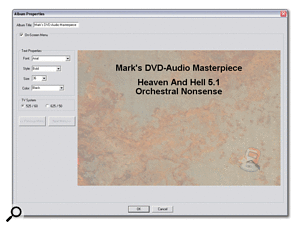 Visual design is limited to fairly basic on-screen menus.Discwelder's Album Properties window allows you to set up an on‑screen menu for your DVD‑Audio disc that can be seen if a TV or monitor is plugged into your DVD‑Audio player. Aside from setting the font and TV system (PAL or NTSC) there's not much else you can do, with a fixed background watermarked with the Discwelder logo. This is an area of the application where Minnetonka have limited the features for the price range — far more elaborate use can be made of the visual potential of a DVD‑Audio disc in more expensive software.
Visual design is limited to fairly basic on-screen menus.Discwelder's Album Properties window allows you to set up an on‑screen menu for your DVD‑Audio disc that can be seen if a TV or monitor is plugged into your DVD‑Audio player. Aside from setting the font and TV system (PAL or NTSC) there's not much else you can do, with a fixed background watermarked with the Discwelder logo. This is an area of the application where Minnetonka have limited the features for the price range — far more elaborate use can be made of the visual potential of a DVD‑Audio disc in more expensive software.
Burning the DVD‑Audio disc is a simple matter of clicking the Record button on Discwelder's toolbar, inserting a blank DVD‑R disc, and going away to make a cup of of Chinese Oolong Tea while the disc is written. Although writing the actual content to a DVD doesn't take long (a 4.7GB DVD‑R can be written in approximately one hour at 1x speed), it can take around 15 minutes to finish off the disc because of the high capacity of DVD media. As a guide, though, burning the test disc shown in the screenshots took about 17 minutes.
Conclusion
Record companies are keen to replace the compact disc format, and it seems likely that musicians and audio professionals will have to embrace either DVD‑Audio or Super Audio CD at some point. DVD‑Audio hasn't reached anywhere near critical mass yet, a fact not helped by the fact most DVD‑Video players can't play DVD‑Audio discs, but Discwelder Steel is another step on the road. It enables you to create DVD‑Audio discs that can be played back in any DVD‑Audio player supporting DVD‑R media, enabling you to easily try out your high‑quality stereo and surround mixes in other environments.
In many respects, Discwelder Steel can be thought of as the iDVD equivalent for DVD‑A authoring — it provides all the basic features required to create DVD‑Audio discs, but without the professional features you might need for more complicated projects. And Discwelder Steel doesn't have any competition in this price range either: it really is the only affordable solution, compared to Sonic Solutions and Minnetonka's higher‑end offerings that cost thousands in any currency! If you need to create DVD‑Audio discs on a budget, this is the software to do the job.
Discwelder Chrome
While Discwelder Steel is ideal for creating basic DVD‑Audio discs, Minnetonka have a range of products for those requiring more professional control over their DVD‑Audio masters, including Discwelder Steel's big brother Discwelder Chrome. One of the most significant differences is that Steel doesn't support MLP (Meridian Lossless Packaging), which is part of the DVD‑Audio specification and enables a larger amount of audio data to be included. Note that this is, as the name suggests, a lossless form of compression, so there is no reduction in the audio quality, unlike MP3, for example. MLP is required for DVD‑Audio discs to contain multi‑channel audio at higher sampling rates than 48kHz.
Chrome also allows more control over the visual menu system and supports up to nine groups, allowing you to create DVD‑Audio discs containing 891 tracks! However, perhaps most crucially, Chrome is able produce hybrid DVD‑Audio/Video discs, and is able to produce dual output to DLT (Digital Linear Tape). This is a format required by some duplication houses for the mass production of DVDs, although most mastering houses will now accept the DVD‑R discs you can produce in either Steel or Chrome as masters.
Pros
- Affordable in the context of other DVD‑Audio authoring software.
- Easy to use.
Cons
- None at this price.
Summary
Discwelder Steel gives you the basic tools needed to create your own DVD‑Audio discs. You don't get the professional control you might need for more complex productions, but it's much less expensive than high‑end authoring tools.
information
Et Cetera +44 (0)1706 228039.

