Euphonix’s EuCon control protocol first saw the light of day in their high-end digital mixers. Now it has the potential to revolutionise the world of the project studio.
 Skywalker Sound, Todd-AO, Digital Factory, Pinewood and Shepperton, Park Road Post: the install list for the Euphonix System 5 console and its variants covers most of the big names in post-production. Synonymous with very high-quality engineering, and chill-inducing price tags, Euphonix are up there with Lawo, Harrison, AMS Neve and SSL in the realms of real pro audio.
Skywalker Sound, Todd-AO, Digital Factory, Pinewood and Shepperton, Park Road Post: the install list for the Euphonix System 5 console and its variants covers most of the big names in post-production. Synonymous with very high-quality engineering, and chill-inducing price tags, Euphonix are up there with Lawo, Harrison, AMS Neve and SSL in the realms of real pro audio.
Now Euphonix have turned their hands to a pure control surface with no audio pathways, and in doing so, have attempted possibly the most ambitious surface ever devised: one with no ties to a specific platform or operating system, and a truly open-ended architecture. On its own, this controller is known as the MC Pro, but it can also be paired with fader banks and other extras to create the System 5 MC (see the ‘Banking On The Future’ box).
On most control surfaces, buttons, switches and, to a lesser extent, sliders and knobs have fixed purposes, or a limited set of alternatives. In general, functions are locked to certain buttons, be they for transport controls, track arming or whatever: so to operate the product, the user must conform to the designer’s idea of how to work. As mentioned before, they are also commonly locked to a limited number of platforms.
With the MC Pro, Euphonix have torn up the rules for control-surface design, to create something completely flexible. To boil it down, if you want this particular control here, it’ll let you put it there. If you want to manage an operation this way, it’ll let you — there are no dictates on how you should work. Although it arrives with a default template installed, the user is free to adapt it to his or her own way of working.
Smart Switches

 The trackball and shuttle wheel feature identical layouts of assignable controls. These use Euphonix’s smart switches, which are at the core of the MC Pro’s power and flexibility.At the core of the MC Pro’s capability are the so-called smart switches. These buttons have little embedded LCDs capable of displaying text and bitmap images, and of turning blue, orange, red or green (or from one to the other to denote on or off). They embody everything the MC stands for — they can display anything, just as they can control anything, and while each has a default command assigned to it, every individual smart switch can be set to do whatever you want. All the sections also have bank controls, a bank being a layer of set functions for the smart switches — change bank, and they all change to a different set of commands. As we go through the surface, I’ll describe the default functions of the controls, but keep in mind that any or all can be different if you so choose!
The trackball and shuttle wheel feature identical layouts of assignable controls. These use Euphonix’s smart switches, which are at the core of the MC Pro’s power and flexibility.At the core of the MC Pro’s capability are the so-called smart switches. These buttons have little embedded LCDs capable of displaying text and bitmap images, and of turning blue, orange, red or green (or from one to the other to denote on or off). They embody everything the MC stands for — they can display anything, just as they can control anything, and while each has a default command assigned to it, every individual smart switch can be set to do whatever you want. All the sections also have bank controls, a bank being a layer of set functions for the smart switches — change bank, and they all change to a different set of commands. As we go through the surface, I’ll describe the default functions of the controls, but keep in mind that any or all can be different if you so choose!
Starting from the left on the lower half of the MC Pro, one finds the left-hand Edit Control, a wonderfully weighty and solid jog/shuttle wheel with four bank buttons to select different control layers on the smart switches. The smart switches themselves are arranged in a blue column of six down the left, and default to zoom and nudging controls. In a row across the top are a further 10 orange buttons, which default to the likes of Trim L/R, move, snip, fades, clip gain and mute.
The middle of the lower half houses a standard QWERTY keyboard recessed into the surface. To the right of this is the second Edit Control. In terms of its visual layout, this is a mirror of the left-hand one, but instead of a jog/shuttle wheel it uses a trackball and cuff surrounded by four click buttons. The smart switches on this side default to green and red transport controls across the top, and blue marker and region selection buttons down the right.
Moving to the upper half of the surface, the left-hand end houses the monitoring controls. This section interfaces with either the Control Room in Nuendo, or the supplied Studio Monitor Express software, giving you hardware control over monitoring levels for three sets of outputs — the top pair scroll through your different monitor feeds, the lower one is fixed to the control room. Each has its own knob and LCD scribble strip, and there are master dim, cut and speaker switch buttons.
Also in the section are master buttons for clearing mutes or solos for the entire project, which usefully light up to denote if either status types are present. Below these is a big Talkback button for — yes, you’ve guessed it — talkback, either using the tiny internal mic on the top panel of the MC Pro, or a mic plugged into the rear.
Going Soft

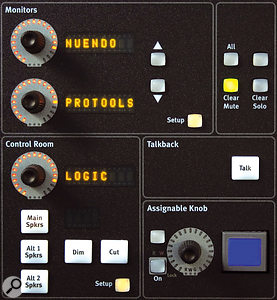 The Soft Knob and Soft Key sections are where much of the MC Pro’s power resides, as these can be assigned to control complex functions or sets of functions within your DAW. Across from the master section is the Soft Knob section, which will be one of the most utilised sections of the surface. Although it’s laid out in a square, it’s easiest to think of these knobs as being a single channel-strip, as they perform control duties for EQ, dynamics, aux sends and plug-in controls. Each of the eight knobs has its own smart switch, automation read/write and on/off buttons, and the area is capped by configuration and banking buttons. In operation in, let’s say, EQ mode, the smart switches change to reflect the frequency or Q they are controlling, with the LED halo around each knob providing a quick-glance overview of its position. Change to Dynamics and they display threshold, release and so on instead. As we’ll see later, this area allows you to call up, insert and edit plug-ins. This section also features an Assignable knob — again, more on this in a minute.
The Soft Knob and Soft Key sections are where much of the MC Pro’s power resides, as these can be assigned to control complex functions or sets of functions within your DAW. Across from the master section is the Soft Knob section, which will be one of the most utilised sections of the surface. Although it’s laid out in a square, it’s easiest to think of these knobs as being a single channel-strip, as they perform control duties for EQ, dynamics, aux sends and plug-in controls. Each of the eight knobs has its own smart switch, automation read/write and on/off buttons, and the area is capped by configuration and banking buttons. In operation in, let’s say, EQ mode, the smart switches change to reflect the frequency or Q they are controlling, with the LED halo around each knob providing a quick-glance overview of its position. Change to Dynamics and they display threshold, release and so on instead. As we’ll see later, this area allows you to call up, insert and edit plug-ins. This section also features an Assignable knob — again, more on this in a minute.
Next along is the largest collection of smart switches — 24, in four rows of six — forming the Soft Keys section. Six bank switches across the top give access to a total of 144 commands. As a quick overview, bank number one covers the likes of (create) New, Save and Open, along with window commands to show or hide the mixer, video window and so on. On top of the six banks, some individual commands are further nested, such as the tool menus: select the file button and the switches change to reflect the commands available to you, just as if you had clicked the mouse on the file header on the toolbar.
 The touch-screen’s default mode is a matrix display of all the tracks within your project. Tilted towards the user, the next item on the tour is the TFT touchscreen, which is central to the MC Pro’s control capabilities. The main Tracks window gives you a matrix overview of all the tracks in your project, including their solo, mute or arming status, along with names and track numbers. There’s also a useful SMPTE and MBT (Measure, Beat, Tick) readout. Touching a track automatically highlights it and brings all of its respective controls to the surface. The touchscreen is also used to program the MC Pro, through simple menus to choose what commands are assigned to what controllers, and what colours, text or bitmap images the smart switches should display. Each separate section of the surface has its own Setup button, which brings up a menu on the touchscreen to edit the controls.
The touch-screen’s default mode is a matrix display of all the tracks within your project. Tilted towards the user, the next item on the tour is the TFT touchscreen, which is central to the MC Pro’s control capabilities. The main Tracks window gives you a matrix overview of all the tracks in your project, including their solo, mute or arming status, along with names and track numbers. There’s also a useful SMPTE and MBT (Measure, Beat, Tick) readout. Touching a track automatically highlights it and brings all of its respective controls to the surface. The touchscreen is also used to program the MC Pro, through simple menus to choose what commands are assigned to what controllers, and what colours, text or bitmap images the smart switches should display. Each separate section of the surface has its own Setup button, which brings up a menu on the touchscreen to edit the controls.
 The MC Pro has just four motorised, touch-sensitive faders.Finally, to the right of the screen is either a bank of four 100mm faders or a pair of motorised joysticks. In the case of the faders, each has six-bar-plus-clip-LED input and output meters alongside, with buttons for arming, channel select, automation and the Euphonix Wave-key which brings that track into focus on the rest of the MC Pro. They’re topped off with master solo and channel on buttons. On the right-hand edge are nudge and bank controls for the faders, to switch their focus in banks of four or step along one by one. At the top are the four Workstation select switches, to chose which EuCon–connected workstation you want to control, more on that (again!) later.
The MC Pro has just four motorised, touch-sensitive faders.Finally, to the right of the screen is either a bank of four 100mm faders or a pair of motorised joysticks. In the case of the faders, each has six-bar-plus-clip-LED input and output meters alongside, with buttons for arming, channel select, automation and the Euphonix Wave-key which brings that track into focus on the rest of the MC Pro. They’re topped off with master solo and channel on buttons. On the right-hand edge are nudge and bank controls for the faders, to switch their focus in banks of four or step along one by one. At the top are the four Workstation select switches, to chose which EuCon–connected workstation you want to control, more on that (again!) later.
To conclude the tour, the rear panel houses the RJ45 Ethernet port and a screw-lock connector for the external power supply. This is a modified PC unit with a short cable for putting it on the desktop. Incidentally, the only fan throughout the MC Pro is in this PSU, and I only found out after asking Euphonix how they’d managed to make something without any! It is that quiet. Handy inclusions are a headphone input jack which passes through to an output on the underside of the front, footswitch jacks for pedal activation of talkback and an XLR for outputting the internal talkback microphone. A PS/2 connector enables you to attach another keyboard, a VGA output allows you to connect a larger external screen, and a single USB socket is used for connecting a memory stick or the like to transfer data and updates.
Networking
Installation is fairly straightforward. The MC Pro connects via Ethernet, and ships with a four-port router which must be connected up to the surface and whichever workstation(s) it’s going to be controlling. One point to note is that it must be on its own separate network to anything else you have going on — in my case I used my own network for MIDI–over–LAN and sample streaming — as the EuCon protocol it uses is both high-bandwidth and time-critical, and you don’t want anything else getting in the way of the data packets.
To get EuCon running on your DAW machine, an applet is installed into the operating system: Windows XP and Mac OS X are supported in 32-bit configurations only at present, with 64-bit support and Vista compatibility to follow shortly. The final hurdle is the EuCon licence, which comes in several forms; in the case of Nuendo it’s a separate licence which is installed on the Synchrosoft dongle alongside the other Steinberg licences. Pyramix users must have Merging’s own control protocol, OASIS, installed, as EuCon dovetails with that. For Sonar 7.02 or Logic 7 and 8 users, nothing need be done, as EuCon is already built in to the software. If all you are planning on doing is controlling a HUI-capable application, then no licence is needed, and the basic OS applet itself can be installed on any machine purely for the purposes of keyboard and mouse control if needed.
Flick the switch on the desktop PSU (why oh why won’t it reach the floor?), and the touchscreen displays a normal BIOS POST screen, followed by Windows XP loading. A minute or so later, the MC Pro GUI appears on the touchscreen, and a prod of the trackball moves the cursor on your DAW machine. At first, the MC Pro’s buttons are largely blank, as we’re navigating around Windows XP, but on launching Nuendo 4, suddenly all springs to life, with all the previously mentioned control defaults lighting up across the surface, the track list of your current project filling the touchscreen, and the monitor control LCD telling you the current setting of the control room output.
Smart Work
Using the MC Pro on the default command settings, the logic of it immediately becomes clear. It’s an absolute joy to be able to edit fades and lengths, splitting and muting sections whilst zooming in and out where necessary, all without moving hand from the trackball or jog/shuttle. This is truly what control surfaces are for: to put the user back in control, and eliminate the need for endless clicking, menus or tool-type changes just to carry out simple operations.
More logical still are the soft knobs, especially considering the number of different things they can control. Touching an audio channel on the screen brings it up on the knobs and their associated smart switches, offering EQ, dynamics, auxiliaries, inserts and so on. As detailed earlier, pressing on the EQ switch activates your DAW’s channel EQ, with the requisite values appearing on the switches. This also opens the EQ window on the DAW, so you have two choices of where to look and see what you’re doing.
The MC Pro’s default Nuendo setup makes it easy to access and edit plug-ins entirely from the controller. When you hit the insert button, you first pick which of the eight slots into you want to place the plug-in, and then the smart switches change to reflect the plug-in hierarchy on the DAW. In my case, this means Nuendo’s default listings of delay, distortion, dynamics and so on, but it also picked up my Powercore folder and all the other installed VST plug-ins. The paging buttons at the top are used to scroll through lists of more than eight plug-ins.
Pressing the Dynamics button, for instance, changes the switches to list all the plug-ins that come under that heading. Choosing one results in the relevant plug-in window popping up on the screen, the plug-in appearing in the chosen insert point and, without further ado, all the relevant parameters appearing across the switches numerically, their values indicated by the LED halos around the knobs, ready to tweak away. To do so much without having to move hands around, or switch between keyboard, mouse and controller, speeds up working practices no end. The knobs are touch-sensitive, and capable of measuring acceleration and deceleration in both directions.
The four faders, too, are customisable: you can bank around your project in batches of four, nudge them along one by one or permanently lock faders to specific tracks. In the last case, there’s an extra parameter which, again, demonstrates the design ethos: lock to ‘attentioned’ track. When this is selected, that fader will always show values for whatever track is highlighted in the DAW, so there’s no confusion of doing one thing with a mouse or knob and then finding you need to scroll around to find the right track — it’s there in front of you at all times. The track metering, although small, is handy for quick reference, especially if your DAW window is busy looking elsewhere.
 The MC Pro itself has no monitoring hardware apart from a headphone amp, but its monitoring section can be used to handle monitoring within a DAW such as Nuendo. Turning to Nuendo’s Control Room feature, much used by those working entirely ‘in the box’, the MC Pro automatically picked up all my settings, giving me instant control over control room, studio and headphone feeds, thus making an additional monitor controller entirely superfluous.
The MC Pro itself has no monitoring hardware apart from a headphone amp, but its monitoring section can be used to handle monitoring within a DAW such as Nuendo. Turning to Nuendo’s Control Room feature, much used by those working entirely ‘in the box’, the MC Pro automatically picked up all my settings, giving me instant control over control room, studio and headphone feeds, thus making an additional monitor controller entirely superfluous.
Over and above even the clever little smart switches, there is one single control on the MC Pro that, for me, is the pinnacle of everything Euphonix have achieved with this surface: the assignable knob. Looking rather desolate and unwanted, with its single accompanying smart switch, this little controller languishes in no man’s land on the surface itself, and only warrants a few lines in the manual. However, it will control just about anything your mouse pointer hovers over, with the parameter name and value appearing on the smart switch alongside. Press down on the knob, and it locks to that value, so even if you move the cursor away it will still control it. This is particularly handy for things like snap values when editing audio fades or cuts — while hovering around various audio files in a project, I could change snap values with a quick twiddle.
Chopping & Changing
So we’ve seen that the surface controls an enormous amount, even with the default settings, but what about programming it? Much to my relief, programming is a slice of Victoria sponge, so even the most technically averse can manage it. You simply press the dedicated setup button for the area of the MC Pro you want to change, and then hit the smart switch you want to customise. The switch then flashes and the touchscreen brings up all the options for that key. These are divided into four categories: key, EuCon, bank and MC commands. This is where the real power of the beast lies, as between all of these one can do practically everything except make coffee, and one suspects they’re working on that!
Without going into too much detail, EuCon commands are any commands available via direct communication with your DAW. In the case of Nuendo, this list is enormous, and is fortunately broken down into subsections such as track controls, file, export and so on, but suffice to say practically everything you could do with a key command or mouse click is on offer. Bank commands are for quick changes of banks of switches, and MC commands are for surface-specific controls like full layout recalls.
While the EuCon commands already offer a level of customisation and power that most other surfaces lack, Euphonix have topped off the list with the key commands. These can be either single commands, such as Ctrl-V to paste, for example, or strings of commands. It is thus possible to build up complex macro commands, so that a single button-press can set off a string of events which would otherwise take many.
To try and get your head around all the available combinations would bring on a quick one-way trip to the funny farm. Stepping back from such calculations, it’s simpler to look at it as truly open-ended architecture — if you want to do something, it’ll do it; if you want this command there, then put it there.
What Makes The MC Special?
In terms of bang for the buck, simple comparisons don’t always tell the whole story. For instance, the MC Pro has fewer faders even than the Mackie Control, and nothing like as many as the WK Audio ID surface, a Digidesign C24 or the more expensive Icon, but what it does have is those shiny little smart switches. The very fact that the MC Pro is littered with them, and that they’re almost infinitely programmable, makes for a very different approach to hands-on control. There are other controllers with jog wheels, QWERTY keyboards and assignable buttons built in, but rarely, if ever, have they all been so carefully integrated as a whole.
Let’s give a real-world example. Suppose I have an audio take I want to edit and export in Nuendo. In normal operation I would have to do the following: grab mouse, select snap resolution, move to and select the clip, then right-click (or use the keyboard) to choose trim, slip, split, cut and so on. If I need to zoom in or out, I either have to grab the sliders in the corner of the project window or use keyboard shortcuts to do it bit by bit. Once all of that was nicely tweaked and ready, to export I’d have to go to the file menu, chose export, and then set name, format and bit rates.
Doing the same operation on the MC Pro, I hardly have to move my hands at all — the smart switches over the top of the trackball default to the primary edit controls, so without moving my hand from that area I can do all my trims and fades, or move the clip entirely. To help with such operations I usually have the assignable knob set to snap resolution, so I can alter it on the fly as needed. For zooming, the smart switches down the side of the trackball default to zooming in vertical and horizontal planes, easily adjusted with the ring around the trackball.
Finally, to export, I have a choice — I could either choose the file menu from the block of 24 smart switches and select Export from there, or I could just drop the Export command straight onto a smart switch by the trackball. To take it to the limit, it’s even possible to trigger a Nuendo macro bringing up default title, path and format settings for the export, so hitting that key would just execute the export without needing any further intervention on my part.
As with many such exercises, it takes longer to explain than do, but it does serve to show how much can be achieved with little hand movement, and all on the same surface, without having to change between surface, keyboard and mouse. Don’t forget that even if you’re controlling a HUI application, not a EuCon enabled one, much of this is still possible, because you can still string together key commands or menu operations and assign the results to MC smart switches.
Going Global
Now let’s cap it all off with the MC Pro’s ace in hand: the four Workstation Select buttons. Thanks to EuCon’s network architecture, connecting the optional KVM (Keyboard, Video, Mouse) switcher lets the MC Pro control up to four different workstations simultaneously, even if they’re running totally different software! The advantage of connecting the KVM switcher is that your monitor changes too, so you can see precisely what is going on. This is a particularly attractive feature for the post community, as it’s not uncommon to have stems from ADR, foley, music and so on being edited on different platforms. Previously you would have had to do all sorts of exports, but now you can deal with them all from one surface, saving lots of time. You could even lock fader banks of a System 5 MC (see box opposite) to specific workstations, so no matter which machine you were in direct control of, those faders remained constant. It’s worth noting that, as EuCon-enabled software includes the likes of Final Cut Pro, you could use the same surface for film and audio editing duties.
Flexible Friend
I first saw the MC Pro at Euphonix UK HQ in the early summer of 2006, and despite being in a rather small room kept company by a 32-fader System 5 MC and 32-fader System 5P Hybrid on the hottest day of the year, I was enthralled. I have long been an advocate of open systems, which allow you to work the way you want to work, not the way some manufacturer says you should.
Will the MC Pro make you sound better, get you more work or change the way you work? Unlikely, on any charge. However, it will support you in the way you work, speed up processes and operations, and inveigle itself into your way of operating in such a transparent and seamless way that you will rapidly fall into that age-old cliche: how did I ever work without this! Moreover, it doesn’t seem to matter what platform you change to in the future, be it PC, Mac or the same hardware but a different DAW: the MC Pro will continue to do its job, rapidly justifying the investment.
Granted, at first glance the Euphonix MC Pro can, and does, seem expensive for a control surface, especially when it is paired up with the optional fader modules, but when you consider the breadth of its capability with applications the comparisons begin to fail. A 32-fader System 5 MC would be on the same purchase option list as its obvious competitors, the Digidesign D-Command and D-Control, yet as well as boasting better metering and a larger number of controllers, it has obvious advantages for those who are working on multiple platforms. No other manufacturer has yet implemented multi–workstation support as thoroughly or as flexibly as Euphonix.
One curiosity is that during the course of this year, Euphonix have slightly changed the design of the MC Pro. In the original design, both sides had identical wells for the trackball and wheel, which allowed you to choose which side to have the jog and which the ball, and swap them in seconds. As a southpaw, this had instant appeal to me, as I’m sick of right-handed designs. Sadly, the new jog wheel, while very nice to use, cannot be swapped over. Euphonix can supply the MC Pro with jog wheel and trackball on the sides of your choice, but it seems a shame to lose such a handy feature, especially for studios that need to cater for different engineers.
My biggest complaint, as a composer rather than an engineer, is the lack of control for software instruments in Nuendo. After all, many of the plug-in windows I open are instruments rather than exclusively audio processors. I am reassured, however, that this facility is being dropped into a future update, so with a bit of luck it’ll be in there shortly. It seems that such things are down to the DAW manufacturer to integrate, not a failing in the EuCon protocol itself.
With EuCon itself being recognised by the AES as a control protocol, I suspect we’ll be hearing more of it, and indeed as we go to press, rumours abound of EuCon support appearing in virtually every major DAW over the course of the next year. For those lacking enough children to sell into slavery, all is not lost, as Euphonix are also launching two much more affordable project studio controllers derived from the same technology, the MC Mix and MC Control, which will compete directly with products like Mackie Control — see last month’s news pages for details. So is the future EuCon–flavoured? I would very much say so.
EuCon Developments & Support
The Euphonix Control Network (see news item in last month’s SOS) was originally developed for the company’s System 5 consoles, but is now supported natively in several of the top DAWs. At the time of writing, Cakewalk’s Sonar 7.0.2 had just joined the list, along with Apple’s Logic 7.2.1 and 8, Steinberg’s Nuendo 3.21 and 4.1, and Merging Technologies’ Pyramix 5.0.12.
A EuCon Client applet is installed on your computer, along with XML templates that create Applications Sets for programs. The EuCon Client also emulates Mackie’s HUI protocol, so the MC’s faders, buttons and knobs can be used to control applications that don’t support EuCon directly, like Pro Tools. Unlike HUI, however, EuCon has inbuilt support for pointing devices and standard keyboards, as well as faders and other specialised controllers. This is what makes it possible to assign an MC Pro button to a whole series of key combinations, menu commands and macros, to create single-button shortcuts for complex actions.
The down side is that some DAW producers charge for EuCon support, such as Steinberg (£611 including VAT) and Pyramix (£176.25 including VAT), while others make it free (Apple and Cakewalk). The Steinberg fee seems rather excessive, particularly given the premium price already charged for Nuendo.
Banking On The Future: MC Pro Expandability
 The MC Pro can be transformed into the System 5 MC by adding fader banks. The MC Pro is, as this review will make clear, a complete controller in its own right. However, it’s also possible to use it as the heart of a much larger control surface by adding optional fader banks. When so equipped, the resulting surface is known as the System 5 MC, to bring it into line with its bigger stablemates.
The MC Pro can be transformed into the System 5 MC by adding fader banks. The MC Pro is, as this review will make clear, a complete controller in its own right. However, it’s also possible to use it as the heart of a much larger control surface by adding optional fader banks. When so equipped, the resulting surface is known as the System 5 MC, to bring it into line with its bigger stablemates.
The eight-channel CM408T fader banks are based on the surface design of the existing Euphonix System 5 consoles, but with newer control knob design and a few other tweaks. (The new fader banks can also be retrofitted to ‘proper’ 5-series consoles.) Each channel strip comprises a long–throw 100mm fader with input metering and buttons for solo, mute, swap and channel arming. Above the fader is a pair of four–character LCDs naming the channel and its swap (the layer below). Next come the knob function and selection switches, above which are the like of eight touch-sensitive knobs, each with an LCD to denote current function or value, and switches for on/off and automation. Finally, the bank of eight channels is surmounted by a large TFT screen which handles metering (mono, stereo, LRCS or 5.1 per strip), and can also display EQ curves, plug-in parameters, and other channel data — far more comprehensive than just a strip of LEDs.
 The TFT displays on the System 5’s fader banks boast powerful metering features, including the ability to meter surround channels up to 5.1.It gets seriously clever when you’re controlling several workstations for a final mix. Conceivably, you could have a Nuendo system for music, Pyramix for ADR and Pro Tools for effects, all in the same rig. Not only will the workstation buttons switch between these, allowing you direct control, but you can mix and match on the fader surface, locking specific channels from each workstation to specific faders. That way, no matter which machine you were switched to control, those faders remain locked to their sources. Very useful if you’re pre-mixing the effects and want to quickly pull down the dialogue to check something, as you just grab your allocated master fader for the Pyramix feed.
The TFT displays on the System 5’s fader banks boast powerful metering features, including the ability to meter surround channels up to 5.1.It gets seriously clever when you’re controlling several workstations for a final mix. Conceivably, you could have a Nuendo system for music, Pyramix for ADR and Pro Tools for effects, all in the same rig. Not only will the workstation buttons switch between these, allowing you direct control, but you can mix and match on the fader surface, locking specific channels from each workstation to specific faders. That way, no matter which machine you were switched to control, those faders remain locked to their sources. Very useful if you’re pre-mixing the effects and want to quickly pull down the dialogue to check something, as you just grab your allocated master fader for the Pyramix feed.
Pros
- Ultimate flexibility.
- Works with virtually any software.
- Simultaneous control of multiple workstations.
- Did I mention flexibility?
Cons
- No VST Instrument control in Nuendo yet.
- EuCon licence costs vary from platform to platform.
- The prototype’s ability to swap the positions of the jog wheel and trackball has been lost.
Summary
If you want a control surface that will allow you to work the way you want to work, rather than the way the manufacturer thinks you ought to work, this could be the one for you.
Test Spec
- PC with Intel Core 2 Q6850 CPU and 4GB RAM, running Windows XP Pro 32-bit, with RME HDSP MADI soundcard.
- Tested with Steinberg Nuendo 4.1 and 3.2.1.1153.
