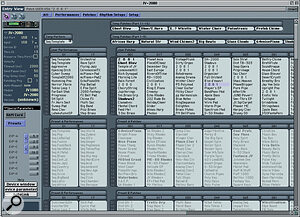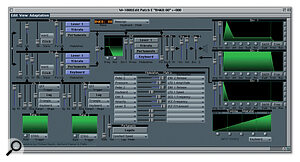Paul White looks beneath the surface of Sound Diver 3 to discover an immensely powerful and flexible patch editor and librarian system.
Sound Diver is described as an editor/librarian, but it does rather more than most programs that fall into this category. As well as keeping track of your patches, it builds a virtual image of your MIDI system, and it isn't limited only to handling synths — it can also work with MIDI effects units, MIDI mixers, MIDI fader boxes and even MIDI patchbays. The ability to save song data from digital mixers, such as the Yamaha O3D, is very welcome given the small number of song memories in some of these mixers.
Sound Diver has actually been available for several years, but the original version received a mixed press because it was very complicated to understand, and because many MIDI instruments and devices remained unsupported. However, Emagic have now released a major update in the shape of version 3. The program been almost completely re‑engineered and now contains editors for a huge range of synths (over 500 different devices are supported, and the list is sufficiently up‑to‑date to include the new Roland XV3080, XV5080 and XV88) as well as the ability to allow the user to create personalised 'Adaptations' for less common MIDI devices that aren't supported. The program supports both the Mac and PC platforms, and also offers a high degree of integration with the Logic series of sequencer programs via AutoLink. Sound Diver can work with OMS where required, though I tested it with an Emagic AMT8 interface, which doesn't require the use of OMS.
The software comes on a CD‑ROM, and the copy protection is of the type that asks you to insert the CD‑ROM into your computer drive every few weeks. Installation — at least on a Mac — is no more complicated than clicking on Install. All the editor modules and adaptation files are placed in a folder called Diver which is created when the program is installed. If you're short on hard drive space, unwanted modules may be removed.
Emagic claim that operation is simple and intuitive, but then go on to explain those simple and intuitive features in a manual that runs to 464 pages! In truth, it's a bit like a sequencer in that the parts of the program you'll use on a regular basis can be mastered fairly quickly, leaving a host of more sophisticated functions to peruse at your leisure. You really need to read the entire manual to get a grip on what Sound Diver 3 is all about, but there's a useful amount of context‑sensitive, on‑line help built into the program, and although the manual doesn't include instructions on how to use each individual editor, the contextual help provides useful information relating to many of the models.
Overview
The program comes with separate editor modules for all the devices it supports, as well as the tools needed for creating your own Adaptations. Once you've configured your system, however, only the modules relevant to your setup are loaded, so you're not clogging up RAM with unused editor modules. The editor modules are rather more intelligent than those used by some synth editing packages, as they know which families of synth are cross‑compatible — so the Yamaha SY99 editor module, for example, can convert DX7 patches. Another powerful aspect of Sound Diver is that it warns you of the repercussions of editing something that is already being used as part of another patch or performance.
Sound Diver also works well with remote control devices such as fader boxes, as any parameter can be mapped to any MIDI message, making patch editing or real‑time control rather more tactile. The CM Automation Motormix and Radikal Technologies SAC2K have dedicated support, where the current assignments are shown in the display and parameter changes are followed by the motorised faders, illuminated buttons, encoders and so on. With fully supported controllers, setting up is simply a matter of dragging the fader onto the parameter you want to control; for other devices, parameter assignments may be made in a Learn mode where you first select the function to be controlled, then send the desired message from your controller. Sadly, my Kenton Control Freak isn't one of the directly supported devices, but it can still be set up very easily, and the benefit of the Sound Diver approach is that a single hardware controller can be used to edit every MIDI device you own.
As with Logic, there's also a full set of key commands, plus the ability to create screen sets which can be synchronised with those in Logic. Selecting a screenset in Logic automatically brings up the corresponding Sound Diver windows when AutoLink (the means by which Sound Diver communicates with Logic) is active. When Sound Diver is run alongside Logic with AutoLink switched on, the patch names that you have created within Logic are temporarily replaced with the names of the patches that actually reside within your MIDI modules. Furthermore, it is now possible to dynamically automate controls within the Sound Diver editor and have these run within a Logic song, which could be extremely important to those people who rely on dynamic synth parameter changes within their songs.
Preparing To Dive
 Two typical editor windows, for the Emu Morpheus (top) and Oberheim Matrix 1000 synth modules.
Two typical editor windows, for the Emu Morpheus (top) and Oberheim Matrix 1000 synth modules.
The look and feel of Sound Diver 3 is very much like that of Logic with a clean, 3D appearance, although those who prefer the look of the old Sound Diver 2 can switch to this look if they prefer it. The 3D appearance can be switched off, which saves a little processing power, and you can also change background colours and other cosmetic aspects of the program.
Like Logic, the program is based around several windows, most of which may either be opened directly from other windows or from the main Windows menu. Specific menus are available from within each window, again like Logic. The idea of screensets, which is carried over from Logic, is welcome because there are numerous operations that benefit from having several windows open at the same time.
Before you use Sound Diver for the first time, all your items of MIDI kit need to have their MIDI Outs connected back to your MIDI interface, although it is possible to use a MIDI switch box to deal with one MIDI module at a time if you're short on MIDI interface Ins — alternatively, a multi‑input MIDI Merge box should work well enough as in the normal course of events, Sound Diver only talks to one device at a time. However, to ensure that Sound Diver knows what's going on at all times, it's best to arrange for all your module MIDI Outs to be permanently connected, and if that means buying a second multi‑port MIDI interface, it's probably still worth it just to get things running smoothly.
When you first open the program, you see the whole list of supported devices in alphabetical order. If you want to, you can let Sound Diver search through your system for every one of them in turn, but this takes an absolute age. A better way to work is to select the device names in the list that correspond to your MIDI gear, one at a time, and then ask Sound Diver to scan for each device. If you have two or more of any model of device, you should set them to different SysEx IDs before starting the setup process.
Once a device has been found, Sound Diver represents it using a very realistic looking icon in the Setup window alongside a parameter box detailing the connection details for that device (see the first screenshot). At this point, you're asked if you want to extract the patch names from the device so that Sound Diver can start to build up a picture of what patches you have. These are displayed in the Device window, and include such Multis or Performances as are supported by the device. Expansion card and RAM/ROM card patches may also be read and stored. If you own a synth with internal expander cards, such as a JV2080, you need to tell the program which cards are installed in which slots.
The process is repeated for each MIDI device in your system, and manual intervention is only necessary with older devices that don't respond to external patch dump requests or that don't have MIDI Outs. In these cases, you have to add the devices to your virtual studio window manually. Once the setup is complete, you should see a window full of nice pictures of your MIDI gear, all linked to an icon representing the computer.
Library Studies
Clicking on any of the device icons in the Setup window will bring up the patch list for that device, while clicking on a patch name will bring up the editor for that instrument (before you can save an edited sound, the memory protection for the connected module must be switched off!). Two typical editor windows are shown in the screenshots on the next page. Once all your equipment has volunteered its patch information, this should be saved as a library so that you can always get your patches back if a late‑night, post‑closing‑time editing spree turns out to be a bad idea!
A library window comprises all the patches and MIDI data from all connected devices, along with other pertinent data, and a number of view options are available for presenting this data. For example, the columns can be moved into any order you like, patches can be sorted by MIDI device or by name, and zones can be created within the library such that the search functions work within the individual zones rather than globally. For example, you may wish to create a zone for each synth module, then sort the patches alphabetically within each zone. A fairly conventional Find facility permits searching by names or parts of names, and sections of an existing library may be pasted or simply dragged into a new library.
In practice, you can create as many different libraries as you want to. Sound Diver includes a database‑style categorisation system that allows you, for example, to group together all your string sounds, all your bass sounds, all your lead sounds and so on, regardless of which module they belong to, so that opening your string library shows you every string patch in your system. Key commands are available for selecting multiple entries in the library — rubber‑banding can be used to select continuous blocks of patches, whereas non‑continuous patches can be selected by holding down key combinations while selecting. Another useful feature involves the use of the Caps Lock key, which enables the user to select a starting letter, then automatically skip to the next patch name starting with that letter.
Patches may be dragged to new locations, in which case they are exchanged with the patch currently residing in the new location, while conventional copy and paste operations may be used to replace patches with copies of other patches. When you do this, the real memory of your MIDI device will be updated to reflect the changes made in Sound Diver, though you can always undo the move afterwards. Similarly, patches may be returned to their plain 'vanilla' state (where one exists) using the Initialise command.
Patches may be auditioned by means of a MIDI keyboard, an internally generated MIDI note or from Sound Diver's own tiny one‑track sequencer which can store a few bars of music. When you finish editing a patch, you are asked whether you want to keep the changes or cancel the operation: if you opt to keep the edit, the revised data is saved to your module, so that the on‑screen patch list and the module contents always agree. Some modules will require you to press a front‑panel button to confirm that you want to save the change, in which case you will be prompted accordingly. Individual patches may also be transferred to or from the external device, which is useful if you've edited a patch from the instrument's front panel and you need to update your Sound Diver library without having to do a complete memory dump.
The Module Editors
Though all the editors share a similar look and feel, each one is tailor‑made for the instrument or device to which it relates. Generally, they allow editing on two or more levels; the first level is usually limited to basic editing such as rebalancing existing voice levels, while subsequent levels might provide access to envelope, filter and modulation settings. The standard of presentation is very high, but it would clearly be impractical to provide an editing manual for each instrument covered, so it's up to the operator to use these editors in conjunction with the manual for the MIDI device in question. For example, all the variables within my JV2080 show up as knobs or faders, but I still need to check with my JV2080 manual to see what effect all these have.
In general, envelopes are displayed graphically with grab handles that allow them to be manipulated by dragging, and to save time when editing, whole groups of parameters (for example, envelope settings) may be copied from one patch to another. If you really have run out of ideas, a Randomize button allows you to make random adjustments to specific parameter groups. There are also settings that determine how patches are auditioned during editing. AutoAudition allows any patches you select to be automatically transferred to the edit buffer of the MIDI device in question so they can be played and heard rather than having to be transmitted manually each time — although when modifier keys are used to select multiple instruments at the same time, their parameters are not transmitted, for obvious reasons.
Autoplay, when active, plays the contents of the inbuilt mini‑sequencer whenever an Audition or AutoAudition operation is triggered or when a parameter is edited. In most cases, I found it easier to leave this off and just prod the keyboard while editing. Sound Diver also has a MIDI Thru function which, when active, sends the data from a connected MIDI keyboard directly to the active MIDI device so that it can be played in real time. A number of MIDI messages can be sent to the device automatically, such as Reset Controllers, All Notes Off and Maximum Volume.
Though most work tends to be done in the Device, Library and Edit windows, Sound Diver also includes a MIDI monitor which displays both incoming and outgoing MIDI messages. Other windows allows access to Controller Assignments (for use with hardware control boxes), the Install Screen, the Mini Sequencer, Help and Memory Manager, where the memory contents of a MIDI device can be copied, moved or deleted.
Coming Up For Air
Sound Diver is a very deep program, but it's evident that a lot of thought has gone into its organisation. I was expecting to have a bit of a battle with it, especially after seeing the size of the manual, but I followed the setup procedure as described and it all went fairly painlessly, with only my ancient Kawai K1R refusing to respond automatically. Patch names were duly transferred and saved as a library in case of disasters, after which I tried my hand at moving patches around, copying patches, editing and investigating the library facilities. Though some of the key commands take a while to learn, all the stuff that you'd be likely to use on a day‑to‑day basis is pretty easy to find, and the individual editor modules are brilliant, especially when you consider the cost of buying individual editors for each synth in your setup.
On a practical note, you do need a MIDI interface with a lot of inputs to use the program effectively, and two or more multi‑port interfaces may be necessary in larger setups. For example, I have around eight synths, a fader controller box, a Yamaha O3D mixer and several MIDI effects units that I'd like to coordinate, and each needs its own input. Because of that, the test setup used in this review was rather short of my full system. Even so, I think the cost of adding MIDI Ins is worthwhile, as Sound Diver provides a comprehensive and well‑integrated way to edit and keep track of your patches, including mixer song dumps. On top of that, it can handle MIDI parameter automation via Logic and it can also map your MIDI fader box to any MIDI parameter in any editing module.
Sound Diver is undoubtedly worth the money even when only used as a stand‑alone application for patch editing and management, but AutoLink is a big plus for Logic users. Providing AutoLink is switched on in Logic and you start Logic first, cooperation between the two programs is quite automatic, enabling you to view the patch names that are currently active rather than the ones saved with the song (which may be out of date). There's a lot more to the program, and the dance fraternity will no doubt appreciate the ability to record real‑time parameter changes made in Sound Diver directly into Logic, but despite its apparent complexity, the program tries hard to help the user by issuing prompts or warnings where appropriate. So, if you feel the need to get your MIDI data organised, the message is don't be afraid to get your feet wet!
Modules And Adaptations
Where Sound Diver offers an editing module for a specific instrument, in‑depth editing of that instrument is possible, but even though 500 or so devices are supported, it isn't practical to create an editor module for every MIDI device ever built. That's where the Universal Module comes in. This is a piece of the program that uses editable driver files called Adaptations, which can be customised to work with any MIDI device providing the user is familiar with MIDI System Exclusive messages, and providing the SysEx implementation of the device to be supported doesn't have any handshaking or checksum oddities.
The Sound Diver manual doesn't cover the creation of custom Adaptations, and merely outlines some of their limitations as compared with full‑blown editor modules. However, there is an English‑only PDF manual on creating Adaptations available for download from the Emagic web site. Creating new Adaptations isn't actually difficult, but it does require more than a passing knowledge of working with SysEx data, and in the case of an instrument that has a lot of controllable parameters, it could take quite some time to achieve. I'd be tempted to search some of the Emagic user groups first to see if some enterprising soul has already done it!
AutoLink: Using Sound Diver With Logic
AutoLink is what provides the integration between Sound Diver and Logic. For AutoLink to work, Logic must be launched before Sound Diver, with the 'Use AutoLink' box ticked in Logic's settings menu. AutoLink works with all versions of Logic from Silver upwards, but not with MicroLogic. When AutoLink is active, Sound Diver relies on Logic to handle MIDI inputs and outputs so there's no complication with the two programs fighting to use the same MIDI interface. This means that any MIDI data arriving at a MIDI interface input is routed through Logic to Sound Diver, while Sound Diver's MIDI output is routed to the MIDI output of Logic. Sound Diver's MIDI Thru function sends the incoming data to the currently selected MIDI device. Sound Diver automatically looks at the Logic song to find an instrument that has the same MIDI and port settings as the selected device, and if no such instrument exists, a dialogue box appears asking if you wish to create one. If you don't do this, the No Instrument track is used.
Sound Diver contains an element known as the Name Provider, which transfer the names of the sounds being used to Logic's multi‑instrument lists, so that they reflect the sounds actually available within the sound modules at the time. Real‑time moves made within Sound Diver's editors are recorded directly into the current track in Logic via Autolink.
When setting up Logic without the aid of Sound Diver, patch names either have to be typed into Environment multi‑instruments, or copied from the template files provided with Logic. However, using Sound Diver, the current patch data is automatically communicated to the multi‑instrument, and if a change is made in Sound Diver while AutoLinked to Logic, the patch name list in Logic will update to reflect those changes straight away. However, these names are not automatically stored with the Logic song, and are only available when AutoLink is active unless Logic's multi‑instrument names are updated using the Update Via Autolink command, after which the revised names will be saved along with the song.
If you have a lot of different sound libraries, it may not be easy to keep track of which sounds are used in particular songs, which is why there's a command for creating a new library that contains all the sounds used in the current song. This library is given the same name as the Logic song but with the suffix LIB, and is stored in the same folder as the Logic song. Thereafter, if you load a song for which you have created a specific library while AutoLink is running, the library will automatically be loaded into the song and the desired patches will be loaded ready to play.
Pros
- Hugely powerful patch editor and organiser.
- Includes editor modules for virtually every popular synth, with new ones added in each update.
- Works well with MIDI fader control units.
- Good integration with Logic, but also perfectly valid as a stand‑alone editor/librarian.
Cons
- The sheer power and sophistication of the program means that the learning curve is quite steep, even though the basics can be mastered quickly.
- Creating custom editor Adaptations can be heavy going and requires a good knowledge of SysEx.
- The manual could be better; it launches into details before providing a clear overview of what the program is and exactly what it can do for you.
Summary
Even if you only use this program for editing a couple of modules and backing up your patches, it's well worth the asking price. As it is, it offers so much more, but be prepared to invest a little time learning its more sophisticated features.