The latest version of this popular audio sequencer sees Emagic's answer to competitor Steinberg's VST built‑in effects. But there's rather more to this significant upgrade than that, as Paul White reports.
Steinberg certainly forced a change of pace in software development when they came up with the Virtual Studio Technology concept for their Cubase VST MIDI + Audio sequencer (reviewed SOS July 1996 and November 1997), and since then it's been a foregone conclusion that other MIDI + Audio sequencer designers would follow suit. There was much speculation as to what Emagic's response would be, but now the long‑awaited Logic Audio 3.0 has arrived, and it's got more new features than Michael Jackson at a plastic surgery sales convention. Inevitably there are real‑time native signal‑processing effects, all with parameter automation, but in addition the old system of having to buy optional software extensions to allow third‑party hardware to be supported or used in conjunction with native audio has been abolished (with the exception of the TDM Extension, which is still required to run Digidesign TDM Pro Tools hardware with TDM plug‑ins). For example, Mac users can now use the computer's own hardware to record audio and create real‑time effects, while at the same time addressing Digidesign hardware for additional tracks, all from the basic v3.0 software. Furthermore, the real‑time 'host computer‑generated' effects can be used in conjunction with the Mac's own AV inputs and outputs, Emagic's own Audiowerk8 card or Korg's 1212 I/O card, and PC users have the same choices, providing they have a suitable soundcard. Version 3.0 also supports dual Audiowerk8 cards for true 16‑out operation and an earlier 'monitor during record' bug has been fixed so that Audiowerk8 owners can hear existing tracks as they overdub.
Any system that uses the computer's own processor to generate effects needs to be pretty powerful if it isn't going to bottle out as soon as you add one or two basic effects, so before you start having unreasonable expectations you should take a look at the 'Realistic System Requirements' box, for an idea of the kind of setup you'll need.
Where To Start
 The Hyperdraw feature, now accessible from the Matrix editor.
The Hyperdraw feature, now accessible from the Matrix editor.
To properly cover the basics of Logic Audio plus all the new v3.0 features would take up about half this magazine, so I'm going to assume that you already have some idea of what Logic Audio is about, and concentrate instead on the enhancements to both the MIDI and audio sides of the program (see our earlier Logic Audio reviews in SOS February 1996 and November 1996).
The first thing you notice when booting up is a new look to the main Arrange page, with coloured instrument icons in the track list. There's the option to have drop shadows behind the instrument icons or not (I prefer not — they just make the icons look out of focus), and anything with a very light colour shows as a grey icon with a coloured shadow. There are also proper track‑mute buttons, plus record‑ready buttons for the audio tracks, something I've been pleading for for a long time. Thanks guys!
Once you get into the Environment page where the Audio Objects (virtual mixer inputs, groups and outputs) reside, you'll also notice that these have a smart new 3D look, which is a huge improvement over the rather simplistic line art used in previous versions. Before going any further though, a warning. My review version of Logic Audio 3.0 was actually version 3.06, but after the first batch, this was upgraded to 3.08. Should you have bought one of the early copies and need an update, these are available either from Emagic's web site or from the UK distributor, Sound Technology. I ran the updater before continuing with the review.
There's a new and very useful Arrange page function called Skip Cycle, which can be used to mark a section of the song to be skipped during playback. Using this you can skip a verse or middle eight to see how it will sound without messing with your arrangement. This is done by dragging the cursor from right to left in the 'ruler' section at the top of the window, whereupon a black line marks the section to be skipped. To set up a loop marker, you now have to move the cursor from left to right, which fills in the selected area with the familiar black block. In the previous version, dragging in either direction would simply have set up a loop.
Hyperdraw is that helpful feature that lets you draw a graphic envelope to automate virtually any MIDI‑controllable parameter, such as volume or pan position. The envelope comprises a series of straight lines linked by points, and new points can be added by clicking on the line at the desired point. In previous versions you couldn't impose a Hyperdraw envelope directly on an audio sequence, but now it works exactly the same as for the MIDI tracks, creating a far better sense of continuity between audio and MIDI data handling. What's more, you can now access Hyperdraw in the Matrix (piano roll editor), and score windows. A further practical touch is that you can now delete a complete Hyperdraw envelope by holding down Alt Shift and double‑clicking in the Hyperdraw region.
Version 3.0 isn't a free upgrade, but is a 'must have' for any existing Logic users.
Most of the other enhancements are simply operational niceties, such as the ability to select several different regions in different tracks, then move them all to a new track without disturbing their time relationship. This feature is exactly what's needed when you're trying to compile a track using the best parts of several other tracks. You can now also select similarly coloured objects, and there's automatic marker numbering, but one feature that is more than just an ergonomic tweak is the brand new Linear Quantise option. This is a new algorithm which is always used when a positive value is set for the Quantise Range parameter. Linear Quantise is a type of soft quantise that works well with recordings that already have the right groove, but where the timing may not be quite consistent. Setting quantise to quarter note, then setting the Quantise Range parameter just high enough so that it covers the timing error in the recording, is all that's needed. Now the timing of key beats is tightened up, but any 32nd notes or triplets falling in between are left alone.
A few new moves have turned up in the Edit section too, including a Goto Selection key command that brings the song position line to the first selected event in the currently selected window. This was added to make step‑time entry easier. It's also possible to select events by position in the bar, so if you want to select only the snare beats that arrive on the off‑beat, you can do it without having to hunt them down individually. The Event Editor has also been given variable scrolling speed, controlled by treating the mouse as a speed slider when using the scroll buttons. Finally, menus can be made to drop down and stay down by clicking on them very quickly. Sadly, with my mouse, no matter how quickly I tried to click, the trick only worked about one time in three.
The Environment
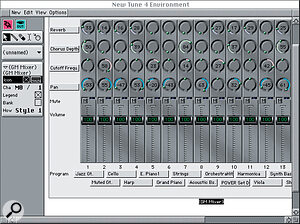 The new general MIDI mixer interface, below.
The new general MIDI mixer interface, below.
There are three fader automation modes available within the Environment: Merge, Replace and Update. These correspond to the modes used on most console automation systems, where Merge merges new mix data with previous mix data, Update adds new modes to existing modes in the form of offsets (something like Trim mode on a conventional console), and Replace erases old mix data and replaces it with the new fader moves. A soft fade time can be set up to allow the level to move smoothly between old and newly recorded sections, rather than jumping abruptly.
The Environment Object repertoire has been expanded in a few useful areas and a few new model‑specific bank‑change commands have been added, notably for the Roland JV2080 synth module. Some of the arpeggiator Object's parameters have been extended to permit rhythmic chordal effects, notes can be played with random velocities, resolutions or lengths, and all parameters can be remote‑controlled using real‑time controller data.
A smart new GM mixer interface (shown below) has been added, complete with part‑mute buttons, which can also work in GS and XG modes. In addition to controls for varying chorus, reverb and pan, there's a fourth control normally assigned to filter cutoff frequency, but all four rows of knobs can be reset to address any MIDI controller. A new Meta event, charmingly called the 'Bang' command, has been added: when a Bang command is received, the fader in question is made to transmit its current setting. Meta events are generally best avoided except by the Kapok Cladding brigade, and if you haven't got a Thermos flask of tea and a knitted balaclava your mum made, don't even think about using them. Similarly, the Transfomers have had a few new features added, but unless you need to transpose a sequence by the value of your granny's birthday divided by the square root of the song tempo, you can probably live without them most of the time, though they are useful for simple search and replace operations on MIDI events.
Something I have wanted for a long time is the ability to create a new Multi‑Instrument, then give its parts the same colour and icon rather than having to set up each one manually. Now you can, though you can still give all the parts different colours and icons if you want to. However, another feature I wanted hasn't turned up, and that's the ability to hide unwanted icons from the vast list of those available. This would make scrolling up and down the list so much easier, but as it is, you have to whizz past countless synths you don't own, past Luger pistols, Swiss mountains and nameless ethnic instruments before you get to something you can use. And while I'm in rant mode, how about the option to type synth names into those icons that contain text, so we can customise them for our own synths?
Sync Issues
 Logic Audio v3.0's Quicktime window, far right.
Logic Audio v3.0's Quicktime window, far right.
The problem with many sequencers is that the audio parts behave as triggered samples that only stay in time because the sequencer clock is crystal controlled and very stable. However, if you sync the sequencer to a tape machine that isn't so stable, the audio sequences can drift out of time with the MIDI tracks (actually, it's the MIDI tracks drifting out of time with the audio tracks, but the result is the same!). Logic Audio has always been good at timing, but v3.0 increases the possible number of audio tracks to 32 while ensuring continuous sync when used with hardware that supports variable sample rates. In other words, if the device the sequencer is sync'ed to slows down, the sample rate of the audio will also be slowed down slightly to keep the audio in sync with the MIDI data. Various options are provided to allow the user to make the best use of available hardware, and these include MTC Continuous sync; MTC Trigger (where the audio runs free after triggering); MTC Trigger/Speed Detection (where the sequencer adapts to the exact incoming MTC rate, presuming it is stable but not quite accurate); External/Free (where Logic doesn't interfere with the sample rate); Digital (for sync'ing to external digital signals); and SMPTE Slave Driver (for those users with a Digidesign SMPTE Slave Driver sync unit).
Staying with the timing theme a while longer, v3.0 now allows you to create up to nine different tempo lists for each song — great for people who aren't quite sure what they want — and the sync options have also been upgraded with new features and smarter dialogue boxes. Sync can be internal, via MTC or MIDI Clock, or manual — the latter mode allows you to tap a tempo using MIDI events that the sequencer will follow. All SMPTE/EBU frame rates are supported, even the really obscure 29.97 and 29.97 drop‑frame standards, and when MTC is being used the Auto Detect mode automatically sets the system to the correct MTC format, though it can't distinguish between 30fps and 29.97fps. VITC is also supported when used in conjunction with Emagic's Unitor8 interface, which can simultaneously generate a refreshed timecode.
Audio
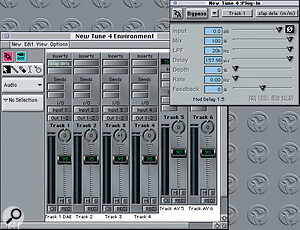 The new v3.0 built‑in effects.
The new v3.0 built‑in effects.
As you might expect, the most significant changes have taken place in the audio section of the program, and it's now possible to utilise real‑time effects powered by the computer's own processor when using Apple Sound Manager (Macs only), Audiowerk8 or Korg's 1212 I/O card. Using Digidesign's TDM Pro Tools hardware, only the usual Pro Tools DSP effects and plug‑ins can be used, but you can use the Digidesign hardware for some tracks and a Mac's AV I/O for others, to get the best of both worlds. Using Pro Tools hardware, the maximum number of audio tracks supported by the hardware is available — there's no longer a limit of 16. Hardware support is also included for Akai's DR8 and DR16 and non‑TDM Digidesign hardware used with Digidesign's DAE software audio engine. Audio files are no longer limited to 2Gb in length, and a new Audio After Pause mode allows recording to be resumed from the current song position.
Logic Audio v3.0 comes with 11 real‑time effects that can be connected either via insert points or used via aux sends, just as you'd connect effects to a traditional mixer. These effects include seven different single‑band EQs that can be combined to form powerful EQ sections, plus reverb, delay, flanger and chorus. Though the internal reverb isn't likely to cause a crash in Lexicon share prices, it is surprisingly good, but then it does take the most processing power. Up to eight inserts per channel can be created, along with up to eight effects busses, but even the fastest machines will impose some limit on how many you can use at once. The most efficient way to deploy the real‑time effects is to use as few EQ bands as you can get away with in the channel inserts and use reverb and other global effects via the aux send system, so that one effect can be shared between several mixer channels.
Each effect has its own little window with a bypass button at the top, and though the windows aren't as flashy as those provided by Cubase VST, they are tidy, clear and exude Teutonic efficiency. Horizontal sliders adjust the various effect parameters, while a further slider at the bottom sets the Region Gate time. Region Gate is simply a way of stopping an effect from using processing power when it doesn't need to, so when a region has ended and no new region is playing, the processing stops. With chorus or flanging you can stop the processing pretty much straight away, but with reverb you need to allow it to keep working until the last reflections have died away, hence the variable gate time. The more processor‑intensive effects also have different levels of quality that can be selected depending on how much processing power you can afford to dedicate to them, and though the effects tend to have fewer parameters than their hardware counterparts, even the reverb manages room size, decay, density, HF damping and pre‑delay control, as well as dry/effect mix. Using Logic's familiar chain icon Link button, effect windows can be made to switch to the appropriate effect type whenever the effect is double‑clicked in the relevant insert point, and on systems with small monitors this helps keep the screen clear of unnecessary windows. Effect windows also include a pull‑down effect menu, so you can select different effects in that way too. Effects settings are saved with each song, but setups may also be copied and stored for future use.
Audio Objects may either be mixer input/output channels or busses, the latter being useful for patching in global effects. To set up an aux send, it's necessary to route the desired aux to a buss, then place an effect (or more) in the buss insert point. The buss output is then routed back to the stereo mix. All the effect sliders can be automated in the same way as volume or pan were automated previously. To simplify setup when working with external devices driving the automation, an Auto Define mode allows incoming MIDI controllers to be identified and mapped to the currently selected parameter.
It's also possible to use Adobe Premier or Digidesign AudioSuite plug‑ins, but these can't be used in real time. They are accessed from the Sample Edit window and used to destructively process audio data off‑line. TDM plug‑ins may only be used on channels running Digidesign Pro Tools TDM hardware when the TDM extension is present.
In last month's Leader column, I launched a bit of a tirade against hard disk recorders that claimed to replace multitrack tape recorders, yet failed to deliver the most basic necessities, such as punch‑in on the fly. Happily, Logic Audio v3.0 has an on‑the‑fly mode, which you access by holding down the record button and selecting from the resulting menu. Punch‑in and punch‑out is handled just as with a tape machine, using Record to go into record and Play to get out. The edit points are seamless and gapless, but I've yet to find a simple way to map this function to a footswitch. I'm told it's possible to map the Toggle Record keyboard command to a MIDI event, but footswitch punch‑in is such an obvious requirement that there's really no excuse for not having a 'Use Sustain Pedal for Punch In/Out' option accessible via a dialogue box.
Another tape machine‑like feature is Auto Input Monitoring, which allows you to do all your monitoring from the system's audio outputs. Under most circumstances, this will ensure you hear recorded tracks being played back and new audio as it is being recorded. In Stop mode, the input signal is monitored. As I mentioned at the start of this article, the audio tracks now have record‑ready buttons next to their names on the Arrange page, which saves switching back and forth to the Environment window.
Something I've never been too impressed with is how Logic Audio handles files, and though Emagic have made attempts to improve this, by adding new record path options, they still haven't added the one thing that I feel is really necessary — a default preference option that automatically names the audio tracks after the song title and stores them in a new folder, also clearly marked with the song title. As it is, you can now set the record path to use different drives for the AV and hardware tracks if you want to, and audio recordings can be automatically named after your Audio Objects, but unless you remember to give the Audio Objects a unique name, you still end up with a drive or folder full of files numbered Audio 1 to Audio infinity. Having each song automatically organise its files into a separate folder as a default condition would make so much more sense.
The file selector has been improved somewhat, so that you can now import several files at once, rather than having to go around the whole routing for each file. Audio files can be auditioned using a Play button in the File Selector dialogue box, and if a file isn't where you thought it was and you have to ask Logic to look for it, the search procedure is up to 100 times faster than it used to be. Stereo file handling is also much better, with a simple procedure to disconnect the two halves of a stereo file or to rejoin disconnected stereo files.
Using Logic Audio
 The 3D Time Machine interface.
The 3D Time Machine interface.
Currently at v3.08, Logic Audio is extremely stable, and the new‑look Environment Audio Objects are much clearer and friendlier than the originals, as are the new GM mixers. Having access to real‑time effects, especially reverb and EQ, is marvellous when you only have a pair of outputs, forcing you to pre‑mix everything within the machine, but Audiowerk8 users can have the best of both worlds, by configuring some of their outputs as aux sends, so that internal effects can be used in conjunction with conventional effects hardware and external mixers. Though all the leading‑edge MIDI + Audio sequencers have internal mixing facilities, some form of external mixer is still a necessity to add in the MIDI instruments being sequenced, though PC users could conceivably use the MIDI voices available on their soundcards to avoid having to buy any extra hardware at all.
I can't say that I'd want to automate effects very often, but it's good to have the choice, and the new automation modes are more in keeping with what people have come to expect from conventional automated mixing consoles. I particularly welcome the improved Hyperdraw interface, especially now that audio tracks are dealt with in exactly the same way as MIDI tracks, and the addition of Arrange page Record buttons for the audio tracks makes operation a lot simpler.
Because I come from a tape‑recording background where on‑the‑fly punching is one of the main skills an engineer has at his disposal, I was pleased to see this feature added to v3.0, and happy to find that the result of a punch in/out is seamless audio. However, what you hear over your monitoring system while performing the punch‑in isn't quite so seamless, though how much of this is due to my relatively slow computer isn't clear.
The operation and subjective quality of the on‑board effects is generally good, and though the EQs don't sound quite the same as their analogue counterparts they are both clean and positive. I hope the support for third‑party real‑time effect plug‑ins comes sooner than later, though you can already use Adobe Premier compatible plug‑ins or Digidesign AudioSuite plug‑ins, offline, to augment the Digital Factory's arsenal of tricks.
Score users will also be pleased to note that a few improvements have been added to make their life easier, including user‑definable keyboard commands for inputting slurs and accents, Hyperdraw in the score window, and better correlation between note attributes and the MIDI interpretation of them.
Summary
On the whole, this is a most worthwhile upgrade that has added a wealth of new and useful features, as well as addressing some of the shortcomings of the earlier versions. And of course, the real‑time effects represent a further evolutionary leap for the program. Audio file‑handling still needs to be streamlined further, and I'd like to see support for Event's Gina and Layla breakout boxes, but don't be surprised if internal politics frustrates this.
Whether Logic Audio will woo users away from Cubase VST remains to be seen — my feeling is that users tend to stick with the platform they are familiar with, and every time a package is upgraded, its learning curve becomes even steeper for those who have no previous experience using it. At least v3.0 should prevent Logic Audio users defecting to VST for the sake of the internal effects, and when it comes to stability of operation, Logic in any of its guises is hard to better. The amended manual is reasonably thorough but, as ever, it explains the existence of features without saying where or why you might use them, and this is particularly true of the Environment page, where the newcomer needs most guidance. The program features an on‑line help facility of sorts, but on the current version, this is far from complete.
As an existing Logic user I'm probably biased, but I feel Emagic have the lead over their competitors in a number of areas, not to mention those of reliability and accuracy of timing. The way patches and synths can be named without your having to buy an extra librarian program is excellent, as is the fun you can have hooking together Environment Objects such as virtual MIDI delay lines, arpeggiators and chord memorisers, if you're that way inclined. Visually, the Cubase virtual effects look prettier, but I feel the Emagic reverb is rather better sounding, and I encountered no weird timing problems or glitching on the audio side. Version 3.0 isn't a free upgrade, but considering the new features and operational improvements it brings, it's a 'must have' for any existing Logic users and a great incentive to move over to Logic Audio for those working with less advanced software.
Mainly MIDI
There are times when you only want to work with the MIDI part of your sequencer, and on these occasions you can improve loading times, while reducing the processor/memory overhead, by holding down the Ctrl key while loading the program. This brings up a dialogue box allowing you to bypass some or all of the audio drivers, so that your sequencer is purely MIDI.
Realistic System Requirements
To run Logic Audio v3.0, PC users need a minimum of a Pentium 133 machine (running Windows 95), fitted with 32Mb of RAM, a full‑duplex soundcard and a suitably fast hard drive, but I can tell you now that if you want to make more than the most basic use of the new onboard effects processing, you're going to need a faster machine, ideally with 48Mb of memory. Being honest, I don't think you'll be able to make really effective use of the features on offer using anything less than a P200.
Mac users are told they can get by with a PowerPC 601 machine fitted with 32Mb of memory, as long as they're running OS 7.6.1 or higher, but again this will only furnish a very basic level of operation. I have a 100MHz 601 Power Computing Nubus Mac, and when the review copy of Logic Audio 3.0 arrived the computer only had 24Mb of RAM fitted. This just about managed to run Logic Audio in native mode, but as soon as I loaded in Digidesign's DAE to permit me to use my Pro Tools III hardware, all I heard was a hollow sniggering noise from somewhere deep inside the computer case. A quick phone call, an assault on the credit card, and within 24 hours I had a further 32Mb of memory installed and everything coexisted quite comfortably. Of course, with a 100MHz 601 processor, the amount of native processing is still going to be limited, but I found I could get the reverb plus at least one other effect running without any trouble at all. A more realistic system would be a 200MHz 604e machine with a separate hard drive for audio, and around 48Mb of memory, but if you're still using Digidesign Nubus hardware there are restrictions on your choice of machine. In any event, when calculating how much memory you need, don't forget to add the requirements of any TDM plug‑ins you have, and also make sure you have the optional TDM extension from Emagic, otherwise TDM will be unavailable. Fortunately memory is cheap right now, so this isn't the concern it would have been a year or two back, when the additional memory might have doubled the cost of the basic system.
Let's Do The Time Warp Again
One feature, entitled Capture Recording and tucked away in a small section of the manual, has apparently been there since version 2.6, but the first time I came across it was in the course of this review. Logic now records MIDI data all the time in play mode, even when you're just doodling, though whenever you move the song position and start recording again, the last bit of covert recording is erased. The point of all this is that if you're just playing along with the sequencer and you produce something particularly good, you can invoke the Capture Recording facility and turn what you've just played into real recorded data, even though the sequencer wasn't in record when you played it. It may not be quite a time machine, but it's the next best thing.
Pros
- Real‑time audio effects with parameter automation.
- A huge number of significant improvements to the basic program
- Exceptionally stable in operation.
Cons
- The manual should explain the strategy of using the Environment page rather better than it does.
- Third‑party real‑time AV plug‑ins not yet supported.
- Audio file management still leaves room for improvement.
Summary
Despite a few minor flaws and personal dislikes, Logic Audio remains my sequencer of choice and is an immensely powerful and well structured piece of software that enables sophisticated recordings to be made and mixed entirely within the computer.

