More Pro Tools users than ever will now have the option of ditching the mouse and mixing from a full‑featured hardware control surface, thanks to this collaboration between Digidesign and Focusrite. Hugh Robjohns and Paul White get their hands on the Control 24.
There are many advantages in operating software recording, mixing and processing systems from dedicated hardware controllers — speed of access to specific functions is greatly improved and multiple parameters can be controlled simultaneously, for example when balancing multiple channels or when tweaking both EQ frequency and bandwidth. Furthermore, better operational ergonomics are less fatiguing for the user, and re‑focusing the eyes around a physical surface is very good for you.
Digidesign, in particular, have been quick to realise that controlling their market‑leading Pro Tools platform from a keyboard and mouse is less than ideal, and they have supported a number of external hardware control surfaces through the years, ranging from general‑purpose MIDI controllers, through Gallery's Production Palette and Mackie's HUI to the Digidesign flagship ProControl. This latter system has been coveted by many Pro Tools users, not only because of its operational advantages, but also because it immediately bestows the impression of a serious, professional setup. However, the ProControl's price has put it beyond the reach of many smaller studio setups, so Digidesign have now introduced the more affordable Control 24, in order to provide Pro Tools users with a professional user interface at a mid‑market price.
In order to meet the lower price point, the Control 24 is non‑modular, unlike the ProControl, so you cannot add to the number of physical faders. What's more, where users of the ProControl enjoy very intensive product support — many problems can be resolved by rapid on‑site board swaps — faults with the Control 24 will usually mean it has to be returned to the dealer who will return it to the factory in Ireland for servicing.
However, despite its lower price, the Control 24 retains many ProControl paradigms and the two surfaces are not that dissimilar. Most of the control functions are grouped and labelled in the same way, in comparable locations, and the 24 motorised, touch‑sensitive faders are very similar — though ALPS K‑series units are actually used, rather than the very expensive digital faders of the ProControl. As you would expect, there are switches for virtually every function in order to eliminate much of the day‑to‑day Pro Tools menu cruising, and there is also a row of digital rotary encoders for parameter access. A generous quota of multi‑function bar‑graph meters is provided along the top edge of the unit.
In addition to instant hands‑on control of nearly every recording, routing, mixing, automation, plug‑in and editing function within the digital confines of Pro Tools, the Control 24 also provides a number of useful analogue features. The first of these is a bank of Focusrite analogue preamps, which have come to be incorporated because the Control 24 has been, from the outset, a collaboration between Focusrite and Digidesign — Focusrite not only designed the entirety of the hardware, but are also responsible for its manufacture. (This is not such an unlikely partnership as it might first appear, as Focusrite have been making Digidesign TDM plug‑ins for several years now, while Digidesign also distribute Focusrite products in the USA and other markets.) There are 16 of these preamps, adapted from the Focusrite Platinum range of processors, and these can be used to feed microphone or line‑level signals directly to your Pro Tools interface inputs.
In addition, there is a flexible analogue communications and monitoring section which can support mixes with up to six channels — for 5.1 surround mixing, for example. A simple onboard analogue submixer is also included, with eight stereo inputs and a single stereo output, for the benefit of those users who want to monitor a number of external MIDI instruments or other line‑level sound sources within their Pro Tools mix.
Hardware Tour
 The input and output connections for the 16 mic preamps occupy a large portion of the rear panel of the Control 24, and their corresponding control section resides at the top of the control surface's front panel.
The input and output connections for the 16 mic preamps occupy a large portion of the rear panel of the Control 24, and their corresponding control section resides at the top of the control surface's front panel.
The Control 24 weighs about 40kg and is extremely sturdily constructed, mainly from sheet steel, with overall dimensions of around 33 x 117 x 79cm (hwd). It is rather larger in the flesh than I had imagined and its steeply raked rear section, contrasting to the lower profile and Euphonix‑like styling of the ProControl, increases its visual impact considerably. However, the look and feel of the console is much like a regular mixer. The unit is powered directly from the mains, though the power supply does not automatically adjust to different local operating voltages so the user must select the correct fuse from those provided, and correctly install it, before the Control 24 will switch on.
To the right‑hand side of the rear panel are the balanced inputs for the 16 Focusrite preamps, with XLRs provided for mic signals and quarter‑inch TRS jacks for line‑level sources — the first two preamps also have high‑impedance unbalanced DI inputs. Phantom power is switchable from the back panel in two groups of eight channels, with two status LEDs on the front panel monitoring the phantom power status of preamps 1 to 8 and 9 to 16. The preamp outputs route to a pair of 25‑way D‑Sub connectors, each providing eight balanced outputs.
There is an integral talkback mic mounted in the Control 24's front panel, but there is also a balanced input, with permanent phantom power, for an external talkback mic in the Comms/Headphones section to the left of the back panel. In this section can also be found a Studio Listen mic input (also balanced with phantom power), and balanced TRS jack output sockets for Slate Out, stereo Aux In and stereo Aux Out. The Aux In is used to accept a cue mix from Pro Tools, to which communications signals can be added from the Control 24 before passing the combined signal to your foldback amplifier via the Aux Outs. A stereo headphone monitoring output is provided to the right of the front panel, rather than on the front edge of the console, because this makes building the unit into studio furniture easier.
The Control Room Monitor section comprises a D‑Sub output connector which feeds up to six balanced signals to your monitor amps. Two further D‑Sub connectors accept up to six balanced signals from the outputs of a Pro Tools interface and up to three stereo External Sources — the latter would normally be used for monitoring the outputs from stereo master recorders, CD players and so on. The monitoring can be configured to handle these inputs as independent stereo sources, paired stereo sources (for LCRS mixes) or as ganged trios (for full 5.1 monitoring). The monitoring section's switch settings are stored every thirty seconds to internal Flash ROM, so it knows where to start the next time you boot up. The Flash ROM also contains much of the Control 24's operating system, allowing it to be updated alongside your Pro Tools software.
In the Line Submixer section are a further pair of D‑Subs which accept the eight stereo inputs, and a pair of balanced TRS sockets which carry the single stereo output. Although this simple submixer shares the same physical case as the control surface, these two areas of the Control 24's functionality are otherwise completely independent — for example, none of the analogue input sections on the Control 24 can be automated, so gain settings and routing cannot be stored and recalled with sessions.
Finally, the Pro Tools Interface section includes a pair of user‑assignable footswitch jacks which can be used to control transport functions such as drop‑ins, or to activate the talkback. The Control 24 connects to its host computer via a 10 Base‑T Ethernet connector also in this section, and a suitable Ethernet cable is supplied as part of the package — note that it isn't possible to run a ProControl and a Control 24 with the same host on the same network. A nine‑pin serial I/O port is provided for Digidesign diagnostic purposes.
Scratching The Control Surface
 A compact rear‑panel section hosts connections for monitoring and foldback, the internal stereo submixer, and for communication with the Pro Tools system.
A compact rear‑panel section hosts connections for monitoring and foldback, the internal stereo submixer, and for communication with the Pro Tools system.
The bank of 24 faders on the Control 24 can address levels of Pro Tools channels either by switching through them in banks (using dedicated buttons) or by nudging the entire 24‑fader block along one channel at a time. It is not possible to freeze channels within the bank, which would be useful where you wanted, for example, to fix a certain fader to the main vocal channel while scrolling through the other channels with the others. In order to cater for the different numbers of master faders required for stereo and for the different surround formats, a dedicated Master switch brings up these levels on the requisite number of faders, justified to the right of the fader bank. Communication with the Pro Tools system is bi‑directional, so that changes made on the Control 24 are immediately reflected on‑screen while any changes made using the mouse or keyboard are immediately reflected on the Control 24.
The rotary encoders running across the centre of the console have no marking on them, and each uses a ring of 15 small LEDs to indicate the value of the current parameter assigned to it. A Fine button engages a velocity‑sensitive adjustment mode for extremely accurate adjustment. High‑intensity, four‑character LCD displays above each rotary control provide a virtual scribble strip which is context sensitive — for instance, at different times it can display track names, parameter names/values, group assignments, and system prompts. Parameters can be assigned to the control knobs either horizontally (for example pan controls for 24 channels) or vertically (for example, all the EQ controls for one channel or all the parameters of a particular plug‑in). A global Flip button can swap the functions addressed by the faders with those addressed by the rotary controls, a feature that is very useful for things such as adjusting aux send levels from the faders.
When a control knob is moved, the display automatically switches from the parameter name to the parameter value, and holds this for two seconds before reverting to its previous mode. A button below each rotary control acts in place of the encoder when the parameter to be controlled is a toggle function, such as EQ bypass, and a status LED lights next to any of these switches that are active.
Mixing For The Control Freak
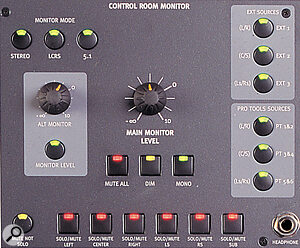 The Control 24's flexible monitor section allows stereo, LCRS or 5.1 monitoring to be dealt with easily.
The Control 24's flexible monitor section allows stereo, LCRS or 5.1 monitoring to be dealt with easily.
At the top of the first 16 channel strips are the preamp level controls, each with buttons for source selection and high‑pass filtering, and a number of associated LEDs showing their status. If Line is selected for any of the preamps without the DI option, you can also set the input's sensitivity as either +4dBu or ‑10dBV. The gain control's range varies depending on selected source: 0dB to +60dB for Mic, 0dB to +40dB for DI, and ±10dB for Line. The equivalent panel space above the last eight channels is occupied by stereo level controls for the analogue submixer — this really is the simplest of mixers, with no pan or EQ capabilities, and a simple Submixer Master pot to the right of the eighth level control.
The onboard bar‑graph metering comprises 24 pairs of input meters and six output meters. A useful Meter Select section by the leftmost meter allows you to switch between a number of different displays: Input shows the input level from the preamp; Pre Fader and Post Fader show the levels before and after the Pro Tools channel faders; and Channel will show the gain structure through a selected channel, though this is not currently supported by even the most recent Pro Tools software. This last mode will use the first ten pairs of meters to show the input signal level, the level following each of the Pro Tools insert points, and the pre‑fader and post‑fader levels, as well as showing the amount of dynamics gain reduction and the signal level reaching the dynamics key input.
Record arming buttons for the Pro Tools tracks are located within all 24 channel strips, and there are Master Record and Record Safe buttons at the left of the console, as well as a Monitor button that switches between 'all‑input' monitoring and automatic input/playback switching. Below the record arming buttons are a further row of buttons which are assigned to whichever channel currently has its Channel Select button lit. These access parameters such as aux sends, plug‑ins, inserts and so forth. The eight‑character Channel Bar display in this section shows what function is being accessed. Of particular interest is the extensive control provided over processing plug‑ins. For example, a dedicated Master Bypass button bypasses all plug‑ins in the selected channel, while the Plug‑In Safe switch prevents any further changes to plug‑in settings. In addition, Compare reverts the plug‑in's settings temporarily to their previously saved states, and Inserts/Param provides a way of viewing all plug‑in parameters (for one plug‑in at a time) across the scribble strip windows. Digidesign say that the parameter mapping within these display windows is up to plug‑in developers and, seeing as they are unable to police third‑party companies, it could be that some plug‑ins end up showing their parameters in a less than orderly fashion.
Another useful function here is that channel routing can be done directly from the Control 24, using the Assign button in conjunction with the Input and Output buttons. What's more, there are individual buttons for accessing each of the five aux sends — though the button legending suggests that future software revisions might double this figure.
On some consoles, even commonly used functions can be a couple of button presses away. However, each Control 24 channel strip has individual select buttons for Pan/Sends, EQ, Dynamics and Inserts, which immediately assigns the relevant parameters for that channel to the rotary controls — these switches only light up if the stated processing is used in that channel, which provides useful visual feedback. Insert processors are addressed one at a time, and are selected in conjunction with the Assign button.
Below the Channel Select button are Solo and Mute buttons, which behave much as you'd expect — though with a Solo Safe function available for effects return channels. Finally, above the Channel Select button, there is the Auto button, together with its five status LEDs, which controls automation functions — see the box on this page for details.
Mastering The Master Section
Most of the master controls are at the right‑hand side of the worksurface, though some global buttons are tucked away in the narrow area running down the left‑hand side of the channel strips. There are dedicated time‑saving buttons provided for resetting console controls and for performing functions on multiple channels simultaneously, as well as 10 function keys which are currently unsupported by the software. A dedicated Groups sub‑section has buttons for creating, enabling, editing and deleting groups, and also has a dedicated button for temporarily suspending all group functions.
The Control Room Monitors can accept a choice of three External stereo sources or three pairs of Pro Tools returns — the Control 24's rightmost six meters can be switched to allow for Stereo, LCRS or 5.1 metering. A large monitor level knob is provided along with Mute All, 20dB Dim and Mono buttons. For feeding a second pair of speakers, there's an Alt Monitor level control and selector switch.
In stereo mode, each source can be selected independently, though there are options to allow combination mixing. When in a surround mode, sources are grouped to provide the required feeds, and there are individual dual‑function Solo/Mute buttons for each monitor feed. The Communications section includes level controls for the Aux In, Listen Mic, and Talkback Mic feeds, and the monitor headphones also have their own level control.
Dedicated buttons provide instant access to five preset zoom levels, to each of the main edit functions (Cut, Copy, Paste, Delete, Separate, Capture, Duplicate and Repeat) as well as to the four edit modes (Shuffle, Slip, Spot and Grid), speeding up navigation through the Pro Tools software. Audio editing tools can also be selected using a bank of buttons, while MIDI editing tools can be selected using these same buttons once the MIDI Tools button is active. A further panel provides four direction cursors with Nav, Zoom and Sel Adj buttons, and these are used, once again, for speeding up screen navigation. Four Pro Tools shortcut buttons at the bottom left of the console mirror their QWERTY keyboard equivalents, bringing them closer to hand.
Recording and playback is controlled by a set of chunky, illuminated transport buttons, with an illuminated Talkback button directly alongside for convenience. A number of transport‑related functions are also given dedicated buttons above these, so that they are directly accessible during the heat of a session. The large display at the top right of the console shows the current time location, and can be switched to a number of different display modes: minutes and seconds, feet and frames (for film applications), SMPTE timecode, samples, and bars and beats. The large dial to the right functions as a Scrub/Shuttle wheel — it is nicely weighted and, in conjunction with the latest Pro Tools software, provides extremely smooth audio scrubbing. A numeric Keypad with Undo and Save buttons is situated close at hand above the Scrub/Shuttle wheel.
Using The Control 24
 For many potential purchasers of the Control 24, the main attraction will be that software navigation and editing functions are made immediately accessible through dedicated buttons.
For many potential purchasers of the Control 24, the main attraction will be that software navigation and editing functions are made immediately accessible through dedicated buttons.
Like any new control surface, it takes a while to find your way around the Control 24, but regular Pro Tools users should be able to master it pretty quickly. Although not every aspect of the operation was immediately intuitive, operation is logical enough once underlying concepts are understood.
The big, uncluttered work surface with the highly visible scribble strip and plentiful metering makes for a comfortable working environment. Although the surface is pretty large, the tall rear section ensures it is easy to reach everything, and the more frequently needed controls are sensibly placed closer to hand. Everything feels very smooth and professional, especially the faders, Jog/Shuttle dial and chunky transport controls. What's more, the faders are fast and reasonably quiet in operation and the channel encoder knobs have good resolution.
If I had to point at potentially weak areas, I'd say the lack of dedicated, permanently available master faders and, more importantly, the lack of a joystick panner might be seen as restrictions. Also, although the majority of status LEDs and displays are nice and bright, the integral LED in most of the buttons could be hard to make out under some lighting conditions. I imagine this won't be too much of a problem in most studios, but when using the unit in daylight we found we often had to cup our hands over a button to check its status! There is also a surprising amount of heat generated by the console power supply, so maintaining adequate ventilation will be an important consideration.
Summary
 The Control 24 not only has traditional transport controls close to hand, but also an adjacent talkback switch and a nearby bank of buttons for autolocation, looping and drop‑in functions.
The Control 24 not only has traditional transport controls close to hand, but also an adjacent talkback switch and a nearby bank of buttons for autolocation, looping and drop‑in functions.
The Control 24 incorporates virtually all the operational advantages of the Digidesign flagship ProControl, but at a far more affordable price. Having a bunch of nice Focusrite preamps thrown in is an extra bonus, turning your Pro Tools rig into a complete tracking system without the need to add further hardware. Though you can't expand the system or swap out individual broken faders like you can on the ProControl, it still does the job extremely well, still feels solid and reliable, still looks impressive, and will meet the needs of many high‑end users without breaking the bank.
Surround Sound Panning
Unlike the ProControl, there is no integral joystick on the Control 24 for surround panning, so the rotary encoders are used to access surround panning parameters. You can access conventional LR panning, LCR panning, front divergence, rear panning/divergence, FR balance and FR divergence. It's also possible to adjust the centre speaker level when doing LCR panning so that you can reduce its contribution in situations where a phantom centre image is more appropriate. The LFE level can also be controlled independently.
Automated Mixing Using The Control 24
The automation modes supported by Control 24 are the standard Pro Tools Write, Touch, Latch, Trim and Read modes, indicated by LEDS labelled WR, TC, LT, TM and RD. Write and Read are self‑explanatory, while Touch writes new fader moves only when the fader is being touched during playback. Latch is similar to Touch, with the exception that controls remain activated once touched, even when the operator's finger is removed. Trim mode allows you to tweak an existing automation pass without overwriting the existing moves.
It's unlikely that anyone would attempt to automate all possible parameters in one pass, so the automation can be broken down into separately accessible Fader, Pan, Mute, Send Level, Send Mute and Plug‑in functions, each with its own dedicated button at the left of the console. A number of global automation buttons are also provided: Auto Suspend temporarily disables all the automation, while three Write Automation buttons allow you to write current values for selected faders to the start or end of the song, or indeed to its whole length.
What's New In Pro Tools v5.1
The Control 24 will only work with Pro Tools v5.1, an update that is currently only available to Mac users. The update also includes enhanced support for various other hardware controllers, including improved surround mixing facilities with the ProControl, and support for Digidesign's Edit Pack and JL Cooper's MCS3000 MIDI panner.
But that's not all. Pro Tools v5.1 introduces a range of welcome new facilities. A major step forward is the ability to handle stereo tracks as a single entity (at last!) making recording, editing, mixing and automation a whole lot simpler. This new feature also extends to handling LCRS, 5.1 and 7.1 tracks as single entities, with core operations such as I/O routing and bouncing all now supporting the linked multitrack mode. There is a new auto‑voicing system too, which allocates new track voices where and when they are needed, although manual assignment facilities have been retained. It is also now possible to create a duplicate track complete with all the original's properties, including regions, inserts, automation and other settings.
A number of enhancements have been made concerning the implementation of plug‑Ins. The support for surround plug‑ins has been improved, and a special plug‑in provides surround dispersion metering similar to the 'jellyfish' displays found on some specialised metering systems. The flexibility of plug‑in allocation has also been increased — with Multi‑Shell II compatibility, up to five plug‑ins can share a single DSP chip — and you can now use up to five RTAS plug‑ins on each audio track. In addition, more plug‑in windows can now be open simultaneously and plug‑ins can be made 'record safe' so that existing automation data is not overwritten during subsequent passes. Another time‑saver is that plug‑in inserts can now be reordered within their channel simply by dragging them with the mouse, without affecting their automation or parameter settings, and inserts can be duplicated wherever necessary.
A very useful new feature is that tracks and plug‑ins can be designated as 'inactive' within a session, helping to conserve DSP power and avoid conflicts when sessions are transported to systems which don't share the same level of resources. Inactive tracks and plug‑ins retain their various settings, routings and assignments, but are simply taken out of service, freeing up the DSP power they would otherwise have consumed. Also, sessions saved from Pro Tools v5.1 can now be worked on even if some of the audio or media files are missing. The missing elements are designated as 'Offline' but still retain all their original references, allowing them to be edited, copied, moved and so forth.
Pro Tools v5.1 supports both AIFF and WAV file formats on the Macintosh platform, though it still can't handle interleaved stereo audio files — these have to be split into a non‑interleaved stereo pair before you can use them. It can also now export audio as RealAudio G2, and Windows Media (for the Windows platform), and both import and export in MP3, Quicktime Audio, and Mac Sound Resource formats (for the Mac platform). Files can be saved in OMF format (essential for video post‑production applications) and an auto‑save feature can be programmed to store work in progress at regular intervals with a prescribed number of incremental backups.
For Pro Tools AV users, the new software provides several new features for working to picture, including the insertion of new video material at specific time points, and the moving/copying of video clips. Systems with the machine control option also benefit from Sony P2 nine‑pin serial control support, with the ability to slave to a wide range of professional video machines. A Session Start Calculator has also been added to make it much simpler to find the required time offset when trying to sync a session to an external timecode source.
Pros
- Fast, ergonomic control surface.
- Integral high‑quality mic preamps.
- Built‑in stereo submixer.
- Flexible surround‑sound monitoring.
Cons
- No permanent master faders.
- No joystick panner.
- Not expandable.
- Button indicators may be too dim for some lighting conditions.
- Return‑to‑factory servicing.
Summary
Incorporating the majority of the ProControl's feature set, the Control 24 is priced much more attractively, and has 16 Focusrite preamps thrown in! While the ProControl's expandability, more convenient servicing, and low physical profile will ensure the ProControl retains the top spot with high‑end professional users, the Control 24 will be the perfect hardware controller for most users.

