Adobe's audio editing package has been fully rewritten, ported to Mac OS and integrated into their Creative Suite. Does it have everything you need for audio post‑production?
I doubt there are many people who haven't heard of Photoshop, Adobe's ubiquitous image‑editing software. Many will be also aware that this program is now part of the wider Creative Suite of software, which includes digital illustration, video editing and compositing, web design, and even desktop publishing programs. (The magazine you are reading was laid out using Adobe's InDesign.)
Until recently, some versions of the Creative Suite bundle included Soundbooth, a wave editor designed to prepare and edit audio for use with Premiere, Adobe's NLE (non‑linear editor for video). At the same time, Adobe also marketed a separate, PC-only audio editing package, which found much use in radio studios: Audition, a comprehensive multitrack DAW and wave editor, began life as the popular Cool Edit Pro, before being purchased by Adobe in 2003, redeveloped and re‑branded.
Now, Audition has incorporated elements of Soundbooth, and in the process become Adobe's sole audio editing package. As such, it's present in both the CS5.5 Production Premium and Master Collection bundles, as well as being available as a stand-alone product. After many years as a Windows‑only application, it's also been ported to Mac OS X.
Between the consecutive releases of Audition 3 and version 5.5 of the Creative Suite, a lot has changed. The program had been rewritten with a new engine, and integrated more tightly with other Adobe programs. It's not been possible to transfer every single feature in the time between the two releases (particularly in the case of the Windows release, which I was testing), though this has meant that the OS X and Windows version of CS5.5 now share identical features. So the question is: does Audition CS5.5 contain everything it needs to be a great post‑production tool?
Layout Special
It's usual to describe the layout of a DAW so that reader can get an idea of how one might work with it, but the flexibility of Adobe's interface actually makes this a little difficult! Every single panel can be docked in any position, and as you drag and drop the panels, coloured overlays appear representing the docking pattern. This is a wonderful thing, and allows you to tailor your workspace to your needs. In fact, 'workspaces' are exactly what Adobe call these layout presets.
You can use the drop‑down box at the top right to change between workspaces at any time, and store any number of workspaces to suit different tasks. Switching between some of the different workspace presets is a great way to tour all the different features that Audition has to offer, from frequency analysis and dynamic‑range measurement tools to automatic volume matching of multiple audio clips. Some panels, particularly those featuring new features or displaying built‑in effects, include a small 'i' in the top right corner; when clicked, this will take you a help page that breaks down all of the functions. It's a handy feature that beats trawling Google for answers.
Let The Data Flow
Adobe have recently been focusing on the importance of some key aspects of digital media management: metadata (supplementary information stored within a file) and the free flowing of media and project files between programs in the Adobe suite, as well as to and from software made by other manufacturers. Metadata allows assets such as audio and video clips to contain detailed notes, so if you're handing part of a project on to someone else, you can be sure they see any special information they might need to, such as a note saying "slight clipping at 30 seconds, your call...”
Adobe's openness is exemplified in their policy of using the XML standard for project files, which means you'll be able to import and export session data from other popular DAWs and NLEs. This is no bad thing for those who collaborate on projects, and shows Adobe's great confidence in their products: they don't lock you into a 'walled garden', and you're free to come and go as you wish. The mixer channels in Audition CS5.5 have all the features you'd expect, including built‑in EQ. Surround panners are also an option if you're working with multi-channel formats.
The mixer channels in Audition CS5.5 have all the features you'd expect, including built‑in EQ. Surround panners are also an option if you're working with multi-channel formats.
Multitrack Editing
Audition contains a multitrack editor and a single‑track waveform editor. The main panel can be switched between these two using buttons at the top left, or the '0' and '9' keys. Multitrack view is very familiar, presenting the usual suspects, such as a mixer tab and arrange page. Metering has received a nice upgrade, and now offers the choice of a variety of different scales and appearances, suitable for everything from casual film‑making to broadcast level checks. The addition of a video monitor is a serious bonus for those working in post-production. Like the other screens, this monitor can be docked and resized anywhere you like.
Audition is full-featured, and in real‑world project use there weren't a lot of things I missed from other DAWs, though it could still do with a couple of additions. Post‑production projects tend to be very track‑heavy, with tracks sometimes being used for single sound effects that occur once in a whole film. Audition could really do with a Reaper-style folder track system, where a track is toggled to become a drop‑down folder for other tracks as well as a bus. This track organisation system is, as yet, unrivalled amongst the DAWs I've used and I'd love to see it (or a similar system) incorporated into Audition's multitrack view.
Adobe's contextual 'smart tool' is as intuitive as any, though I kept clicking the pan automation envelope by accident when trying to perform other tasks. You can globally disable automation edits in the Multitrack menu, but a single shortcut key for this would be very useful.
As with all DAWs, volume automation near the lower end of the scale can mean huge changes in perceived volume within only a few pixels of envelope movement, so a global or per‑track 'envelope zoom' would help tremendously. That said, envelopes, are handled very well. Automation is provided for effects at a per‑clip and per‑track level and the system can access all plug-in parameters even in very complex effects, enabling tweaking with all the fine resolution you'd expect.
Spectral Editing
Waveform view replaces multitrack view when you double‑click a clip, as well as when you manually select it. It appears just as you'd expect it to, with a large waveform display commandeering the same panel that multitrack view uses. You can perform your usual wave adjustments, edits and trims here, and you also have access to Audition's diagnostic tools, which include a DeClicker, DeHummer, and a silence Deletion tool. There's an amplitude statistics tool here too, which can measure dynamic range and RMS loudness: useful for mastering applications.
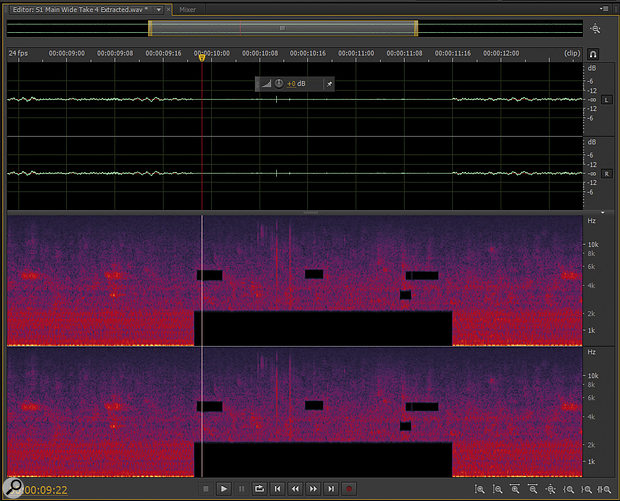 Audition's spectral editor is quick and easy to use. Here I've simply deleted sections, but the Spot Healing Brush would sound more transparent.
Audition's spectral editor is quick and easy to use. Here I've simply deleted sections, but the Spot Healing Brush would sound more transparent.
Spectral editing is available in a simultaneous view, and you'll spend a lot of time using it if you often carry out post‑production work. It's not just poor gear and technique that can lead to contaminated audio tracks in video post, as background sounds are sometimes unavoidable however good the crew are. Audition features the simplest and quickest spectral editor I've used to date, and it's recently been enhanced with tools borrowed from Photoshop. You can either use a standard marquee tool or a lasso tool to select an offending area, then tell Audition to automatically heal this, or to capture it as a noise print for de‑noising. Alternatively, if you're in a rush, you can select the Spot Healing Brush tool (the very same that's used in Photoshop for healing blemishes in portrait photography) and draw on the offended area with a resizable tool. Once you release your click, the offending audio is removed without leaving a gaping hole.
After trying all three tools I found the spot healing to give both the most effective and swift results. Through a combination of zooming and resizing the healing tool, you can even snip out a broad-band transient with only the minimum of distortion. Smaller sounds such as bird tweets can be removed with only minimal artifacts.
Effective Effects
Though each channel has its own 'analogue modelled' EQ, you can use any of your favourite VST effects in Audition. Effects are either displayed in the Effects panel for the currently selected track, or in the track itself, depending on whether effects, routing, EQ or inputs and outputs view is selected.
Audition has some powerful effects that are designed for off-line use, but can nevertheless be plugged into the multitrack view in real time, if you have the processor power. These effects (such as the Adaptive Noise Reduction described in the 'Noise Annoys' box) appear in red, warning that you may experience the usual pops and dropouts associated with insufficient processing power. If you do experience problems with real-time playback, the freeze button performs as it does in other DAWs, bouncing the track in the background in order to reduce CPU load.
Though I have my own favourite VSTs, I found Audition's effects fine for most work, with built‑in, simple convolution reverb working well for matching spaces between location and studio sound, and the multi‑band compressor sounding nice too.
Power To Premiere
For users of Adobe Premiere CS5.5, Audition is incredibly powerful. In the previous suite, CS5, I would have had to separate my audio clips from Premiere into separate tracks, then either bounce stems and chop these in a multitrack editor such as Reaper, or give each clip its own stem. Either way, it was a lot of time and effort.
With CS5.5, things are a lot easier. After selecting the Premiere sequence you want to edit, choose Edit, Edit In Adobe Audition, and Sequence, and you'll be presented with a dialogue. Here you can select various options, including whether or not you'd like Premiere to encode a preview video for Audition to use, whether you'd like any audio effects you've applied in Premiere to be rendered, and how many seconds worth of 'handle' you'd like either side of the current audio clips. When you export a Premiere video project to Audition you are given the option to add handles to the audio, and create a preview video.
When you export a Premiere video project to Audition you are given the option to add handles to the audio, and create a preview video.
Once you've clicked OK, the whole lot is sent to Audition using XML data, which tells the software which parts of the original files you were using and where. The result? No destructive re‑rendering of audio, unless of course you've taken the uncommon step of applying effects in Premiere. Quite a time saver! What's more, once you've completed your audio edit, you can send it back to Premiere, either by rendering it to a single multi-channel file or sending all of the tracks back as an editable mix. If you want to make any change there's no need to re‑render and re‑import: just send the sequence to Audition again, and your project file will open. It's the stuff that post‑production dreams are made of. If you're multi‑skilled and happen to be working with both audio and video, you need never leave the Adobe Creative Suite, from your video edit, to audio work to final compositing and post‑production. Impressive stuff.
The only little niggle with this function is that video export for linked projects is currently fixed to standard definition interlaced DV: low resolution, with frames 'ghosting' due to the interlacing. It'd be nice to see this function have a little button that says 'set format with Media Encoder', allowing you to chose the exact dimensions and codec of your preview video. Since I have a quick computer, and was confident it'd handle playback of a higher‑resolution file while editing. I encoded my own in high-resoluion Avid DNxHD format, which worked well in Audition too.
A Stretch In Time
I find time‑stretching within a DAW's multitrack layout is invaluable in post‑production projects, where ADR (dialogue replacement) and Foley (sound replacement) recordings often need subtle timing tweaks in order to synchronise properly. With many DAWs this is pretty easy: in Reaper, for example, you slice up the clip at each syllable, then by holding Alt and dragging the cuts you can time‑stretch each into place.
This is one of the features that was in Audition 3 for Windows, but has not yet been implemented now that Audition has been rewritten, blended with Soundbooth, and linked to the rest of the Creative Suite. I think it should be number one priority for the next update. What's more, the Alt key is currently free in that context, so Reaper's shortcut is free to pinch!
I'd love to see this function return to Audition swiftly, with time‑stretching stored non‑destructively in a draft quality while you're working, and only rendered in processor‑heavy high‑quality during mixdown. As it is, time-stretching is only available in Waveform view. You pick either the licensed Izotope algorithm, or Audition's own algorithm. Comparing both to the real-time Z-Plane Elastique engine found in Cubase, Reaper and FL Studio among others, I preferred Elastique, but your mileage may vary.
Conclusion
When working on post-production sound projects, several issues are ubiquitous: noise, synchronisation and acoustic space matching. Audition gives you nearly everything you need to deal with these problems in the box, and turn round audio post-production projects quickly. The only niggles I have are the lack of folders for track and media management, and real-time draft time‑stretching in multitrack view. Though it lacks MIDI sequencing, I could see myself using Audition as a general-purpose DAW too.
Audition has grown from a couple of different software stems into a serious contender, not least because of the extremely tight integration with other programs in the Creative Suite. It's lost a fair few features in the complete rebuild, but an impressively small number considering the amount of work that must have been involved. Adobe are promising to listen to feedback when prioritisng the features that are migrated from Audition 3, and given their track record for responding to customers, I'm sure that they will.
Spectral editing in the Waveform view is quick, slick and efficient, with plenty of tools to isolate problem artifacts without destroying the rest of the sound. The introduction of Photoshop tools (hopefully with more to follow — 'magic wand' anyone?) and the Auto Heal function make it blisteringly quick to eliminate nasty noises, though a fast computer helps.
The ability to switch in an instant between multitrack and waveform views, in particular, is incredibly useful, and allows you to deal with a problem as soon as you hear it, rather than bothering with a long‑winded round trip between an NLE and a wave‑editing package.
To me, as a Premiere user, Audition CS5.5 is something of a revelation. The two are designed to work in harmony, and finally being able to just send my sequence to a DAW rather than having to export stems is wonderful. For those not using Premiere, Audition is still a tremendously powerful audio editing tool. While some of the specialist mastering functions are awaiting reintroduction since the v3 to CS5.5 rewrite, most of what you need in a wave editor is present and correct, as is most of what you need in a multitrack DAW. As with all Adobe products, there's a generous fully functional 30‑day trial available, so why not give it a try? The future looks bright for Audition, and I have a feeling it'll be growing new features faster than we might expect.
Alternatives
Audition is very inexpensive for a post‑production package, though it lacks the depth and complexity of something like SADiE (from £1757$2616), which is a much more comprehensive but much more expensive solution. A combination of a popular DAW and wave editor may furnish you with similar features, but for Adobe Premiere users, there's no alternative that's as convenient.
Resource Central
I'm one of those people who, when installing a piece of software, will untick all of the sample libraries. For the most part, this is because my projects themselves (especially video files transcoded into lossless formats) are big enough, and I don't want to fill my drive with thousands of samples that I'll never use. While mixing sound for a short film in the course of this review, I needed a sound for a mobile phone vibrating on a table. It's an easy enough sound to capture, but instead I decided to use Adobe's Resource Central.
As long as your computer is online (don't tell me you're still using one computer for the Internet and one for working!) you can type a search term into the box and preview a huge number of royalty‑free samples in the cloud, before downloading and placing them in a project. As far as I'm concerned, this beats having a huge library on your disk that only gets occasional use, unless you've got quite a collection already — in which case you can always remove the Resource Central panel from your workspace if it bugs you!
Adaptive Noise Reduction
Adobe have included a very powerful Adaptive Noise Reduction plug‑in with Audition CS5.5, and it's great even for dealing with very severe noise problems. It can be used either in real time or as an off-line effect, with very high levels of processing available. Again, speed is the most impressive thing here, and using just a few sliders I was able to remove noise from some very troublesome dialogue parts. As with all noise reduction, the 'watery' artifacts are there, but they're well controlled. Between this tool and the Auto Heal and noise‑print tools in the spectral editor, it's possible to clean up very stubborn files at great speed.
What Next?
For a list of features that have either changed name or not yet transferred between v3 and CS5.5, head to http://kb2.adobe.com/cps/895/cpsid_89588.html.
You'll also find a link here to the feature request page, where you can get involved with development by submitting features for inclusion in future updates.
Pros
- Full multitrack recording and mixing.
- VST effect support.
- Powerful waveform and spectral editor.
- Great noise‑reduction tools.
- Link with Premiere saves stem rendering.
- Keen price for the features.
Cons
- No folders for track and media management.
- Needs real-time time‑stretching in mutlitrack editor.
- Some good Audition 3 features have yet to be migrated to new engine.
Summary
Audition has been rebuilt with a new engine, and although a few features are awaiting transfer, it's surprisingly complete. The spectral editor is incredibly quick and easy to use and combined with noise-reduction tools. For Premiere users especially, the direct linking of projects save render time, and makes audio post non‑destructive. Audition has come into its own with CS5.5, much as Premiere did with CS5, and it's a solid tool for audio post-production.
information
Test Spec
- Adobe Audition CS5.5, Windows 7 64‑bit.
- Intel Core I7 940@3.3GHz, 24GB 1600MHz RAM, nVidia Quadro FX3800.


