If you’re looking for a music creation environment that’s affordable, powerful and easy to use, Acoustica’s Mixcraft 7 ticks all the boxes.
Not everyone sits comfortably with one of the ‘big brand’ DAWs. Thankfully, there are a number of very worthwhile alternatives and, for Windows users, Acoustica’s Mixcraft is one such option. SOS has reviewed Mixcraft on a number of occasions, most recently when Paul Sellars looked at version 6 in the November 2012 issue. Three years on, Acoustica are back with version 7, which comes in three flavours: the budget Home Studio 7, the standard Mixcraft 7, and the upmarket Pro Studio 7 under review here.
Remixed
Mixcraft is a mature piece of software and its core functionality hasn’t changed since Paul’s version 6 review. I’ll therefore focus on the new features that have been added in this release but, for those unfamiliar with the software, a brief recap (along with a dip into those past reviews) will soon get you up to speed.
In many respects, Mixcraft follows convention, providing both multitrack audio recording and MIDI sequencing within a familiar track-based/timeline approach. Support for multi-channel audio hardware is included and you get a very respectable range of audio and MIDI editing options. The virtual mixing environment includes an automation system, send/return channels for global effects, submix (group) channels and multiple output channels if required.
Track freezing is provided to squeeze more out of limited host computers, and you get a range of export options for creating your final mixes. The software has CD burning built in, and if you do music-to-picture work, there is also video support that includes basic video editing and rendering. There is also a range of Acid-like features for tempo-matching and pitch-shifting audio material to fit project tempos and keys. Depending upon the version you pick, you get a different selection of bundled effect and virtual–instrument plug-ins and audio loop library content, and by the time you reach the Pro Studio version, these amount to pretty impressive selections.
As Paul concluded when looking at version 6, Mixcraft is, therefore, a very solid audio production environment that, while not reinventing the wheel in any significant way, has all the bases (and all the basses) covered. One of the things that gives Mixcraft this shallow learning curve is the single-screen design shown in the main screenshot. You can customise this in various ways, including by floating the mixer in a separate window. However, the default ‘tracks at the top’ layout, with the other key features accessed using tabbed panels in the bottom half of the display, does make it very easy to find your way around, and would be one of the most appealing aspects of the software to a new user.
Alpha & Omega
As might be expected, the further you go up the version 7 ladder, the more new stuff you get For example, the software now provides 64-bit support and, very usefully, that includes the ability to run both 32-bit and 64-bit plug-ins in the 64-bit version of the host. Also new are improvements to the automation system (including multiple automation lanes), and improved time-stretching and pitch-shifting algorithms allied with new audio warping and audio quantisation features.
There is also support for some of the leading control surfaces such as Mackie Control and Novation’s Launchpad, a MIDI step editor to sit alongside the existing piano-roll and score editors, and a further expansion of the bundled audio loops and samples. However, perhaps the most eye-catching additions are the new Performance Panel and a number of additional virtual instruments and effects plug-ins.
 The new Omni sampler features 16 MPC-style pads, and is intended to allow you to create your own drum/percussion instruments.
The new Omni sampler features 16 MPC-style pads, and is intended to allow you to create your own drum/percussion instruments.
The standard and Pro versions both get two new sampler instruments: Alpha and Omni. Both of these are designed for ease of use and to encourage you to make your own sample-based sound sets. With Alpha, you simply drag and drop an audio sample from any of a number of sources (Mixcraft’s Library or Sound tabs, for example) and set the root note of the original sample. It is then instantly mapped across the keyboard and ready to play. Omni is intended more for percussion duties, providing an MPC-style grid arrangement with multiple instances of 16 pads. This is obviously intended for you to build your own sample-based drum kits (although any samples can be loaded) and, again, you can simply drag and drop samples onto individual pads ready for triggering.
Neither of these is among the most sophisticated virtual samplers you will ever use, but they are great for knocking out new sounds based upon your own samples. It is, however, a bit of a shame that neither is supplied with any presets to help get you started.
Renegade Journey
Two new virtual instruments are included in both the standard and Pro editions. Renegade is a virtual analogue synth that provides plenty of virtual knobs to twiddle, without ever becoming too intimidating in terms of programming. There are some excellent presets supplied: I particularly liked some of the bass sounds, but Renegade would do a very solid job for bass, lead or chord sounds in most EDM styles. Journeys, meanwhile, is a collection of 256 preset sounds that are perhaps best described as ‘ethnic’ or ‘world’ inspired. There are no editable parameters but, even so, I could image ambient music producers or budding media composers making good use of what’s provided.
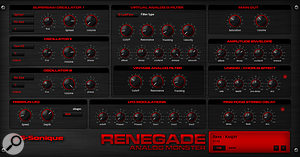 The Renegade virtual-analogue synthesizer.
The Renegade virtual-analogue synthesizer.
The Pro Studio version adds a further two virtual instruments. Glass Viper is a sort of ‘DX7 meets D50’ emulation; you can hear that heritage in some of the presets, but this synth is capable of a very diverse palette of sounds. The interface is perhaps a little busy, and the documentation a little light on programming details, but it is very capable in sonic terms.
Even busier is the ME80 v2 instrument, obviously inspired by the Yamaha CS80. It might not have the cool factor of a hardware original, but I suspect it captures the essence of the sound without the price tag, temperamental performance or the requirement for an industrial-strength stand and two roadies to move it anywhere. Whether it is 100 percent sonically accurate is beside the point; it sounds pretty good in its own right and if you want to produce an ’80s-sounding film score, ME80 v2 will give you the right vibe. Incidentally, the original v1 ME80 plug-in is still included.
 The Yamaha-inspired ME80 synth has received a v2 update.
The Yamaha-inspired ME80 synth has received a v2 update.
Given that Mixcraft 6 already had an impressive collection of virtual instruments, these new additions mean you get an even greater bang-to-buck ratio.
Plug-in Baby
Mixcraft 6 also included a fairly comprehensive, albeit often workmanlike, set of audio processing and effects plug-ins. These cover all the usual suspects from EQ and compression through to reverb, delay, pitch-correction and tape emulation. However, in the Pro edition of version 7, no fewer than 11 new audio effects are added. Some of these are fairly esoteric in nature, such as the TRW1 Vacuum Tube Triode Warmer or the BE1 Vacuum Tube Bass Enhancer; as the names suggest, these are both attempts to add some virtual tube-based analogue warmth to your sounds. However, others are more obviously mainstream, such as the Fusion Field convolution reverb and the Studio Devil Virtual Bass Amp.
The convolution reverb complements the three existing algorithmic reverbs supplied in previous Mixcrafts: the standard edition’s rather basic Acoustica Reverb and very usable Classic Reverb, and the rather nice Pro Studio Reverb in the Pro edition. Fusion Field is supplied with a number of preset impulse responses that cover a good range of real spaces as well as providing some more leftfield treatments that sound designers might enjoy. Like many convolution reverbs, it gives you a distinct sense of a ‘real’ space when auditioned in comparison with an algorithmic reverb. Of course, we are so accustomed to artificial reverb that ‘real’ isn’t always what’s required, but Fusion presents enough editable parameters to shape and adjust the tonality of the reverb effect to a reasonable degree.
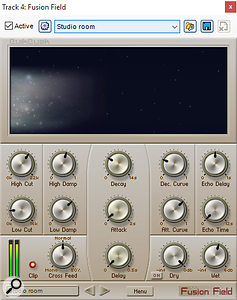 Among the new processors included in the latest version of Mixcraft is the Fusion Field convolution reverb.
Among the new processors included in the latest version of Mixcraft is the Fusion Field convolution reverb.
Studio Devil’s Virtual Bass Amp arrives to sit alongside the existing Shred Amp Simulator and Voxengo Amp Simulator plug-ins. Shred is actually pretty good and, while it can’t perhaps compete with something like NI’s Guitar Rig in terms of features, it’s a solid performer and very easy to use. The new Virtual Bass Amp is a more basic affair but actually sounds very good; applied to any sort of bass sound source, it can really get things cooking.
The remainder of the new effects deliver side-chain compression, transient processing, experimental delays (the interesting POD4500 Particle Delay), limiting and multi-band distortion. When you add all of these into the already extensive list of audio effects plug-ins retained from version 6, Mixcraft’s arsenal of processors and effects looks pretty impressive.
Panel Beating
Finally, there’s the new Performance Panel. This borrows ideas from a number of sources, but that doesn’t stop it being both quite clever and very creative in use, and if electronic music is your thing, it will probably be the highlight of Mixcraft 7.
In essence, the Performance Panel provides a grid from which audio and MIDI loops can be triggered, and you can have one such panel in any Mixcraft project. It is toggled on using the Performance button located above the track list, and appears between the track list and the timeline pane that contains your standard audio and MIDI clips. Each horizontal row in the Panel is linked to the associated audio or instrument (MIDI) track and you can drag and drop either audio or MIDI loops from the library, the main clip timeline or just from the Windows File Explorer onto a Panel’s cell. Clips don’t have to be all the same length, but it does make sense to ensure they are generally a whole number of bars long.
As can be seen in the screenshot, each grid cell contains a small Play button, and there is a further Play button at the top of each vertical column. The pads in each column make up a Set, and hitting a Set’s Play button will cause all the loops in that Set to be triggered for playback. Each row also features a Stop button on the left, so you can stop the playback of some rows within a Set if you like.
 The Studio Devil Virtual Bass Amp plug-in.
The Studio Devil Virtual Bass Amp plug-in.
As you might expect, the default settings ensure that when you have a Set looping, triggering a different Set will not replace the currently playing Set until the next bar division is reached. This behaviour can be customised in various ways, and there are too many options to detail here. Three other features are worth noting though. First, you can use the Performance Panel on its own as you might any ‘loop performance pad’ tool. However, if you wish, you can trigger the Performance Panel Sets while the standard timeline-based arrangement is also playing. This opens up all sorts of interesting additional creative possibilities, and the behaviour can be toggled on/off via the small ‘solo’ button located just above the Set labels.
Second, the Performance Panel will apparently plug and play with Novation’s Launchpad hardware, so this can be used to trigger individual audio or MIDI clips in the Panel, or full Sets. In a live performance context this could be a lot of fun. Note, however, that you are not limited to an 8x8 grid in the Performance Panel; you can have as many tracks and as many Sets as you like.
 The new Performance Panel is a highlight of Mixcraft 7, making it easy to come up with new arrangements on the fly.
The new Performance Panel is a highlight of Mixcraft 7, making it easy to come up with new arrangements on the fly.
Third, if you toggle on the ‘arm’ button, this will then record any playback of Sets into the main timeline-based clip area. As a means of experimenting with arrangement structures on the fly, this is really quite a cool option. I’m sure I’ve only scratched the surface of what’s possible with the Performance Panel in my own testing, but this is a feature that EDM producers will find very appealing, and it is flexible enough to be useful for both studio and live use.
Seventh Son
This was my first encounter with Mixcraft in the flesh. As a first-time user, it struck me as a very capable, if unspectacular, DAW environment — but this is not intended as a criticism. Indeed, I rather like Mixcraft’s no-nonsense approach, and it is certainly more than capable of tackling sophisticated music-production tasks.
Taking the package as a whole, I think Mixcraft 7 scores particularly well on three fronts. First, a few quirks aside (and all software has those), it is generally very easy to find your way around; new users will soon be up and running. Second, the Pro version, which is most certainly well worth the additional price over the standard or Home Studio versions, is very well featured, with a substantial array of virtual effects and instruments. OK, so perhaps none of them are ‘class-leading’ compared to what’s out there from third-party developers, but nevertheless, they amount to an impressive package. Third, even in the Pro version, you get all these features for what is a very competitive price.
In use, I did most of my testing on a modestly specified i5 laptop running Windows 10. Mixcraft behaved itself very well indeed, and I was able to create some quite complex projects without things feeling sluggish or having to resort to much track freezing. That said, the track freeze feature works well and can easily help you get some serious work done even with a fairly modest host computer.
Mixcraft doesn’t come with the kudos of a big-name brand. However, if branding is not something that matters to you, or you are someone who actively prefers to avoid such high-profile brands as a matter of principle, Mixcraft Pro Studio 7 is a heck of a lot of virtual studio for a very modest cost. The core features — those things you use perhaps 90 percent of the time — are generally easy to operate and work in very conventional ways.
If you’re currently using a different DAW/sequencer, then unless you’re actively looking for pastures new, you might not find the headline features here that would make you want to jump ship. However, if you are an existing Mixcraft user, then there is plenty in v7, and particularly in the Pro Studio version, to make upgrading a no-brainer — and for those looking for a first serious DAW/sequencer, Mixcraft Pro Studio 7 is most certainly worth considering. Away from the mainstream, obvious competition comes from the likes of Tracktion, Harrison MixBus or Cockos Reaper, but with a comprehensive recording, editing and mixing environment for both audio and MIDI and, in the Pro Studio version at least, a very impressive collection of effect and instrument plug-ins, Mixcraft 7 packs a punch that is considerably greater than its existing profile suggests.
Alternatives
If we ignore the more high-profile options, the obvious alternatives to Mixcraft would be Tracktion, Harrison’s Mixbus 3 and Reaper from Cockos. These can all be classed as ‘budget’ products and each brings its own slightly idiosyncratic take on the DAW concept. Like Mixcraft, Tracktion also uses a ’single-screen’ user interface, while Mixbus 3 provides an excellent mixing environment and perhaps the most accurate recreation of an analogue mixing console available in software. Reaper also provides a comprehensive DAW environment and, for a non-commercial licence, is very inexpensive. While all three include a range of audio effects and processing options, none of them can match the virtual instrument bundle found in Mixcraft Pro Studio 7.
Watch Your Steps
Mixcraft already included piano-roll and score-based MIDI editing environments, but version 7 brings a new Step Editor that can be used for pattern-based sequencing. To use this, you need to create an empty MIDI clip on an instrument track and then toggle the Step Editor option on. As shown in the screenshot, you can specify the number of steps used in a bar and also adjust the length of the overall MIDI pattern (loop) that you wish to create. Adding note events is then very much as in any other pattern/step-based editor.
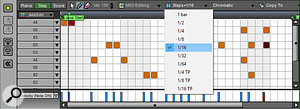 Version 7 of Mixcraft introduces a new Step Editor for pattern-based sequencing.
Version 7 of Mixcraft introduces a new Step Editor for pattern-based sequencing.There are a few extra elements that make this quite a neat tool, though. First, if you’re using the Step Editor for a melodic instrument rather than drums, you can limit the lanes to display just notes from a particular key or scale combination. This is really useful, and means you experiment with random note generation knowing that things will be ‘in key’ whatever you do. Second, if you want to use the Step Editor for creating drum patterns, a number of default drum maps are provided, including ones that support some third-party virtual drummers.
Finally, note that the Step Editor includes transport controls on its left-hand side. This is because the intention is that you use the editor simply to create your MIDI patterns (and therefore need transport controls to audition the patterns while you create them) before copying them back onto a suitable MIDI or instrument track. Once the step-based pattern is copied to an instrument/MIDI track, it can be edited just like any other MIDI clip. As well as being copied to MIDI/instrument tracks, Step Editor MIDI patterns can also be dragged to the new Performance Panel. In use, I really like how the Step Editor has been implemented. Many of the included virtual instruments should appeal to EDM producers, and the Step Editor is a perfect fit for this style of production.
Pros
- Very solid and conventional audio and MIDI music production environment.
- Relatively shallow learning curve.
- Comprehensive collection of instrument and effects plug-ins, especially in the Pro Studio version.
- The new Performance Panel offers interesting creative options.
Cons
- At this price, nothing significant.
Summary
Mixcraft 7, and in particular the Pro Studio edition, provides a very solid and well-featured music production environment for Windows PCs. It would make an excellent ‘all-in-one’ purchase for a first serious DAW, at a very reasonable price.
information
Test Spec
- Acoustica Mixcraft Pro Studio 7.
- Intel i5 PC running Windows 10, with 4GB RAM and Focusrite Scarlett 8i6 interface.

