When is a soft synth not just a soft synth? When it's also an effects processor...
 This screen shows z3ta+'s effects page, with the parameters set to give a breathing, pumping compression sound on drums.The z3ta+ synth has been around for a while, initially under the aegis of rgc:audio. I've always felt it was underrated as a synthesizer, but now that it's bundled with Sonar 7 I hope more people will start to appreciate what this little workhorse can do.
This screen shows z3ta+'s effects page, with the parameters set to give a breathing, pumping compression sound on drums.The z3ta+ synth has been around for a while, initially under the aegis of rgc:audio. I've always felt it was underrated as a synthesizer, but now that it's bundled with Sonar 7 I hope more people will start to appreciate what this little workhorse can do.
Firstly, it's 64-bit VST Instrument that will work in 64-bit Vista as well as x64 (the 64-bit version of Windows XP). An x64 'microhost' is also installed along with the program, so it will work in stand-alone mode under x64. Z3ta+ offers alternate tunings, has an ultra-high-quality mode for rendering, and can serve as a very useful multi-effects processor, with effects that have their own sonic character I haven't heard in anything else. These are what we'll be exploring in this month's workshop.
Most Effective
Sonar 7 installs z3ta+ as an instrument and as an audio effect. To use it as an effect, right-click in an audio track's FX bin and select z3ta+_fx.
The effects section is quite comprehensive; to see what's available, click on the Effects button in the lower right. At first it might look as though there are no parameter values to adjust, but there are: in the Master section in the lower right, as soon as you select a control, the control name shows up in the Control field and its value in the Value field.
 This setup allows you to use z3ta+ as an effects processor with MIDI control, as well as a synthesizer. Z3ta+ is inserted as a synth in track 1 and receives MIDI control from track 2; the audio on track 1 is processed by z3ta+.The choice of effects includes Distortion, Compressor, Modulation (nine variations on various flavours of chorus, flanging and phasing), three Delays (each with four modes and tempo sync), Reverb and an 'Equalizer/Simulator'. While most of the effects are fairly straightforward, the EQ/Simulator is something else altogether. You can select a Simulation Mode, which includes amp simulations, speaker response curves, comb filters and more, but the really interesting mode is EQ Mode, which changes the frequencies controlled by the seven graphic EQ sliders. For example, if you choose Wide, the lowest slider boosts or cuts at 80Hz and the highest at 15kHz. Choose Mid High instead and the sliders are set to 1, 2, 4, 6.3, 12.5 and 15 kHz. Select High and the spread is 5, 6.3, 8, 10, 12, 15 and 18 kHz.
This setup allows you to use z3ta+ as an effects processor with MIDI control, as well as a synthesizer. Z3ta+ is inserted as a synth in track 1 and receives MIDI control from track 2; the audio on track 1 is processed by z3ta+.The choice of effects includes Distortion, Compressor, Modulation (nine variations on various flavours of chorus, flanging and phasing), three Delays (each with four modes and tempo sync), Reverb and an 'Equalizer/Simulator'. While most of the effects are fairly straightforward, the EQ/Simulator is something else altogether. You can select a Simulation Mode, which includes amp simulations, speaker response curves, comb filters and more, but the really interesting mode is EQ Mode, which changes the frequencies controlled by the seven graphic EQ sliders. For example, if you choose Wide, the lowest slider boosts or cuts at 80Hz and the highest at 15kHz. Choose Mid High instead and the sliders are set to 1, 2, 4, 6.3, 12.5 and 15 kHz. Select High and the spread is 5, 6.3, 8, 10, 12, 15 and 18 kHz.
Using the EQ/Simulator in conjunction with the Distortion's Decimation parameter yields wonderful lo-fi sounds. Try this to create a really trashy, pumping drum loop. Set Distortion mode to Hard Drive, Gain all the way up and Level to around 50 percent. The Compressor provides the pumping, so set Mode to Fast, Ratio full up (50:1), Gain to around 10dB and Level to suit. Threshold is the crucial control here; start off around 20 to 25, then adjust for the desired amount of 'breathing'. You can set Reverb, Modulation and Delay modes off to start with. For the Equalizer/Simulator, set Simul Mode to 2 x 15 Inch Speaker and EQ Mode to Wide 1. Boost about 10dB at 80Hz to bring up the kick (the speaker simulation tends to reduce bass) and boost at 6.3kHz and 15kHz by about 6dB. You'll be rewarded with a lo-fi sound so strange it actually sounds wonderful; something that wouldn't be at all out of place on a Beck album, for example.
While the Modulation and Delay effects are fairly conventional, there are a few interesting twists. For Delay, it seems that the TimeL and TimeR faders need to be all the way up for the Sync parameter to be active; if they're moved off the 'full up' position, they take priority over Sync. There's a three-band EQ located in the delay's feedback path, and if you use the Res High EQ mode and turn up the feedback and high EQ band, each successive echo will sound more resonant and bright. There are six different EQ options that offer varying degrees of resonance and centre frequencies for the bands, and all are well worth investigating. What's more, having three independent delays lets you really go crazy. The Modulation effect offers similar EQ possibilities.
Sonar 7.0.2 Update
In relatively quick succession, Sonar has gone from version 7.0 to 7.0.1 to 7.0.2. These updates, which are available for both the Producer and Studio editions, aren't exclusively about bug fixes, as several enhancements have been added (especially to the step sequencer). If you haven't downloaded the latest version yet, go to www.cakewalk.com and check the support section.
Setting Up MIDI Control
When inserted as an audio effect, z3ta+ does not show up as a destination in a MIDI track, so you can't use its MIDI learn option to add real-time MIDI control. When you use the Insert / Soft Synth option instead, you can't use z3ta+ as a processor for external audio. But there's a simple workaround:
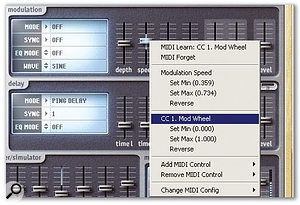 In this example, the modulation effect's Speed control has been restricted to a small range, as shown by the blue line in the fader's 'groove'. The pop-up menu shows that the Modulation Speed range has been restricted, but the Mod Wheel travels over its full range to cover this restricted range, thus providing a type of fine tuning. 1. Insert an audio track.
In this example, the modulation effect's Speed control has been restricted to a small range, as shown by the blue line in the fader's 'groove'. The pop-up menu shows that the Modulation Speed range has been restricted, but the Mod Wheel travels over its full range to cover this restricted range, thus providing a type of fine tuning. 1. Insert an audio track.
2. Record audio you want to process into this audio track (or import a loop, drag audio into the track, or whatever).
3. Right-click on the effects bin in the Audio track and go Soft Synths / z3ta+, as if you were inserting it as a synthesizer.
4. Insert a MIDI track.
5. Assign the MIDI track's output to z3ta+.
6. Click the z3ta+ Option button.
7. From the menu that appears, choose Audio Input Thru.
The audio in the track will now go through z3ta+. However, it goes through only the effects section, not through the synth filters, or amps triggered by envelope generators (there's more on this later). Note that you can still play the synth when the effects are 'listening' to the audio input; z3ta+ mixes the audio input and the synth sound generators.
MIDI Learn
Any of the controls that look like hardware sliders are eligible to be governed by MIDI continuous controller messages; just right-click on a control. Other switches or range controls can be assigned by shift-right-clicking on them. When you right-click (or shift-right-click) on an unassigned control, you'll see a pop-up menu offering either MIDI Learn, Add MIDI Control (for if you want to add a control manually, instead of using MIDI Learn) and Remove MIDI Control.
MIDI Learn works as you'd expect: select it, wiggle a control, and the assignment is done. Furthermore, you can govern multiple parameters from a single controller or group of controllers. For example, you could assign a MIDI controller to vary the highest and lowest EQ bands simultaneously, and another to vary the highest EQ band and one of the mid-range bands. It's also possible for different controls to cover different ranges of a single parameter that's being controlled. For example, say you've set Controller 91 to alter modulation speed. To set the range, you'd place the Speed slider at the minimum value you want. Now right-click on the slider and you'll see a listing for Controller 91, with three options: Set Min, Set Max, and Reverse. Click on Set Min. Now set the Speed slider to the maximum value you want and right-click on the slider. In the Controller 91 listing, click on Set Max.
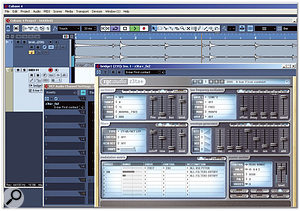 Z3ta+ inserted in Cubase 4, which can process audio through the filters and VCA, as well as the effects section. In Cubase, an accompanying MIDI track allows triggering of the z3ta+ envelope generators.As you turn your MIDI controller's hardware knob or slider, the parameter will vary only within the minimum and maximum levels you specified. However, there is a limitation: the new range you've set is not spread across the hardware knob's full range: restricting it doesn't provide 'fine-tuning', but merely ensures that the value won't go beyond the specified minimum and maximum values. (As you've probably figured out, Reverse changes the 'sense' of the parameter. In other words, turning up a control when you have it set to Reverse actually reduces the parameter value.)
Z3ta+ inserted in Cubase 4, which can process audio through the filters and VCA, as well as the effects section. In Cubase, an accompanying MIDI track allows triggering of the z3ta+ envelope generators.As you turn your MIDI controller's hardware knob or slider, the parameter will vary only within the minimum and maximum levels you specified. However, there is a limitation: the new range you've set is not spread across the hardware knob's full range: restricting it doesn't provide 'fine-tuning', but merely ensures that the value won't go beyond the specified minimum and maximum values. (As you've probably figured out, Reverse changes the 'sense' of the parameter. In other words, turning up a control when you have it set to Reverse actually reduces the parameter value.)
If you do want fine-tuning, you can achieve it by setting a 'master range' for the control. The method is very similar to the one just described. First, set the virtual slider (or other control) to the desired minimum value, then right-click on the slider and under the name of the parameter, this time (for example, Modulation Speed), click on Set Min. Now set the virtual slider to the desired maximum value, right-click on the slider, and under the name of the parameter, click on Set Max. A blue line appears in the slider's 'virtual groove' to show the range you've specified, and when you assign a controller it will vary the parameter value over the range you specified, but this will be spread over the full rotation or travel of the hardware control.
If a parameter has multiple control sources, you can see the parameters for only one source at a time in the menu that pops up when you right-click on a parameter's virtual slider. However, you can choose which parameter is shown simply by moving the hardware control before you right-click on the parameter's slider.
Real-time Effects
You can also use z3ta+ for real-time processing of whatever input you're feeding into Sonar. The basic procedure is, in an audio track, to first set the audio Input field to pick up the appropriate signal from your audio interface (mic, guitar or whatever). In the audio track's effects bin, insert the z3ta+ audio effects plug-in (or z3ta+ soft synth — and if you're using the soft synth, remember to click on Options and select Audio Input Thru). Now turn on Input Echo in the audio track (the button to the right of the Record button).
You'll now be able to monitor the effects as you play, sing or send in any real-time input. Of course, this works best with low-latency systems!
A Cubase Screen Shot?!
OK, this is a Sonar workshop, but after all z3ta+ is a stand-alone Cakewalk product too, and it has a feature that, ironically, doesn't work in Sonar but does work in Cubase 4: the ability to send a track's audio not just through the effects section, but through the z3ta+ filters and VCAs as well. This is possible because Cubase can assign a MIDI track to a VST plug-in effect (it doesn't just do instruments), so you can trigger the envelope generators from a keyboard.
When you install Sonar 7, it actually installs two versions of the z3ta+ effects section: z3ta+_fx and z3ta+_fx2. The one with the fx2 suffix is the one you want.
In Cubase, insert z3ta+_fx2 into the insert of a VST audio channel (of course, you should also have audio on this track, so that there's something to process). Create a MIDI track and assign its output to z3ta+_fx2. Unless you want to play the synth section at the same time, go through each oscillator and turn each wave to 'Off'. Now your MIDI keyboard can trigger the envelopes; you can play with the filter parameters, drive parameters from LFOs, and so on. Fun stuff!


