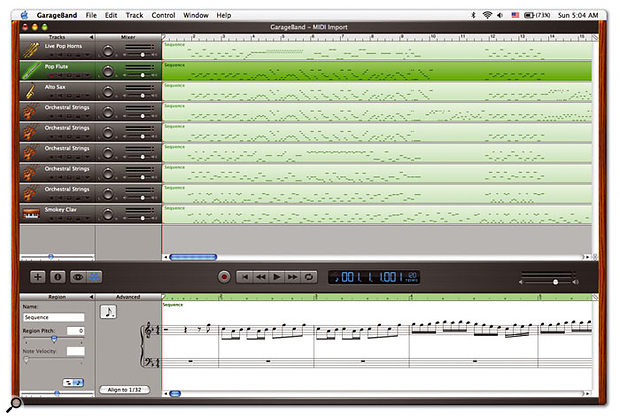 GarageBand 2 can import MIDI files and tries to assign suitable instruments to each track automatically. Here you can see the first movement of Bach's second Brandenberg concerto arranged for Live Pop Horns, Pop Flute, Alto Sax, Orchestral Strings and Smokey Clav. Time to install Apple's Orchestral Jam Pack expansion for GarageBand 2, I think!
GarageBand 2 can import MIDI files and tries to assign suitable instruments to each track automatically. Here you can see the first movement of Bach's second Brandenberg concerto arranged for Live Pop Horns, Pop Flute, Alto Sax, Orchestral Strings and Smokey Clav. Time to install Apple's Orchestral Jam Pack expansion for GarageBand 2, I think!
Although intended as an entry-level application to introduce new people to computer-based music making, Apple's GarageBand has received acclaim from beginners and professionals alike. In this special extended Apple Notes we look at version 2, which adds score editing, multitrack audio recording, and more...
Launched as part of the iLife '04 bundle, which was introduced at the San Francisco Macworld show in January 2004, Garage Band was the first new music-making application from Apple to take advantage of the technology and people the company had acquired with the purchase of Emagic back in 2002. While Emagic's Logic has now been assimilated into Apple's line-up of professional applications as Logic Pro, alongside Final Cut Pro and DVD Studio Pro, GarageBand 2 turned out to be a huge popular success for Apple, introducing more people to making music on their computer — or, specifically, their Mac.
While the functionality of GarageBand 2 is deliberately limited, to make the application appeal to beginners, the charm of the program, for want of a better word, has certainly worked on professionals as well. Although GarageBand 2 will hardly (and nor does it intend to) replace Logic, I've heard a surprising number of established musicians and composers talk fondly of Apple's entry-level music application, including those singer-songwriters who use it as a successor to the four-track tape recorder for trying out ideas. For me, GarageBand 2 has come in surprisingly useful when I need a quick sound source, or to check note pitches and so on for sampling sessions, especially since you can rely on the fact that GarageBand 2 comes pre-loaded on every new Mac.
One year on, Apple released GarageBand 2, featuring a basic score editor, multitrack audio recording, new audio tuning tools, and more, so this month we'll take a look at the new features in a little more depth.
Knowing The Score
One of the big new features in GarageBand 2 is a notation view for editing your MIDI regions in traditional musical notation. Once the Track editor is visible, you can toggle between the new notation view and the original graphic view editing mode, which allows you to edit MIDI notes in a piano-roll-style editor or work with a limited selection of MIDI controllers (modulation, sustain, expression, foot, pitch bend). One change in the graphic view for is that the transpose and velocity parameters now appear in the main Region section of the Track editor, rather than in the Advanced section, and the Transpose parameter has been renamed Region Pitch. This is for consistency with the new audio features, as we'll see later.
The notation view displays MIDI notes and any sustain pedalling of the currently selected Track on a linked, piano-style treble and bass stave pair, where size automatically scales to fit the height of the Track editor. While you have almost no control over how the notes are translated into notation, as you would with Logic 's score editor, Apple have opted for the safest possible interpretation, to help the notation display to look as clean and readable (and presentable) as possible. For example, two overlapping notes (where one note starts and another begins before the first ends) are displayed as two separate notes. The only influence you can have over the display of the notation is to set a resolution for how the display is quantised, from the pop-up menu available via the small ruler icon at the top-right of the Track editor.
 Here you can see GarageBand 2's notation view. Notice how the program illustrates the MIDI lengths of notes when they're selected, and the automatic cleaning up of overlapping notes.
Here you can see GarageBand 2's notation view. Notice how the program illustrates the MIDI lengths of notes when they're selected, and the automatic cleaning up of overlapping notes.
While it might seem odd, the feature I like the most in the GarageBand 2 notation view is the way in which the MIDI lengths of notes are expressed. While the shape of a note head on the stave is what tells you how long that note should be played for, this isn't particularly precise when you compare how a piano-roll-style editor (like the graphical view) displays length. So when you select a note in GarageBand 2 's notation view, a horizontal bar is displayed by that note to illustrate the note's precise length. You can hover and drag the mouse over the bar to adjust the length of the note, just as you would in the graphical view. As you change a note's length, the actual note head (and any rests around that note) are redrawn to keep the notation correct. This is particularly neat, especially because of the built-in 'clean lengths' feature. It's a really nice addition that overcomes a limitation found in the majority of notation editors — even in professional applications.
As with the graphical view (and Regions in the Region editor), you can create new notes in the notation view by Apple-clicking on the stave. The length of the note you're adding is set in a pop-up menu in the Advanced section of the Track editor. You can also select sustain-pedalling symbols from this pop-up menu, and the menu itself can actually be opened from anywhere in the Track editor area by Control-clicking in an empty space.
GarageBand In SOS
You can read our original GarageBand discussion at www.soundonsound.com/sos/apr04/articles/applenotes.htm, and read about version 1.1 at www.soundonsound.com/sos/jul04/articles/applenotes.htm. This revision added official Rewire support (originally introduced in 1.01), better track management, and the ability to use audio previews of MIDI loops as audio loops to the original GarageBand release.
New Tools For The Garage
Following on from the notation view, GarageBand 2 adds the ability to import MIDI files. To do this, you must first make sure you have a Song already open in the application — you can't load a MIDI file from the 'Open Song' window. To import a MIDI file, simply drag the required file from the Finder into the GarageBand 2 window. As you drag the file, you'll notice a vertical line appearing in the main area, to show you at what point in time the MIDI file will be imported into the song. When you release the mouse button, the file is imported into newly created Tracks and, rather neatly, GarageBand 2 will make an effort to assign the tracks in the MIDI file to suitable instruments in the Tracks in your Song, by reading any program-change numbers in the file, based on the General MIDI standard.
For those in education, the wealth of MIDI files of art music available online for study means that the MIDI file import is especially valuable; but it's also useful for those times when you might have forgotten your sequencer's copy-protection dongle and you need to quickly check a couple of notes in a MIDI file. I'm sure I'm not the only one who's ever used the Quicktime Player application to get a basic idea of what was in a MIDI file...
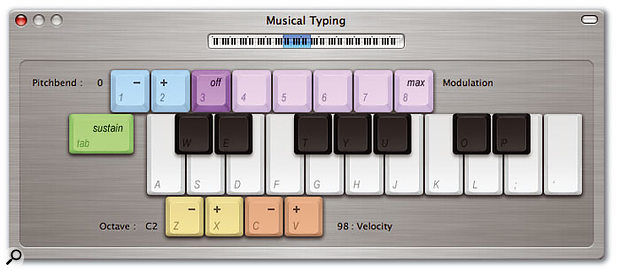 GarageBand 2 features a slightly more colourful version of a feature similar to Logic's Caps Lock Keyboard, enabling you to use your QWERTY keyboard as a musical input device.
GarageBand 2 features a slightly more colourful version of a feature similar to Logic's Caps Lock Keyboard, enabling you to use your QWERTY keyboard as a musical input device.
For entering MIDI data, GarageBand 2 also features a mode called Musical Typing, which is basically a different implementation of the Caps Lock Keyboard in Logic, turning certain keys from your QWERTY keyboard into a musical keyboard instead. In Logic, the Caps Lock Keyboard is so called because it is enabled when the Caps Lock key itself is enabled, while the Music Typing function in GarageBand 2 is enabled by choosing Windows / Musical Typing, or pressing Apple-Shift-K. You're never going to get a great musical performance using your computer's keyboard, but Musical Typing, and Logic 's Caps Lock keyboard, are still surprisingly useful, especially when you're working on a laptop and don't have a portable USB keyboard handy. In addition to basic note pitches, you can also adjust the velocity used for note commands, and there's even pitch-bend and modulation keys (that really do work!), a sustain pedal, and keys to adjust the transposition of the keyboard's range. Speaking of the keyboard's range, both the Musical Typing window and the older mouse-driven musical Keyboard now feature a small illustration of the full range of a keyboard, with an area highlighted in blue to show you the focus of the onscreen keyboard.
On the audio side, GarageBand 2 will now import ACID files, in exactly the same way as importing MIDI files. Simply drag an ACID-format WAV from the Finder to the place where you want it in your Song and GarageBand 2 will automatically add a new audio track containing the converted audio file. GarageBand 2 won't automatically add an imported ACID file to your Apple Loop library, but thanks to the new 'Add To Loop Library' command, you can now make your own audio recordings, along with imported ACID files, into Apple Loops. Simply select the Region you want to add to the library, select Edit / Add To Loop Library, and a sheet will appear where you can give the loop a name, set whether it's a loop or a one-shot sample, and specify musical scale, genre, instrument and mood descriptors for searching. When you have an audio track selected, you can enable GarageBand 2's built-in tuner. Useful for guitarists — and singers...
When you have an audio track selected, you can enable GarageBand 2's built-in tuner. Useful for guitarists — and singers...
Two new audio-processing tools have been added to the audio view of the Track editor to enhance the tuning and timing of audio regions. The Enhance Tuning function works in a similar way to processes such as that offered by Auto Tune, but has just one slider to specify how much the tuning should be 'enhanced' or effectively quantised to the nearest chromatic note. There's also a 'Limit to Key' toggle, which, if selected, quantises the pitch using only the notes in the key of the current GarageBand 2 Song. And to help you stay in tune in the first place, GarageBand 2 also features a tuner mode, which can be enabled by selecting an audio track and clicking the tuning-fork icon on the transport area, pressing Apple-F, or choosing Control / Show Instrument Tuner. Finally, the Enhance Timing process attempts to quantise the timing of your recorded audio, based on the tempo and time signature of the current Song. Like Enhance Tuning, it has one slider for you to specify how strongly the process should be applied.
 It's now possible to convert your own recordings, or imported ACID WAV files, into Apple Loops and add them to your library directly within GarageBand 2.
It's now possible to convert your own recordings, or imported ACID WAV files, into Apple Loops and add them to your library directly within GarageBand 2.
What A Performance
One aspect that people noticed about the first release of GarageBand 2 was that performance wasn't exactly great on slower computers, especially those with a G4 processor. Part of the reason for this was perhaps the number of effects each track uses by default, which is why the ability to use global reverbs and delays was added to an interim release. On the subject of performance, Apple's Director and Lead Architect of Audio and Music Applications, Emagic co-founder Dr Gerhard Lengeling, has stated many times that GarageBand 2 uses no more or fewer resources for audio processing than Logic.
At O'Reilly's Mac OS X Conference last year, Lengeling commented: "Processor footprint between Logic Pro and GarageBand 2 are identical; they are actually the same product at the core. So GarageBand 2 can't take more processor power than Logic Pro. GarageBand 2 's visual interface takes a bit more processing, but it's at a lower priority than the audio, so the audio footprints are the same. As far as performance efficiency goes, they are exactly the same." (Source: www.auscillate.com/ post/29.)
To help improve performance even further, GarageBand 2 implements a Track Lock facility that's basically the same as the Freeze facility available in Logic. Once you have a track that's pretty much finished, you can enable the Track Lock function on it and the next time you press 'Play' the locking process will be invoked, bouncing all the real-time processing for that track into a single audio file. After this, you won't be able to make changes to the track, although GarageBand 2 will warn you of this and ask if you want to unlock the track to make changes.
Power Of Two
GarageBand 2 is certainly a useful tool for beginners, and is surprisingly handy for more seasoned sequencer users too. The new features continue the same design philosophy established in Garage Band 1, making music technology accessible for those with no previous experience. The only disappointment for me in GarageBand 2, given what the application is supposed to achieve for its audience, is the fact that there's still no way to create key, tempo or time signature changes. This would be tremendously useful, especially when importing MIDI files that might contain such information.
Some music industry developers seem to resent how GarageBand 2 has been accepted by the general public, pointing that music software has been around (or, at least, readily available) for the past 20 years. But this is missing the point. While Apple don't get everything right, the company have a certain skill in taking high-end technology and making it approachable for beginners: in GarageBand 2 Apple have taken Logic and made it into a sequencer my mum would want to use. And if they have indeed succeeded in bringing computer-based music making to a larger audience with the perception of GarageBand 2, maybe other companies need to rethink their approach.
Powerbooks & iPods
The demand for a Powerbook with a G5 processor is growing all the time, and you didn't have to look for long on the web during February to read plenty of opinions and news stories on this subject. One site claimed that Apple would have portable G5s by the second quarter of 2005, while others restated the problems of cooling and power consumption, something that even Apple briefly commented on at the release of the iMac G5 last year, cautioning customers that the iMac G5 didn't mean that all of the issues involved in producing a Powerbook G5 had been resolved. It's also worth remembering that most people look to a G5-based portable for a substantial performance increase over current G4-based portables, and that a 1.8GHz iMac G5 offered over double the performance of a 1.5GHz Powerbook G4, based on previous tests in SOS. However, given that it may be necessary to scale down clock speeds and make other compromises to put a G5 in a Powerbook, I'll be curious to see how a Powerbook G5 ultimately performs.
But while the world waits for a Powerbook G5, Apple recently refreshed the Powerbook G4 line-up with the usual expected increase in numbers, but also some new features. The trackpad now features a scrolling option, where you can drag two fingers together to scroll the window currently in focus, either horizontally, vertically, or panning in both directions. Although I haven't tried this out for myself yet, it sounds like a nice alternative to other ideas used on similar devices, where the edges of the pad take on this function and it's consequently easy to scroll by accident.
The second new feature is what Apple call a Sudden Motion Sensor, which causes the heads of the hard disk to automatically park in response to any sudden movement or change of axis, thus suspending read and write operations, until the sensor detects that the laptop is level again and re-enables hard disk activity. This type of technology isn't usually ideal for applications where you're going to have a constant stream of data going to and from the hard disk, such as most music and audio applications, so might be better left disabled. However, again, I look forward to checking out the feature in more detail.
In terms of specifications, all Powerbooks now feature 512MB of DDR333 memory as standard (a very welcome change), Airport Extreme, and Bluetooth 2.0 support. Apple claims to be the first manufacturer to include Bluetooth 2.0 support in a portable range. This revision to Bluetooth is backwardly compatible with Bluetooth 1.2 and offers three times the bandwidth: up to 3MB/s instead of up to 1MB/s. The 12-inch Powerbook features a 1.5GHz G4 processor and NVIDIA GeForce FX Go5200 graphics with 64MB of DDR SDRAM, and is available with a Combo drive and a 60GB Ultra ATA/100 5200rpm drive for £1049, or an 8x Superdrive (faster than ever before in a portable) and an 80GB Ultra ATA/100 5200rpm drive for £1199.
All 15-inch Powerbook models now come with the illuminated keyboard, and feature an 80GB Ultra ATA/100 5400RPM drive and ATI Mobility Radeon 9700 graphics with 64MB of DDR SDRAM as standard. These models also offer a build-to-order option on their graphics hardware, to include a 128MB 9700 video system instead, with dual-link DVI support — which means that, yes, you could now drive a 30-inch Cinema Display from a Powerbook. There are still two 15-inch models: the first offers a 1.5GHz G4 processor and Combo drive for £1379 and the second has a 1.67GHz G4 processor (the fastest yet seen in a Powerbook) and 8x Superdrive for £1579.
At the top of the Powerbook family tree is, of course, the 17-inch Powerbook, which retails for £1849 and features a 1.67GHz G4 processor, a 100GB Ultra ATA/100 5400RPM drive, an 8x Superdrive, and ATI Mobility Radeon 9700 graphics with 64MB of DDR SDRAM and dual-link support. The new Powerbook G4 line should tide Mac musicians over until a G5 model becomes available, although it's perhaps disappointing that no Powerbooks feature 7200RPM drives, especially the 17-inch, even in build-to-order configurations.
Apple also updated the company's popular iPod range this month, with changes to both the Mini and Photo models. The iPod Mini is now available in a 6GB model for £169, while a 4GB model (the previous limit for the iPod Mini) costs just £139. Both iPod Mini models feature an improved specification, offering up to 18 hours of playback on a single battery charge, meaning that the iPod Mini now offers the longest battery life of any iPod (compared to 15 hours for the iPod Photo and 12 hours for the standard iPod and Shuffle models). Another interesting change is that the iPod Mini is now supplied only with a USB 2.0 cable and is capable of charging via this cable, not just via the now-optional Firewire 400 cable.
Originally introduced last October in both 40GB and 60GB configurations, costing $499 and $599 in the US respectively, the iPod Photo is now available in either 30GB or 60GB configurations for £248.99 and £309, which makes the iPod Photo far more affordable than previously. Like the new iPod Mini, the new iPod Photo models also support charging via USB 2.0 and, again, only this type of cable is now supplied with the iPod Photo — a Firewire cable is an optional purchase, just like the dock that's also no longer supplied as standard.

