 Screen 1. Logic’s Bass Amp Designer contains an emulation of an Avalon Ultra Five Direct Box, which is perfect for shaping the direct sound of your bass.
Screen 1. Logic’s Bass Amp Designer contains an emulation of an Avalon Ultra Five Direct Box, which is perfect for shaping the direct sound of your bass.
Re-sculpt your bass guitar recordings with DI simulation, insert effects and part doubling in Logic Pro X.
In last month’s Logic workshop we looked at processing a bass guitar with an instance of Bass Amp Designer to achieve a similar result to a miked-up Ampeg SVT. Let’s now augment that same setup with some alternative techniques.
DI Another Day
One of the most basic techniques for creating a bass tone is to blend the sound of a bass guitar through an amplifier with the direct sound. On your bass guitar track open the Bass Amp Designer plug-in and click the Direct Box button to bring up the editor for the Direct Box section (Screen 1, above). The interface is very simple. The Tone control selects from six preset EQ curves which can be applied to the incoming bass guitar signal, whilst the HF Cut button gently rolls off the top end to remove noise. Experiment with the different Tone options and, once you have achieved a satisfying DI sound, use the slider between the Amp and Direct Box buttons to blend these tones together.
One way to think about the layering process is to first decide whether the DI or the Amp represents the main qualities of the sound you are going for. Once that decision has been made then blend in the element you feel is missing. If the DI is the main part of the sound you want but it lacks a bit of top end, then use a bright amp tone and blend a little of this into the DI to brighten the overall bass tone.
To increase your processing options for each element, you may prefer to have the DI and Amp simulation on two separate tracks. To do this, duplicate the bass track and its regions, then open the Bass Amp Designer plug-in on the first track and move the slider all the way over towards ‘Amp’. On the second track move the slider so that it’s all Direct Box. You can now blend them as two channels using the channel volume controls. The main benefit of creating two tracks is that you now have more freedom to EQ the Amp and DI signals independently using regular insert plug-ins.
If you want to simulate recording multiple bass cabinets then create three Bass Amp Designer tracks, one with an 8x10 cab for mid-range and top end, one with a 1x15 cab for low end, and a separate track for the DI. The three tracks can then be equalised separately and summed through a Track Stack to give you control over the overall level and timbre.
Sub Culture
When processing a bass guitar recording at mixdown, it’s common to want to apply some kind of low-end enhancement. It’s worth making this sort of decision with the drums in place as you are unlikely to want to reinforce the bottom end of the bass guitar in the same frequency range that your kick drum is occupying. Obviously, you could just reach for Logic’s Channel EQ plug-in and boost the low end, however there are alternatives that can produce more dramatic results.
Before the age of computers running powerful DAWs, the duty of synthesizing extra bottom end would have been handled by a dbx subharmonic synthesiser rack unit or by re-amping the bass through a thunderous speaker. In a modern DAW world, this duty typically falls to insert plug-ins such as Waves Renaissance Bass or Max Bass. Logic has its own equivalent processor: the SubBass plug-in. The SubBass plug-in takes the incoming audio and then splits it into two identical parallel processors labelled High and Low.
 Screen 2. The SubBass plug-in can be used to add bottom end to a bass guitar recording, here I am using just the top band to add bottom end around the 85Hz region.For what we are trying to accomplish we only need one band of processing, though. Set the Frequency Mix slider all the way up to 100 to give just the High band. Next, turn the Dry slider to 0 percent and the Wet slider to 68 percent so you’re listening to just the wet signal. Tune the bass enhancement processor to the frequency range you want to enhance. First of all, set the Ratio to 1, then set the bandwidth control to approximately half an octave. Next, go to the Centre control and sweep it from the lowest frequency upwards until you find the area you want to enhance. If the area is too wide simply reduce the Bandwidth control (Screen 2 and Audio Example 1). Now, add the dry signal back and adjust the amount of wet signal carefully. Too much bottom can make your bass guitar part sound weak and unbalanced on small speakers. For Audio Example 2, I have exaggerated the amount of processing to make this clearly audible.
Screen 2. The SubBass plug-in can be used to add bottom end to a bass guitar recording, here I am using just the top band to add bottom end around the 85Hz region.For what we are trying to accomplish we only need one band of processing, though. Set the Frequency Mix slider all the way up to 100 to give just the High band. Next, turn the Dry slider to 0 percent and the Wet slider to 68 percent so you’re listening to just the wet signal. Tune the bass enhancement processor to the frequency range you want to enhance. First of all, set the Ratio to 1, then set the bandwidth control to approximately half an octave. Next, go to the Centre control and sweep it from the lowest frequency upwards until you find the area you want to enhance. If the area is too wide simply reduce the Bandwidth control (Screen 2 and Audio Example 1). Now, add the dry signal back and adjust the amount of wet signal carefully. Too much bottom can make your bass guitar part sound weak and unbalanced on small speakers. For Audio Example 2, I have exaggerated the amount of processing to make this clearly audible.
Another use for the SubBass plug-in is to add bass below the fundamental frequency of the current note. A Ratio control setting of 2 makes the SubBass plug-in behave like an octave pedal synthesizing a note an octave beneath the note played (Audio Example 3). This is more useful for special effects or where a bass line has been played an octave above its traditional register.
Freq Show
Chorus is another commonly used bass guitar effect. Chorus on a bass can add stereo width and movement, which can help to make it stand out more in a mix. When applying chorus to a bass, we can leave the low end unprocessed to avoid any cancellation of frequencies in the bottom end. Thankfully, we can use the frequency-splitting feature in Logic’s Pedalboard plug-in to apply the chorus effect to just the mid- and high-frequency range, avoiding the lower range.
From the insert menu, add an instance of Pedalboard and drag the Retro Chorus pedal from the sidebar onto the Pedalboard area. Next, drag the Splitter object so it sits before the chorus effect and set the Splitter’s mode to Freq instead of Split.
Hover your mouse above the pedals and the Pedalboard now shows the routing area. The top line represents the higher frequency band and the bottom line the lower frequency band. As we want to apply a chorus effect to the highest frequency band you need to drag the chorus object up onto the top line (Screen 3).
 Screen 3. Logic’s Pedalboard plug-in can be used to split the bass guitar signal into two frequency bands. You can then apply a chorus (or any other) effect to just the mid and high frequencies.
Screen 3. Logic’s Pedalboard plug-in can be used to split the bass guitar signal into two frequency bands. You can then apply a chorus (or any other) effect to just the mid and high frequencies.
Go to the Mixer pedal (this is automatically created when you drag in the Splitter) and drag the slider up to the top, labelled B. You’re now only listening to the signal above the frequency set in the Splitter object. Adjust the Frequency knob on the Splitter pedal to set the amount of mid and high frequencies you want to run through the Chorus effect. Finally, blend the low band back in by bringing the Mixer slider back towards its mid-point (Audio Example 4).
Double Bass
Sometimes you may wish to achieve an extra lift between sections in a song, for example between the verse and chorus. One way to achieve this contrast is to thicken the bass guitar part by layering it with a synth bass (Screen 4). A live bass player might accomplish this by using pedals such the Akai Deep Impact, Korg G5 or Mark Bass Super Synth. As we don’t need to perform this in real time, we can take advantage of Logic’s offline pitch analysis to extract the note information from the bass part. We can then use this to play a synth bass patch on a software instrument track.
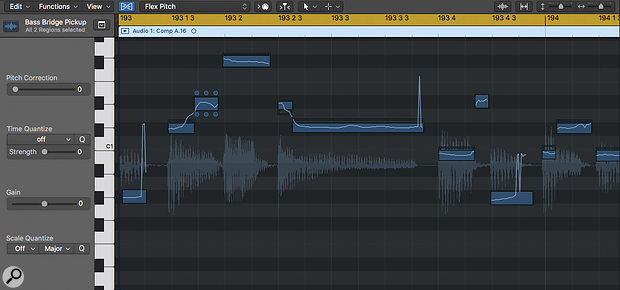 Screen 4. Layer a bass guitar part with a software instrument by using Logic’s pitch analysis to create a MIDI Track containing the notes from the bass guitar part.
Screen 4. Layer a bass guitar part with a software instrument by using Logic’s pitch analysis to create a MIDI Track containing the notes from the bass guitar part.
To do this, double-click on the bass audio region to bring up the Sample Editor. Next, click the Show Flex button at the top of the Sample Editor and set the Flex pop-up menu to Flex Pitch. Logic then analyses the note content of the region. If you’re happy with the way the Flex Pitch process has interpreted your audio, go to Edit / Create MIDI Track From Flex Pitch Data. This will create a new software instrument track with a MIDI region containing the notes from the bass part. Experiment by layering different synths with your bass part (Audio Example 5). I think Retro Synth is the most successful at sounding like a classic bass guitar synth pedal. Try the Classic Analogue Bass preset as a starting point. As you are auditioning presets you may need to alter the octave of the MIDI notes to play in the correct register. In the Inspector, go to the Region Parameter area and click on the Transpose parameter. From the drop-down, choose the appropriate octave transposition.
In these two articles we have covered lots of processing options. Once you have settled on the ones you are likely to reach for regularly, you may wish to simplify your workflow by assigning the key parameters of your bass tracks to Smart Controls. If you did this on a Track Stack you could easily control all of the things we have discussed with one simple set of Smart Controls. For example, a useful mapping might include DI bass level, Amp bright level, Amp sub level, Synth level, EQ 100Hz, EQ 400Hz, EQ 2k, Chorus Dry/Wet and SubBass Dry/Wet.








