 Screen 1: Pro‑Q 3 must be instructed by Reaper to treat tracks 3+4 as an external side-chain signal — and you do that in the 'Plug-in pin connector' window for the instance of Pro‑Q 3 in question...
Screen 1: Pro‑Q 3 must be instructed by Reaper to treat tracks 3+4 as an external side-chain signal — and you do that in the 'Plug-in pin connector' window for the instance of Pro‑Q 3 in question...
I'm having real difficulty routing a source track to FabFilter's side-chain using Reaper. I load FabFilter onto the track I want to alter. Then I set up FabFilter's side-chain to accept channels 3+4, then route the source track to channels 3+4. Has anyone done this before by any chance, or to any other FabFilter plug-ins that might be equivalent? Or otherwise, is there a way to do it in Adobe Audition with FabFilter Pro‑Q 3? Failing that, are there any free EQ matching plug-ins available that can do the job more easily?
SOS Forum post
SOS Reviews Editor Matt Houghton replies: Well, the first thing to say is that there's no need to resort to another host or another plug-in — between them, Pro‑Q 3 and Reaper can do what you want. But it works a little differently than you might expect, largely because Reaper's flexible channel count per track presents some challenges. Essentially, because Pro‑Q 3 can process multi‑channel signals, when you send signals to the track's input channels 3+4 it assumes it is supposed to be processing a four-channel signal, rather than receiving separate stereo input and side-chain control signals.
There are actually several ways to achieve what you want. The most obvious is something that's only available in fairly recent versions of Reaper, which is telling Pro‑Q 3 that it needs to remain as a stereo plug-in, irrespective of the number of channels at its input. Then, by default, it will recognise channels 3+4 as an external side-chain, and you can stick with your current workflow.
To do this, use the VST3 version of Pro‑Q 3. Go to Reaper's 'Plug-in pin connector' window (the one where it allows you to route the input and output channels for the selected plug-in) for the instance of Pro‑Q 3 in question, and click the small 'IO' button (see Screen 1 above). Then click 'Request VST3 bus channel count...' and from the drop-down menu choose 'Stereo'. Now Pro‑Q 3 will be forced to operate as a stereo plug-in, and will treat channels 3+4 as an external side-chain. In the Analyzer section at the bottom of the Pro‑Q 3 GUI, you can choose whether Pro-Q 3's dynamic EQ and Match EQ functions receive this side-chain signal.
Another method is to bypass the DAW routing altogether and use multiple instances of Pro‑Q 3, each of which can recognise and communicate with the others. This works not only in Reaper but also in any DAW that can host VST3 plug-ins, regardless of its internal routing limitations (eg. some cut-down versions of leading DAWs don't allow side-chaining). Here's how to do it:
1. First, place an instance of Pro‑Q 3 on the track you wish to use as a reference.
2. Place another instance on the track you wish to EQ to match the reference (I'll call this the target).
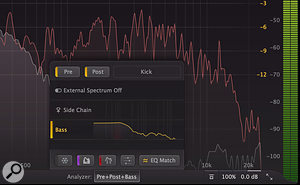 Screen 2: You can then select the internal or side-chain signal inside Pro‑Q 3 in the Analyzer section at the bottom of the GUI.3. Open the instance of Pro‑Q 3 that you inserted on the target, and at the bottom of the GUI, click on the button next to where it says 'Analyzer'.
Screen 2: You can then select the internal or side-chain signal inside Pro‑Q 3 in the Analyzer section at the bottom of the GUI.3. Open the instance of Pro‑Q 3 that you inserted on the target, and at the bottom of the GUI, click on the button next to where it says 'Analyzer'.
4. You should see a list of side-chain options, including 'External Spectrum Off', 'Side Chain' and the other instance of Pro-Q 3 (and any other instances in your project). Choose that instance and it will be highlighted orange.
5. Now hit the EQ Match button and click where it says '(Reference)'. You can now set your other instance of Pro-Q 3 as a reference and proceed with Match EQ in the usual way.
Dynamic EQ will also respond to whichever side-chain option you've chosen. Note that if you have a lot of different instances of Pro‑Q 3 in your project, it's not always immediately obvious which instance is which — thankfully you can rename them by double-clicking when you are choosing your side-chain source. In the screenshot examples, for example, I've labelled them Bass and Kick (the originals were something like Pro-Q and Pro-Q(1)).
If the above approaches sound a little long-winded, remember that you don't need a real-time input signal for the Match EQ facility, so you could instead capture a static curve directly from the instance of Pro-Q3 on your reference track, and save it — you load that curve as the reference in the other instance of Pro‑Q 3 in your project, and you can also build a library of references in this way. Finally, if for whatever reason this doesn't work, I'll point out that there's a free JSFX plug-in by Geraint Luff called Spectrum Mapper. You can find that along with various other of his JSFX (Reaper-only) plug-ins at https://geraintluff.github.io/jsfx.





